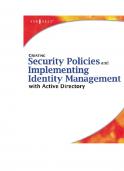Cash Management with SAP S4HANA - Functionality and Implementation (2018)
This document was submitted by our user and they confirm that they have the consent to share it. Assuming that you are writer or own the copyright of this document, report to us by using this DMCA report button.
Cash Management with SAP S/4HANA ®
Functionality and Implementation
~ Rheinwerk Pub
sh
ng
Contents Foreword from Arthur Zeyda ...........................................................................................................
13
Foreword from John D. Dourdis ......................................................................................................
15
Preface .....................................................................................................................................................
19
1
Introduction to Cash Management
25
1.1
Cash Management as a Business Imperative .........................................................
26
1.2
Cash Management in SAP S/4HANA ...........................................................................
29
1.2.1 1.2.2
What Is SAP S/4HANA? ....................................................................................... Editions and Versions ..........................................................................................
30 31
1.2.3 1.2.4 1.2.5 1.2.6 1.2.7
Classic SAP Cash and Liquidity Management ............................................. Bank Account Management ............................................................................. Daily Cash Operations ........................................................................................ Liquidity Management ....................................................................................... One Exposure from Operations .......................................................................
34 34 38 41 44
SAP Fiori Applications ........................................................................................................
46
1.3.1 1.3.2 1.3.3
SAP Fiori Launchpad ............................................................................................ Generic SAP Fiori Features ................................................................................. Smart Table Features ..........................................................................................
46 47 50
1.4
Summary .................................................................................................................................
55
2
Bank Account Management
57
2.1
Bank Account Management at a Glance ...................................................................
57
2.1.1 2.1.2 2.1.3
Common Challenges ........................................................................................... Business Benefits with SAP S/4HANA ........................................................... BAM Lite and Cash Management Basic Features ......................................
58 58 59
Maintaining Banks and House Banks .........................................................................
61
2.2.1
63
1.3
2.2
Create Bank: General Data ................................................................................
7
Contents
2.2.2 2.2.3 2.2.4 2.2.5
2.3
2.4
2.5
2.6 2.7
2.8
Contents
List View/Report ................................................................................................... Display Bank .......................................................................................................... Edit Bank ................................................................................................................. Manage Banks – Basic App ...............................................................................
68 69 70 81
Maintaining Bank Account Master Data ..................................................................
82
2.3.1 2.3.2
Manage Bank Accounts App ............................................................................ Bank Hierarchy ......................................................................................................
82 84
2.3.3 2.3.4 2.3.5 2.3.6 2.3.7
Edit Hierarchy ........................................................................................................ Bank Account List View ...................................................................................... House Bank Account List View ........................................................................ Bank Account Group View ................................................................................ Manage Bank Accounts .....................................................................................
86 89 91 92 99
Managing Master Data Change Processes ..............................................................
110
2.4.1 2.4.2
Manage Master Data with Revisions ............................................................ My Sent Requests App ........................................................................................
110 112
2.4.3 2.4.4 2.4.5
My Bank Account Worklist App ....................................................................... Initiate Review Process App .............................................................................. Maintain Signatories ..........................................................................................
113 115 116
Managing Bank Accounts across Systems ...............................................................
118
2.5.1 2.5.2
From Production to Nonproductive Systems ............................................. From Central System to Satellite Systems ..................................................
118 120
Foreign Bank Account Reporting and Controls ......................................................
121
Configuration ........................................................................................................................
122
2.7.1 2.7.2 2.7.3 2.7.4 2.7.5 2.7.6 2.7.7 2.7.8 2.7.9
General Settings for Cash Management ..................................................... Basic Settings ........................................................................................................ Workflow-Relevant Settings ............................................................................ BAM and BCM Integration Settings ............................................................... Manage Field Status Groups ............................................................................ Business Add-Ins (BAdIs) ................................................................................... Settings for Bank Statement Monitor ........................................................... Settings for Cash Pooling (Cash Concentration) ....................................... Authorization Objects ........................................................................................
123 124 130 133 134 137 139 139 140
Summary .................................................................................................................................
140
3 3.1
Cash Positioning and Cash Operations
Cash Positioning in SAP S/4HANA ............................................................................... 143 3.1.1 3.1.2
3.2
3.3
3.4
3.5
Common Challenges ........................................................................................... Business Benefits with SAP S/4HANA ...........................................................
144 145
Processing Cash Transactions ........................................................................................ 146 3.2.1 3.2.2
Bank Statement Monitor App .......................................................................... Make Bank Transfers App ..................................................................................
147 149
3.2.3 3.2.4 3.2.5 3.2.6
Track Bank Transfers App .................................................................................. Approve Bank Payments App ........................................................................... Cash Concentration ............................................................................................. Manage Memo Records ......................................................................................
153 155 159 161
Analyzing Cash Position ................................................................................................... 170 3.3.1 3.3.2
Cash Position App ................................................................................................. Cash Position Details App ..................................................................................
171 182
3.3.3 3.3.4 3.3.5
Check Cash Flow Items ....................................................................................... Display Cash Position (FF7AN) ......................................................................... Cash Flow Analyzer ..............................................................................................
206 211 212
Reporting Apps ..................................................................................................................... 221 3.4.1 3.4.2
Bank Risk App ......................................................................................................... Deficit Cash Pool App ..........................................................................................
221 222
3.4.3
Payment Statistics App .......................................................................................
223
Configuration ........................................................................................................................ 224 3.5.1 3.5.2 3.5.3 3.5.4
Make Bank Transfers ........................................................................................... Bank Statement Monitor ................................................................................... Bank Risk .................................................................................................................. Memo Record .........................................................................................................
224 225 226 227
3.6
Summary ................................................................................................................................. 229
4
Liquidity Management
4.1
Liquidity Management at a Glance ............................................................................. 231 4.1.1 4.1.2
8
143
Common Challenges ........................................................................................... Business Benefits with SAP S/4HANA ...........................................................
231
232 232
9
Contents
2.2.2 2.2.3 2.2.4 2.2.5
2.3
2.4
2.5
2.6 2.7
2.8
Contents
List View/Report ................................................................................................... Display Bank .......................................................................................................... Edit Bank ................................................................................................................. Manage Banks – Basic App ...............................................................................
68 69 70 81
Maintaining Bank Account Master Data ..................................................................
82
2.3.1 2.3.2
Manage Bank Accounts App ............................................................................ Bank Hierarchy ......................................................................................................
82 84
2.3.3 2.3.4 2.3.5 2.3.6 2.3.7
Edit Hierarchy ........................................................................................................ Bank Account List View ...................................................................................... House Bank Account List View ........................................................................ Bank Account Group View ................................................................................ Manage Bank Accounts .....................................................................................
86 89 91 92 99
Managing Master Data Change Processes ..............................................................
110
2.4.1 2.4.2
Manage Master Data with Revisions ............................................................ My Sent Requests App ........................................................................................
110 112
2.4.3 2.4.4 2.4.5
My Bank Account Worklist App ....................................................................... Initiate Review Process App .............................................................................. Maintain Signatories ..........................................................................................
113 115 116
Managing Bank Accounts across Systems ...............................................................
118
2.5.1 2.5.2
From Production to Nonproductive Systems ............................................. From Central System to Satellite Systems ..................................................
118 120
Foreign Bank Account Reporting and Controls ......................................................
121
Configuration ........................................................................................................................
122
2.7.1 2.7.2 2.7.3 2.7.4 2.7.5 2.7.6 2.7.7 2.7.8 2.7.9
General Settings for Cash Management ..................................................... Basic Settings ........................................................................................................ Workflow-Relevant Settings ............................................................................ BAM and BCM Integration Settings ............................................................... Manage Field Status Groups ............................................................................ Business Add-Ins (BAdIs) ................................................................................... Settings for Bank Statement Monitor ........................................................... Settings for Cash Pooling (Cash Concentration) ....................................... Authorization Objects ........................................................................................
123 124 130 133 134 137 139 139 140
Summary .................................................................................................................................
140
3 3.1
Cash Positioning and Cash Operations
Cash Positioning in SAP S/4HANA ............................................................................... 143 3.1.1 3.1.2
3.2
3.3
3.4
3.5
Common Challenges ........................................................................................... Business Benefits with SAP S/4HANA ...........................................................
144 145
Processing Cash Transactions ........................................................................................ 146 3.2.1 3.2.2
Bank Statement Monitor App .......................................................................... Make Bank Transfers App ..................................................................................
147 149
3.2.3 3.2.4 3.2.5 3.2.6
Track Bank Transfers App .................................................................................. Approve Bank Payments App ........................................................................... Cash Concentration ............................................................................................. Manage Memo Records ......................................................................................
153 155 159 161
Analyzing Cash Position ................................................................................................... 170 3.3.1 3.3.2
Cash Position App ................................................................................................. Cash Position Details App ..................................................................................
171 182
3.3.3 3.3.4 3.3.5
Check Cash Flow Items ....................................................................................... Display Cash Position (FF7AN) ......................................................................... Cash Flow Analyzer ..............................................................................................
206 211 212
Reporting Apps ..................................................................................................................... 221 3.4.1 3.4.2
Bank Risk App ......................................................................................................... Deficit Cash Pool App ..........................................................................................
221 222
3.4.3
Payment Statistics App .......................................................................................
223
Configuration ........................................................................................................................ 224 3.5.1 3.5.2 3.5.3 3.5.4
Make Bank Transfers ........................................................................................... Bank Statement Monitor ................................................................................... Bank Risk .................................................................................................................. Memo Record .........................................................................................................
224 225 226 227
3.6
Summary ................................................................................................................................. 229
4
Liquidity Management
4.1
Liquidity Management at a Glance ............................................................................. 231 4.1.1 4.1.2
8
143
Common Challenges ........................................................................................... Business Benefits with SAP S/4HANA ...........................................................
231
232 232
9
Contents
4.2
4.3
4.4
4.5
4.6
Contents
Forecasting Liquidity .........................................................................................................
235
4.2.1 4.2.2
Liquidity Forecast App ........................................................................................ Cash Flow Analyzer for Liquidity Forecast Analysis ..................................
236 240
4.2.3 4.2.4 4.2.5
Liquidity Forecast Detailed Analysis .............................................................. Liquidity Forecast Classic View (FF7BN) ....................................................... Integrating Source Applications for Liquidity Forecast Analysis ..........
243 247 248
Analyzing Actual Cash Flow ...........................................................................................
249
4.3.1 4.3.2 4.3.3
Cash Flow Analysis App ..................................................................................... Cash Flow – Detailed Analysis ......................................................................... Integrating Source Applications for Actual Cash Flow Analysis ...........
250 252 255
Liquidity Planning ...............................................................................................................
256
4.4.1 4.4.2 4.4.3
Liquidity Planning in SAP S/4HANA Overview ........................................... Develop Liquidity Plans ...................................................................................... Analyze Liquidity Plans .......................................................................................
257 259 271
Configuration ........................................................................................................................
275
4.5.1 4.5.2
Liquidity Forecast Configurations .................................................................. Actual Cash Flow Analysis Configurations ..................................................
276 282
4.5.3
Liquidity Planning Configurations .................................................................
283
Summary .................................................................................................................................
298
5
Choosing a Deployment Model
299
5.1
Single Instance .....................................................................................................................
300
5.2
Multiple Instances ..............................................................................................................
301
5.2.1 5.2.2 5.2.3
Cash Management Workstation .................................................................... Treasury Workstation ......................................................................................... Central Finance .....................................................................................................
302 304 307
Summary .................................................................................................................................
309
5.3
6
One Exposure from Operations
311
6.1
One Exposure from Operations at a Glance ............................................................
311
10
6.1.1 6.1.2 6.1.3
6.2
6.3
6.4
Harmonizes Cash Data ....................................................................................... Advanced Analytics on One Exposure from Operations ......................... Architecture ............................................................................................................
312 312 312
One Exposure from Operations Integrated Scenarios ........................................ 314 6.2.1 6.2.2
Key Accounting Integration Elements ........................................................... Procure-to-Pay .......................................................................................................
315 323
6.2.3 6.2.4 6.2.5 6.2.6 6.2.7 6.2.8
Order-to-Cash ........................................................................................................ SAP Treasury and Risk Management ............................................................. Consumer and Mortgage Loans ...................................................................... Convergent Contract Accounting ................................................................... Distributed Cash Management ....................................................................... Remote Liquidity Planner Actuals ...................................................................
340 342 344 346 349 351
Tools .......................................................................................................................................... 352 6.3.1 6.3.2
Import Bank Cash Balances ............................................................................... Import Initial Bank Account Balances ............................................................
353 355
6.3.3 6.3.4 6.3.5 6.3.6
Aggregate Flows ................................................................................................... Delete Flows ........................................................................................................... Reconciliation of Bank Account Balance ....................................................... Health Check (Application Jobs) ......................................................................
356 357 359 360
Configuration ........................................................................................................................ 362 6.4.1 6.4.2 6.4.3 6.4.4 6.4.5
Planning Level and Planning Group ............................................................... Flow Types .............................................................................................................. Liquidity Items ....................................................................................................... Customize the FI Flow Builder .......................................................................... Activate Source Applications ............................................................................
362 372 380 390 394
6.4.6 6.4.7
Distributed Cash Management (IDocs) ......................................................... Setup Liquidity Planner Actuals (Web Service) ...........................................
395 397
6.5
Summary ................................................................................................................................. 398
7
Migrating Your Cash Data
7.1
Migration at a Glance ........................................................................................................ 402 7.1.1 7.1.2
Comparing Data Models .................................................................................... Simplification List .................................................................................................
401
402 404
11
Contents
4.2
4.3
4.4
4.5
4.6
Contents
Forecasting Liquidity .........................................................................................................
235
4.2.1 4.2.2
Liquidity Forecast App ........................................................................................ Cash Flow Analyzer for Liquidity Forecast Analysis ..................................
236 240
4.2.3 4.2.4 4.2.5
Liquidity Forecast Detailed Analysis .............................................................. Liquidity Forecast Classic View (FF7BN) ....................................................... Integrating Source Applications for Liquidity Forecast Analysis ..........
243 247 248
Analyzing Actual Cash Flow ...........................................................................................
249
4.3.1 4.3.2 4.3.3
Cash Flow Analysis App ..................................................................................... Cash Flow – Detailed Analysis ......................................................................... Integrating Source Applications for Actual Cash Flow Analysis ...........
250 252 255
Liquidity Planning ...............................................................................................................
256
4.4.1 4.4.2 4.4.3
Liquidity Planning in SAP S/4HANA Overview ........................................... Develop Liquidity Plans ...................................................................................... Analyze Liquidity Plans .......................................................................................
257 259 271
Configuration ........................................................................................................................
275
4.5.1 4.5.2
Liquidity Forecast Configurations .................................................................. Actual Cash Flow Analysis Configurations ..................................................
276 282
4.5.3
Liquidity Planning Configurations .................................................................
283
Summary .................................................................................................................................
298
5
Choosing a Deployment Model
299
5.1
Single Instance .....................................................................................................................
300
5.2
Multiple Instances ..............................................................................................................
301
5.2.1 5.2.2 5.2.3
Cash Management Workstation .................................................................... Treasury Workstation ......................................................................................... Central Finance .....................................................................................................
302 304 307
Summary .................................................................................................................................
309
5.3
6
One Exposure from Operations
311
6.1
One Exposure from Operations at a Glance ............................................................
311
10
6.1.1 6.1.2 6.1.3
6.2
6.3
6.4
Harmonizes Cash Data ....................................................................................... Advanced Analytics on One Exposure from Operations ......................... Architecture ............................................................................................................
312 312 312
One Exposure from Operations Integrated Scenarios ........................................ 314 6.2.1 6.2.2
Key Accounting Integration Elements ........................................................... Procure-to-Pay .......................................................................................................
315 323
6.2.3 6.2.4 6.2.5 6.2.6 6.2.7 6.2.8
Order-to-Cash ........................................................................................................ SAP Treasury and Risk Management ............................................................. Consumer and Mortgage Loans ...................................................................... Convergent Contract Accounting ................................................................... Distributed Cash Management ....................................................................... Remote Liquidity Planner Actuals ...................................................................
340 342 344 346 349 351
Tools .......................................................................................................................................... 352 6.3.1 6.3.2
Import Bank Cash Balances ............................................................................... Import Initial Bank Account Balances ............................................................
353 355
6.3.3 6.3.4 6.3.5 6.3.6
Aggregate Flows ................................................................................................... Delete Flows ........................................................................................................... Reconciliation of Bank Account Balance ....................................................... Health Check (Application Jobs) ......................................................................
356 357 359 360
Configuration ........................................................................................................................ 362 6.4.1 6.4.2 6.4.3 6.4.4 6.4.5
Planning Level and Planning Group ............................................................... Flow Types .............................................................................................................. Liquidity Items ....................................................................................................... Customize the FI Flow Builder .......................................................................... Activate Source Applications ............................................................................
362 372 380 390 394
6.4.6 6.4.7
Distributed Cash Management (IDocs) ......................................................... Setup Liquidity Planner Actuals (Web Service) ...........................................
395 397
6.5
Summary ................................................................................................................................. 398
7
Migrating Your Cash Data
7.1
Migration at a Glance ........................................................................................................ 402 7.1.1 7.1.2
Comparing Data Models .................................................................................... Simplification List .................................................................................................
401
402 404
11
Contents
7.2
7.3
7.4
7.5
Migrate Bank and Bank Account Master Data ......................................................
405
7.2.1 7.2.2
Data Cleanup ......................................................................................................... Data Load/Initialization .....................................................................................
405 407
Migrate Cash Management (Classic) ..........................................................................
408
7.3.1 7.3.2
Migrate Configurations ..................................................................................... Migrate Transaction Data .................................................................................
408 409
Migrate Liquidity Planner ................................................................................................
419
7.4.1 7.4.2
Migrate Configurations ..................................................................................... Migrate Cash Flow Data ....................................................................................
419 423
Go-Live .....................................................................................................................................
424
7.5.1 7.5.2
SAP S/4HANA’s New Design ............................................................................ Missing or Incorrect Configuration ................................................................
424 426
7.5.3
System Errors and Bugs .....................................................................................
427
7.6
Summary .................................................................................................................................
428
8
Extending Cash Management
429
8.1
Extension in the SAP S/4HANA Universe .................................................................
429
8.2
Available Extensions ..........................................................................................................
431
8.2.1 8.2.2 8.2.3
Bank Account Management ............................................................................. One Exposure from Operations ...................................................................... SAP Fiori Apps ........................................................................................................
431 439 448
Summary .................................................................................................................................
451
8.3
Appendices
453
A
Additional Resources .........................................................................................................
453
B
The Authors ...........................................................................................................................
465
Index ........................................................................................................................................................
467
12
Foreword from Arthur Zeyda Cash management is critical to enterprises today. With volatility in the world, having 100% visibility to global cash by bank and location is key to a company's success. Additionally, cash forecasting allows a company to move its investments up the yield curve from low-interest, short-term investments to higher-yielding, longer-term investments. The key to this additional visibility is to move beyond a same-day cash position to a short- and intermediate-term cash forecast. Cash Management in SAP S/4HANA is a sea change in cash and liquidity management. By centralizing all operational data in One Exposure from Operations, SAP has provided the ability to combine cash management with short-term cash forecasting to get an overall view of the company's immediate and short-term cash needs, thus allowing the cash management team to know their cash balances not just today, but also in the future. This increased visibility allows the treasury team to invest excess cash balances with confidence, broadening the population of investments from lo\vor negative-yielding overnight investments to higher-yielding, longer-term opportunities. In addition to One Exposure from Operations, intelligent reporting and key performance indicators (KP!s) allow senior management to quickly see their cash exposure by location, currency, and banking partners. These intelligent reports provide key information at a glance, and SAP Fiori's t ile-based dashboards ensure that the consumer of these reports can be confident that they are based on a full population of required data. This book is especially helpful to those looking to move to Cash Management in SAP S/4HANA because it provides a detailed roadmap for the components that make up the solution. The book goes beyond a catalog of features and functionality and explains the design approach and detailed logic of the system. The new Cash Management approach integrates many previously disparate approaches and structures. and this book provides detailed explanations of how these items integrate into the new solution. Additionally. the book will help those beginning the t ransition to the new Cash Management with chapters on deployment and data migration approaches. The authors of this book, Dirk Neumann and Lawrence Liang, have teamed up to provide a great combination of viewpoints and approaches. As the product owner for this solution, Lawrence provides great detail on the logic and thought process behind t he new Cash Management solution. He has deep knowledge of the inner workings of all components of the system and explains the motivations behind the design of the
13
Foreword from Arthur Zeyda
system. As a leader in the field of SAP Treasury and Risk Management implementations, Dirk brings his many years of experience to bear by providing insights for those embarking on a new cash management implementation. His experience from some of the very first Cash Management in SAP S/4HANA implementations enables him to address the questions of those evaluating this system discussed in this book. I strongly recommend this book to anyone evaluating or implementing the Cash Management solution in SAP S/4HANA or to those who want to understand the landscape of cash management and treasury systems in the marketplace. Arthur Zeyda
Business Systems Analyst, Treasury at Google August 2017
14
Foreword from John D. Dourdis Cash is the lifeblood of a business. We've all heard it, and we all know it's true! Managing cash, having sufficient cash on hand, and having easy access to cash at reasonable rates are a treasurer's top priorities for an organization. If cash is the lifeblood of a business, then financial risk management can be the equivalent to "Mr. Toad's Wild Ride" for treasurers. Make no mistake about it, managing financial risk is a top priority for a treasurer, too. As many of you know, we use derivative financial instruments to help minimize financial risk. These risks involve foreign exchange rates, interest rates, and other exposures on either side of the balance sheet. Managing both cash and financial risk instruments requires a robust treasury system in order to accurately capture cash activity and financial risk instruments, to forecast future cash sources and uses, and, finally, to keep track of all the bank accounts. This is no small matter. Of course, we can use spreadsheets to capture this information. And, often spreadsheets are the most effective tool at handling '\.vhat-if" scenarios. However, handling cash and financial risk instruments in spreadsheets introduces various forms of inefficiencies: poor transaction tracking, inadequate transaction backup, corrupted or lost information. These inefficiencies could ultimately lead to financial losses. Several systems are available in the market. Overall, you'll need a comprehensive view of what you want to accomplish with your system. This view depends on what the business requires, not only today, but in the future. My view is that treasury professionals need to be forward-thinking vvhen considering system requirements. Even though we may not have a business need for a particular activity today, can the system handle a new activity easily in the future? Another question comes to mind when considering a treasury system: Will your vendor be around for the foreseeable future? Of course, this prediction can be rather difficult for any business, but it is question that should be considered when engaging a treasury partner for software. One more key attribute of a treasury system is connectivity. We frequently need information from banks, market sources, and government sources for data. Often, treasury professionals are asked about market rates, economic indicators, and peer data to provide senior management with perspective and analysis. Having a system that can obtain, store, and keep this information organized is extremely important.
15
Foreword f rom John D. Dourdis
From a user's perspective, arguably, the two most important featu res of a treasury system is the ability to capture treasury-related information and, subsequently, to produce reports efficiently. Time and time again, treasury professionals are asked to provide data in various formats, with varying degrees of detail and with different time horizons. The ability to extract this information from your treasury system can either be a breeze or a burden. When the system is easy to use, everyone in the department will be excited to use it, will rely on it, and ultimately will make it better. From my perspective, treasury departments should be viewed as strategic groups, not as payment factories. What does that really mean ? It means treasury is responsible for managing operational cash, handling debt and investment activity, negotiating financial deals, forecasting cash activity, and managing bank account activity. Treasury team s should not be in the business of processing payments for vendors, posting invoices, or similar activities. I mention this because treasury's role is often confused in organizations and may be thought of as a group that simply makes payments. How many times do treasurer's hear, "Well, you manage the cash, so why aren't you responsible for making a payment?" The ans,ver is simple: Managing cash and making payments are two completely different activities. Period. I met Dirk Neumann during my days at The Hershey Company. At the time, we were evaluating the latest version of SAP Treasury and Risk Management. and Dirk was engaged as a consultant to help revie'"' our needs and processes to help us relate to the new version of treasury module that is being delivered in the SAP S/4HANA environment. After several sessions with Dirk, it was clear to me that he had a complete understanding of the SAP Treasury and Risk Management solution. In addition, he had the right approach to determine what we were doing, '"'hat improvements we needed, and how to achieve t hose improvements. What sets Dirk apart from several SAP consultants is his knowledge and d isposition. He truly wants to get the most for an organization from SAP Treasury and Risk Management. He understands the power of in tegrating various pieces of information for treasury teams to make managing cash, debt, investments, foreign exchange, and other financial transactions efficient. This enthusiasm for treasury, treasury systems, and SAP Treasury and Risk Management specifically is a testament to his commitment to giving his best to the field. And, of course, it's shown by this outstanding book on cash management.
16
Foreword f rom John D. Dourd is
I wish him the best of luck, and I am confident that his work will be frequently referred to by those in the SAP treasury world. Well done Mr. Neumann!
John D. Dourdis, CTP Vice President & Treasurer, Conair Corporation August, 2017
17
Preface Welcome to the complete reference to Cash Management in SAP S/4HANA. Since SAP's decision to completely remodel cash management and to add substantial functionalities to one of its core financial applications, SAP customers, partners, and consultants alike have been dependent on the unstructured pool of notes and comments available online. If you are moving to the SAP S/4HANA platform, whether through a migration project or as a new implementation, you must implement at least part of Cash Management in SAP S/4HANA, without any alternative. SAP has taken a new approach to cash management and has completely redesigned the underlying data model. Together with fundamental improvements in functionality, Cash Management in SAP S/4HANA is enjoying tremendous popularity amongst SAP customers. Due to the popularity of Cash Management in SAP S/4HANA amongst SAP customers moving to the SAP S/4HANA platform, we have felt the need to provide a complete and comprehensive overview of the Cash Management component in SAP S/4HANA. Thus, we've written this guide in partnership \Vith the Cash Management solution management team at SAP. In this book, vve've provided insights into current functionalities of Cash Management in SAP S/4HANA Cloud 1708 and in on-premise SAP S/4HANA 1709. This book is the most comprehensive publication in the market on this topic and provides, at the same time, a contextual overview of the new SAP cash management solution, as well as a detailed guide on specific topics related to your SAP S/4HANA project and implementing Cash Management in SAP S/4HANA.
Who This Book Is For This book is for anyone interested in learning about the Cash Management in SAP S/4HANA. If you would like to get an overview of the different components in Cash Management in SAP S/4HANA or if you are planning to migrate to the new solution, this book will give you valuable insights. If you're trying to pitch Cash Management in SAP S/4HANA to your customers, if you've been tasked to evaluate the new cash management solution in the context of an SAP S/4HANA migration project, if you're a specialist from the IT side of your company, or if you are a process owner in cash management or the cash manager or treasurer of your company, we wrote this book for you.
19
Preface
You can use this book as a starting point for your research and evaluation, or you can use this book as your guide during the project. The book is full of practical hints, explaining what you should expect the system to do and how to set the system up so that it always does what you expect. This book provides both an overview for a general understanding of the underlying arch itecture, its different components, and the business context, as well as dives deeply into detailed functionalities, setup tasks, and even integration and extension scenarios. However, as much as we would have liked to provide every possible detail about Cash Management in SAP S/4HANA, for the sake of readability, we had to strike a healthy balance between detail and length. Whatever your background and motivation, this book '"'ill help you build a great foundation on which you can then dive more deeply into each of the chapters and into the additional reference sources we mention throughout the book.
How to Read This Book Because we go from a high level to detailed fu nctional and technical settings for Cash Management in SAP S/4HANA, not all readers may need or want to read the entire book, page by page. If yo u are looking for an overview of the Cash Management in SAP S/4HANA solution, we recommend you start with Chapter 1. Then, you can still read every chapter in order, but you may choose to read only the first few paragraphs until you feel the level of detail is beyond what you need. If you have a specific topic you are interested in, for example, you need to know details about one of the components, or you \.Yant to understand the process of migrating from classic Cash Management to Cash Management in SAP S/4HANA, you may also jump directly to the relevant chapter. Of course, we encourage all of our readers to read the book in its entirety at some point.
How This Book Is Organized We've organized this book by focusing first on the business functions of Cash Management in SAP S/4HANA and how the solution addresses these functional
20
Preface
requirements. Starting with a brief overview in Chapter 1, we've dedicated the first three chapters to Bank Account Management (BAM), Cash Operations, and Liquidity Management, respectively. We then address your deployment options in Chapter 5, before going into a deep-dive into the new data model, One Exposure from Operations, in Chapter 6. Chapter 7 explains the various steps to consider during migration, and finally, Chapter 8 shows you how to extend the standard functionality of Cash Management in SAP S/4HANA. As mentioned earlier, we recommend that all readers start with Chapter 1 then either read through all chapters sequentially or pick and choose the topics you are most anxious to learn about. Let's review briefly what is covered in each chapter of this book.
Chapter 1: Introduction to Cash Management
This introduction to cash management emphasizes the importance of cash management and the need for real-time control. We'll discuss the challenges faced by cash management professionals today and the increased importance of cash management in the overall management of a company. We'll then focus on the new Cash Management in SAP S/4HANA solution, its modules, and some of this completely remodeled solution's main differences and improvements over the classic Cash Management. We'll also discuss some of the generic SAP Fiori and SAP HANA topics that you'll need to understand and that are relevant to the apps and functions we discuss throughout the book.
Chapter 2: Bank Account Management
In this chapter, we'll begin the functional coverage in the book, starting with a survey of the challenges you'll face managing the bank account data and describing how the new Bank Account Management (BAM) impacts bank account business processes. We'll then discuss the differences between BAM Lite and "full" BAM and point out different scenarios fo r them. We'll then move on to describe the BAM business processes, from maintaining banks and house bank data, to the bank account management approval workflow, cash pool settings, and many more. Using step-by-step instructions and screenshots of corresponding SAP Fiori applications, we'll describe in great detail how you can use BAM
21
Prefa ce
to introduce bank master data governance and controls into your business processes. The chapter ends with the mandatory BAM configuration required for all SAP S/4HANA implementations.
Chapter 3: Cash Positioning and Cash Operations
Cash operations covers all activities surrounding the daily positioning of cash. This chapter begins by introducing you to the challenges of positioning cash and by discussing the benefits associated \Vith running daily cash operations in SAP S/4HANA. The chapter is loosely broken into the different business processes that make up cash operations. Within each subsection, we'll cover the corresponding SAP Fiori applications to accomplish particular tasks.
Chapter 4: Liquidity Management
In this chapter, we start out discussing the challenges you may face in your quest to manage liquidity in a large or even global company. We'll highlight the benefits associated with liquidity planning in Cash Management in SAP S/4HANA. We'll explain the distinction between liquidity planning and liquidity forecasting, showing you how the two different views of liquidity management are enabled by the new liquidity management apps provided by Cash Management in SAP S/4HANA. As in all chapters, we'll close by going through the configuration settings required for using liquidity management components and apps.
Chapter 5: Choosing a Deployment Model
This chapter addresses an important aspect of choosing Cash Management in SAP S/4HANA- how to deploy the solution. Beyond the cloud versus on-premise deployment decision, SAP customers interested in using the new cash management functionality have two separate cash management-specific deployment options available to them. This chapter explains their advantages, use cases, and any prerequisites.
22
Preface
Chapter 6: One Exposure from Operations
In Chapter 6, we'll discuss in detail the new data model for cash management, One Exposure from Operations. Using specific examples, we'll explain different integration scenarios and how the new data model works. We'll show you how One Exposure from Operations is updated by the various steps in the operative or logistics process. This chapter also describes how cash position. actual cash flow. and liquidity forecast data are all derived from One Exposu re from Operations. thus ensuring the data for these application is maintained using the same data model. In the final section, we'll teach you how to configure One Exposure from Operations.
Chapter 7: Migrating Your Cash Data
Many existing SAP customers will be migrating from "classic" cash management in SAP ERP to SAP S/4HANA. This chapter covers all the required migration and data conversion activities for this process. We'll provide you with step-by-step instructions for migrating bank and bank account master data and for building Liquidity Planner data and cash flow data in One Exposure from Operations.
Chapter 8: Extending Cash Management
The SAP-provided catalog of SAP Fiori applications may not meet all customer and partner needs; therefore. SAP has provided the ability to create custom apps ("extensions") in its newest solution. This chapter explains how to create custom extensions, showing \vhere custom applications connect to an SAP S/4HANA implementation.
Acknowledgments To write a book like this cannot be achieved by two authors on their own. In writing this book. we had to rely on the support. help, and patience of many colleagues and friends and on our families. Here is our way to thank you all, and if vve do not mention your name, it's because our editors cut out our thanks. First and foremost, we want to thank our loving families, and especially our wives, Grace and Cristiane. Only with your constant su pport and encouragement, and your ability to keep the world moving around us whilst we immersed o urselves in the writing of this book were able to make it to the end and finish this book.
23
Preface
Next, we would like to thank all of our colleagues, who have supported us with their technical and business expertise, who have reviewed the book or part of it, and who have listened to us when we came with doubts. Special thanks to John Dourdis at Conair for the business insights you provided for the overview in Chapter 1. Equally our thanks to Arthur Zeyda, at Google, and Helger Fortnagel, at JAM Treas ury, for reviewing and proofreading our book and also for sharing their kno1,vledge during many years throughout our careers working in the field. And, of course, we do want to thank the entire cash management team at SAP, in Shanghai and in Walldorf, in particular, the following individuals: Qiang Wang, Louis Zhu, William Cao, Dirk Henn, Mark Stapleton, Leonard Schwartz, Heike Ripp, Christian Mnich, who have helped us, at some point before or during our book project, with their resourceful contributions, providing insights into specific areas, factchecked, proofread, criticized-only with this collective expertise could a publication like this be realized. We >vould also like to thank Emily Nicholls and Meagan White at SAP PRESS; without their positive attitude and very constructive feedback it would have been very hard to finalize this project.
Enjoy the Journey You may have purchased this book because you are interested in Cash Management in SAP S/4HANA. You have made the right choice. We provide all the information you need to get started on your project or solution evaluation. You'll acquire knowledge that is otherwise only available in the official SAP courses. We wish you best of success in whatever project you are embarking on, and '"e hope you will enjoy the journey.
24
Chapter 1 Introduction to Cash Management We all know the common saying "cash is king," and when we hear this saying, we all probably think about the importance of cash for ourselves and in our daily lives. Cash is the lifeblood of business. Keeping cash flowing at the right pressure is a vital health concern. And cash managers are the personal fitness advisors for businesses.
This chapter emphasizes the importance of cash management and the need for realtim e control (Section 1.1), explains how cash management has historically been handled by separate modules and non-real-time solutions, outlines related limitations, and finally introduces the new solution (Section 1.2). We'll provide a general overview of the new Cash Management in SAP S/4HANA, starting with an explanation of what SAP S/4HANA is and \¥hat it means for you as a customer and user (Section 1.2.1). Then. we'll briefly explain the different versions and editions of SAP S/4HANA. and consequently of Cash Management in SAP S/4HANA, that are available (Section 1.2.2). This information is relevant because, throughout the book, we'll refer to these versions and editions, explaining the specific functionalities you'll get with each. In the following sections. we'll give you an overview of the functional areas in Cash Management in SAP S/4HANA, starting with Bank Account Management (BAM) in Section 1.2.4. We'll then move on to introduce you to daily Cash Operations (Section 1.2.5) and Liquidity Management (Section 1.2.6). In Section 1.2.7, vve'll introduce you for the first time to One Exposure from Operations, the central repository for exposures in SAP S/4HANA, where all cash-relevant financial transactions or flows are stored. Finally, we'll end this chapter with a general overview of SAP Fiori applications and th e SAP Fiori launchpad. This information will be generally useful throughout the book.
25
1 Introduction to Cash Management
1.1
Cash Management as
a Business Imperative
Many definitions and explanations try to describe what cash management really is; however, all somehow revolve around the fact that a cash manager is responsible for optimizing cash flows and investing excess cash. Some call cash management an art, others call it a science, but all agree this is an increasingly complex task. As a cash manager, you must ensure your company has the sufficient short-term resources available to sustain its ongoing activities, and if you see a need to intervene, you can mobilize funds to cover cash deficits or invest excess. Your objective is to optimize liquidity. The role of cash management has changed drastically over the past sixty years and has shifted away from being a simple controller of bank account balances and cash flovvs to bearing broader responsibilities for managing short-term interest and foreign currency risks. Today's cash management is one of the fundamental parts of how a company manages working capital; and you'll execute tasks related to working captial alongside your regular duties, such as the daily management of account balances and the conclusion of transactions in financial markets. From the corporate perspective, managing corporate cash effectively is an integral part of your company's success. A cash manager works directly with the treasurer and closely to the chief financial officer (CFO) to make sure the overall objectives of the company are supported by adequate and cost-effective liquidity. To achieve this goal, a cash manager is often responsible for a variety of tasks and activities that range from collections and disbursements, to risk management and strategic advising. In some organizations, the following tasks may be handled by different team members but must be coordinated by a cash manager: • Collection of inflows Accelerating the collection processes and making them as efficient as possible, ideally by concentrating cash flows in a few accounts by allowing certain accounts to collect on behalf of your subsidiaries. • Disbursements Controlling the timing of cash outflows, maintaining constant and accurate control (insight) into the disbursement flows for the entire group. • Management of daily cash flows Controlling bank account balances across all banks, monitoring incoming and outgoing cash flov;s, and initiating funds transfers and payments.
26
1.1
Cash Management as a Business Imperative
• Liquidity forecasting Gaining insight into the short- and medium-term liquidity of your company by collecting timely and accurate information from your subsidiaries across the globe to gain an insight into your expected liquidity. • Short-term funding Securing adequate short-term financing and credit lines in the relevant currencies. • Short-term investments Making optimal use of your temporary cash surpluses. • Infrastructure Implementing a cash management infrastructure for the company that allows you and your team to get your job done and that enables you to accurately and efficiently manage and control cash. A cash management infrastructure involves two main components: the systems (such as a Cash Management in SAP S/4HANA) that support your processes and provide you with the accurate and timely information on cash positions, cash flows, and associated risks and the appropriate bank services, such as an (international) account structure, international and/or otherwise cash pools, payment and collection factories, and a netting program. • Risk management Assessing, monitoring, and controlling the risk your company is exposed to, including commercial, foreign currency, interest rate, commodity, and country risk. Managing cash is already a challenge if you are operating in a mostly domestic environment, but once you start managing cash for a multinational corporation (MNC), the complexities increase exponentially. Although the objectives for international cash management are largely the same as for domestic or local cash management, the need to operate within an environment of different jurisdictions, currencies, languages, time zones, cultures, etc. makes international cash management operations more cumbersome. The way you go about achieving your objectives depends on your company's business and business relations. If you conduct a high volume of business in a foreign currency, or you are dependent on large capital expenditure projects, you'll be operating according to the cash management needs inherent to your business. Managing and limiting exposure, rather than liquidity, becomes your primary objective, and thus, you may want to keep better control over exposures originating from foreign currency operations.
27
1 Int roduction to Cash Management
Essentially, the complexity of international cash management is driven by a series of external influences and the different ways in which business and banking are conducted in other parts of the world. These influences include the following: • Different exch an ge rates International cash management is about managing cash flows in different currencies. Bank balances, as well as future cash flows in other currencies than you own, expose you to foreign currency exchange risk. You need to monitor these exposures and manage the risk from these exposures according to your risk policies and the tools and instruments you have at hand. In addition to foreign currency risk, cash flows in foreign currencies also increase the complexity of your payment processes, and you'll need to have bank relations as well as systems in place that can h andle international fund transfers. • Different banking practices Even today the banking systems are still structurally heterogeneous with little cross-border interconnectivity, an issue that the European Union addressed with the introduction of the Single European Payment Area {SEPA). But, even with payment today being processed with greater ease in Europe, most of the rest of the world is still operating in isolation. Countries have their own rules, fees, competitive environments, and banking rules to follow. • Legal and regulatory differences Some countries still have exchange controls in place that restrict, control, and tax cross-border payments. In recent years, with the introduction of the Financial Crimes Enforcement Network (FINCEN) at the US Department of the Treasury, even US corporations are subject to more stringent controls and reporting requirements. Add to that secrecy laws, which can restrict the flow of information and data across borders and limit your ability to net intercompany payments with in the same country. • Tax rules Tax regulations and rules make your operations and intercompany cross-border cash flows more difficult. You'll have to comply with all the tax laws of the countries where you operate. Most likely, revenue is already taxed in the country where the revenue is generated, but whether you get recognition of the taxes levied by another country in your home jurisdiction depends on many factors, such as whether a double taxation treaty exists between the two countries. Withholding taxes make all your intercompany cash flows more complex and possibly
28
1.2
Cash Management in SAP S/4HANA
expensive. Some countries have gone the other way, offering tax advantages to companies setting up cash management operations, which in turn caused other countries to take countermeasures to make the migration of revenues and profits more difficult. • Cultural differences, time zones, and languages Of course, none of these challenges are unsurmountable. Yet, they still contribute to the overall complexity of your international cash management operations. The way capital markets work (for example, the days they are open and the types of transactions they allow) are driven by culture and religion. To manage accounts in a country in a different time zone with a bank manager speaking a different language is simply more difficult than talking to your bank manager down the street. In a nutshell, your objectives as a cash manager may be summarized as having right amount of cash, in the right currency, in the right place, at the right time, with the right information. Not surprisingly, we recommend implementing Cash Management in SAP S/4HANA to address some of the difficulties and challenges we've described and that you'll face in your role as cash manager.
1.2 Cash Management in SAP S/4HANA In this section, we'll provide an overview of what Cash Management in SAP S/4HANA is. We'll clarify what exactly you should expect when you get started and finally implement SAP's cash management solution. Starting with an overview of SAP S/4HANA, SAP's new standard-setting enterprise resource planning (ERP) solution running on the SAP HANA platform, we'll clarify some of the key concepts and terminology you must know when discussing this new SAP environment. Then, we'll discuss, still in more generic terms, the various deployment options you have and the different editions and version available for SAP S/4HANA and also for Cash Management in SAP S/4HANA. Next, we'll shed a little light on the old cash management solution, which we'll refer to as "classic Cash Management." For now, we'll only talk about Cash Management in SAP S/4HANA. We'll give you a brief overview of each of its main functional areas, Bank Account Management (BAM), Cash Operations, Liquidity Management, and One Exposure from Operations.
29
1 Introduction to Cash Management
1.2.1 What Is SAP S/4HANA?
SAP S/4HANA is SAP's newest business suite. SAP S/4HANA is built on SAP's inmemory database SAP HANA. SAP S/4HANA apps are completely built using SAP Fiori's new user experience (UX). SAP Fiori is based on SAPUIS, SAP's HTMLS user interface (UI) technology. SAP S/4HANA provides cloud, on-premise, and hybrid deployment options to provide you with maximum choice. SAP S/4HANA is designed to run only on SAP HANA. The SAP developers completely rearchitected the database concept and rewrote 400 million lines of code. SAP's intention is to simplify the installation and use of the new business suite. These changes are intended to make the ERP system simpler to understand and use overall. At the same time, with the new architecture, SAP expects the platform to provide an environment for agile development of new functionalities and apps. With the increased agility, businesses can adjust their business processes and business models faster than ever before to meet the reality of constant and accelerated change. Thus, SAP S/4HANA can be a catalyst and an opportunity for a business to reinvent its business models. You can create new sources of revenue by connecting people, devices, and business networks and thus take advantage of the Internet of Things (IoT) and big data. vVhen SAP S/4HANA was first released, the main component SAP made available "''as SAP Simple Finance. Today, this component is called SAP S/4HANA Finance and aims to streamline financial processes through simplification and standardization. At the same time, because SAP S/4HANA is based on the SAP HANA database platform, you'll be able to conduct real-time analysis of financial data. The overarching concept in SAP S/4HANA Finance is vvhat SAP refers to as the "single source of truth," a simplified common data model where all financial and nonfinancial data is stored and can be accessed a single repository. For many companies, SAP S/4HANA Finance is still the first step on the road to SAP S/4HANA. Cash Management in SAP S/4HANA is part of SAP S/4HANA's core finance capabilities. Because SAP S/4HANA is running on the SAP HANA platform, all data is updated and processed in-memory and thus in real-time. No batch processing is required, in turn enabling businesses to simplify their processes and drive them in real time. As a result, business users can analyze data from anywhere in real time for planning, execution, prediction, and simulation.
30
1.2
Cash Management in SAP S/4HANA
1.2.2 Editions and Versions Before diving into the rest of the book, we feel the need to clarify a few technical terms, such as the SAP S/4HANA editions, versions. and the release strategy. We think these topics are important for you not only to understand certain parts of this book, but more importantly, you need to be fluent in this lingo when you discuss SAP S/4HANA topics with your colleagues, your consultants, or your contacts at SAP. In the following sections, we'll briefly describe the two editions available: on-premise SAP S/4HANA and SAP S/4HANA Cloud. Next, we'll discuss versions and how they relate to editions. And this leads us to the SAP S/4HANA release strategy, where we can explain the context of editions, versions, and the Feature Pack Stacks (FPS). On -Premise vs. Cloud Editions SAP's declared strategy is to become the cloud company of enterprise. To this end, the company openly promotes a "cloud-first strategy." With SAP S/4HANA Cloud, SAP has delivered a milestone on this path, as SAP S/4HANA Cloud is 100% cloud enabled. You can choose SAP S/4HANA in a private cloud offering or SAP S/4HANA Cloud in a public cloud offering. Now, as many corporations are not ready for the cloud, you can still deploy SAP S/4HANA in an on-premise installation. But the path is lit for more and more customers to move to the cloud and either run their SAP S/4HANA instance in a private cloud or subscribe to a tenant of SAP S/4HANA Cloud (run by SAP or an SAP partner). However, the first thing you need to understand is that, currently, SAP S/4HANA and SAP S/4HANA Cloud are two completely distinct products. However. these editions do not do completely different things or look completely different, but from a technical and also commercial point of view, one edition is not another version of the other. These editions are being developed on separate development tracks and are licensed using completely different licensing models. They also follow distinct release strategies and cycles, which we'll discuss later in this section. Of course, SAP will always try to leverage developments in one edition by including innovations in the other edition. but this sometimes is simply not possible, nor would it make sense at times. SAP S/4HANA Cloud runs on SAP-managed and SAP-operated infrastructure. SAP provides functional and nonfunctional innovations, inclusive of software corrections,
31
1 Int roduction to Cash Management
which are applied quarterly. The cloud edition is available in two offerings: private cloud and public cloud. The private cloud offers the full functional and geographic scope of on-premise SAP S/4HANA with the same extensibility. The public clo ud offering is a highly standardized multitenant cloud service for selected lines of business and industries, based on the comprehensive scope of ERP functionalities . In SAP S/4HANA Cloud, public cloud offering, you are running your business in a tenant that sits wit hin a multitenant cloud service provided by SAP. So you will not be able to make changes to all settings and programs at will. Furthermore, SAP decides which functionalities should be made available and which parts of personalization or configuration should be open to clients and hence would need to be tenant specific. SAP S/4HANA Cloud {public cloud) is only accessible using SAP Fiori apps, and you'll no longer use the SAP GUI frontend. SAP S/4HANA, by contrast, provides the full functional scope of SAP S/4HANA, with all innovations and software corrections delivered by SAP on an annual basis. SAP S/4HANA is supported for specific business scenarios and industry solutions, such as: • Streamlined procure-to-pay • Accelerated plan-to-product • Optimized order-to-cash • Enhanced request-to-service • Core human resources • Core finance • Support for industries
Note
For the complete and up-to-date list, consult the SAP website at https://www.sap.com/
products/erp/s4hana-erp.html. SAP S/4HANA is your own environ ment: You can still configure the !MG, and you can still access most of the transactions using the classic SAP transaction codes, which in most cases still open the classic SAP GUI frontend. In addition, you also have all the SAP Fiori apps that have been released for SAP S/4HANA. In your SAP S/4HANA system, you are still in control over the code, and you can program your own modifi-
32
1.2
Cash Management in SAP S/4HANA
cations. You can customize the system logic by using the classic techniques such as user exits, business add-ins (BAdls) and business application interfaces (BAPis), but you can also take advantage of the extension concept, which allov1s you to build noninvasive customizations around core processes and around SAP-delivered SAP Fiori apps. SAP S/4HANA offers higher levels of functionality and broader support for industry solutions. However, over time, you can expect that the functionalities of SAP S/4HANA Cloud and SAP S/4HANA will be more and more the same. You can also deploy SAP S/4HANA in a private cloud, which is in a way a hybrid approach; you'll still take advantage of the flexibility and control over your own system, whilst also benefitting from deploying in the cloud, avoiding the need for dedicated resources to keep the servers and the SAP S/4HANA system up and running. Versions The various versions of SAP S/4HANA are related to the release strategy. A version identifies the key release of the edition. So, for example, SAP S/4HANA 1610 is the key release of SAP S/4HANA and was first made generally available in October 2016 (hence 1610). Equally, for SAP S/4HANA Cloud 1705, you know this is the key release of SAP S/4HANA Cloud with general availability (GA) in May 2017. The release strategy of both products is different, and hence, the available version will differ as well. But at this point you should remember that SAP S/4HANA Cloud 1705 is not the successor of SAP S/4HANA 1610, but the successor SAP S/4HANA Cloud 1702.
Release Strategy The release cycles for SAP S/4HANA are called innovation cycles. As mentioned earlier, SAP S/4HANA Cloud and SAP S/4HANA follov.• different release cycles, i.e., innovation cycles. The SAP S/4HANA Cloud is on a quarterly innovation cycle, meaning SAP provides new functionality every three months. Like all cloud-based solutions, no project is required to implement these new releases. Instead, SAP applies the new code to the central instance of the multitenant cloud platform on the release date. All owners of tenants have immediate access to the new functions, limited only by their licenses and subscriptions. Some innovations can be, or may need to be, activated separately by each client. Corrections to the code a delivered constantly and updated to the system every two weeks.
33
1 Introduction to Cash Management
SAP S/4HANA is on an annual innovation cycle. Once a year, SAP delivers a key version of SAP S/4HANA. The key version is supplemented by quarterly Feature Pack Stacks (FPS}, which deliver smaller innovation features and new fu nctionalities. Usually, after delivering two or three FPS, SAP will deliver Support Package Stacks (SPS) which contains bug fixes only, without any new features. Technically, FPS and SPS are the same, meaning that upgrading to FPS and SPS involve the same process. 1.2.3 Classic SAP Cash and Liquidity Management The previous functionalities and modules known as SAP Cash and Liquidity Management will be referred to in this book as classic Cash lvlanagement or classic Liquidity Planner. Classic Cash Management is composed of the classic Cash Position report (FF7A) and the classic Liquidity Forecast report (FF7B}, as well as classic Liquidity Planner with all its transaction codes, programs, and reports. From a technical or data model point of view, classic Cash Management has been completely replaced by the new Cash Management in SAP S/4HANA. But behind the scenes, classic Cash Management settings with regard to the planning levels and planning groups are still in place. And even the liquidity item from the classic Liquidity Planner still exists. We'll discuss the changes in, or rather the functionalities and settings of. Liquidity Management in Cash Management in SAP S/4HANA in Chapter 4. At this point, it is important to note that practically all cash flow data consumed by the SAP Fiori apps is stored in a new repository for cash flow and exposure data, the One Exposure from Operations table, which we'll discuss in Chapter 6. 1.2.4 Bank Account Management With Cash Management in SAP S/4HANA, the entire management of bank data has completely changed. Previous functions for maintaining bank and bank account data are no longer valid, and you must activate at least t he basic scope of BAM (informally referred to as BAM Lite), to create and maintain bank accounts and banks. As a result, no SAP customer can migrate to or implement SAP S/4HANA without also at least implementing a portion of BAM. Bank accounts are at the core of all operations involving cash. Not only are bank accounts used by treasury or the cash management department, you need bank accounts across your entire organization, from account payables and accounts
34
1.2
Cash Management in
SAP S/4HANA
receivables to payroll. And you'll also need bank accounts in the treasury department to make treasury payments and to manage cash. Therefore, bank accounts can be considered core assets of a cash or treasury department. Ideally, bank accounts are owned and controlled centrally by the group cash or treasury department. Moving from a decentralized bank account management approach to a centralized approach is key to improving efficiency and ensuring compliance. The lack of visibility into bank accounts owned by the company but held locally by the group's subsidiaries across the globe could be a real challenge to companies. Without the right tool at hand, treasury will find it difficult to gain control of bank accounts and to keep on top of changes to the signatories and to the account structure. In classic Cash Management in SAP ERP Financials, functionality to control bank account master data was lacking, and processes for managing bank account master data were missing. In Cash Management in SAP S/4HANA, Bank Account Management (BAM) is introduced as a brand-new function and core component. BAM is the cornerstone for SAP's new cash management solution with implications for cash position, payment management, and bank statements at the same time. The new Bank Account Management function comes with the following features: • Bank account master data and attributes Bank Account Management offers you a true management tool for your bank account master data. You can access all maintenance fu nctions through SAP Fiori apps (these were Vveb Dynpro apps prior to SAP S/4HANA 1511). The major change, apart from the UJ, is that house bank maintenance is no longer a configuration task involving transporting your house banks and house bank accounts from your development system all the way to production. Instead, you'll maintain house bank data directly in production. Now the bank master data can be owned by the treasury department or a user group, rather than by IT. (We'll discuss possible maintenance scenarios in Chapter 2.) The new BAM also provides plenty more attributes that allow you to better map your actual information needs to control and maintain bank master data. For example, you can now maintain payment approval signatories, overdraft limits, cut-off times, bank statement upload times, internal contact persons, and external contact persons for a specific bank account master data record.
35
1 Introduction to Cash Management
• Reporting on bank master data with bank hierarchy and bank account group If you previously used the bank and house bank administration functionalities in classic Cash Management, then you know that reporting on bank master data has always been a challenge marked by limited functionality and counterintuitive navigation through different screens. Bank Account Management in Cash Management in SAP S/4HANA addresses the need to analyze and access details for banks and bank accounts through flexible reports and reporting functionalities. Not only does BAM offer complete reporting functionalities with filters, views, and variants, BAM also allov;s you to create t~vo types of hierarchies to help you structure your reports: bank hierarchies and bank account groups. A bank h ierarchy allows you to structure your banks according to the ownership relationships among the banking entities. You can use this hierarchy to report on your bank accounts and your bank accoun t balances. We'll go into great detail on using and the usefulness of bank hierarchies in Chapter 2. With bank account groups, you can take your accounts and group them together in a flat or a hierarchical structure. A bank account group can be used to group bank accounts into areas of responsibility for different users or to achieve other reporting and control goals. Depending on your version of Cash Management in SAP S/4HANA, bank account groups are not only available for reporting on your master data (Figure 1.1), you can also use them to structure your cash position reporting. ~ ~
B
Standard Views
FINANCE_GROUP_GLOBAl;AclivaAoco._.lts(7 Accounts)
BerJi.Hlerwe!Yf
Ba nk Account G roup
VteYls
A«:ountlnt
DC:ree-' ,,.._.. _' ::::::' -----(IA '
I
.. ••
~---
1--•rui.
ll
-~
(---!!!!'~~""""'-....,._i..-_
T•.... _ _, •S:ll'J•O
·-
. '·~
' " °""*oc
-
·-~ ..-.--n.r
i;;
c--~
-
""
I
. - -- - · --· ··-·-·- ----...•
"
Cl'!'!l(UQVC)TYPlM0£M01
I (Afo/10t#- I ,..,.,.,__ • (OflJ'~.....
·-
·-"··~ ,,_
"" "
G«AttuoltlMo
.r .....-,,...ro-
-- ...-· ...
~--
A
"u •"u • •
00(
Uolt
-- -
ru I
Check C$$h F''°"'
™"""""'
""""
18,86 . c ...
c-
_...
-
Oftrwrew
Oaiy Bu9fttSS
9&nk SUl(ll'flG(lt
i.1anaoe S..JI.
'tJ
.....
r;;J
fil
•tao~ B¥1t:
Tr.ck 6¥1t
'""""'
'""""'
o·
I
....... ._ ............. ..... toee..•-
ru
!.!!
f018¥•~
!.!!
_..... ·-........ ·-
Dellen CW! Pool
/l«lf(IY(I Senk
o' O
-I -
....
(:" 205
•·uirr~'!)
-14,4 •
c-
,....
c-
Ptl)f!*ll S11.11$C$
-
If\~
.._..,.!iOOhl
"""
••
cl.Jqulcl!ly Management MUlll C9Sl'I Flaw T_,,.,IJt 0.- EUR
""' H0
sank Transrets
>
Cash Concentration
,
lvlemo Record
'
Settings
>
user Menu
SAP •Aenu
access menu I Acccun11ng I F"1anc1a1 Suppl) cna1n 1.1anagement I casn ana LIQutaity Management
Display Cash Position
Display liquidity Forecast
FF7AN
FF78N
Tools Using in us Control Program
Figure 1.9 SAP Menu in App Finder • The Appearance tab allows you to choose from the installed SAP Fiori themes and select more compact (i.e., cozy) display settings, if available. • Under Language & Region, you can maintain language, date, and time settings. • User Profil ing allows you to s1,vitch personalized search functions on and off. This function records part of your search history and activities to recommend better and more personalized search results over time. • Under Default Values, you can maintain the defaults you would like to use forcertain SAP objects such as Company Code, Profit Center etc. These defaults are used whenever the application is programmed to automatically fill in a field with a default value. Back on the User Preferences popup (Figure 1.8), you can use Edit Home Page button to open your launchpad home page in edit mode. In edit mode, you can drag and drop apps from one place to another, add new apps, remove apps, create groups, and remove or rename groups. When you're fin ished editing your home page, simply click on the Done button at the bottom of the screen, and your changes will be saved. The Home button allows you to navigate directly back to your home screen. From the app's title bar, you can navigate directly to an app by pulling down the list of available apps and selecting an app from the list. When you are in the list view, you can use several filters to choose the individual fields that you want to be visible in the filter bar. In the top right-hand corner of the header bar, you have the option of hiding the entire filter bar, of accessing other
49
1 Introduction to Cash Management
available filters to define more filter criteria, or of making the filter visible in the filter bar. Click the GO button on the right to apply the filter and refresh the list view with the selected data. In the top left-hand corner of the filter bar, you also have the option of saving a variant (shown in Figure 1.10) of your filter bar settings, including the filter criteria and the filters you have chosen to display in the filter bar. Banks (105) Dirk's Bank List
19
Variants Standard
•
Dirk's Bank l ist 0N001
Manage
Save As
Figu re 1.10 Save Display Variant
At the bottom of the page, the footer toolbar provides several final actions relevant to the entire page, such as saving data, exiting, cancelling, etc. You can use the Sha re button (Figure 1.11) on the far right of the footer bar to send an email with the page to another user or contact, so that you can share the page with other users. You can also create your own personal tile on your launchpad.
j 181 Send Email ~ snare on SAP Jam
;.+ save as Tile
Figu re 1.11 Sha re Page Opt ions
1.3.3 Smart Table Features The followi ng featu res are available in all lists and tables that use the SAP Fiori smart table UI element. We'll discuss these features in detail in this section, and throughout this book, we'll refer you back to this section whenever the same features are available in another SAP Fiori app. The following three options allow you to search the data in the report or list, to maintain view settings, and to download the report to Excel:
50
1.3 SAP Fiori Applications
• Search The search function, accessible from the search bar located at the top right-hand corner of the smart table UI element, allows you to search the app data. Depending on the app, different search methods or technologies are available, e.g., in a specific field, by exact term, or using a fuzzy search. The search bar in the Manage Banks app performs a fuzzy search on numerous columns and data fields of the bank master data, for example, Bank Name, Bank Key, Bank Number, Address, and House Bank. • View Settings You access the view settings by clicking on the gear wheel next to the search bar in the smart table controls. View Settings SDf1
Filter
Group
Scorch
Select all (7127) ~ BankNam&
Pl
sank country
0
Sank Number
~
Bank Hlorarehy Gtoup
~
BP Numtxtr
I~
Number of Bank Accounts
~
Number of House Banks
0
Bank Acoounts
rJ 0 0 0 0 0 0 0 0
Bank Branch
BankGroup Bank Key
Banklype BP Grouping
City Creator
House Banks
Mark as deleted
OK
Cancel
Restore
Figure 1.12 Maintain View Settings The view settings allow you to change the detailed settings of the display variant currently used by the report. You can change columns displayed and the sort criteria for each of the columns. You can apply filters and group the results (Figure 1.12). In the following, we briefly cover the main view setting options:
51
Introduction to Cash Management
1
- Columns You have in total 27 fields at your disposal to include into your display variant. You can order them into any sequence you need. You can use the View Settings dialog to arrange the columns, or you also drag and drop them from within the actual list display. To move columns up or down in the View Sett ings dialog, you use the up and down arrows provided in the dialog. You cannot simply drag the columns up or down in the list. - Sort Any of the columns or fields available in the report can be used to sort the data. Even columns not displayed can be used as sort criteria. You can assign as many sort criteria as you like. As shown in Figure 1.13, simply choose the sort criteria and define the sort order (ascending/descending) to the criteria. The criteria is applied in the sequential order in which they have been defined. To add additional criteria, click on the add(+) button. The new criteria are placed below the line on which you clicked the Add New criteria button. To remove criteria, click on delete (X) button. You cannot rearrange the criteria by dragging them into a different location in the list. To rearrange the order of the sort criteria, you must reconfigure the criteria one by one. View Settings Columns
Filter
Group
Rating Name
v
AScending
v
Bank Country
v
AScend1ng
v
Bank Key
v
AScending
v
® ® ®
+ + +
Figu re 1.13 SAP Fiori Smart Table Sort Feat ure - Filters You can use any of the fields available in the report to define filters for the display variant. As you'll notice in Figure 1.14, you can define separately the filters as exclusive or inclusive criteria. Assign as many criteria as you require. Multiple filter criteria are joined in an AND statement. As a result, only those banks are displayed for which all the filter criteria apply. Use the add (+) and delete (X) buttons to create new filters or remove existing ones. You can define your fil-
52
1.3 SAP Fiori Applications
ters using the criteria equal to, between, less than, less than or equal to, greater than, greater than or equal to. Note that for the exclude criteria, you can only use equal to. View Settings Columns
v
Group
Include (1) v
Bank Country
v
Filter
Sort
I
M
equal to
USA
(8)
•S
(8)
1/ue
(8)
+
equal to
Exclude ( 1)
between
v
Mark as deleted
less than Ba nk Type
v less than or equal to
+
grea ter than greater than or equal to
Figure 1.14 SAP Fiori Smart Table Filter Feature - Group Use the group feature of the smart tables UI element to structure your report, and to calculate subtotals (Figure 1.15). View Settings Columns
Sort
Fiiter
Rating
v
..11 Show Field as Column
@
Bank Country
v
..11 Show Field as Column
@
Group
+ +
Figure 1.15 SAP Fiori Smart Table Group Feature Grouping will result in a structured report. The structure is displayed as a hierarchy when running the report. For columns that are values that can be added together, such as amounts, and for which a column total has been configured, the subtotals will be calculated at each node of the hierarchy. Figure 1.16 shows the bank list display from the Manage Banks app using a display variant with grouping by Country and Bank.
53
1 Introduction to Cash Management
DN001
G
Bank Country:
Bank Number:
SWIFT/Bl
City:
us Banks (105)
Dirk's Bank List Grouped •
Bank Country v
G
Bank Name
Bank Number
Bank Hierarchy Gr
Bank Country: US
I
> Bank Name: tst > Bank Name: testggp > Bank Name: test v Bank Name: citi
0
citi (011 836)
011836
0 USA (US) citi (012345) > Bank Name: bank test
012345
USA (US)
v Bank Name: bank
bank (00301 163) 0 USA (US) > Bank Name: WachOvia Ban > Bank Name: Unknown v Bank Name: us POSTAL MONEY ORDERS
00301163
0
000008002
USA (US)
US POSTAL MONEY ORDERS (0000...
> Bank Name: US Bank
Figu re 1.16 Grouped Bank List: Ma nage Banks App The system will generate a warning dialog if you choose a column for the grouping that is not visible in the report (Figure 1.17). & Warning You have chosen a column l hat must be visible lor grouping to wor!< Do you want to correct your entries?
f~--··J F1xl
ignore
Figure 1.17 Warning Message during Grouping View Definit ion • Export to Spreadsheet This option allows you to export the data shown currently in the app to Excel. The download will not keep any layout you have specified above; instead, data records with a flat structure are downloaded to an Excel file (Figure 1.18). The file is placed in the local download folder on your computer.
54
1.4 Summary
"
Bank Key Name of bank 1 2_ 15081804 3 '15081805 4 't5081806 5- '15082103 6- '15082402
~~~=~
9 - 15082600 10 't 8062899 11'10032998 1 "1SC62999 13- t6071898 1! 16071899 1~ 16081076 16 't6081077 1~ '16081078 18 '16081079 19 '16081001 20 16081082 21_ 16081083 22 16081004
i
-
15081804 '1 5081805 '1 5081806 '1 5082103 '1 5082403 '1 5082407 '1 5082501 '1 5082600 t 6062699_test 16062998_test 16062999_test t607189B_test 16071899_test '1 6081076 '1 6081077 '1 6081078 '1 6081079 '1 6081001 '1 6081082 '1 6081083 '1 6081004
c
Bank Type
Ctoy
Name
r Bank number Name 1
My Banks My Banks My Banks My Banks My Banks My Banks My Banks My Banks My Banks My Banks My Banks Other Banks My Banks My Banks Other Banks Other Banks My Banks Other Banks Other Banks My Banks Other Banks
DE DE DE DE DE DE DE DE DE DE DE DE DE DE DE DE DE DE DE DE DE
Germany Germany Germany Germany Germany Germany
15081804 '1 5081805 '1 5081806 '1 5082103 '1 5082402 '1 5082407
\,
"
15081804 '15081805 '1508 t806 '15082103 '15082403
Germany '1 5C82501 Germany Germany Germany Germany Germany Germany Germany Germany Germany Germany Germany Germany Germany Germany
'1 W32600 '16062899 '16002998 '16062999 '16071898 '16071899 '16081076 '16031077 '16061078 '16061079 '1603108 t '16061082 '16031083 '16031084
.
' Figure 1.18 Manage Banks: Export to Spreadsheet
1.4
"
n Business Partner
4573 '5978 '5979 'ioooo140 'ioooo150 '1000t75 '1000167
'811 t6062899_test '4583 1606299B_test '4587 16062999_test 'iooDo1s1 16071899 test 'ioooo1s2 '16081076'56Do
'16081079
~001 60
'16081 083
'ioooo161
'
J
Number of Bank Number of Accounts House Banks 0 0 0 0 0 0 0 0 0 0 0 0 0 1 0 0 0 0 0 0 0
-
Summary
In th is chapter, we introduced you to the subject of cash management. We took a small tour explaining why cash management is relevant and describing the principal topics that keep a cash manager on guard. We then shed ligh t on some key concepts and important facts we think you ought to know about SAP S/4HANA. We discussed versions and editions in the context of SAP S/4HANA and how they relate to the SAP S/4HANA release strategy, and then we presented the three main components of Cash Management in SAP S/4HANA: Bank Account Management (BAM), Cash Operations, and Liquidity Management. We emphasized that no customer can go live with SAP S/4HANA without at least activating a piece of BAM because bank account master data maintenance has been replaced by BAM_And we explained the fundamental changes in the works at SAP, moving all things bank maintenance away from configuration and into the realm of master data. We covered your vario us options to analyze a cash position. From KPis to high-level reports, all the way do\vn to line item analysis of your cash flow, Cash Management in SAP S/4HANA provides you with all the tools to operate cash. But maybe the most important takeaways are our thoughts in the final section on SAP S/4HANA's simplified data model and One Exposure from Operation s. These fundamental changes affect all functions in Cash Management- the driving force
55
0 0 0 0 0 0 1 0 0 0 0 0 0 0 0 0 0 0 0 0 0
-
1 Introduction to Cash Management
behind replacing most classic Cash Management functionalities with the new SAP Fiori apps and also a use case for SAP HANA and its in-memory computing capabilities. Cash Management with high-volume data, and the need for real-time processing of transactional data from every corner of your ERP, ideally, can be rearchitected to take advantage of the full power of SAP HANA.
56
Chapter 2 Bank Account Management Online banking fraud is on the rise everywhere in the world. Compa nies with hundreds, sometimes thousands, of bank accounts across the world are especially exposed to this risk. Bank Account Management gives you the control over your accounts and helps you centrally manage account signatories for the whole group.
Managing large numbers of bank relations and signatory data is time-consuming and can be a real challenge for Treasury Departments of large organizations. Add the complexity of managing and maintaining bank relations, the inherent fraud and compliance risk, and you can understand the motivation behind SAP's new development, Bank Account Management (BAM). This chapter will first present an overview of the bank account management process in a company, discuss the typical complexities and challenges for the Treasury Department to get control over and to gain insights into their bank relationship data. We'll then cover in detail the functionalities provided by the Bank Account Management module, which is part of SAP S/4HANA Finance for Cash Management. We'll present various apps and their usage, as well as the business processes that you can implement using the new SAP solution for BAM. We'll conclude this chapter by showing you how to implement BAM, discussing configuration options and integration points \Vith other modules.
2.1
Bank Account Management at a Glance
In this section, we'll briefly discuss the common challenges faced by treasurers in managing bank accou nts for the entire organization. Then, we'll look at some of the benefits th at SAP customers derive from deploying Bank Account Management and the different versions of Cash Management that are available to you (and how they affect Bank Account Management).
57
2
Bank Account Management
2.1.1
Common Challenges
Especially for multinational companies and those with decentralized treasuries. the management and control of bank accounts are real challenges. While an organization may span the entire globe, banking relations continue to be local interactions as \Veil as global ones. As a result, tracing authorized signers, optimizing a bank structure, managing bank account inventory. and strategically managing bank relationships are complex tasks. The degree of automation in bank account management continues to be rather low, leaving many companies with disparate processes and controls, often forcing users to replicate data between bank account controls and SAP systems. The inherent operational and compliance risk exposes your company to fraud and Joss. Your organization must manage bank relations and signatories across diverse jurisdictions and cultures and sometimes even for only loosely integrated entities. This situation creates great risks for a global enterprise and requires tighter controls to minimize exposure. You need reliable controls. both proactive and reactive, covering all your banks and account relationships to mitigate risk. increase productivity, and ensure compliance.
2.1.2
Business Benefits with SAP S/4HANA
With these needs in mind, SAP has provided the new Bank Account Management (BAM) solution as an integral part of the SAP S/4HANA platform. By transforming configuration data to master data, the workflow to create new bank accounts or make changes to bank accounts has been significantly improved and accelerated. The brand-new solution, Bank Account Management, allows you, as business end user, to manage bank accounts by yourself, instead of relying on your colleagues from IT, for example, to open a new bank account or to close a bank account. As a result, you'll enjoy faster t urnaround and better control over bank account master data. With the ability to centrally manage all your bank accounts and to set up a single source of truth for all bank account-related information and data, BAM gives you a set of powerful tools to better analyze your bank account data across the entire group and across your entire system landscape. Bank Account Management provides more fields for you to maintain important information relevant to banks and bank accounts, for example, internal and external contact persons. payment signatories,
58
2.1
Bank Account Management at a Glance
and credit limits. If the provided fields are still not enough for you to control and manage your bank account data, you can add new fields and attributes to meet your own control and analytical requirements. BAM provides you with end-to-end controls for the entire life cycle of a bank account and helps you manage the process of opening and closing bank accounts. BAM allows you to control your bank account inventory, enables you to track signatories on your accounts, and provides you with the tools to distribute bank account master data across all your SAP and non-SAP systems. Bank Account Management also simplifies the way other applications are maintained or run. For example, the release strategy in Bank Communication Management (BCM) has been simplified by replacing parts of the configuration with master data elements. Also, the Bank Statement Monitor has gotten a facelift and additional analytical funct ionalities through an SAP Fiori app, the Bank Statement Monitor app. Ultimately, BAM will reduce your fraud and compliance risk and allow you to derive the best value from your strategic partnerships with your banks. To better reflect the purpose of this component, SAP has adjusted its name, from "Bank Account Management" to "Bank Relationship" in certain places. For example, the name of group in the SAP Fiori launchpad is Bank Relationship, indicating that the group not only contains tools for managing bank and bank account master data, but also allows you to manage general relationships with your most critical business partners, your banks. For the time being and in this book, we'll still use name "Bank Account Management," its current product name on the market. 2.1.3
BAM Lite and Cash Management Basic Features
Different versions of Cash Management in SAP S/4HANA are available. This book describes all functio nalities regardless of version. However, you need to be aware that the different versions come with different functionalities and are licensed differently. The main reason for the different versions is that not all customers will implement the entire Cash Management in SAP S/4HANA suite of solutions. But, depending on your use of banks, house banks, and classic Cash Management in SAP ERP, SAP provides certain minimum functionalities that cover the functional scope in SAP ERP. In this section, you'll find a quick overview of the available versions and whether a specific version is right for you.
59
2 Bank Account Management
BAM Lite
Starting with SAP S/4HANA Finance 1503, Transaction FI12 has been disabled, and customers must use Bank Account Management (either BAM Lite or the standard BAM) to maintain house bank accounts. BAM Lite is a simplified version of Bank Account Management, which is part of Cash Management in SAP S/4HANA. BAM Lite only provides basic house bank and house bank account maintenance functionality. With roughly the same functionality as available in SAP ERP, rather than using transaction codes such as Transaction FIOl or FI12 for maintaining bank and house bank data, in Cash Management in SAP S/4HANA, you'll use two SAP Fiori apps - Manage Banks and Manage Bank Accounts- to maintain bank master data. This list outlines the scope of BAM Lite in SAP S/4HANA 1610, or rather, the following functions and apps are not supported in BAM Lite: • Displaying bank accounts in a bank hierarchy view • Maintaining bank contact persons in master data • Defining payment approval processes using signatories • Managing overdraft limits for bank accounts • Creating user-specific views using bank account groups • Managing cash pools and performing cash concentration • Using workflows in opening, modifying, closing, reopening, and reviewing bank accounts • Integrating with bank accounts in remote systems • Uploading file or hyperlink attachments This version is right for you only if your company does not want to use any advanced BAM features. BAM Lite is only available to you if you don't plant to use apps other than Manage Banks and Manage Bank Accounts in Cash Management in SAP S/4HANA, such as the Cash Position or Liquidity Forecast apps. SAP provides BAM Lite for customers that don't plan to migrate to the complete Cash Management in SAP S/4HANA. However, even though you may not require the cash and liquidity apps, you'll still need to migrate your bank data. All customers need to maintain bank and house bank data in their SAP systems. But the SAP transaction codes for maintaining house bank and house bank account data have been replaced by the SAP Fiori apps provided with BAM. BAM Lite allows you to
60
2.2
Mainta ining Banks and House Banks
continue to maintain your house bank data in your SAP system, without any functional enhancements. Therefore, BAM Lite is offered free without any additional license, together with your SAP S/4HANA licenses. Cash Management Basic Features
The basic features of Cash Management in SAP S/4HANA are for those customers that have been using the classic SAP Cash and Liquidity Management in SAP ERP already but who do not want to adopt the complete Cash Management in SAP S/4HANA solution. In addition to BAM Lite, the basic features of Cash Management include the functio nalities of Transactions FF63 and FF65 for creating and maintaining memo records, as well as the functionalities of the FF7 AN and FF7BN apps, which are the new versions of the classic Transactions FF7 A and FF7B for cash position and liquidity forecast analysis, respectively. Note, however, that you'll still need to migrate your cash management data to One Exposure from Operations (see Chapter 7, Section 7.3).
2.2 Maintaining Banks and House Banks In this section, we'll describe the functionalities of the Manage Banks SAP Fiori app, the central place for creating and maintaining bank master records and house banks based on the bank master. You can open the Manage Banks app simply by clicking on the tile on the SAP Fiori launchpad. Throughout other apps in BAM, you'll have multiple navigation options to open the Manage Banks app as well. We'll point those options out when we discuss the individual apps. The Manage Banks app is an SAP Fiori app that allows you to perform all activities related to creating, maintaining, and managing bank master data, including the house bank master data. BAM is the central repository for all your bank data. In BAM, you'll record the bank data for those banks in which your company holds accounts as well as the banks your suppliers, customers, or employees use to transact with your company, that is, the banks that hold their accounts. The Manage Banks app is your central maintenance tool for address, risk, and rating data as well as other general data you may want to store for banks. In this app, you'll
61
2 Bank Account Management
also define the relationship your organization has with a bank, e.g.. define a bank as your house bank by assigning a company code and providing some additional bank relationship information. Note House banks are master data. We'll discuss in Section 2.2.4 how house bank data has changed from configuration data to master data. On opening the Manage Banks app, you'll be presented with a list of all banks that have been created in your BAM system. You can access any of these banks to view their setups and to verify key parameters about the bank. You can also edit bank information or create new banks. In the following sections, we'll guide you through the available functionalities of the Manage Banks app. Figure 2.1 shows the app's entry screen. At the top of the screen, you'll always find the SAP Fiori header toolbar O. The toolbar never scrolls away and shows the name of the app as well as all available actions relevant for the entire page. When available, the filter bar f) is part of the header toolbar. The footer toolbar O and the actual report or list O are also present. 8
< ~ ~ 0
Oirl
Neumann
Dirk
dlB .neumann@blisk&n.oom
+1 9361774451
>
Address
l\iobile Phone
Figure 2.7 Manage Banks App: Contact Info
When maintaining the address data, the tax jurisdiction code is checked based on the address data entered, if this standard business partner functionality is active.
76
2.2 Maintaining Banks and House Banks
You can create multiple contacts for a bank, each with a specific purpose. However, all contacts are created in the business partner role BUPOOI (Contact Person). The Manage Banks app automatically creates a business partner relationship between the bank and the contact person. If no business partner is assigned to the contact when the relationship is created, the app automatically creates a business partner for the contact using business partner role BUPOOl (Contact Person). If you later unassign the business partner from the bank, the contact info is also removed. The relationship between the bank and the contact is maintained within the standard business partner functionality. Contacts and banks are linked to each other through the business partner relationship Is Contact Person For on the contact person's side and Has Contact Person on the bank's side (Figure 2.8) . Business Partner
I/
Over...
100006175
Is Contact Person For (4)
Relationship Cat. Relationship to BP Business Partner ·I.II. 010000617S . tm!0000000026 · lmJ0000000023
·Pm!oooooooo24 · Pm1000000002s
.II,
Dirk Neun>ann I D· WALLDORF
~----------------------!
l ls Contact Person For (4) I
•
Fron>
' Hierarchy
Format
to
I
Create _J
Details Dirk Neun>ann I D- WALLOORF
XYZ XYZ XYZ XYZ
BANK BANK BANK BANK
TX BRASIL GERMANY NY
Figure 2.8 Business Partner Relationship: Has Contact Person Currently, you cannot assign the same contact person to different banks using the app. If you want to assign an existing contact to another bank, you'll need to do this through the business partner maintenance Transaction BP. Updating a contact person in the SAP Fiori app also updates the business partner associated with the contact person. Technically, no contact person exists in BAM but instead is only a business partner linked in the SAP Fiori app. Changes made using the business partner maintenance Transaction BP will be natively reflected in the SAP Fiori app as well. Related Branches You can also assign existing banks as branches to another bank. The app internally creates a relationship between the branch and the bank using the standard SAP business partner relationship functionality.
77
2 Bank Account Management
To add a branch, click on the Add(+) button. The Select Existing Banks view will open (Figure 2.9). You can search the list using a fuzzy search for name and bank key. When you find the bank or banks you would like to add as branches to the bank being edited, select these branches and click Save.
<
8
w
Select Existing Banks v
Banks (3)
0
0 0 0
0 0. ~~
XYZ
Bank Name
Bank Country
BP Number
XYZ BANK BRASIL 65436543
Brazil BR
23
XYZ BANK GERMANY 43214321
Germany DE
24
XYZ BANK TX 321321320
USA US
26
Cancel
t!J
Figure 2.9 Select Exist ing Banks On saving the changes, the app will switch automatically to the display mode. The banks you selected and saved will now appear in the Related Branches section of the Display Bank view (Figure 2.10). 8
< t!!1
Display Bank v
XYZ BANK NY GENERAL DATA
HOUSE BANKS
CONTACT INFO
RELATED BRANCHES
CHANGE HISTORY
RELATED BRANCHES
+
Related Branches (3)
li@
Bank Name
Related Bank K .•
Related Bank C..
Bank Group
Bank Country
Bank Key
Name
XYZBANK BRASIL
65436543
BR
49
us
321321321
Braz.ii
XYZBANK GERMANY
43214321
DE
49
us
321321321
Germany
XYZ BANKTX
321321320
us
49
us
321321321
USA
Display Bank Accounts
Figure 2.10 Relat ed Branches
78
'7
Mark as Deleted
~
~
L!J
2.2 Maintain ing Banks and House Banks
The related branches are automatically assigned to the bank h ierarchy. underneath the node of the parent bank (Figure 2.11). Branches must have a business partner assigned. Vvithout a business partner, a bank cannot be part of a bank hierarchy.
0 0 0 0 0 0 0
v
E!J!, XYZ BAN K NY (0)
XYZ BANK NY
!!' XYZ BANK ASIA (0) !I XYZ BANK BRASIL (0) !f XYZ BANK CHINA (0) !! XYZ BANK GERMANY (0)
XYZ BANK ASIA
5432 154321 XYZ BANK ASIA
SG
XYZ BANK BRASIL
65436543
XYZ BANK BRASIL
BR
XYZ BANK CHINA
1234 1234
XYZ BANK CHINA
CN
XYZ BANK GERMANY
432 14321
XYZ BANK GERMANY
DE
~ XYZ BANK NY (0)
XYZ BANK NY
32132132 1
XYZBANKNY
ii XYZ BANK TX (0)
XYZ BANK TX
32 132 1320
XYZBANKTX
us us
Figure 2.11 Related Branches in t he Bank Hierarchy
When assigning an existing bank as a branch to another bank, the business partner number of the bank is assigned to the branch. This assignment happens automatically, regardless of whether the existing bank (the branch) already has a business partner assigned or not. Attachments
Attachments at the bank level are available only in SAP S/4HANA 1511. This feature allows you to attach documents at the bank level, which are then available also at the bank account level. This functionality is useful, for example, if you have forms or documents that are relevant for all accounts at the same bank but want to avoid having to attach the same document with each of the bank accounts. As elsewhere, the attachment functionality is based on the standard SAP fu nctionality provided by the Document Management System (OMS). You can always manage or access all documents you create and attach from the app through the standard OMS transaction codes. You can upload any type of document as well as links to a document or site. OMS includes a full audit log and version control as well. You also have the ability to attach documents at the bank account level using the same functionalities provided by OMS (Section 2.3.7). Change History In the change history (Figure 2.12), you can find all the major changes that were made to the bank master data: the original creation, as well as assigning of house banks, contact info, etc. All changes to the bank will be logged in the change history and are available for reporting and auditing.
79
2 Bank Account Management
Display Bank v
Deutsche Bank - SAMPLE BANK GENERAt DATA
HOUSE BANKS
CONTACT INFO
RELATED BRANCHES
CHANGE HISTORY
CHANGE HISTORY Change Bank History (25) operation
OOject Class
company COCle
House sank
Create
House Sank
l.N01
0 62
Sank
Fteld Name
NewvaNe
Changed ey
Old\lllle
Change oate 2017-04-09
Bank Name
OeWtJ'le Sank fi.i uniCh
Deulsthe Sank
l lA'IGt.
2017-03-19
Figure 2.12 Change History
Display Bank Accounts From the Display Bank view of the Manage Banks app, you can navigate directly to the Manage Bank Accounts app by simply clicking on the button with the app's name in the footer tool bar (Figure 2.13). 8
< &
Display Bank v
XYZ BANK NY Bank Key: 321321321 GENERAL DATA
HOUSE BANKS
CONTACT INFO
Control Data
RELATED BRANCHES
CHANGE H ISTORY
Address
Bank Country. US
USA
Bank Key: 321321321 Bank Name: XYZ BANK NY SWIFT/SIC: Sank Group: 49
Region: NY
New York
Street: Wall S1ree1 Crty: 10004 NEW YORK CITY
Bank Branch: Bulls Sraneh Advanced Address
Bank Numbet: 321321321 BP Grouping: Internal number assignment
(0001) BP Number: 25
Number or Units used 4 Link to Business Partner
D1s.ptay Bank Accounts
Mark as Deleted
~
Figure 2.13 Display Bank
Navigating to bank account maintenance from within the Manage Banks app opens the Manage Bank Accounts app with a filter set for the bank accounts assigned to the bank being edited/displayed.
80
2.2 Mainta ining Banks and House Banks
We'll discuss the Manage Bank Accounts app in more detail in Section 2.3. 2.2.5 Manage Banks - Basic App The Manage Banks - Basic app is a scaled-down version of the Manage Banks app, with only a subset of the functions normally provided by the Manage Banks app (Figure 2.14}. For example, you'll only have access to the General Data section and cannot create house banks. 8
<
t:':t
w
Display Bank v
XYZ BANK NY Bank Key: 321321321
GENERAL DATA Control Data
Address Bank COuntry: us Bank Key 321321321 Sank Name. XYZ SANK NY
USA
Region: NY New Yotk Street: wan Street C.ty: 10004 NEW YORK CITY Bank Branch; Bulls Branch
SWIFT/BIC.
SankGroup. 49
Advanced Address
Sank Number. 321321321
Deletion Information Mark as Deleted No
Figure 2.14 Manage Banks Basic SAP Fiori App : Display Bank View The basic app allows you to maintain the complete set of fields for the General Data of the bank master record. The basic app has been designed to provide a simplified view for maintaining bank master data. For example, you may have users in your company that should only have access to general bank data, but not the house bank and additional bank data. You may want to restrict certain user groups to only display bank data and assign the Manage Banks - Basic app to them without edit rights. These users no"v can easily check bank master data using an SAP Fiori app. For instance, a sales representative may need a tool to quickly set up and display general bank data. The Manage Banks - Basic app offers navigation options to Display Bank Accounts and Ma rk as Deleted or Un mark as Deleted banks that are no longer required. Both options were discussed in Section 2.2.3.
81
2
Bank Account Management
2.3 Maintaining Bank Account Master Data The section will take you through all the activities of the bank account maintenance process. We'll discuss the various apps available for bank account maintenance and discuss the individual options you have to edit or display bank account master data. Throughout this section, we'll explain the concepts behind the bank hierarchy and the bank account groups, and we'll show you how these elements are used in the apps to structure the information and provide specific layout options in reports.
2.3.1 Manage Bank Accounts App
In Cash Management in SAP S/4HANA, you can maintain your accounts using two SAP Fiori apps (Figure 2.15}: the Manage Bank Accounts app and the Manage Bank Account - Bank Hierarchy View app. These two SAP Fiori apps replace a single app that was available until SAP S/4HANA 1610, the Manage Bank Accounts app. The functionality of all three apps is mostly the same; the only difference is that, in SAP S/4HANA Cloud 1705, SAP has separated the hierarchy view of bank accounts from the list view of bank accounts, which were together in the same app until SAP S/4HANA 1610. The separation was necessary because the Manage Bank Accounts app in SAP S/4HANA Cloud 1705 was redeveloped as a native SAP Fiori app. whereas the Manage Bank Accounts app in SAP S/4HANA 1610 and the Manage Bank Accounts Bank Hierarchy Viev.r app in SAP S/4HANA Cloud 1705 are Web Dynpro apps.
-
~
Hon• Cl ilf'I Opet .l!JOl"IS
'·')' !ioml
8.'l!"tk Re!atiOl'l~lp MlllVQO Bllllk
""""'"
~'*~'Atw
a. I
............ 1mp(lfl
'"'
a.-
Ba
oo;
Relll•oosh p
C-1nen1 Serings 9or Cia:ll'I t.~ao.'lgctr.oenl
-- ... --· "''"''""
:.:.:
.... .....
~8"'*'ees
u
Mlll"DQO Bris
Bast: Cash Oper800ns
--
for~~
....:.::.
~
!1!
Mr BonkAtxoult \\IOllCll$1
-
tJ 2
Myl~ f(JI 0-. A(:(;Ou'IK
~o
M,S-Req~5 fOt~~
~
-
Ro-,_Borit
!!!
.!!!oh
-
Figure 2.15 SAP Fiori Launchpad Showing Two Tiles for Managing Bank Accounts in SAP S/4HANA Cloud 1705
We'll discuss the two different apps shown in Table 2.1.
82
~
!1!
2.3 Maintaining Bank Account Master Data
Bank Account List view
Manage Bank Accounts Web Dynpro app
Manage Bank Accounts native SAP Fiori app
Bank Account Group view
Manage Bank Accounts Web Dynpro app
Manage Bank Accounts - Bank Hierarchy View Web Dynpro app
Bank Hierarchy view
Manage Bank Accounts Web Dynpro app
Manage Bank Accounts- Bank Hierarchy View Web Dynpro app
Table 2.1 Different Views in SAP S/4HANA 1610 and SAP S/4HANA Cloud 170S The fu nctionalities related to the hierarchical views, such as cash pool, bank account group, and bank hierarchy, are the same in both releases. The Bank Hierarchy view (Figure 2.16) is the same in on-premise SAP S/4HANA 1610 and SAP S/4HANA Cloud 1705. The app is still a Web Dynpro app. The only difference is that, in SAP S/4HANA 1610, in standard views, you would also have the Account List and House Bank Account List to choose from, which in SAP S/4HANA Cloud 1705 has moved to its own SAP Fiori app (Section 2.3.7). Bank Account Group Views are defined by the user. You can create new bank account groups directly from here. Once created, the bank account groups will appear in the menu bar as views to choose from. You can choose to share your account groups or keep them private (Section 2.3.6).
Standard Views
••"*' -tatdllf
BatlkACCOIJMGroupV'lew9
..... Q
._
"'
SV.it~ I ~~~
v
~ OST BANi( (Ort SI) (2'31
v •
DST °"1t.;(t) ;DI Utt»
a ~en.(O)
/0 o...ucne a.. o.n-(31
.,...., "'"""
'°°°''en '°"o..aa. (fll nmnn
OST 6'.\I( (Dir\ S1J
""""' """"'- -....,_ """"'--
""""'-"""""" """""'""' , nt-1.C~01
_'/('(
Himllt9 fl')
........."""'
OD01c.-,i,poe1
oerueo~
) • oe..csa.ee...~(211
..,~Me....11>
C Ro-.i>
OST~~
)J n~
v
--...... -...... ......
0~
f(DI On 0 - El.A A(IOGoltl
~-'°'~ni
~
c
,
CW""'*Ac«uf(;n),oc>
()e,-Bw'k~
~-a..~ Qoe,.acr.SW'k~
()e-&lfwt~
....... ,.,....
----....... ....... --......--
Sr•Ol:lu-.y~
.... .. .. .. oc
CH
1..X1S11
""""" """"" """"" """"" """'"
_.....,~-""
VMwev ~~Do(-
,.. """" ,.. ''"'"' """"
""""'
~~
oc O<
.. O<
_,,.,._ """"' --.. J.
~cooe Gor1c>I.,.~
"'"
"'' "'' "'' "''
''"
..... .....
""""'"'"" """"'"'""
""""'"""' ...,. """"'"'"""""""' """"'"""'
oOCSAO IOE$AC
""''° Toots -
... ... ....""'
f.lf'q>t
°""""""'
Figure 2.16 Bank Hierarchy View (SAP S/4HANA Cloud 1705 and SAP S/4HANA 1610)
...,.
83
2 Bank Account Management
The Bank Hierarchy view provides you with a structured view of all your bank accounts within the bank hierarchy. You can expand the hierarchy down to the account level, or you can collapse the hierarchy at the node level. After a short explanation of bank hierarchies and their use, we'll discuss the Edit Bank Hierarchy function in detail. The other navigation options available from the Bank Hierarchy view are relatively self-explanatory. These are options available, from left to right (Figure 2.16): • Variant dropdown: Select, create and save display variants • Expand/collapse buttons: Expand/collapse the selected node • Locate field: Enter fuzzy search terms; select Previous/ Next buttons to cycle through search results, then choose Find All to open popup • New Bank Account: Create a new bank account for the selected bank (SAP S/4HANA 1610 only) • Refresh button: Display changes made to the bank master data by other users or on other tabs • Edit bank hierarchy (pencil) button: Navigate to the hierarchy maintenance app for maintaining the bank hierarchy (Section 2.3.2) • Default filter dropdown list: filter by Active, Inactive, Closed, or Al I bank accounts
2.3.2 Bank Hierarchy
You define a bank hierarchy to represent a house bank's external hierarchical structu re, its branch structure, for example. As a result, related branches are automatically assigned to the hierarchy. Although technically any business partner with role TR0703 (BANK) is included into the bank hierarchy, the system design expects you to only set up your house banks as business partners and only include your house banks into the bank hierarchy. A single bank hierarchy exists for all house banks in BAM. To assign a bank to a bank hierarchy, the bank must be assigned to a business partner. When a bank is assigned to a hierarchy. the app automatically creates a business partner and assigns the business partner to the bank, if the bank has no business partner assigned. The business partner must be created in the standard SAP-delivered role TR0703 (BANK). Once assigned to a hierarchy, the Bank Hierarchy Group field in the Manage Banks app is filled with the business partner name of the root node of the hierarchy structure (Figure 2.17).
84
2.3
Man~e 8anlo;s
Maintaining Bank Account Mast er Data
Dis.play Organ11ahon DIRK_BANK
v
--
Standard • 0
v
,.,
v
Bank.S (1) St.and.am G S.W NMf'lr l onwnt: ( 6007C01CI \
~
8usir'lts$ PMfttr
Ge!n"-llf!YIOEl
Kl070010
Oft Bark
D,RK BAHK
4
""""
,..
Figure 2.17 Bank Hierarchy Group
Note the bank hierarchy is distinctly different from the hierarchy you define as bank account groups. We'll discuss the latter in Section 2.3.6. The bank hierarchy is used in certain key performance indicators (KP!s}, such as in the Cash Position SAP Smart Business app. A bank hierarchy represents the ways credit risk and counterparty risk aggregate to the highest level of a counterparty group of banks. In SAP S/4HANA 1610, the bank hierarchy serves no technical functionality. except that you can use it as a filter criterion in cash position reports. The bank hierarchy is a special default bank account group that can be used as filter criterion. For example, the bank hierarchy is one of the filter options for the account group hierarchy in the Cash Position Details app (Figure 2.18}. Select Bank Account Group
Items Bani< Account Group
I
Bank AOOJUn1 Group Name
I 1>ank account gr...
000000000001
Bank Hlefarcny
000000000002
Lawtences own
000000000003
Bank account group tOf APJ
000000000004
Bank accouni group foi EMEA
000000000005
Bank accounl groop fOC" Nortn Am ...
000000000017
Cash poOl in CITI Bank
000000000018
casn po04 in Bank of America
000000000021
oomesuc oank accounlS
000000000025
01.rk'S own bank account group
Figure 2.18 Bank Hierarchy as Filter Criterion in t he Cash Position Details App in t he Bank Account Group
85
2 Bank Account Management
Starting in SAP S/4HANA Cloud 1705, the bank hierarchy can also be used in reporting to structure the output and to aggregate the report's key figures at each node level of the hierarchy. These capabilities will be described in more detail in Chapter 3. If you save a bank that has not been assigned to bank hierarchy, the app will display a warning message. The message warns the user that the bank will not be included in the hierarchy. Ideally all banks, and therefore all acco unts, exist in the bank hierarchy. This inclusiveness is necessary to ensure no accounts are missed when reporting on the banks, on accounts, or on risk. The message can be switched off or set to create an error rather than a warning using the BAdl for field status and validation, which we'll discuss in Section 2.7.6.
2.3.3
Edit Hierarchy
The Manage Bank Accounts app gives you various options to directly or indirectly influence the structu re of the bank hierarchy. First, various activities when you maintain banks and bank accounts will automatically add a bank to the bank hierarchy. When you assign a bank to a business partner, the bank (or rather the business partner assigned to the bank) is assigned automatically to the root node of the bank hierarchy. When assigning banks as Related Branches to another bank, the banks will be assigned to the bank h ierarchy. In addition, you can assign banks manually to the hierarchy (Figure 2.19). Access the Bank Hierarchy Maintenance view by clicking on the Edit button in the Bank Hierarchy view. The maintenance view is divided into two panels. On the left, you'll find a panel with all the exiting banks. The flag In Hierarchy indicates whether a bank is already assigned to the bank hierarchy. The Accounts column displays the number of bank accounts created for a bank. In the right panel, you'll see the bank hierarchy, including the accounts assigned to the banks in the hierarchy. On the right, the bank hierarchy also includes the accounts held at banks assigned to the hierarchy. The hierarchy displays all b usiness partners with the business partner role TR0703 (BANK), even if they are not associated with a bank in BAM. For business partners with multiple BAM banks assigned, the app shows the hierarchy structure of the bank, i.e., all the branches assigned to the bank. To add a bank to the bank hierarchy, you must be in edit mode. Every time you save changes to the hierarchy, the maintenance view will change to the display mode, and you'll need to click the Edit button to continue editing the bank hierarchy.
86
2.3 Maintaining Bank Account Master Data
... "
!::I
~
Bank Hierarchy @v
v Al Avadeble Banks
C
9ank Country .,
av.k Countiy
OE
..,,,,.., "''"""' ....,,., """""' '"""'
OE
C' oc OE OE
DE OE OE OE
OE OE OE
OE OE OE
"" OE
OE
I:
OE
C
OE
......,,., """'"" ...."''"""',.,,.,,.,,., """""' ..-....,,., ,.,,., "''"""'
"''"""' ....,,.,
-
~tmatry
Getm~
mv
v Bani Hierarchy
..,,...,
0 Bank N#l'le
10020030
Dtutscne Bank
"'3070010
BilM 1 • SNA?lE
II\ H~31'Cfly
,
""""'" • •• 2
Cotrpa"Y' cooe
........... """"""
OE DE
1010
EVR
OE
1010
WR
(l!l2017041177
10020000 10020030
OE
1010
EVR
II! 20170411&8
10020000
1010
EUR
c c
OJ 2017041199
10020000 10020030
OE OE
1010
EUR
OE
1010
EVR
(' [ [
113 2017041203
OE
EVR
II] 2011041-'01
110020000
1010
OE
1010
EUR
"321321324
10020000
OE
1010
EUR
110tutscr.e sank 24 5001002•
OE
v
• Commerzl»!lll
rJ
•
eeaeeaeG
Bank2 • SNAD\.E
09665749
!es:tl;'!nl
0
1001().J.29
BCAS.Ok
0
[
1...0000
"°""""°"'' .. eommeriuit ee
0
[..
, ,
0
Dtutscne 8.'lnk L
0
TEST
0
-·
S;lr.t: 3 • SAtAD\.E
0 0
25020600 30020021
Albank • SAMPLE
0
Dtutscne ea'* A.
0
)6242111
'°°70024
Oeul'Khe ttIOOOO
OE DE
v ~ Dt~l'le 8.it'lk (fl)
Od g«orm~ny
12070000 23030000
It> ~oank
0
82080000 00000001
1,..0000
""''"''' "'""""" fltfln
B#lk tb'M / Bank A.eCOu
Bank3 . SAM?\.£ ~k
,..,
:D 19
,
• 0tut1eht e¥ik ('i) 100200)() II] NOi Yel Speei1iec , 002()0)0 'i132017041101
fg2017041202
0 0
Figure 2.19 Maintain Bank Hierarchy To add a bank, select a bank or multiple banks in the existing banks panel on the left. Now, select the node (target bank) to which the bank(s) are to be added in the hierarchy. You have two options to add banks to the bank hierarchy: Add Bank and Add Bank with BP. If you choose to add a bank with a business partner, you have two more options to add the banks with business partner: Add Bank with Existing Business Partner or Add Bank with New Business Pa rtner (Figure 2.20). Besides adding a bank to the hierarchy, you can reorganize the structure by adding nodes or removing banks from hierarchy, as fol10V1•s: • Adding a bank without a business partner This process simply adds the bank to the hierarchy as a leaf of the node level (target bank) that you selected. The app adds banks without business partners. Because banks without business partners are added as leaf nodes, you cannot add other banks underneath them to the bank hierarchy. The drag-and-drop functionality is not available for leaf nodes representing banks without business partners. To move such a bank, you'll need to remove it from the hierarchy and assign it to another node.
87
lnldiYe
,.,,,,. """' """" """" ,,,.,...
...... """"
'""""
0
2 Bank Account Management
- Banks assigned to the bank master data as related branches are also added in the bank hierarchy. Once added, the banks assigned as related branches inherit the business partner from the parent. Adding banks \IVithout business partners to the hierarchy has the same effect as assigning related branches. The bank master data is updated with the bank relationship and the related branch information.
z
Add Bank to Bank Hierarchy Type for adding bank lo hierarchy:
0
Add Bank with Existing Business Partner
x
@ Add Bank with New Business Partner
Bank Bank Country: Bank Key: Bank Name:
AU
987698 XYZ BANK AUSTRALIA
Business Partner: Business Partner Name:
~
l OK
cancel
Figure 2.20 Adding a Bank with a Business Partner to a Bank Hierarchy • Adding a bank with a business partner - If you want to build a structured bank hierarchy, where banks are assigned in multiple layers, or node levels, to the hierarchy, you must have business partners assigned to the bank. The option to add bank with business partners to the bank hierarchy is for this purpose. - You can add banks that already have a business partner assigned, or you can add banks that currently do not have a business partner assigned, and have the app assign a partner, or assign a business partner yourself. - Using this option, you can only assign individual banks, one by one, to the hierarchy, as otherwise the business partner assignment logic would fail. • Removing banks from the hierarchy - To remove a bank from the bank h ierarchy, select the bank or node in the panel on the right-hand side and click on Remove Bank. - The bank is removed from the bank hierarchy, and the In Hierarchy flag in the left panel is cleared from the bank.
88
2.3 Maintaining Bank Account Master Data
- Always save changes to the hierarchy. Once saved. you'll need to switch to the edit mode again to make further changes. Only after saving will you see the changes, for example, in the Manage Banks app. - A business partner in role TR0703 (BANK) cannot be removed from the hierarchy because it is added automatically at the root level of the hierarchy. • Adding nodes to the bank hierarchy - To add a node to the bank hierarchy, you'll need to move banks to a lower level in the hierarchy, i.e.. assign banks to banks. You do that using the procedures for assigning bank discussed in Section 2.3.3, or by dragging and dropping existing banks (with business partners) from their locations onto another bank or node in the hierarchy. - As mentioned earlier, only business partners assigned to banks can be used at a node level in a hierarchy. Banks without business partners can only be assigned at the leaf level. Banks without business partners cannot be moved within the hierarchy, and you cannot use the Move Node to Higher Level button on them, nor can you drag and drop them from one place to another. - Any business partner with business partner role TR0703 (Bank) but that is not assigned to a bank master in BAM is displayed at the root level of the hierarchy. But you cannot move the business partner to another level, unless a bank is assigned to them. You can do this from within the hierarchy maintenance by assigning an existing bank from the left panel to a business partner without a bank on the right panel using the assign bank function. Now. you can use the business partner and bank freely at any node level within the bank hierarchy.
2.3.4 Bank Account List View
This view is only available up to SAP S/4HANA 1610. As of SAP S/4HANA 1709 and SAP S/4HANA Cloud 1705, the Manage Bank Accounts SAP Fiori app replaces the Bank Account List view. The app simply presents a list of all bank accounts maintained in BAM (Figure 2.21). You can configure your own display and save a display variant. In this way, you can create as many views of the bank account data as you need. You have a total of 71 columns (75 columns in the new Manage Bank Accounts SAP Fiori app in SAP S/4HANA Cloud 1705) available for display; almost all column or fields from the bank account master data records are available.
89
2 Bank Account Management
Active Accounts
Standard Views
Bank Hierarehy
Bank Account Group Views
Stanelard • G
Fuuy searcn
Account List
D Ctr
Sank name
Bank Country
Q. seareh ooc
., Bank Country Oesc
60010070001
CITI EUR
60010070
60010070
Citigroup GIOC>al Markets OE AG .. OE
Germany
60010070002
CITI CNY'
60010070
60010070
Ctllgroup GIOl>al Markets OE AG
OE
GermallY
0532016062802
cheek tor GIL Account
05310123
05310123
KEBANK
053122..488
I>\' ..
09020001
09020001
OE OE
Germany Germany
0531889900
SYKE
10020030
Oeutsche Bank • SAMPLE BANK
OE
Germ.arry
0531889900
6Y KE
10020030
Deutsche Bank • SAMPLE BANK
OE
Germany
60090800001
BOC CNY
60090800
Bank or cruna
oe
201607260001
Sasic: CaSh test Oavtcl
10020030
Oeutsche Sank • SAMPLE BANK
OE
Germany Germ.arry
100200400003
8'1nk Account USO for OISlrirxneo cash
10020040
Deutsche Bank AG
OE
Germany
20160125001
bank account for tes:t
10020030
Oeutsc.he Bank - SAMPLE BANK
OE
Germany
1234567399
Bank Account ror
10020030
oeutsc.he Bank • SAMPLE BANK
OE
Germ-i!ny
100200400002
Bank Aceount EUR for OiSlritMJleuted Cash
100200.tO
10020040
Oeutsc.he Sank AC
OE
Germany
12433435
eank Account
10020030
oeutsche Bank • SAMPLE BANK
OE
Germ:eny
9980016562
Battk 4 tt'Sl
10010000
Dtutsche Bank Frankfull Stanch
OE
201508110001
authonzaoon ci'leck1ng
200300•0
Oresdner Sank
OE
Germany Germ.any
201508110002
authorlz.31.bn cheeking
20030040
ores.dner Bank
1248279
AKHB Curr~t Aocount External 3
36040039
36040039
Com~rzbank
2016070504
AJ007
05315522
053 1$522
6KKE
2016070501
AJ Tes1 tor
98563214
98563214
ICICI
OE OE OE OE
E·611.e
aocount cnange
60090800 10020040
10010000
.!. ®
Germ:;iny Germany
Germ.all)'
Germany
Figure 2.21 Manage Bank Accounts: Account List View The following operations and actions are available through the buttons at the top of the list box. From left to right: • Variant dropdown: Select a view • Search type dropdown: Select wildcard and fuzzy search (default) • Search field: Enter search terms into this field • Create New Bank Account: Navigates to Create Bank Account view (Section 2.3.7) • Refresh button • Default filter dropdown: Choose between Active, Inactive, Closed, or All • Import and Export Accounts: Navigates to the Import and Export Bank Accounts view (Section 2.3.7) • Download to Excel: Dovvnload report to Excel • Settings (gear) button: Edit, create, and save display variants \Vith sorting/grouping and filters
90
2.3 Maintaining Bank Account Master Data
In addition. you can right-click on any column to access a context menu for the column to sort and group by the chosen column, to select individual column values as fi lters, and to define custom filters and sort criteria.
2.3.5 House Bank Account List View This view is only available up to SAP S/4HANA 1610. As of SAP S/4HANA 1709 and SAP S/4HANA Cloud 1705, the Manage Bank Accounts SAP Fiori app replaces the House Bank Account List view. The app allows you to analyze and report on all your bank accounts by house bank (Figure 2.22). Active Accounts Standard Views
Bank Hlerarcny
Bank Account Group Views Standard G
Account ltst
[j Create
Houst 8:1nk Account list
C Rerre-sh 0001 cash PoOI [j New Sank Account I
Fuzzy searcn
C
BAG_20t 50723
T AO.Ne v
I eanxs INOtA 1oes Gac>bal ShO'wMote
1. Import and Export Accoun:s [j Create Doc Q. Siearell Doc
.!. ®
Company Code
House Sank
House Sank Acd ID
Account Number
Description
Bank
Sank name
Bank Count
F001
061 AG W\eslocll
OE
0001
06291
06301
20150630001
20150630001
20150629
Bank 20150629 for Testing
DE
0001
06291
P002
20150630002
zldane test11111
20150629
6a nk 20150629 for Testing
DE
F001
OB
JUL02
91203000
OB SANK BREMEN
1000021
OB BANK BREMEN
OE
10020030
Deu1SCM Bank .
0001
DB
GIRO
548334
curren1 ac:coun1 (Bank 1)
0001
23001
20150723001
20150723001
20150723
H$8C Munk;h
OE
0001
07230 07230
23002
20150723002
20150723002_Sub5t1tuteTestng
20150723
HSBC Munich
OE
1000
72902
72902
2013040401
FBAR20t 507290022013
ABOCCN
san1t Of Amencan2
CN
F003
72903
72903
2014012701
FBAA 201!50729003 2013
526182237
Prudential Fnancial INC
US
OAOI
72904
72904
2013120101
FBAR 20150729004 2013
20030040
Orts'32'0•.. JP
in
N;r.oun.
~
.,
s.ra-
Bank Aoool.nt GtOl..C>
~
a
o .._~ /
Eo.HoOe
Nooe.._ / Aocounl..._
~
Q
Sir*
6'o4l'l1~l'l
..,.
Q) 11n3)44$612
l21l'l1321
us
~ 12U~3'$4$t
W 2t•l66e709
)21»1320 321321321
us us
g:rJ N78rtt6565o4
3213:?1321
us
v AQe.08Ai._POOl.f1J
MICCOSoeny&.~
XYZ8ANK8AA.. . 8At.oo-ttoe
.,
ABC~HY
XYZ8ANKHY
USOCOllllC*Otl
X'fZflAHl(NV XYZ SANK r¥V
USO~t
Q!J126'&97a
•3214321
u... ~
., MIC~NY .., MIC ~ K'I'
USO Colnt>lrtllon
Q3•32 14~l;l321
e ... NMt.
., AEIC~O.-... XYZSAHICGElt. .. E\.RONtCdl
u..,/04
., ABC ~TX
,..,..., ••
>o-
XYZ IAHK TX
. (.,
v AftdN t3)
~N7'MM7&$
USO Coltclorl
J... ldNe
..
2J
.,
,.,. u...
'879167... 321lll1321
11tt»M... 321321321
'
.....
a... ~ u... ""'*-
.=. '
v
""
'"" '"' ....
,.,, '"' '"' '"'
USO
,.""..
USO
USO USO
"""' """' """' """' """'
Figure 2.26 Creat e Bank Account Group: Before Savi ng Maintain Cash Pools Directly from the Bank Account Groups view of the Manage Bank Accounts app, you can navigate to Cash Pool Maintenance view (Figure 2.27), where you can create, edit, display, and delete cash pools. Ed,1 Cash Pool
Cash POOi Oata C..911 Pool 10 STC01
C.sh Pool Nam&
STC CASH POOl 01
C.Sh~UStge>
8
Targe1 Account
Org I.ht 10 50002000
torr.,eny Code--
FQJil.1
tb.IM~'*
#"QJo' l
~10
ll02
f'IMMelh u Sri. Chain 10
SOU'ce Accounts
..·ti
I~,
"""' , , ,
,
0.
4
"'
C\
I~
IP.
ObjtOX AOCOunt (10)
(1710)
.... """""' """""' ....
~nyeooe 1110 ~ny
(1710) COn$any
A
CneckrlQ Account
us •- . .''" - ........... ~f .,..,_.,. ....,_ (USO)
Oummyee111
T\V
8af\I( 1 USO
c
v
AtlJYe(02)
cooe 1110 cooe 1110
(1710)
................. ,.,,,...."' ..... ~...,._..
SOFAV$&M
~ny
(09)
...
(1710)
UWCSTWTP
T
COO. 1110
~ny o:ioe 6310
(6310) •
'
"'
,.~11
Figure 2.30 Manage Bank Accounts SAP Fiori App All the list and report functionalities that are native to the SAP Fiori framework are available in the app and will not be discussed again. Please refer to the Chapter 3, Section 3.3.1 and Section 3.3.2, to learn more about generic SAP Fiori functionalities. In this section, we'll discuss all the account management processing options one by one. But first we'll go through the bank account master record itself in detail and explain some of the less self-explanatory fields and those that play special roles in the administration of bank accounts. Where appropriate, we'll explain master data settings in the context of BAM functionality and illustrates the processes using bank account master data. Bank Account Master Data Now, let's take you through the different sections of the bank account master data maintenance screens. The fields you see depend directly on the field status definitions you have set up in configuration (Section 2.7.5). In this section, we'll describe each tab of the Bank Account view.
100
2.3 Maintaining Bank Account Master Data
If you did not make any activity-specific settings in the field status, the same fields are available in the create and edit modes. The following is a detailed description of all standard fields in bank account master data: • Ge neral Data The General Data tab displays generic information about the bank account (Figure 2.31). In this tab, you can maintain or review the Entity Deta ils (Company Code, Account Holder, Controlling Area, Profit Center); the Account Details (Account Type, IBAN, Opening Date, and the Technical ID); and the Bank Details (Bank Number, SWIFT/BIC, address data for the bank).
a.
Bank Account v
11111
6 1085193 I}-
Oelee
Deutsche Sank fOf cash operation Bank countf) _ Germany (OE)
Bank Key OeutSdle Bank (10020030)
Account Cutreney_ European Euro (EUR:) Acoount Slatus Active (02)
General Data
Bank Relatlonstup
ConnectrvCy Patn
Payment Signatones
Overdraft Limits
cash Pool
l.iun;.Language Oestript>ons
Enbty Details
Account Details
Bank Details
C-Ompany cooe
Account Type
Bank Number·
IDESAG (0001)
Oeposlt Accounl (03)
10020030
C-Ompany COOntry
SWIFT/BIC
Germany (DE)
IBAN DE15100200300061085193
Account Holder
Opening Dote
Regk>n
SAP AG.
01.07 2015
02
conuoa11ng Area Kostenrecnnungslperaoons v
Payment Signa1ones
Ch3rige Hls:tory
Ovecdran Lmts
Add1t1ona1Data
ConnectMty Patil
OOCl.IMllt
mNo data avalable Z x
Upload i: lies • Ooeument T1·pe SAM AUthCln:.zGroup
a 6'
De$Cr~IOn
File Path
No Ille Cflosen
.l
Figure 2.40 Bank Account: Document
107
2 Bank Account Management
• Account Revisions This tab (Figure 2.41) shows revisions in process and revision history. From the Account Revisions tab, you can approve revisions and thus set accounts as active, or you can reject and delete revisions. With Bank Account Management, every time you create a new bank account or make changes to an existing bank account, your changes are saved as a bank account revision. Revisions must be activated before they become effective and can be used in daily operations. You can define the activation mode of bank account revisions centrally for BAM in configuration. Refer to Section 2.7.l for more details. Account History
jACcounl H1s1ol)J
Account Reviev1 Log
Current Request Status
Account History (2)
D
Revision Number
D D
0002 0001
Revision Status
Aalvaied Sy
Activated On
Actrvated
Lav.1ence Liang
11.052017
Deactivated
Lawrence Liang
11.052017
Approval Ht:story
Cl ose
Figure 2.41 Account Revisions • Account History The Account History tab (Figure 2.42) shows you all the status changes on the account, such as when an account was opened; by which user; and when the account was approved, set to active, or deleted. Accounl H1s:tory
11\COOUnt ttSZOi)J
Aoc::c:..lnt Re'tie-N loO
Current ReQuest Slatu$
Account History (1)
0.111112011
Clo~·
Figure 2.42 Bank Account: Account History
108
2.3 Maintaining Bank Account Master Data
Managing Bank Accounts To summarize, you can take a number of actions to manage your bank accounts, as follows: • Creating new bank accounts You can navigate to the creation screen for new bank accounts from the Manage Bank Accounts app by clicking on the Create button. If you have a bank selected when you click Create, the new bank will automatically be created for the selected bank; otherwise, you'll need to enter the bank data manually. Various options are available for controlling and automating the account management process, whether you need to comply with separation of duties requirements or you simply want to structure account management processes to ensure that the right users give their input at the most appropriate time. We'll discuss these processes and features in Section 2.4. You can define, in the setup and configuration (Section 2.7.1), which of the fo llowing methods and technologies you would like to deploy: - SAP Business Workflow - Manage Bank Accounts apps change processes via dual control - Draft Framework (available as of SAP S/4HANA Cloud 1705 and SAP S/4HANA 1709) - Activating bank account changes directly • Editing bank accounts You can edit accounts and their master data. In the field status definition, you can determine which fields should be modifiable and which ones should not. You also define which fields trigger a workflow (see configuration of field status in Section 2.7.5 and configuration of sensitive fields in Section 2.7.2). • Deleting bank accounts You can only delete inactive accounts. Deleting an account means to set the deleted flag on the account. An option for the mass deletion of accounts is also available. • Copying bank accounts Using the copy bank account functionality, you can speed up the process of creating a new account by using an existing account as a template. Copying bank accounts helps you enforce naming conventions as well and avoid rework. Only General Data and Additional Data is copied. Depending on your settings, the action of copying an account may trigger a workflow.
109
2 Bank Account Management
• Importing and exporting bank accounts This option allows you to import bank account data to create new bank accounts or to update an existing bank account in BAM. The option allows you to first download an import/export template. Once you have updated the template with your bank data, you can upload the file again. You'll need to reference existing accounts using their internal account IDs if you want to upload changes. • Managing bank hierarchies and bank account groups Using this navigation option takes you straight to the Bank Hierarchy view of the Manage Bank Accounts app. • Managing bank statements This button allows you to navigate directly to the Manage Bank Statements app and displays the account statement list for the bank account you are currently editing or displaying. At this point, we've completed our overview of the bank account master data record. As you may have noticed, most fields are self-explanatory. Next, we'll introduce you to processes for executing and automating bank account maintenance.
2.4 Managing Master Data Change Processes Now that we've discussed the functionalities of the SAP Fiori apps for maintaining bank and bank account master data, let's turn our attention to the process for changing master data. In this section. we'll show you different methods for separation of duties (also known as segregation of duties) settings and walk you through the standard workflo\v process for BAM and various workflow options. Two basic concepts are available for process automation and dual control. You can either manage master data with a revision process (that is, you'll make use of the Draft 2.0 functionality), or you'll use the SAP Business Workflow for BAM accounts. We'll then discuss the various apps available for the management of the bank account master data maintenance process.
2.4.1
Manage Master Data with Revisions
The Draft 2.0 concept was introduced vvith the current version of BAM. This concept gives you an additional option to structure your bank account maintenance processes (Figure 2.43).
110
2.4 Managing Master Data Change Processes
~
<
t.!ana1e Sano; AcooulY:S v
---- --.. _ ...... -... ....... ... -.. -- -Standard.
e
,..,.
0.
d>
~nk. Acc:ol.rlt$ (28)
.........
........ c-ou ..
..-""'
v
d>
d>
d>
SUlnctlrpt011.cl (I) T0 8it COtncifl!lf'I0(2)
~\'O) ~())
T. .
0
Figure 2.44
fQMl
My Sent Requests: Overview
When you click on a line the change request, details are displayed (Figure 2.45).
112
2.4
8
~
&
Managing Master Dat a Change Processes
Change Request 798: Create bank account Test BL2110
v RequeSI Data curren1 step Step C>escf"4ltlon
v General Oala
Cash managers evalUate the request
Request Status
M er ewtuatilg the request C3Sn managers can elthef approve or rejeel the request
Add1t1ona1Data
6a5k: CNita
Status
To Se Apprcwed
Fnt Note
Payment Signatonos tnteprove,f. •
EOUbteAcco
EUR
041(1312017
12/31.'"99 0001
,
, ,
, ,
Figure 2.51 Ma intain Signatories SAP Fiori App
z
Add Signatory
• New Signatory·
x
• Signatory Group·
Full Name
tor P .. _.
0
.. ~.iax Amount tor Batch·
0
• Maximum Amount
• YalJCI From·
04122120 17
· valid To.
1213119999
c
· Currency.
JPY
Do you want to add signatory? • Trtle: Add signatory
• Note
OK
cancel
Figure 2.52 Add Signatory You can define the same data to signatories as you would for an individual bank account in the Manage Bank Accounts app. You assign limits, including currency, validity period, user, and signatory group limits. In the Tit le field, you'll name the change requests and the email that will to be sent out. You can also add additional information in the Note box.
117
e
2
Bank Account Management
When you save your changes on a payment signatory for a single account, a change request will be generated. If you use the Maintain Signatories app to change a signatory on multiple accounts, then, by default, a change request is generated for each bank account, and all change requests are grouped into a mass change request. You can define how you would like to group these change requests in configuration (Section 2.7.1). You may then group them into a single mass change request, or you can create multiple mass change requests grouped by company code, account type, or the combination of both. If SAP Business Workflow is properly configured and enabled for Bank Account Management, these mass change requests can be triggered with their respective workflo•vs.
2.5 Managing Bank Accounts across Systems To a certain extent, bank master data should be synchronized across all your systems and be replicated throughout your SAP landscape. Various scenarios exist for replicating your bank master data into other SAP instances or non-SAP instances. In the following sections, \ve'll describe several scenarios to help you determine your strategy for distributing bank master data in your landscape, and we'll show you the functionalities you can use in each scenario.
2.5.1
From Production to Nonproductive Systems
Now that bank master data is effectively master data in SAP rather than configuration, you need to ensure that your master data is also replicated to your quality assurance environment (QAS}, as well as to your development (DEV} environment, testing, etc. First, you'll need the same master data in t hose systems to run reliable and meaningful tests. You'll also need to make configuration settings in DEV based on master data defined in production (PRD) (Figure 2.53). The workflow is as follows:
O Create/change bank and house bank master data in the Manage Banks app and create accounts in Manage Bank Accounts app in the production system (PRD).
8 Send bank, house bank, and bank account data to the development system (DEV) via IDocs. The IDoc message types for different types of master data are as follows:
118
2.5
Managing Bank Accounts across Systems
- For banks, use the existing IDoc message type (BANK_SAVE REPLICA) to transfer bank master data; there is no change or new message type in Cash Management in SAP S/4HANA. - For house bank and house bank account data, to send the house bank data to BAM in an SAP S/4HANA system, use the new IDoc message type BAMMAST.
O For sending bank, house bank, bank account data to the quality system (QAS), use !Docs. O Make settings for payment programs and electronic bank statements in the development system (DEV); these functionalities depend on house bank and house bank account data. Transport the configuration to the quality assurance system {QAS).
9 Perform required tests in QAS. 0 Transport the configuration to the production system {PRO). Go live with the changes.
•
Productive
Development
f - - - --E!h
Quality
,............
Figure 2.53 From Production to Nonproductive Systems
This process ensures that all master data for bank, house bank, and bank accounts is alvvays in sync across the SAP system landscape. Master Data Flow For more deta iled information about how to set up new IDoc message types, please refe r to SAP Note 2305593 - Replication of Bank Accounts, House Banks and House Bank Accounts to Remote Systems.
119
2 Bank Account Management
2.5.2 From Centra l System to Satellite Systems
If you have multiple instances of SAP ERP and are running BAM in your central Cash Management instance, you'll need to replicate the bank master data from the central system. Users create the bank master in the production system, into the other production systems (PRO), and the connection between the production system and other systems varies. If you replicate data into another SAP S/4HANA system, you'll integrate the bank master data directly into production. If you are sending the bank master data to an SAP ERP instance, you'll find yourself sending the bank master data to production, and the house bank data will have to go to DEV first and will then be transported to QAS and PRO.
Cash Management
4
•
-
'
'
'
SAP S/4HANA
SAP ERP
Non-SAP
-
-
-
Figure 2.54 From Central System to Satellite Systems
Figure 2.54 depicts the different types of satellite systems, as follows:
O SAP S/4HANA system: distributes bank and house bank data from the central Cash Management system to another Cash Management system in SAP S/4HANA. You'll need to set up !Doc message types for banks, house banks, and BAM accounts. This scenario is the same as step f} in Figure 2.53. f} SAP ERP system: distributes
bank, house bank, and house bank account data to an SAP ERP system, i.e., without BAM. You'll need to set up the !Doc message type HBHBAMAST.
O Non-SAP system: distributes bank, house bank, and house bank account data to a non-SAP system. Depending on the information required, you'll need to set up specific !Doc message types or develop a custom inbound logic in the target system.
120
2.6 Foreign Bank Account Reporting and Controls
2.6
Foreign Bank Account Reporting and Controls
In this section, we'll describe foreign bank account reporting (FBAR) requirements and the solution provided by SAP to meet this requirement: the Foreign Bank Account Report app. The FBAR reporting functionality is built to meet the FBAR reporting requirements (see the Foreign Bank Account Reporting Requirements box) in the US. Effectively, the Foreign Bank Account Report app (Figure 2.55) can be configured and used to meet other bank account- and signatory-related requirements in other countries as well. Foreign Bank Account Reporting Requirements Definition: Report of Foreign Bank and Financial Accounts (FBAR)/FinCEN Report 114 FBAR Requirements Overview: The Re port of Foreign Ban k and Financial Accounts (FBAR), also known as the Financial Crimes Enforcement Network (FinCEN) Report 114, is required when a U.S. person has a fi na ncia l interest in, or signature aut hority over, one or more fore ign financial accounts with an aggregate value greater than $10,000 at any time during t he reporting period, which is the calendar yea r. If a report is required, t he US person has to report on all t he accounts, informing amongst other data the highest daily opening balance. The report must be fi led electronically. Source: US Interna I Revenue Service, https://www.irs.gov/irm/part4/irm_04-026076.html The report is generated using the following logic: • Calculating the daily balances The report will calculate the total end-of-day balance for each day of the reporting period (by default, the previous calendar year) using the data in the One Exposure from Operations table (FQM_FLOW) of all controlled foreign accounts. A foreign account is defined as an account held at a bank with a bank country different to the Home Country, which you can set in the header bar of the report. • Calculating the aggregate balances of all selected accounts per signatory For each signatory, the report will aggregate the daily balances and then check the aggregate daily balances against the Minimum Aggregate Value, which you can set in the header of the report. By default, the value set to $10,000 USO, which is the value defined by FinCEN Report 114.
121
2 Bank Account Management
A
~
<
Foreign Sank A.coount Report v
'
GI
Stand.Jrd •
""'-"-
""""""""Y us®
CY
..
CY
v
01012016·3112101$
Ytt
"''°
v
USO
• Elith rflf: I) Pt
Accounls (10) S~!'ldard
G> IOCO JINKI I 201:0 WO' I
P.as.c.abu.11 ( 2 $4SI Oukkborn I C.lft\Jny 1 300 000 00
COul"O)' 0t Region
8;il!k
Ocrrn•nr
"'"''
cq~n sr:r~ ~lslt ~alCOcle
000 Balllt
Cfll9~1.1p ClolNI
••
M.artttt DC ACS Co.KC
,,......
l""'
Stfte: I 000 JINlCE DP.1'0$!31~ 20120 1000 JINKE 1 201 20 WOF I Ctmuny
'0000 $tvt19;1rt I
O•l'ft'Wlny
Courby Of ~IOO Gerrn;iony
CO..rm.any
COWl¥Y or R~ Gttm.arr,
C'..owr.ty or Rit"gllOn GMm:iny
FOM2
Sflffl ~·™
z~~·~10000
Sllntc Si1.:irland
C«J WO# StrH't I000 JINlS' Bier Ol'ect !AA" 5icle !Mress f\n:. wl remail activated :!>: FlN_FSCMjlO [IJ ;4!FlN_FSCMjl0_3 Sl>S' Bier Ol'ect !AA" 5icle 2 !Mress f\n:. wl remail activated c2i [I] ::: FlN_FSCM_EN< Barie Conmrtatlon •t !Mress f\n:. wl remail activated ~'lr:i"'S(Ni'Ci.M' Sl>S' C.lSh ~t (Rovorslllo) 9.Q1css f\n:tlon (rovorslllo) wl ... IIl ( !e.U:......~....'.!J FSCM, en.ltmont ror FNnd.11 Shaoner'it FIN·FSCM·llO·AA FIN·FSCM·llO·AA FlN·FSCP'I FIN·FSCM-0.M FIN·FSCM·OM.CIM Fl-GL-Gl-ADB Fl·GL Fl-GI..
Figure 2.58 Business Function FIN_FSCM _CLM for Cash Management 2.7.2
Basic Settings
The Basic Settings section of !MG is where you'll access all the basic setup options for BAM. Follow the menu path: IMG •Financial Supply Chain Management• Cash and Liquidity Management• Bank Account Management• Basic Settings. In this section, we'll briefly discuss all the activities found here. Define Number Ranges for Bank Account Technical IDs The system uses the internal ID in all programs to identify accounts. The account number defined in the master data record is relevant only at the user level.
124
2.7 Configuration
First, define the number range for the internal number assignment. Only one number range can be assigned to BAM in the same client. As a result, internal account numbers are unique throughout BAM. Define Number Ranges for Change Requests The system \vill assign internal numbers to account change requests initiated by users. Thus, you'll need define the number range for this internal number assignment. Only one number range per client can be assigned to BAM. Bank Account Master Data Setting These !MG activities set up options for maintaining bank account master data. Make the following settings: • Bank Account Master Data Select this activity to assign the number ranges you just created. Number ranges are assigned globally at the SAP client level to BAM {Figure 2.59). Number ranges are valid for all accounts and change requests, regardless of account types or any other bank account criteria. As a result, change request and internal account numbers are unique across the SAP client. Chilnge View "Bilnk Account Milster Diltil Setting": Detilifs ~ ~ ~ ~ Dialog Structure • IC:)-Bank Account Master Data Setting • CJ ACCOLl'lt Type Oemition · CJ Sensitive Fields for Mcdflcation Process • CJ Define Import Methods for Bank Statements · CJ Define Signatory Groi.ps • CJ Define Approval Patterns · D Maintain Non-Sequential Approval Pattems · D Assign Approval Pat terns · D Define Split Mode of Mass Charo;ie Request
Bank Account Master Data
l
Req. No. Range Tech. IO NO. Raro;i
Figure 2.59 Bank Account Master Data Settings: Assign Number Ranges • Account Type Definition In this process, you'll define account types. Although SAP delivers default account types, you can define your own {Figure 2.60). Account types can be used to describe the business purpose of an account, such as a disbursement account, a local account, a lock box, etc. You can use account types for reporting purposes and as selection criteria. You also use the account type to
125
2 Bank Account Management
differentiate the approval process for accounts. The approval pattern is assigned at the level of the account type. You can assign a Di rection of the account's cash flow (Inflow and Outflow), but this assignment is for informational purposes only. You also must assign an Attribute to each account type (01: Operating Account, 02: Functional Account), but this assignment is also for informational purposes only. Changt! Vit!W "Account Typt! Dt!finition": Ovt!tVit!W ~ New Entries
[CJ §,
ti')
a.IOQ Structure
• e Al:count Type Defiriti:ln
Ci'> (]. (]. Al:auit Type Definition Type
• D 5ensltive Fields h:r Modif r-i • c:Joellne ~t Methods 1 01 • CJOefine Sii;;inatory Groups 02 • CJDellne Approval Pattern! 03 • CJMaintak"I Non-Sequer' 04 • Q AssQ"t"Wav-SeQ.Jential Approval Patterns
Define Jmpat Methods for Bank Statements Jmpcrt Method ID
Descrt>tiOn
Ol_tf_$W
U\"jX)rthg via SWIFT Code
02_JUJ!UAL
03 CITI ~fO_RIP ORTING
Monually inporti1g Statement
r
lmportnJ via Crti Bankl
"'No repcrtinQ in tlis AccOU'\t
• ~ Assign APJYoval Patterns
Figure 2.63 Define Import Methods for Bank Statements • Define Signatory Groups You can use signatory groups to differentiate signatories by geographic region (Figure 2.64) or by business function (Figure 2.65). Similarly, you can categorize signatories as Account Signers and Payment Signers. At present, signatory groups are for reporting purposes only but are used in integration scenarios between BAM and BCM.
127
2 Bank Account Management
New Entries: Overview of Added Entries
Dialog Stru:tue
Deftne Signatory GOO.OS
• D Account Type Delhtion
·D ·D
·e
- D • ·D
sensitive Fields kl< Modification Process Define tmoort Methods kl< Bank Statements Define Sio;1latory G'oo..os Define Api:roval Pattecns t:::J Matltan Non-SEQ.Jential Approval Patterns AsSiQn Approval Patterns
51g. Grp
0escnpt1on
GLOBAL
Global Signatories
EHEA
E'-EA Signatories
,_ Alll:RICAS
-
,Arrettas Signatories
Figure 2.64 Define Signatory Groups: By Geography New Entries: Overview of Added Entri es
Olaloo Structue • t:::J Acalunt Type DefinitiOn · D Sensitive Fiekls for Moclf · D Defne IR'lX"t l"ethcxls I Defne Signatory Grows - D oetne All!lloval Pattern: • ~ Maiitdin Non·5eQ.Jer
·e
• D AssQ'l ApJxoval Pattern~
Defne Sio;1latay GrOl.OS oe.cfl)tion
Account Signatories Payment Sio;1latories Treasury Analysts Treasury Manaoement AP Analysts
APMaagers
Figure 2.65 Define Signatory Groups: By Business Function Otherwise, in BAM, all process- and authorization-related funct ions are controlled by assigning users as signatories for accounts. Users are not assigned to signatory groups. However. signatory groups can be assigned to the approval patterns. Also note that signatories can be defined for payment processes. Signatory groups do not influence the account maintenance workflow nor are they impacted by the definition of field sensitivities. • Define Approval Patterns An approval pattern defines the rules governing the payment approval process. In this configuration activity, you'll define an approval pattern by company code and currency (Figure 2.66). You'll also assign a signatory group to the pattern. Maintain the Min. Amount for Payment (individual) and the Min. Amount for Batch (payment). In addition, you must define the order (Appr. Seq .) in which the approval steps should be executed.
128
2.7 Configuration
When activated, the signatories and related definitions from BAM will replace the approval process and controls in BCM. New Entries: Over view of Added Entries
Oialoo Struc:tue
Define Approval Patterns
• D[jAccocnt Type Delliition • Sensitive Fiekls for Modi
Pat tern
1 1000 . CJ Define lmixirt Methlxis t
" -· SEQ. l f 1t$t Step
Sig. Gip
Crcy
Mil. Amouit for Payment
• .UU:RICAS
· CJ oeflne 59'atory GIOUPS - E:) Define APJ:g
EnO<
I
0
0
0
1
0
3.2 Processing Cash Transactions
Prior-Day Bank Statements The app only monitors prior-day bank statements and not intraday bank statements. The report shows you three bank statement statuses: • Success: The bank statement was posted correctly (blue). • Warning: The bank statement was not posted completely (green). • Error: The bank statement is not available (yellow). At the top of the report, in the header bar, you'll see the percentage of successfully imported bank statements. The percentage is calculated based on the bank statements included in the selection of your report, according to the filters you have applied. In addition, the percentage is only calculated for those accounts set up in configuration for the Bank Statement Monitor app. You'll configure in each bank account how frequently and on which days you expect to receive bank statements (Section 3.5.2). Based on your report selection and the settings in configuration, the app will compute the success rate. Again, this functionality is available in the classic BCM configuration. You can use the By Bank Account (Contact Person) vie\v to display bank statement status by account and at the same time by internal contact person. As a result, you'll more easily analyze pending bank statements by the internal contact person responsible for a specific account, and you'll know who to contact if an issue with the bank account arises (Figure 3.3). Navigation Option You can set up t he navigation to Transaction FTE_BSM (Bank Statement Monitor), which will allow you to drill down into details only available in t he classic GUI transaction.
3.2.2 Make Bank Transfers App Making bank transfers is one of the essential activities of your daily cash operations. To make the correct transfers at the right time, you'll need up-to-date cash position information, and bank transfer activities must be completely integrated with cash position information. The Make Bank Transfers app (Figure 3.4) is tightly integrated
149
3
Cash Positioning and Cash Operations
with both the Cash Position app and the Cash Position Details app. The Make Bank Transfers app provides the forecasted day-end balance for each account, so you'll have the information available as you enter a bank transfer. You can navigate to the bank transfers directly from the Cash Position and the Cash Position Details apps. Thus, as you analyze cash position information, you'll be able to switch over to bank transfers, enter a transfer, and immediately continue your analysis of your cash position, which has now already been updated with the bank transfer you just entered.
To
From ~
......
-
~(101
The Royal Bank of SootJand pie
·31 .103.712.43
""
tm56t
The Royal Bank of Scotland pie.
·31.103.712.43
,,.
l i'l4S67
. • fnotte
CHhM~SAT
Tags fWl'Clttt
castlU.Jn~S.T
...,,.,...,......
·5.149.354.38
....
..,,,.,...,_
-5.149.354.38
Oeutsc:he Bank
Ci1i9roup Global Morkots OE AG& Co.KG •A
......,, ""'"""
CotSl!I M~SA.T
....
87.90
Deutsche Sank
Citigroup Global Markel$ OE AG& Co.KG aA ~4))
~~$6.T
~
f"'11fr:
'" Clisll WI'!~ Sl.T
87.90
"'
OWIU~SAt
Figure 3.4 Make Ban k Transfers SAP Fiori App
The Make Bank Transfers app allows you to make manual bank-to-bank transfers, i.e., transfers between your house bank accounts. To make a bank transfer, select the sending account {From) and the receiving account (To), the Transfer Date, Amount, and Payment Met hod and add a text Note. Always chose the bank accounts first, then fill in the details, as you can only inform the payment method, once the sending bank account has been defined. Once you have entered all transfer details, click on M ake Bank Transfer at the bottom of the screen. You can enter transfers within the same company code or across company codes. Simply select an account on the left-hand side as the From account and then select another account on the right-hand side as the To account.
150
3.2 Processing Cash Transactions
The app allows you to transfer funds only in the account currency of the sending bank account. The account currency of the receiving bank account may be different. By default, the app uses exchange rate type M for the translation from transaction currency to the account currency of the receiving account (To account). Change the Exchange Rate Type Used for Currency Conversion You can change the exchange rate type used by implementing a BAdl (see SAP Note: 2361560 - FRFT_Bdoes not allow to specify the amount in local currency). You can only enter bank transfers with transfer dates on the current date (today) or on a date in the future. The balance displayed for each bank account is the forecasted closing balance for the Transfer Date. You'll get the same balance from the Cash Position or Cash Position Details apps. For details on the calculation and the applied filters. check the default selection variant for the Cash Position Details app in Section 3.3.2. Once you have selected the From account, you can choose from available payment methods. The app will display all payment methods available for the account, which were set up in configuration as bank transfers under payment method classification (Section 3.5.1). When you select the bank accounts for your transfers. you'll have various options available. As in other SAP Fiori apps, you'll have a generic search box at the top of each account list (From and To accounts) to perform a fuzzy search on the accounts in each list. Use this search box as a free-style search function to find accounts by any string in the account master record, such as the account name, currency, bank code, bank name. etc. You can search only for parts of a name or account number. In addition, you can preselect the accounts in the list by using one of the five filter options available. When you click on the Filtered by bar at the top of each list, just underneath the search box. you can preselect the accounts you ;vould like to appear in the list (Figure 3.5). You can filter by Company Code Name, Bank Account Currency, and Bank Name. You can also create your own favorite list of bank accounts for those accounts you use often. You can also select accounts from a list of recently used bank accounts.
151
3 Cash Positioning and Cash Operations
Filter Search
Company Code Name Bank Account Currency
>
Bank Name
>
Favorite
>
Recently used
>
Figure 3.5 Make Bank Transfers: Filters You can set up the favorites in your list assigning them individually. Go to the Bank Account Det ails view by clicking on the account number displayed underneath the account name in the account list (Figure 3.6). Click on Add to Favorites to add the account to your favorites list. If the account is already assigned to the favorites list, you'll have the option to remove the account from the list by clicking on Remove from Favorites. Bank Account Oetalls
Deutsche Bank Fra nkfurt Bra nch EUR -4.842.616,52 Bank Account Number· 20150827 Bank Account oescr1puon tBAN OE23100100000020150826 House Bank 72901
House Bank Account 10 0001
Company COCle 0001 Company Name SAP A.G
Remove rrom Fa~or1:e-s
ciose
Figu re 3.6 Make Bank Transfers: Bank Account Details In the backend, the app uses the standard payment requests and BCM functionalities. When you create a transfer, the app creates a payment request in the backend system, executes the payment program for payment requests (Transaction Flll), and passes the payment on to the BCM merge payments functionality (Transaction FBPMI). If you are not using BCM, the system still creates the payment request, but you won't be able to track the transfer using the Track Bank Transfers app.
152
3.2 Processing Cash Transactions
Again, this app requires no specific configuration settings. The Make Bank Transfers app uses the BCM, payment request, and payment program settings of the SAP S/4HANA system. When you save a new bank transfer using the Make Bank Transfers app, the cash position is updated in real time. The Cash Position app uses the information in the payment request (planning level, amount, date, bank, etc.) to update the cash position information, i.e., the balances for both accounts. When making the transfer, after the payment run has been executed and the transfer has posted to the G/L, the details of your cash flows are updated immediately, now based on the accounting documents instead of the payment requests. The balance itself will not change; only the line item's certainty level in the Cash Position Details app will be updated. Use the Track Bank Transfers button at the bottom of the screen, to navigate directly from the Make Bank Transfers app to the Track Bank Transfers app. The Reset button allows you to reset the screen: All your filters and all data in the transfers details are cleared, and the app is reset to the initial state. In other words, the app is displayed as if you had clicked on the tile on the SAP Fiori launchpad. More than One Connectivity Path Under certain circumstances, depending on your requirements, you may have more than one connectivity path defined in your central cash management setup. In this case, the app will show the house bank and house bank account that has the bank statement already imported. Should you encounter an issue with this scenario, you should check SAP Notes 2446096 and 2219482. Although duplicate bank accounts in the Make Bank Transfers app may have multiple root causes, these SAP Notes will give you a leg-up in your search for a solution.
3.2.3 Track Bank Transfers App The Track Bank Transfers app helps you to monitor the status and processing of bank transfers. Like the lvlake Bank Transfers app, the Track Bank Transfers app is based completely on BCM settings in the backend system. As a result, you can only use this app if you are also using BCM in the backend and the Bank Communication Management module has been set up to allow the tracking of the payment requests in BCM.
153
3 Cash Positioning and Cash Operations
The Track Bank Transfers app {Figure 3.7) displays the bank transfers fro m the last 3 months. This information is based on the status from the BCM bank statement monitor {Transaction BNK_MON!}. Traot Bank TranSkfs
'
IA\• r,0 .. @ · • ~· (t'· .'IV\• ~[~ 0 -- ~ .. ..__ V',__. :!:J...._.~ \t:,/~
...
......
Tr.instttC>me )0032017
....
"""'
7'ml0001
0.11l \C.ll• 9Wll 'nonttvrt
_,,
29032017
'''"'
MOl 2011
8rancn
o.
IK"'9
"'
a.111
20(M 1111002
...
''" ,,,., ,
''"
"""""'
0.\11KIM e.n k ,,_U1,1n •""""
FOMI
M0.12017
ClllQIOupOIOIHI M.,..,$ 0& AGfo Co,KG /I.A
ClllQil011pOIOINI MNl('1\ OE A06 CO.KO aA.
0.11tKM ti.Ilk ,fMUllR
FOMl
060& 2017
•QM)Q'102
8r~ftdl
"-QM.)CfTOl
,...,
._...
""" ,...,
,,..,,...
"'' "''
-
I t90 P.M\ 001 1!.atll
1t$0P~001 ~
ltSO~OOI ~
....
-~
lt90P~001
a...
TllM!ft
11SOP•001 8#1\ Tr1~
~~Cle~
p~~Cft~
P~ UfOMll Cie..ci
~~Cle~
Pa)...,. l.lcdM!t Cft~
.. .. .. .. ..
IOOOOUM
100.00(\.#:l
"'°'CNY l 000001 OOCNY
I $i6)
Figure 3.7 Track Bank Transfers SAP Fiori App
The Track Bank Transfers app only shows transfers created using the Make Bank Transfers app. As a result, you'll need to define business process procedures to ensure that you do not inadvertently miss important transfers when analyzing bank transfers using the app. The app provides you with a number of predefined filters. For each filter, the app displays an icon or button in the title bar. use these buttons to shovv subsets of bank transfers created using the Make Bank Transfers app over the last 3 months. The following filters are available: •
Exceptions
Shows all bank transfers that have been flagged as an exception, e.g., because an error occurred in the transmission, during the processing of the payment run, etc. • New
Shows all new bank transfers, i.e., those transfers that have been created but, since their creation, have not yet been edited or approved by any user. •
In Approva l
Shows a user has started the approval process. Depending on the BCM setup, one or more approval steps will be required.
154
3.2
•
Processing Cash Transactions
Approved
Shows the bank transfers that have been approved by all the approvers required according to the BCM settings. •
Sent to Bank
Shows the bank transfers that have been sent to the bank, after approval, but that have not yet been confirmed by the incoming bank statement. • Completed
Shows bank transfers that have been confirmed by the incoming bank statement, i.e., the open item on the ban k clearing account has been reconciled against a line item in an incoming bank statement. If you need to drill down more deeply into a specific payment process and line item, you can navigate from the Track Bank Transfers app directly to the Check Cash Flow Items app.
3.2.4 Approve Bank Payments App
For the approval of bank payments, from now on, you should use the Approve Bank Payments app. This app enables you to approve bank payments generated by the financial payment program. The app has been developed for use on desktops as well as on mobile devices. From a functionality standpoint, the app provides similar approval functionality as Transaction BNK_APP in the BCM backend. When you open the app (Figure 3.8), your screen will be divided into two areas. On the right-hand side, you'll see the payment batches waiting for approval. On the left· hand side, in the list view, you'll see all the payments in the selected batch. The payment batch currency is the local currency of the company code. From the paym ent batch, you can navigate to the payments in a list view, and from there, you can also navigate further, all th e way down to the individual payment level. At the payment level (Figure 3.9), the app displays the invoices that are in the process of being paid or that have been paid by the payment p rogram. You have the option of going to the invoice level and navigating directly to the supplier master data simply by clicking on the invoice number and selecting your next navigation step fro m the menu, which opens Manage Journal Entries or Supplier apps.
155
3 Cash Positioning and Cash Operations
<
8
Approve Bank Payments v
·-0 ~=
Payment Botches
Q forR~{3)
Paymenl Batch
Paying Company 1710 (Company Code 1710) I"
Re'MWe
USO
Rule P

Related documents
473 Pages • 151,337 Words • PDF • 58.2 MB
2 Pages • 370 Words • PDF • 100.6 KB
4 Pages • 998 Words • PDF • 119.2 KB
235 Pages • 90,558 Words • PDF • 2.8 MB
26 Pages • 5,255 Words • PDF • 311.8 KB
81 Pages • 7,213 Words • PDF • 3.5 MB
2 Pages • 363 Words • PDF • 101 KB
14 Pages • 4,616 Words • PDF • 243.7 KB
34 Pages • 1,801 Words • PDF • 4.8 MB
325 Pages • 96,382 Words • PDF • 1 MB
337 Pages • 58,578 Words • PDF • 4.7 MB
155 Pages • 74,409 Words • PDF • 26.3 MB