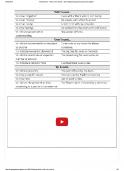Learn to Create WordPress Themes by Building 5 Projects
This document was submitted by our user and they confirm that they have the consent to share it. Assuming that you are writer or own the copyright of this document, report to us by using this DMCA report button.
Master the fundamentals of WordPress theme development and create attractive WordPress themes from scratch
Eduonix Learning Solutions
BIRMINGHAM - MUMBAI
Learn to Create WordPress Themes by Building 5 Projects Copyright © 2017 Packt Publishing All rights reserved. No part of this book may be reproduced, stored in a retrieval system, or transmitted in any form or by any means, without the prior written permission of the publisher, except in the case of brief quotations embedded in critical articles or reviews. Every effort has been made in the preparation of this book to ensure the accuracy of the information presented. However, the information contained in this book is sold without warranty, either express or implied. Neither the author, nor Packt Publishing, and its dealers and distributors will be held liable for any damages caused or alleged to be caused directly or indirectly by this book. Packt Publishing has endeavored to provide trademark information about all of the companies and products mentioned in this book by the appropriate use of capitals. However, Packt Publishing cannot guarantee the accuracy of this information. First published: December 2017 Production reference: 1271217
Published by Packt Publishing Ltd. Livery Place 35 Livery Street Birmingham B3 2PB, UK. ISBN 978-1-78728-664-1
www.packtpub.com
Credits Author
Copy Editor
Eduonix Learning Solutions
Tom Jacob
Project Editor
Proofreader
Suzanne Coutinho
Safis Editing
Acquisition Editor
Indexer
Dominic Shakeshaft
Tejal Daruwale Soni
Content Development Editor
Graphics
Deepti Thore
Tom Scaria
Technical Editors
Production Coordinator
Gaurav Gavas
Melwyn Dsa
Bhagyashree Rai
About the Author Eduonix Learning Solutions creates and distributes high-quality technology training content. Our team of industry professionals have been training manpower for more than a decade. We aim to teach technology the way it is used in the industrial and professional world. We have a professional team of trainers for technologies ranging from mobility and web, to enterprise, database, and server administration.
www.PacktPub.com For support files and downloads related to your book, please visit www.PacktPub.com. Did you know that Packt offers eBook versions of every book published, with PDF and ePub files available? You can upgrade to the eBook version at www.PacktP ub.com and as a print book customer, you are entitled to a discount on the eBook copy. Get in touch with us at [email protected] for more details. At www.PacktPub.com, you can also read a collection of free technical articles, sign up for a range of free newsletters and receive exclusive discounts and offers on Packt books and eBooks.
https://www.packtpub.com/mapt
Get the most in-demand software skills with Mapt. Mapt gives you full access to all Packt books and video courses, as well as industry-leading tools to help you plan your personal development and advance your career.
Why subscribe? Fully searchable across every book published by Packt Copy and paste, print, and bookmark content On demand and accessible via a web browser
Customer Feedback Thanks for purchasing this Packt book. At Packt, quality is at the heart of our editorial process. To help us improve, please leave us an honest review on this book's Amazon page at http://www.amazon.com/dp/1787286649. If you'd like to join our team of regular reviewers, you can email us at [email protected]. We award our regular reviewers with free eBooks and videos in exchange for their valuable feedback. Help us be relentless in improving our products!
Table of Contents Preface What this book covers What you need for this book Who this book is for Conventions Reader feedback Customer support Downloading the example code Downloading the color images of this book Errata Piracy Questions
1.
Creating a Simple Theme with WordPress Installing and setting up WordPress Creating and enabling themes Creating an HTML structure Working with the style sheet Adding a function in the head tag Building the HTML body Base styling Single posts and thumbnails Adding an image to the post Pages and menus Widget locations and comments Working with widgets Adding the comment functionality Summary
2.
Building a WordPress Theme Post formats
Creating a design using HTML and CSS Building the HTML body Adding CSS Creating a WordPress theme Displaying blog post Creating a single post and adding an image Creating custom archive pages Different post formats Pages, custom templates, and sub navigation Working with Theme Widgets Custom home page Comment Functionality Summary
3.
Building a WordPress Theme for Photo Gallery Creating the layout of the home page in HTML and CSS Creating the HTML layout Creating the header Adding the title and search box Shifting the search box Adding the sidebar and main area Adding the sidebar Changing the color of the background and text of the sidebar Adding the main area Adding images to the column Adding a footer in the main area Implementing the animation and single.html page Implementing the Fade In animation Creating animation on the single page Adding a single image for animation Adding the theme header and footer Creating a theme inside the wpthemes folder Adding a theme Activating the theme
Converting static markup to WordPress Adding the wp_head function Adding the body_class function Adding the footer Splitting the header and footer Changing the site name The post loop Adding the theme support function Passing the function into action Working on index.php for the content post Adding the while loop for the post Adding an else statement Displaying the post content Adding a regular post content Adding a title to the regular post content Adding metadata Checking the thumbnail in content post Adding a gallery post Checking the thumbnail in the gallery post Creating an array of attributes Adding a new post Adding proper proportions to the image Adding the category widget and search option Adding a function to use the category widget Specifying the widget locations Registering the widgets Styling our category widgets Adding the widget to the code Removing the title Adding the class Adding a link at the top of the widgets Changing the top margin of the page Making the search bar functional
Working on the single post theme Creating a single HTML page Making metadata dynamic Changing the static image Changing the back button, title, and content Summary
4.
Building a Twitter Bootstrap WordPress Theme Building a Bootstrap theme Adding the sidebar Adding the footer Header and footer The post loop The Featured Image area Creating categories Formatting the post Wrapping the post in an article tag Adding content to the post Adding a Read More button Dealing with post without an image Adding a bit of style Implementing Navbar Displaying menu Setting the sidebar Adding a search bar and single post page Dealing with the search box Dealing with the single post page The comment functionality Summary
5.
The Foundation E-Commerce Theme E-commerce HTML template – Part A E-commerce HTML template – Part B
Theme setup, logo, and navigation The custom showcase widget plugin The sidebar widget setup The main product post page Single product and single page Adding multiple images Summary Conclusion
Preface Throughout this book, we will build 5 different WordPress themes from start to finish. We will look at all the fundamental concepts that are needed to start building great themes. To get through the book, you should have some experience in HTML/CSS and PHP. You will also need to have a general idea of what WordPress is—it's installation and WordPress website management—and a basic understanding of some programming fundamentals, for example, arrays, variables, loops, statements, and so on. The projects are mainly based around HTML5, CSS3, and PHP. Apart from these, there are some other technologies and concepts that we will be looking at throughout the book. These include WordPress post loops, which is the main loop that grabs database to WordPress, hooks/actions, the functions.php file where we put our dynamic code for our WordPress theme, widgets, WP_queries, and theme customizer. Also, we'll be using a range of frameworks such as Bootstrap, Foundation, and W3 CSS, which is a fairly new framework. So, let's dive in and start building the cool themes.
What this book covers , Creating a Simple Theme with WordPress, is an introductory project chapter. We'll discuss about the files which we need to create for our theme, the syntax, and the dynamic snippets. Chapter 1
, Building a WordPress Theme, is a project chapter that goes in depth and uses advanced concepts to build a WordPress theme, including custom template and home pages, archived pages, and post formats. Chapter 2
, Building a WordPress Theme for Photo Gallery, is about a project to build a WordPress theme for a photo gallery. We're going to use the w3.CSS framework and also some simple animations to build the theme. Chapter 3
, Building a Twitter Bootstrap WordPress Theme, is a project chapter that explains integration of Bootstrap with WordPress. This is going to be our chapter to use Wordstrap for our Twitter Bootstrap to implement our WordPress theme. We are also going to use WP nav walker, which is a class we can have for dropdown menus. Chapter 4
, The Foundation E-Commerce Theme, is about building an e-commerce theme using the foundation framework, which is similar to the Bootstrap framework. Chapter 5
What you need for this book You will need the following to work through the projects in this book: HTML5/CSS3 PHP WordPress W3.CSS framework
Who this book is for If you are a blogger or a WordPress user who wants to learn how to create attractive, eye-catching WordPress themes, this book is for you. A basic understanding of HTML5, CSS3, PHP, and some creativity is all you need to get started with this book.
Conventions In this book, you will find a number of styles of text that distinguish between different kinds of information. Here are some examples of these styles, and an explanation of their meaning. Code words in text, database table names, folder names, filenames, file extensions, path names, dummy URLs, user input, and Twitter handles are shown as follows: Code words in text are shown as follows: "The single.html file is going to represent the single image." A block of code is set as follows: When we wish to draw your attention to a particular part of a code block, the relevant lines or items are set in bold: PhotoGenik New terms and important words are shown in bold. Words that you see on the screen, in menus or dialog boxes for example, appear in the text like this: "To upload a file, we'll click on the Select Files button." Warnings or important notes appear in a box like this.
Tips and tricks appear like this.
Reader feedback Feedback from our readers is always welcome. Let us know what you think about this book—what you liked or may have disliked. Reader feedback is important for us to develop titles that you really get the most out of. To send us general feedback, simply send an e-mail to [email protected], and mention the book title via the subject of your message. If there is a topic that you have expertise in and you are interested in either writing or contributing to a book, see our author guide on www.packtpub.com/authors.
Customer support Now that you are the proud owner of a Packt book, we have a number of things to help you to get the most from your purchase.
Downloading the example code You can download the example code files for this book from your account at http ://www.packtpub.com. If you purchased this book elsewhere, you can visit http://www.p acktpub.com/support and register to have the files emailed directly to you. You can download the code files by following these steps: 1. 2. 3. 4. 5. 6. 7.
Log in or register to our website using your email address and password. Hover the mouse pointer on the SUPPORT tab at the top. Click on Code Downloads & Errata. Enter the name of the book in the Search box. Select the book for which you're looking to download the code files. Choose from the drop-down menu where you purchased this book from. Click on Code Download.
Once the file is downloaded, please make sure that you unzip or extract the folder using the latest version of: WinRAR / 7-Zip for Windows Zipeg / iZip / UnRarX for Mac 7-Zip / PeaZip for Linux The code bundle for the book is also hosted on GitHub at https://github.com/PacktPu blishing/Learn-to-Create-WordPress-Themes-by-Building-5-Projects. We also have other code bundles from our rich catalog of books and videos available at https://github .com/PacktPublishing/. Check them out!
Downloading the color images of this book We also provide you with a PDF file that has color images of the screenshots/diagrams used in this book. The color images will help you better understand the changes in the output. You can download this file from https://www .packtpub.com/sites/default/files/downloads/LearntoCreateWordPressThemesByBuilding5Project
.
s_ColorImages.pdf
Errata Although we have taken every care to ensure the accuracy of our content, mistakes do happen. If you find a mistake in one of our books-maybe a mistake in the text or the code-we would be grateful if you could report this to us. By doing so, you can save other readers from frustration and help us improve subsequent versions of this book. If you find any errata, please report them by visiting http://www.packtpub.com/submit-errata, selecting your book, clicking on the Errata Submission Form link, and entering the details of your errata. Once your errata are verified, your submission will be accepted and the errata will be uploaded to our website or added to any list of existing errata under the Errata section of that title. To view the previously submitted errata, go to https://www.pack tpub.com/books/content/support and enter the name of the book in the search field. The required information will appear under the Errata section.
Piracy Piracy of copyrighted material on the internet is an ongoing problem across all media. At Packt, we take the protection of our copyright and licenses very seriously. If you come across any illegal copies of our works in any form on the internet, please provide us with the location address or website name immediately so that we can pursue a remedy. Please contact us at [email protected] with a link to the suspected pirated material. We appreciate your help in protecting our authors and our ability to bring you valuable content.
Questions If you have a problem with any aspect of this book, you can contact us at [email protected], and we will do our best to address the problem.
Creating a Simple Theme with WordPress Welcome to the WordPress Themes Project book! In this book, we will build 10 WordPress themes from scratch. We will look at all of the fundamental knowledge that is needed to build great themes. In this first chapter, we will create a very simple project. We will not really focus on creating an awesome design; the chapter is more about explaining the files that we need to create for our theme, the syntax, the dynamic snippets, and related topics.
Installing and setting up WordPress This project will be a little different from the rest because it's going to be sort of an introductory project. We will see how to install and set up WordPress, so that you can have a fresh installation to work with. We will create a theme, but we'll be focusing more on the code and the overall look and style. We'll create files and folders, add PHP code, and related things. First, I want to get you familiarized with PHP code, and then we can add some simple style. With respect to an environment, there are a lot of different ways you can run WordPress. You may have your own server set up; if you don't, you can use something like AMPPS, which is what I'll be using. It gives you an Apache server, PHP, and MySQL all on your local machine. You could also use XAMPP, which is very similar, or WAMP; there's also MAMP for Mac. There are lot of different choices, but if you want to use AMPPS, you can go to https://ampps.com/ and download it. It's available for Windows, Mac, and Linux, and it is pretty easy to get set up. Now, let's see how to install WordPress. Most of you probably already know how to do this: 1. Go to the link https://wordpress.org/download/ and click on the Download WordPress button:
2. Download the package and go to your server root folder, as shown here:
If you're using AMPPS, the package should be in your C:\ drive or in your route drive. In the Ampps folder, you'll find a www folder; this is the hosting root, as shown in the preceding image. In most cases, the default folder will be Program Files in the C:\ drive. 3. Create a folder called wpthemes; this is where we will install WordPress. 4. Go to the Downloads folder and open the WordPress package. Next, extract all the files into the project folder, wpthemes. Before we proceed, we need a database, a MySQL database, and if you installed AMPPS or if you're using XAMPP or something similar, then you most likely have phpMyAdmin, as shown as follows; this is what we'll be using. 5. Now, go to http://localhost/phpmyadmin:
6. Next, go to the Databases tab to create a new database called wpthemes and click on Create. We will see an empty database. 7. We'll go back to the files we created or brought over from the WordPress package. You will see the wp-config-sample.php file. We'll rename this to just wp-config, and get rid of the -sample. 8. Open the wp-config file using Sublime Text as the editor. You can use whichever editor you feel comfortable with. 9. Now, in this editor, we will change or add some information: /** The name of the database for WordPress */ define('DB_NAME', 'wpthemes'); /** MySQL database username */ define('DB_USER', 'root');
/** MySQL database password */ define('DB_PASSWORD', '123456');
We will add DB_NAME, as shown here, which in this case is wpthemes, then DB_USER, which in this case is root, and then DB_PASSWORD—you need to enter whatever the password is for your database. The rest can stay the same. 10. We'll go ahead and save the entered information, and then we should be able to go to localhost/wpthemes:
11. We can now go ahead and run the installation. As shown in the following screenshot, we will enter Site Title as WordpressDEV and Username as admin. Next, you need to enter the password; I'm using a very weak password here. After you enter the email address, click on Install WordPress:
You can see that WordPress has been installed.
12. Now, click on Log In, and this will take us to the admin login. Go ahead and put your username and password in, and it'll take you to your backend:
13. Now we can click on Visit Site, as shown in the preceding image. Open this in a new tab, and you'll see that we have a brand new WordPress site:
This is what we'll be working with. I'm sure a lot of you have experience with WordPress. On the localhost/wpthemes/wp-admin/ WordPress page, we have our Posts area, where we can create and manage posts:
We can have Categories, as shown in the following screenshot:
We can also see Pages:
Website pages such as About Us, or Services, would go on Pages. If we go to Appearance, and click on Themes, it will show us the installed themes, as shown in the following screenshot:
By default, we have Twenty Seventeen, Twenty Fifteen, and Twenty Sixteen, but we will be creating a new theme in the next section.
Creating and enabling themes In this section, we'll see how to create our theme files and enable a theme. We'll use Sublime Text and add the project folder, so that we can access the files easily: 1. Go to C:\Ampps\www\wpthemes. 2. The folder in which you want to create your theme is going to be themes, which is within the wp-content folder:
You can see here that we have the three themes that come with WordPress already installed, namely twentyfifteen, twentyseventeen, and twentysixteen. 3. We'll create a new folder and call it simple. This is going to be the name of our theme:
There are two files that you absolutely need in order to enable your theme: one will be style.css, and the other will be index.php. Now, the reason we need style.css is because that's where all of our declarations, such as theme name and the descriptions, go. 4. We'll open up a comment block and enter the fields, shown as follows: You can refer to the documentation at https://codex.wordpress.org/Theme _Development, which shows all the different fields that you can use. We'll not use all of them as they're not required. Theme Name is all that's required, but it's good to have some other information as well.
5. We will enter the Theme Name as Simple. We also need to have an Author; you can put your own name there if you'd like. We'll also have Author URI. If you are creating themes for clients, you'd probably want to put your company's website there. We can have a Description. We'll enter Very Simple Wordpress Theme, and then enter Version: 1.0. Let's save this. Now, just having this information will allow WordPress to see your theme. 6. Now let's go back into our localhost/wpthemes/wp-admin/themes.php backend, and go to Appearance and then Themes; you can see the Simple theme, and we can actually activate it:
7. Now, in order for a screenshot to show in the Simple theme, we need to put an image in the root of the theme folder and call it screenshot.png:
8. Let's create a sample screenshot using Photoshop, which just says SimpleTheme, and place that in our theme folder, as shown in the preceding screenshot. Go to the server root, www\wpthemes\wp-content\themes, and then simple. We'll just paste that screenshot in there. Now if we go back to the backend and reload, you can see that we have a screenshot, as shown here:
Well, it's not really a screenshot but it's an image. 9. Now if we go ahead and activate our theme for this, and go to our frontend
and reload—we get absolutely nothing because we haven't added any code yet:
Our theme just contains nothing, it's completely blank.
10. Now let's open the index.php file and enter TEST, then save and reload; we can see that we get TEST on our frontend too:
Basically, it's reading our index.php file by default.
Creating an HTML structure 1. Now let's create our HTML structure. We will put in some core HTML tags, as shown here:
As you can see, we have DOCTYPE, an html, head, body, and title tags. Now, if you consider starting at the top, we have our tags; sometimes, you want to include a language here, and WordPress has a function that we can actually include in this file to make it dynamic. We can add php language_attributes, which is a function that will determine the language we want the theme to display. You probably want to make your title dynamic, or you want to add your site name; to do that, we can say php and use a function called bloginfo, as shown in the preceding code block. This is really useful because it has a bunch of things that you can get, such as the site name, the description, the character set, URLs, and the list goes on. You can actually look at the documentation to see exactly what it includes. However, what we'll use is name. 2. Once you save this, you can go back and reload the page. You can see that the title says WordpressDEV, as shown here:
If you remember, this is what we named the site. 3. Let's go back to our head tag and continue. We'll need a character set, so we'll enter meta charset. Then, we can use bloginfo here as well, and just pass in charset:

Related documents
583 Pages • 48,109 Words • PDF • 46.9 MB
251 Pages • 86,545 Words • PDF • 27.4 MB
15 Pages • 1,519 Words • PDF • 546 KB
17 Pages • 2,806 Words • PDF • 375.2 KB
1 Pages • 12 Words • PDF • 121.8 KB
370 Pages • 87,310 Words • PDF • 1.9 MB
45 Pages • 9,626 Words • PDF • 36 MB
474 Pages • 149,723 Words • PDF • 10.4 MB
271 Pages • 50,901 Words • PDF • 45.2 MB
2 Pages • 527 Words • PDF • 245.5 KB
58 Pages • 2,252 Words • PDF • 179.9 KB
234 Pages • 14,006 Words • PDF • 10.1 MB