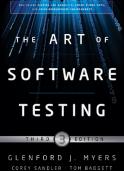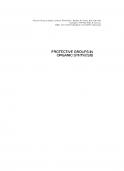Android in Action, 3rd Edition
This document was submitted by our user and they confirm that they have the consent to share it. Assuming that you are writer or own the copyright of this document, report to us by using this DMCA report button.
W. Frank Ableson Robi Sen Chris King C. Enrique Ortiz
MANNING www.it-ebooks.info
Android in Action Third Edition
www.it-ebooks.info
www.it-ebooks.info
Android in Action Third Edition W. FRANK ABLESON ROBI SEN CHRIS KING C. ENRIQUE ORTIZ
MANNING SHELTER ISLAND
www.it-ebooks.info
For online information and ordering of this and other Manning books, please visit www.manning.com. The publisher offers discounts on this book when ordered in quantity. For more information, please contact Special Sales Department Manning Publications Co. 20 Baldwin Road PO Box 261 Shelter Island, NY 11964 Email: [email protected]
©2012 by Manning Publications Co. All rights reserved.
No part of this publication may be reproduced, stored in a retrieval system, or transmitted, in any form or by means electronic, mechanical, photocopying, or otherwise, without prior written permission of the publisher.
Many of the designations used by manufacturers and sellers to distinguish their products are claimed as trademarks. Where those designations appear in the book, and Manning Publications was aware of a trademark claim, the designations have been printed in initial caps or all caps.
Recognizing the importance of preserving what has been written, it is Manning’s policy to have the books we publish printed on acid-free paper, and we exert our best efforts to that end. Recognizing also our responsibility to conserve the resources of our planet, Manning books are printed on paper that is at least 15 percent recycled and processed without the use of elemental chlorine.
Manning Publications Co. 20 Baldwin Road PO Box 261 Shelter Island, NY 11964
Development editor: Copyeditors: Typesetter: Cover designer:
Troy Mott Benjamin Berg, Tiffany Taylor Dottie Marsico Marija Tudor
ISBN 9781617290503 Printed in the United States of America 1 2 3 4 5 6 7 8 9 10 – MAL – 16 15 14 13 12 11
www.it-ebooks.info
brief contents PART 1 WHAT IS ANDROID? THE BIG PICTURE............................1 1
■
Introducing Android
3
2
■
Android’s development environment
33
PART 2 EXERCISING THE ANDROID SDK ..................................63 3
■
User interfaces
65
4
■
Intents and Services
5
■
Storing and retrieving data
6
■
Networking and web services
7
■
Telephony
8
■
Notifications and alarms 206
9
■
Graphics and animation 226
10
■
Multimedia
11
■
Location, location, location 284
102 130 160
188
260
PART 3 ANDROID APPLICATIONS ............................................309 12
■
Putting Android to work in a field service application
13
■
Building Android applications in C
v
www.it-ebooks.info
356
311
vi
BRIEF CONTENTS
PART 4 THE MATURING PLATFORM ........................................383 14
■
Bluetooth and sensors
15
■
385
Integration
16
■
Android web development 439
17
■
AppWidgets
472
18
■
Localization
509
19
■
Android Native Development Kit
20
■
Activity fragments 545
21
■
Android 3.0 action bar
22
■
Drag-and-drop 579
405
560
www.it-ebooks.info
524
contents preface xix acknowledgments xxi about this book xxiii about the cover illustration xxviii
PART 1 WHAT IS ANDROID? THE BIG PICTURE ...................1
1
Introducing Android 1.1 1.2
3
The Android platform 4 Understanding the Android market
5
Mobile operators 5 Android vs. the feature phones 6 Android vs. the smartphones 7 Android vs. itself 8 Licensing Android 9 ■
■
1.3
The layers of Android
10
Building on the Linux kernel Dalvik VM 12
1.4
■
Running in the
The Intent of Android development Empowering intuitive UIs
1.5
11
13
■
13
Intents and how they work
Four kinds of Android components 17 Activity 17 Service ContentProvider 22 ■
18
■
vii
www.it-ebooks.info
BroadcastReceiver
19
14
viii
CONTENTS
1.6 1.7 1.8 1.9
Understanding the AndroidManifest.xml file 24 Mapping applications to processes 26 Creating an Android application 26 Android 3.0 for tablets and smartphones 30 Why develop for Android tablets? 30 What’s new in the Android 3.0 Honeycomb platform? 31 ■
1.10
2
Summary
32
Android’s development environment 2.1
Introducing the Android SDK 34 Core Android packages
2.2
35
■
Optional packages
Exploring the development environment The Java perspective 37 Command-line tools 42
2.3
33
■
36
36
The DDMS perspective 39
Building an Android application in Eclipse
45
The Android Project Wizard 45 Android sample application code 46 Packaging the application 52 ■
■
2.4
Using the Android emulator
53
Setting up the emulated environment application in the emulator 58
2.5 2.6
54
■
Testing your
Debugging your application 59 Summary 61
PART 2 EXERCISING THE ANDROID SDK .........................63
3
User interfaces 3.1
65
Creating the Activity 66 Creating an Activity class 68 XML vs. programmatic layouts 69 Exploring the Activity lifecycle 72 The server connection 73 ■
■
3.2
■
Working with views 75 Exploring common views 76 Using a ListView 78 Multitasking with Handler and Message 82 Creating custom views 83 Understanding layout 86 Handling focus 88 Grasping events 89 ■
■
■
www.it-ebooks.info
■
ix
CONTENTS
3.3
Using resources
90
Supported resource types 90 Referencing resources in Java 91 Defining views and layouts through XML resources 93 Externalizing values 95 Providing animations 98 ■
■
■
3.4 3.5
4
Exploring the AndroidManifest file 99 Summary 101
Intents and Services 4.1
■
102
Serving up RestaurantFinder with Intent
103
Defining Intents 103 Implicit and explicit invocation 104 Adding external links to RestaurantFinder 105 Finding your way with Intent 107 Taking advantage of Android-provided activities 109 ■
■
■
4.2
Checking the weather with a custom URI 110 Offering a custom URI
4.3
110
Inspecting a custom URI 112
Checking the weather with broadcast receivers 114 Broadcasting Intent 114
4.4 4.5
■
■
Creating a receiver
115
Building a background weather service 116 Communicating with the WeatherAlertService from other apps 120 Android Interface Definition Language 120 Binder and Parcelable 122 Exposing a remote interface 123 Binding to a Service 124 Starting vs. binding 127 Service lifecycle 128 ■
■
■
4.6
5
Summary
129
Storing and retrieving data 5.1
Using preferences
130
131
Working with SharedPreferences permissions 134
5.2
Using the filesystem
131
■
Preference access
137
Creating files 137 Accessing files 138 resources 139 XML file resources 140 via an SD card 142 ■
■
5.3
Persisting data to a database
■
Files as raw External storage
145
Building and accessing a database tool 150
www.it-ebooks.info
■
146
■
Using the sqlite3
x
CONTENTS
5.4
Working with ContentProvider classes 151 Using an existing ContentProvider ContentProvider 152
5.5
6
Summary
Creating a
160
An overview of networking Networking basics
6.2 6.3 6.4
■
159
Networking and web services 6.1
151
162
■
162
Clients and servers
Checking the network status 165 Communicating with a server socket Working with HTTP 169
164
166
Simple HTTP and java.net 170 Robust HTTP with HttpClient 171 Creating an HTTP and HTTPS helper 173 ■
■
6.5
Web services 179 POX: putting it together with HTTP and XML 180 REST 182 To SOAP or not to SOAP, that is the question ■
6.6
7
Summary
Telephony 7.1
186
188
Exploring telephony background and terms Understanding GSM
7.2 7.3
190
■
189
Understanding CDMA
Phone or not? 191 Accessing telephony information Retrieving telephony properties 192 information 195
7.4
185
190
192 ■
Obtaining phone state
Interacting with the phone 196 Using Intents to make calls 196 Using phone number–related utilities 198 Intercepting outbound calls 200 ■
■
7.5
Working with messaging: SMS 200 Sending SMS messages
7.6
8
Summary
■
Receiving SMS messages
205
Notifications and alarms 8.1
201
Introducing Toast
206 207
www.it-ebooks.info
204
xi
CONTENTS
8.2 8.3 8.4
Placing your Toast message 209 Making a custom Toast view 210 Introducing notifications 212 The Notification class button press 214
8.5 8.6
212
■
Notifying a user with a simple
Making a custom notification view Introducing alarms 219 Creating a simple alarm example with alarms 222
8.7
9
Summary
Drawing graphics in Android 227 ■
Exploring XML drawable
Creating animations with Android’s Graphics API 231 Android’s frame-by-frame animation creating an animation 234
9.3
Using notifications
226
Drawing with XML 228 shapes 230
9.2
■
225
Graphics and animation 9.1
220
216
232
■
Programmatically
Introducing OpenGL for Embedded Systems 238 Creating an OpenGL context 239 Drawing a rectangle with OpenGL ES 243 Three-dimensional shapes and surfaces with OpenGL ES 245 ■
■
9.4
9.5
10
Introducing RenderScript for Android
250
RenderScript advantages and disadvantages RenderScript application 252
251
Summary
Multimedia 10.1
■
Building a
258
260
Introduction to multimedia and Stagefright 261 Stagefright overview 261
10.2 10.3 10.4
Playing audio 263 Playing video 264 Capturing media 266 Understanding the camera 267 Recording video 276
10.5
Summary
282
www.it-ebooks.info
■
Capturing audio
272
xii
CONTENTS
11
Location, location, location 11.1
284
Simulating your location within the emulator 286 Sending in your coordinates with the DDMS tool 286 The GPS Exchange Format 288 The Google Earth Keyhole Markup Language 289 ■
■
11.2
Using LocationManager and LocationProvider
292
Accessing location data with LocationManager 292 Using a LocationProvider 294 Receiving location updates with LocationListener 296 ■
11.3
Working with maps 298 Extending MapActivity 299 Using a MapView Placing data on a map with an Overlay 302
299
■
11.4 11.5
Converting places and addresses with Geocoder 305 Summary 307
PART 3 ANDROID APPLICATIONS ...................................309
12
Putting Android to work in a field service application 311 12.1
Designing a real-world Android application 312 Core requirements of the application 313 Managing the data 314 Application architecture and integration 315 ■
■
12.2
Mapping out the application flow 316 Mapping out the field service application 316 List of source files 318 Field service application’s AndroidManifest.xml 320 ■
■
12.3
Application source code Splash Activity Activity 322 Settings 325
12.4
320
320 Preferences used by the FieldService Implementing the FieldService Activity 324 Managing job data 327 ■
■ ■
Source code for managing jobs
334
RefreshJobs 335 Managing jobs: the ManageJobs Activity 338 Working with a job with the ShowJob Activity 341 Capturing a signature with the CloseJob Activity 345 ■
■
12.5
Server code
351
Dispatcher user interface 352 Database 352 PHP dispatcher code 353 PHP mobile integration code 354 ■
■
12.6
Summary
355
www.it-ebooks.info
■
xiii
CONTENTS
13
Building Android applications in C 13.1
356
Building Android apps without the SDK
357
The C compiler and linker tools 357 Building a Hello World application 358 Installing and running the application 360 C application build script 362 ■
■
13.2
Solving the problem with dynamic linking 362 Android system libraries 363 Building a dynamically linked application 364 exit() vs. return() 367 Startup code 368 ■
■
13.3
■
What time is it? The DayTime Server 370 DayTime Server application 370 daytime.c 371 The SQLite database 373 Building and running the DayTime Server 376 ■
■
■
13.4
Daytime Client Activity 378 Client 380
13.5
PART
Summary
378 Socket client
■
379
■
Testing the Daytime
380
4 THE MATURING PLATFORM .............................. 383
14
Bluetooth and sensors 14.1
385
Exploring Android’s Bluetooth capabilities
386
Replacing cables 387 Primary and secondary roles and sockets 387 Trusting a device 388 Connecting to a remote device 390 Capturing Bluetooth events 392 Bluetooth permissions 393 ■
■
■
■
14.2
Interacting with the SensorManager 393 Types of sensors 394 Reading sensor values Enabling and disabling sensors 396 ■
14.3
Building the SenseBot application
395
397
User interface 398 Interpreting sensor values 400 Driving the robot 401 Communication with the robot 402 ■
■
14.4
15
Summary
Integration 15.1
403
405
Understanding the Android contact model
406
Choosing open-ended records 406 Dealing with multiple accounts 408 Unifying a local view from diverse remote stores 410 Sharing the playground 411 ■
■
■
www.it-ebooks.info
xiv
CONTENTS
15.2 15.3
Getting started with LinkedIn 411 Managing contacts 413 Leveraging the built-in Contacts app 413 Requesting operations from your app 416 Directly reading and modifying the contacts database 417 Adding contacts 418 ■
■
■
15.4
Keeping it together
421
The dream of sync 421 Defining accounts secrets: The AccountManager service 423
422
■
15.5
Creating a LinkedIn account 424 Not friendly to mobile 424
15.6
■
Authenticating to LinkedIn
Synchronizing to the backend with SyncAdapter The synchronizing lifecycle data 432
15.7
432
16
■
425
432
Synchronizing LinkedIn
Wrapping up: LinkedIn in action 435 Finalizing the LinkedIn project Moving on 437
15.8
Telling
■
Summary
435
■
Troubleshooting tips
436
437
Android web development 439 16.1
What’s Android web development? 440 Introducing WebKit options 441
16.2
440
■
Examining the architectural
Optimizing web applications for Android
442
Designing with mobile in mind 442 Adding the viewport tag 444 Selectively loading content 446 Interrogating the user agent 446 The media query 447 Considering a madefor-mobile application 448 ■
■
■
■
16.3
■
Storing data directly in the browser
449
Setting things up 450 Examining the code 451 The user interface 451 Opening the database 453 Unpacking the transaction function 454 Inserting and deleting rows 456 Testing the application with WebKit tools 457 ■
■
■
■
■
16.4
Building a hybrid application 458 Examining the browser control 458 Wiring up the control 459 Implementing the JavaScript handler 461 Accessing the code from JavaScript 463 Digging into the JavaScript 463 Security matters 465 Implementing a WebViewClient 466 Augmenting the browser 466 Detecting navigation events 467 Implementing the WebChromeClient 470 ■
■
■
■
■
16.5
Summary
471
www.it-ebooks.info
xv
CONTENTS
17
AppWidgets 472 17.1
Introducing the AppWidget 473 What’s an AppWidget? strategies 475
17.2
473
Introducing SiteMonitor Benefits of SiteMonitor
17.3
■
AppWidget deployment
476
476
The user experience
■
SiteMonitor application architecture Bird’s-eye view of the application
480
■
477
480 File by file
17.4
AppWidget data handling
17.5
Implementing the AppWidgetProvider
482
483 487
AppWidgetProvider method inventory 487 Implementing SiteMonitorWidgetImpl 488 Handling zombie widgets 490 ■
■
17.6
Displaying an AppWidget with RemoteViews 491 Working with RemoteViews explained 492
17.7
491
■
UpdateOneWidget
Configuring an instance of the AppWidget 494 AppWidget metadata 495 Working with Intent data Confirming widget creation 497 ■
17.8
Updating the AppWidget
498
Comparing services to alarms 499 Updating the widgets, finally! 502
17.9 17.10
18
■
Triggering the update 500
Tying it all together with AndroidManifest.xml Summary
Localization
496
506
507
509
18.1
The need for localization
510
18.2
Exploring locales
18.3
Strategies for localizing an application
511 512
Identifying target locales and data 512 Identifying and managing strings 513 Drawables and layouts 515 Dates, times, numbers, and currencies 516 Working with the translation team 517 ■
■
■
18.4
Leveraging Android resource capabilities More than locale
518
■
518
Assigning strings in resources
18.5
Localizing in Java code
520
18.6
Formatting localized strings
www.it-ebooks.info
521
518
xvi
CONTENTS
18.7 18.8
19
Obstacles to localization Summary 523
522
Android Native Development Kit 19.1
Introducing the NDK Uses for the NDK
19.2
19.3
525
524
525 ■
Looking at the NDK
526
Building an application with the NDK
527
Demonstrating the completed application project structure 529
■
Building the JNI library
528
Examining the
530
Understanding JNI 530 Implementing the library Compiling the JNI library 536 ■
19.4
Building the user interface User interface layout edges 541
19.5 19.6
20
■
537 Taking a photo 539
■
Finding the
Integrating the NDK into Eclipse 542 Summary 544
Activity fragments 20.1 20.2
537
531
545
Fragment lifecyle 546 Creating fragments and fragment layouts 548 Create the fragment subclass 548 Defining a fragment layout 551 Include the fragment within the activity 552 ■
■
20.3 20.4 20.5 20.6 20.7 20.8
21
Background fragments 553 The fragment manager 555 Fragment transactions 555 Fragment back stack 556 The Android Compatibility Package Summary 558
Android 3.0 action bar 21.1 21.2 21.3
557
560
Introducing the action bar 561 Overview of the ActionBar classes Action bar display options 563 Application name and icon
564
www.it-ebooks.info
■
562
Navigation modes
565
xvii
CONTENTS
21.4
Action items
570
The application icon as an action item
21.5 21.6 21.7
22
appendix A appendix B
■
Action views
Removing, showing, and hiding the action bar Action bar styling 575 Summary 578
Drag-and-drop 22.1 22.2 22.3 22.4 22.5 22.6 22.7 22.8 22.9
573
579
The drag-and-drop classes 580 Drag-and-drop operations 581 The shadow builder 583 Drag events 585 Starting drag operations 586 Listening for drag-and-drop events 587 Responding to drag-start operations 588 Handling drop operations 589 Summary 590 Installing the Android SDK 591 Publishing applications 601 index 613
www.it-ebooks.info
575
574
www.it-ebooks.info
preface The idea of a writing a book about Android development can be somewhat futile at times, considering the pace at which Android continues to expand, morph, and change. What started out as a book project a few years ago has now become a series of updates to the original work with the page count nearly double the original project— and that after making hard decisions about what to leave out of the book to make sure it gets published. This update to Android in Action represents our latest effort to provide coverage on important Android development topics, namely the expansion into the tablet space with Android 3.x as well as advances in mobile graphics and media such as RenderScript. Although there have been many off-brand and name-brand tablet offerings popping up over time, the Android development team has taken the step of adding tabletspecific capabilities to the SDK under the banner of 3.0. True to form, 3.0 was quickly updated, so we generally refer to the tablet-specific features as 3.x; and before long I am sure Android 4.x will be out with a super-set of features. Like many things in life, the only constant is change, but by now we’re somewhat accustomed to the rapid-fire environment of Android development. To that end, we have ensured that all of the applications in the book work with Android 3.x. The newest chapters covering tablet-specific content (20–22) require the 3.x SDK, whereas the remaining chapters are compatible with the 2.x SDK versions. If you plan to write application software for Android, you simply need to steel yourself for navigating the multiple version game. It is at once a strength and a challenge of the Android ecosystem.
xix
www.it-ebooks.info
xx
PREFACE
The third edition was written by Frank Ableson, Robi Sen, Chris King, and newcomer C. Enrique Ortiz, aka CEO. To borrow a line from the air-travel industry, “We know you have a choice when it comes to Android development books, so thank you for learning and collaborating with us.” FRANK ABLESON
www.it-ebooks.info
acknowledgments Writing a third edition of Android in Action feels somewhat like the old saying about weddings: “Something old, something new…” The deadlines for the third edition did not become any easier as at last count there are still only 24 hours in the day. And as for something new—it seems as though Android’s pace of innovation is continuing to match its adoption rate by mobile users around the globe. Like the two earlier editions, Android in Action, Third Edition represents a collaboration between a number of contributors. I had the privilege of working again with Robi Sen and Chris King, who worked with me on the second edition. C. Enrique Ortiz joined us to contribute the tablet content. Once again the talented team at Manning have labored to bring about this edition. In particular, we’d like to acknowledge and thank everyone at Manning. First, thanks to Troy Mott, our acquisition and development editor, who has been involved in every aspect of now three editions of this project—congratulations, Troy, on your hat-trick! Bob Herbstman did all the big and little things to bring the project together; Mary Piergies skillfully piloted the team through the harrowing production process; and Marjan Bace, our publisher, showed an attention to detail at once challenging, beneficial, and appreciated. Once the writing was finished, the next round of work began. Special thanks need to go to Benjamin Berg, who performed the preproduction editing pass; Tiffany Taylor, who did the second copyediting pass and helped us bring the final pieces of the project together; and finally Dottie Marsico, who handled the actual layout of the pages. It’s sometimes hard to envision the final product when looking at edits upon edits in MS Word, but Dottie’s magic made the product you hold in your hands. Next,
xxi
www.it-ebooks.info
xxii
ACKNOWLEDGMENTS
we would like to thank Candace Gillhoolley for her efforts in getting the word out about the book. Thanks to each of you for your special contribution to this project. And special thanks to the reviewers who read our revised manuscript at different times during its development: Steve Prior, Matthew Johnson, Julian Harty, David Strong, Loïc Simon, Al Scherer, Gabor Paller, and Pieter Kuijpers; and to Jérôme Bâton for his careful technical review of the final manuscript during production. Last, we want to thank the thoughtful and encouraging MEAP subscribers who provided feedback along the way; the book is better thanks to your contributions. FRANK ABLESON I would like to thank my coauthors: Robi Sen, a real pro who has been involved in this project from the beginning; Chris King, who has proven to be rock-solid in terms of both technical capability and reliability; and newcomer C. Enrique Ortiz (CEO), who has injected energy and enthusiasm into the Third Edition. Of course, through each iteration of this project, Troy Mott has led the way: managing the process, coaxing us at times, and delivering every time. Bob Herbstman has contributed invaluably to the finished product and is likely tired of cleaning up after my writing and amateurish graphics after all of these years. Special thanks to Bob for re-creating many illustrations. Thanks also to the production team at Manning Publications who have once again delivered an excellent work. Thanks also to Candace Gillhoolley for continued support with books and promotions to support speaking events and conferences— always aiding my last-minute requests. Last and most important, I would like to thank Nikki and company at the Ableson household for unconditional support. Praise be to God, another version is complete! CHRIS KING I am deeply grateful to Troy Mott, Frank, Robi, and Enrique for being such a pleasure to collaborate with as we drove toward the latest incarnation of this book. I also appreciate all the work done by the reviewers and editors from Manning, and also the dedicated readers of previous editions who contributed suggestions at the Author Online forums. Special thanks go to Eric Tamo and Zac White for their support and relentless good cheer. Finally, my love to my family: Charles, Karen, Patrick, Kathryn, and Andrew. ROBI SEN I would like to thank Troy Mott and the team—and everyone at Manning Publications—for their hard work making this book something worth reading. I would like to thank my coauthors, Frank and Chris, who were great to work with and very understanding when I was the one holding things up. I would also like to thank C. Enrique Ortiz for his contributions. Finally, I would like to dedicate my efforts on this book to my brother Neel, who passed away while we were wrapping up the book. C. ENRIQUE ORTIZ To my parents, family, friends, and colleagues, who influence my work and make it exciting.
www.it-ebooks.info
about this book Android in Action, Third Edition is a revision and update of, you guessed it, the Second Edition, published in January 2011. This third edition adds new content related to Android’s push into the tablet space as well as enhancements to various sub-systems within the Android platform. Like its predecessors, this book covers important beginner topics such as “What is Android?” and installing and using the development environment. We then advance to practical working examples of core programming topics any developer will be happy to have at the ready on the reference shelf. The remaining chapters present detailed example applications covering advanced topics, including a complete field-service application, localization, and material on Android web applications, Bluetooth, sensors, AppWidgets, and integration adapters. We even include two chapters on writing applications in C—one for the native side of Android and one using the more generally accepted method of employing the Android Native Development Kit. Brand-new content covering tablet programming is found in chapters 20 through 22. Chapters 20–22 specifically require Android SDK 3.0 and beyond, whereas the balance of the book is compatible with 2.x versions of Android. Although you can read the book from start to finish, you can also consider it a few books in one. If you’re new to Android, focus first on chapter 1, appendix A, and then chapter 2. With that foundation, you can work your way through chapters 3–12. Chapters 13 and on are more in-depth in nature and can be read independently of the others. Chapters 20–22 focuses on important topics related to Android 3.0 and tablets.
Who should read this book? We wrote this book for professional programmers and hobbyists alike. Many of the concepts can be absorbed without specific Java language knowledge, although you’ll xxiii
www.it-ebooks.info
xxiv
ABOUT THIS BOOK
obtain the most value if you have Java programming skills—Android application programming requires them. If you have C, C++, or C# programming knowledge, you’ll be able to follow the examples. Prior Eclipse experience is helpful, but not required. A number of good resources are available on Java and Eclipse to augment the content of this book.
Roadmap This book is divided into four parts. Part 1 contains introductory material about the platform and development environment. Part 2 takes a close look at the fundamental skills required for building Android applications. Part 3 presents a larger-scope application and a Native C Android application. Part 4 explores features added to the Android platform, providing examples of using the capable Android platform to create innovative mobile applications.
Part 1: The essentials Part 1 introduces the Android platform, including its architecture and setting up the development environment. Chapter 1 delves into the background and positioning of the Android platform, including comparisons to other popular platforms such as BlackBerry, iPhone, and Windows Mobile. After an introduction to the platform, the balance of the first chapter introduces the high-level architecture of Android applications and the operating system environment. Chapter 2 takes you on a step-by-step development exercise, teaching you the ropes of using the Android development environment, including the key tools and concepts for building an application. If you’ve never used Eclipse or have never written an Android application, this chapter will prepare you for the next part of the book.
Part 2: The programming environment Part 2 includes an extensive survey of fundamental programming topics in the Android environment. Chapter 3 covers the fundamental Android UI components, including View and Layout. We also review the Activity in more detail. These are the basic building blocks of screens and applications on the Android platform. Along the way, we also touch on other basic concepts such as accessing external resources, responding to events, and the lifecycle of an Android application. Chapter 4 expands on the concepts you learned in chapter 3. We delve into the Android Intent to demonstrate interaction between screens, activities, and entire applications. We also introduce and use the Service framework, which allows for ongoing background processes. Chapter 5 incorporates methods and strategies for storing and retrieving data locally. The chapter examines use of the filesystem, databases, the SD card, and Android-specific storage entities such as the SharedPreferences and ContentProvider
www.it-ebooks.info
ABOUT THIS BOOK
xxv
classes. This chapter begins combining fundamental concepts with more real-world details, such as handling application state, using a database for persistent storage, and working with SQLite. Chapter 6 deals with storing and retrieving data over the network. Here we include a networking primer before delving into using raw networking concepts such as sockets on Android. From there, we progress to using HTTP, and even explore web services (such as REST and SOAP). Chapter 7 covers telephony on the Android platform. We touch on basics such as originating and receiving phone calls, as well as more involved topics such as identifying cell towers and sending or receiving SMS messages. Chapter 8 looks at how to work with notifications and alarms. In this chapter, we look at how to notify users of various events such as receiving a SMS message, as well as how to manage and set alarms. Chapter 9 deals with the basics of Android’s Graphics API and more advanced concepts such as working with the OpenGL ES library for creating sophisticated 2D and 3D graphics. We also touch on animation as well as Android’s new graphics systems RenderScript. Chapter 10 looks at Android’s support for multimedia; we cover both playing multimedia as well as using the camera and microphone to record your own multimedia files. Chapter 11 introduces location-based services as we look at an example that combines many of the concepts from the earlier parts of the book in a mapping application. You’ll learn about using the mapping APIs on Android, including different location providers and properties that are available, how to build and manipulate maprelated screens, and how to work with location-related concepts within the emulator.
Part 3: Bringing it all together Part 3 contains two chapters, both of which build on knowledge you gained earlier in the text, with a focus on bringing a larger application to fruition. Chapter 12 demonstrates an end-to-end field service application. The application includes server communications, persistent storage, multiple Activity navigation menus, and signature capture. Chapter 13 explores the world of native C language applications. The Android SDK is limited to the Java language, although native applications can be written for Android. This chapter walks you through examples of building C language applications for Android, including the use of built-in libraries and TCP socket communications as a Java application connects to your C application. This chapter is useful for developers targeting solutions beyond carrier-subsidized, locked-down cell phones.
Part 4: The maturing platform Part 4 contains nine new chapters, each of which represents a more advanced development topic.
www.it-ebooks.info
xxvi
ABOUT THIS BOOK
Chapter 14 demonstrates the use of both Bluetooth communication and processing sensor data. The sample application accompanying the chapter, SenseBot, permits the user to drive a LEGO Mindstorms robot with their Android phone. Chapter 15 explores the Android contact database and demonstrates integrating with an external data source. In particular, this application brings Android into the social-networking scene by integrating with the popular LinkedIn professional networking service. Chapter 16 explores the world of web development. Android’s browser is based on the open source WebKit engine and brings desktop-like capability to this mobile browser. This chapter equips you to bring attractive and capable web applications to Android. Chapter 17 brings the home screen of your Android application to life by showing you how to build an application that presents its user interface as an AppWidget. In addition to AppWidgets, this chapter demonstrates BroadcastReceiver, Service, and Alarms. Chapter 18 takes a real-world look at localizing an existing application. Chapter 12’s Field Service application is modified to support multiple languages. Chapter 18’s version of the Field Service application contains support for both English and Spanish. Chapter 19 reaches into Android’s open source foundation by using a popular edge-detection image-processing algorithm. The Sobel Edge Detection algorithm is written in C and compiled into a native library. The sample application snaps a picture with the Android camera and then uses this C algorithm to find the edges in the photo. Chapter 20 covers Android Fragments, a new application component that was introduced with Android 3.0. Fragments provide more granular application control than working only with Activitys alone. Chapter 21 explores the action bar. Also introduced with Android 3.0, the action bar provides a consistent look-and-feel for the application title, icon, actions, and menu options. Chapter 22 introduces the new drag-and-drop API, also introduced with Android 3.0. The drag-and-drop API allows for touch-based, interactive operations: for example, to move or copy data across views by visually selecting data from one view and dropping it onto another view on the screen. Another example is to trigger application actions: for example, image sharing by dragging an image from an image gallery view onto a sharing view.
Appendixes The appendixes contain additional information that didn’t fit with the flow of the main text. Appendix A is a step-by-step guide to installing the development environment. This appendix, along with chapter 2, provides all the information you need to build an Android application. Appendix B demonstrates how to prepare and submit an application for the Android Market—an important topic for anyone looking to sell an application commercially.
www.it-ebooks.info
ABOUT THIS BOOK
xxvii
Code conventions and downloads All source code in the book is in a fixed-width font like this, which sets it off from the surrounding text. In many listings, the code is annotated to point out the key concepts, and numbered bullets are sometimes used in the text to provide additional information about the code. We have tried to format the code so that it fits within the available page space in the book by adding line breaks and using indentation carefully. Sometimes, however, very long lines include line-continuation markers. Source code for all the working examples is available from www.manning.com/ AndroidinActionThirdEdition or www.manning.com/ableson3. A Readme.txt file is provided in the root folder and also in each chapter folder; the files provide details on how to install and run the code. Code examples appear throughout this book. Longer listings appear under clear listing headers, whereas shorter listings appear between lines of text.
Software requirements Developing applications for Android may be done from the Windows XP/Vista/7 environment, a Mac OS X (Intel only) environment, or a Linux environment. Appendix A includes a detailed description of setting up the Eclipse environment along with the Android Developer Tools plug-in for Eclipse.
A note about the graphics Many of the original graphics from the first edition, Unlocking Android, have been reused in the second and third editions of the book. Although the title was changed to Android in Action during the writing of the second edition, we kept the original book title in our graphics and sample applications.
Author Online Purchase of Android in Action, Third Edition includes free access to a private web forum run by Manning Publications where you can make comments about the book, ask technical questions, and receive help from the authors and from other users. To access the forum and subscribe to it, point your web browser to www.manning.com/ AndroidinActionThirdEdition or www.manning.com/ableson3. This page provides information on how to get on the forum once you’re registered, what kind of help is available, and the rules of conduct on the forum. Manning’s commitment to our readers is to provide a venue where a meaningful dialog between individual readers and between readers and the authors can take place. It’s not a commitment to any specific amount of participation on the part of the authors, whose contribution to the AO remains voluntary (and unpaid). We suggest you try asking the authors some challenging questions lest their interest stray! The Author Online forum and the archives of previous discussions will be accessible from the publisher’s website as long as the book is in print.
www.it-ebooks.info
about the cover illustration The illustration on the cover of Android in Action, Third Edition is taken from a French book of dress customs, Encyclopédie des Voyages by J. G. St. Saveur, published in 1796. Travel for pleasure was a relatively new phenomenon at the time and illustrated guides such as this one were popular, introducing both the tourist as well as the armchair traveler to the inhabitants of other regions of the world, as well as to the regional costumes and uniforms of France. The diversity of the drawings in the Encyclopédie des Voyages speaks vividly of the uniqueness and individuality of the world’s countries and regions just 200 years ago. This was a time when the dress codes of two regions separated by a few dozen miles identified people uniquely as belonging to one or the other, and when members of a social class or a trade or a tribe could be easily distinguished by what they were wearing. This was also a time when people were fascinated by foreign lands and faraway places, even though they could not travel to these exotic destinations themselves. Dress codes have changed since then and the diversity by region and tribe, so rich at the time, has faded away. It is now often hard to tell the inhabitant of one continent from another. Perhaps, trying to view it optimistically, we have traded a world of cultural and visual diversity for a more varied personal life. Or a more varied and interesting intellectual and technical life. We at Manning celebrate the inventiveness, the initiative, and the fun of the computer business with book covers based on native and tribal costumes from two centuries ago brought back to life by the pictures from this travel guide.
xxviii
www.it-ebooks.info
Part 1 What is Android? The big picture
A
ndroid has become a market-moving technology platform—not just because of the functionality available in the platform but because of how the platform has come to market. Part 1 of this book brings you into the picture as a developer of the open source Android platform. We begin with a look at the Android platform and the impact it has on each of the major stakeholders in the mobile marketplace (chapter 1). We then bring you on board to developing applications for Android with a hands-on tour of the Android development environment (chapter 2).
www.it-ebooks.info
www.it-ebooks.info
Introducing Android
This chapter covers Exploring Android, the open source phone and
tabtet platform Android Intents, the way things work Sample application
You’ve heard about Android. You’ve read about Android. Now it’s time to begin unlocking Android. Android is a software platform that’s revolutionizing the global cell phone market. It’s the first open source mobile application platform that’s moved the needle in major mobile markets around the globe. When you’re examining Android, there are a number of technical and market-related dimensions to consider. This first section introduces the platform and provides context to help you better understand Android and where it fits in the global cell phone scene. Moreover, Android has eclipsed the cell phone market, and with the release of Android 3.X has begun making inroads into the tablet market as well. This book focuses on using SDKs from 2.0 to 3.X. Android is primarily a Google effort, in collaboration with the Open Handset Alliance. Open Handset Alliance is an alliance of dozens of organizations committed to bringing a “better” and more “open” mobile phone to market. Considered a 3
www.it-ebooks.info
4
CHAPTER 1
Introducing Android
novelty at first by some, Android has grown to become a market-changing player in a few short years, earning both respect and derision alike from peers in the industry. This chapter introduces Android—what it is, and, equally important, what it’s not. After reading this chapter, you’ll understand how Android is constructed, how it compares with other offerings in the market, and what its foundational technologies are, plus you’ll get a preview of Android application architecture. More specifically, this chapter takes a look at the Android platform and its relationship to the popular Linux operating system, the Java programming language, and the runtime environment known as the Dalvik virtual machine (VM). Java programming skills are helpful throughout the book, but this chapter is more about setting the stage than about coding specifics. One coding element introduced in this chapter is the Intent class. Having a good understanding of and comfort level with the Intent class is essential for working with the Android platform. In addition to Intent, this chapter introduces the four main application components: Activity, Service, ContentProvider, and BroadcastReceiver. The chapter concludes with a simple Android application to get you started quickly.
1.1
The Android platform Android is a software environment built for mobile devices. It’s not a hardware platform. Android includes a Linux kernel-based OS, a rich UI, end-user applications, code libraries, application frameworks, multimedia support, and much more. And, yes, even telephone functionality is included! Whereas components of the underlying OS are written in C or C++, user applications are built for Android in Java. Even the built-in applications are written in Java. With the exception of some Linux Android Software exploratory exercises in chapter 13 and the Native Environment Developer Kit (NDK) in chapter 19, all the code examples in this book are written in Java, using the Custom & built-in Android software development kit (SDK). applications written in Java One feature of the Android platform is that there’s no difference between the built-in applicaDalvik virtual machine tions and applications that you create with the SDK. This means that you can write powerful applications Linux Kernel to tap into the resources available on the device. Figure 1.1 shows the relationship between Android and the hardware it runs on. The most notable feature of Android might be that it’s open source; missing elements can and will be provided by the global develFigure 1.1 Android is software oper community. Android’s Linux kernel-based OS only. By leveraging its Linux kernel doesn’t come with a sophisticated shell environment, to interface with the hardware, but because the platform is open, you can write and Android runs on many different devices from multiple cell phone install shells on a device. Likewise, multimedia codecs manufacturers. Developers write can be supplied by third-party developers and don’t applications in Java.
www.it-ebooks.info
Understanding the Android market
5
need to rely on Google or anyone else to provide new functionality. That’s the power of an open source platform brought to the mobile market. Throughout this book, wherever code must be tested or exercised on a device, a software-based emulator is typically employed. An exception is in chapter 14 where Bluetooth and Sensors are exercised. See chapter 2 for information on how to set up and use the Android emulator. The term platform refers to Android itself—the software—including all the binaries, code libraries, and tool chains. This book focuses on the Android platform; the Android emulators available in the SDK are simply components of the Android platform. PLATFORM VS. DEVICE
With all of that as a backdrop, creating a successful mobile platform is clearly a nontrivial task involving numerous players. Android is an ambitious undertaking, even for Google, a company of seemingly boundless resources and moxie—and they’re getting the job done. Within a span of three years, Android has seen numerous major software releases, the release of multiple handsets across most major mobile carriers in the global market, and most recently the introduction of Android-powered tablets. Now that you’ve got an introduction to what Android is, let’s look at the why and where of Android to provide some context and set the perspective for Android’s introduction to the marketplace. After that, it’s on to exploring the platform itself!
1.2
Understanding the Android market Android promises to have something for everyone. It aims to support a variety of hardware devices, not just high-end ones typically associated with expensive smartphones. Of course, Android users will enjoy improved performance on a more powerful device, considering that it sports a comprehensive set of computing features. But how well can Android scale up and down to a variety of markets and gain market and mind share? How quickly can the smartphone market become the standard? Some folks are still clinging to phone-only devices, even though smartphones are growing rapidly in virtually every demographic. Let’s look at Android from the perspective of a few existing players in the marketplace. When you’re talking about the cellular market, the place to start is at the top, with the carriers, or as they’re sometimes referred to, the mobile operators.
1.2.1
Mobile operators Mobile operators (the cell phone companies such as AT&T and Verizon) are in the business, first and foremost, of selling subscriptions to their services. Shareholders want a return on their investment, and it’s hard to imagine an industry where there’s a larger investment than in a network that spans such broad geographic territory. To the mobile operator, cell phones are simultaneously a conduit for services, a drug to entice subscribers, and an annoyance to support and lock down. Some mobile operators are embracing Android as a platform to drive new data services across the excess capacity operators have built into their networks. Data services
www.it-ebooks.info
6
CHAPTER 1
Introducing Android
represent high-premium services and high-margin revenues for the operator. If Android can help drive those revenues for the mobile operator, all the better. Other mobile operators feel threatened by Google and the potential of “free wireless,” driven by advertising revenues and an upheaval of the market. Another challenge for mobile operators is that they want the final say on what services are enabled across their networks. Historically, handset manufacturers complain that their devices are handicapped and don’t exercise all the features designed into them because mobile operators lack the capability or willingness to support those features. An encouraging sign is that there are mobile operators involved in the Open Handset Alliance. Let’s move on to a comparison of Android and existing cell phones on the market today.
1.2.2
Android vs. the feature phones The majority of cell phones on the market continue to be consumer flip phones and feature phones—phones that aren’t smartphones.1 These phones are the ones consumers get when they walk into the retailer and ask what can be had for free. These consumers are the “I just want a phone” customers. Their primary interest is a phone for voice communications, an address book, and increasingly, texting. They might even want a camera. Many of these phones have additional capabilities such as mobile web browsing, but because of relatively poor user experience, these features aren’t employed heavily. The one exception is text messaging, which is a dominant application no matter the classification of device. Another increasingly in-demand category is location-based services, which typically use the Global Positioning System (GPS). Android’s challenge is to scale down to this market. Some of the bells and whistles in Android can be left out to fit into lower-end hardware. One of the big functionality gaps on these lower-end phones is the web experience the user gets. Part of the problem is screen size, but equally challenging is the browser technology itself, which often struggles to match the rich web experience of desktop computers. Android features the market-leading WebKit browser engine, which brings desktop-compatible browsFigure 1.2 Android’s built-in browser ing to the mobile arena. Figure 1.2 shows WebKit technology is based on WebKit’s browser in action on Android. If a rich web experience engine.
1
About 25% of phones sold in the second quarter of 2011 were smartphones: http://www.gartner.com/it/ page.jsp?id=1764714.
www.it-ebooks.info
Understanding the Android market
7
can be effectively scaled down to feature phone class hardware, it would go a long way toward penetrating this end of the market. Chapter 16 takes a close look at using web development skills for creating Android applications. The WebKit (www.webkit.org) browser engine is an open source project that powers the browser found in Macs (Safari) and is the engine behind Mobile Safari, which is the browser on the iPhone. It’s not a stretch to say that the browser experience is one of a few features that made the iPhone popular out of the gate, so its inclusion in Android is a strong plus for Android’s architecture. WEBKIT
Software at the lower end of the market generally falls into one of two camps: Qualcomm’s BREW environment—BREW stands for Binary Runtime Environment
for Wireless. For a high-volume example of BREW technology, consider Verizon’s Get It Now-capable devices, which run on this platform. The challenge for software developers who want to gain access to this market is that the bar to get an application on this platform is high, because everything is managed by the mobile operator, with expensive testing and revenue-sharing fee structures. The upside to this platform is that the mobile operator collects the money and disburses it to the developer after the sale, and often these sales recur monthly. Just about everything else is a challenge to the software developer. Android’s open application environment is more accessible than BREW. Java ME, or Java Platform, Micro Edition—A popular platform for this class of device. The barrier to entry is much lower for software developers. Java ME developers will find a same-but-different environment in Android. Android isn’t strictly a Java ME-compatible platform, but the Java programming environment found in Android is a plus for Java ME developers. There are some projects underway to create a bridge environment, with the aim of enabling Java ME applications to be compiled and run for Android. Gaming, a better browser, and anything to do with texting or social applications present fertile territory for Android at this end of the market. Although the majority of cell phones sold worldwide are not considered smartphones, the popularity of Android (and other capable platforms) has increased demand for higher-function devices. That’s what we’re going to discuss next.
1.2.3
Android vs. the smartphones Let’s start by naming the major smartphone players: Symbian (big outside North America), BlackBerry from Research in Motion, iPhone from Apple, Windows (Mobile, SmartPhone, and now Phone 7), and of course, the increasingly popular Android platform. One of the major concerns of the smartphone market is whether a platform can synchronize data and access Enterprise Information Systems for corporate users. Device-management tools are also an important factor in the enterprise market. The
www.it-ebooks.info
8
CHAPTER 1
Introducing Android
browser experience is better than with the lower-end phones, mainly because of larger displays and more intuitive input methods, such as a touch screen, touch pad, slideout keyboard, or jog dial. Android’s opportunity in this market is to provide a device and software that people want. For all the applications available for the iPhone, working with Apple can be a challenge; if the core device doesn’t suit your needs, there’s little room to maneuver because of the limited models available and historical carrier exclusivity. Now that email, calendaring, and contacts can sync with Microsoft Exchange, the corporate environment is more accessible, but Android will continue to fight the battle of scaling the Enterprise walls. Later Android releases have added improved support for the Microsoft Exchange platform, though third-party solutions still out-perform the builtin offerings. BlackBerry is dominant because of its intuitive email capabilities, and the Microsoft platforms are compelling because of tight integration to the desktop experience and overall familiarity for Windows users. iPhone has surprisingly good integration with Microsoft Exchange—for Android to compete in this arena, it must maintain parity with iPhone on Enterprise support. You’ve seen how Android stacks up next to feature phones and smartphones. Next, we’ll see whether Android, the open source mobile platform, can succeed as an open source project.
1.2.4
Android vs. itself Android will likely always be an open source project, but to succeed in the mobile market, it must sell millions of units and stay fresh. Even though Google briefly entered the device fray with its Nexus One and Nexus S phones, it’s not a hardware company. Historically, Android-powered devices have been brought to market by others such as HTC, Samsung, and Motorola, to name the larger players. Starting in mid-2011, Google began to further flex its muscles with the acquisition of Motorola’s mobile business division. Speculation has it that Google’s primary interest is in Motorola’s patent portfolio, because the intellectual property scene has heated up considerably. A secondary reason may be to acquire the Motorola Xoom platform as Android continues to reach beyond cell phones into tablets and beyond. When a manufacturer creates an Android-powered device, they start with the Android Open Source Platform (AOSP) and then extend it to meet their need to differentiate their offerings. Android isn’t the first open source phone, but it’s the first from a player with the market-moving weight of Google leading the charge. This market leadership position has translated to impressive unit sales across multiple manufacturers and markets around the globe. With a multitude of devices on the market, can Android keep the long-anticipated fragmentation from eroding consumer and investor confidence? Open source is a double-edged sword. On one hand, the power of many talented people and companies working around the globe and around the clock to deliver desirable features is a force to be reckoned with, particularly in comparison with a traditional, commercial approach to software development. This topic has become trite
www.it-ebooks.info
Understanding the Android market
9
because the benefits of open source development are well documented. On the other hand, how far will the competing manufacturers extend and potentially split Android? Depending on your perspective, the variety of Android offerings is a welcome alternative to a more monolithic iPhone device platform where consumers have few choices available. Another challenge for Android is that the licensing model of open source code used in commercial offerings can be sticky. Some software licenses are more restrictive than others, and some of those restrictions pose a challenge to the open source label. At the same time, Android licensees need to protect their investment, so licensing is an important topic for the commercialization of Android.
1.2.5
Licensing Android Android is released under two different open source licenses. The Linux kernel is released under the GNU General Public License (GPL) as is required for anyone licensing the open source OS kernel. The Android platform, excluding the kernel, is licensed under the Apache Software License (ASL). Although both licensing models are open source–oriented, the major difference is that the Apache license is considered friendlier toward commercial use. Some open source purists might find fault with anything but complete openness, source-code sharing, and noncommercialization; the ASL attempts to balance the goals of open source with commercial market forces. So far there has been only one notable licensing hiccup impacting the Android mod community, and that had more to do with the gray area of full system images than with a manufacturer’s use of Android on a mainstream product release. Currently, Android is facing intellectual property challenges; both Microsoft and Apple are bringing litigation against Motorola and HTC for the manufacturer’s Android-based handsets. The high-level, market-oriented portion of the book has now concluded! The remainder of this book is focused on Android application development. Any technical discussion of a software environment must include a review of the layers that compose the environment, sometimes referred to as a stack because of the layer-upon-layer construction. Next up is a high-level breakdown of the components of the Android stack.
Selling applications A mobile platform is ultimately valuable only if there are applications to use and enjoy on that platform. To that end, the topic of buying and selling applications for Android is important and gives us an opportunity to highlight a key difference between Android and the iPhone. The Apple App Store contains software titles for the iPhone—lots of them. But Apple’s somewhat draconian grip on the iPhone software market requires that all applications be sold through its venue. Although Apple’s digital rights management (DRM) is the envy of the market, this approach can pose a challenging environment for software developers who might prefer to make their application available through multiple distribution channels.
www.it-ebooks.info
10
CHAPTER 1
Introducing Android
(continued) Contrast Apple’s approach to application distribution with the freedom Android developers enjoy to ship applications via traditional venues such as freeware and shareware, and commercially through various marketplaces, including their own website! For software publishers who want the focus of an on-device shopping experience, Google has launched and continues to mature the Android Market. For software developers who already have titles for other platforms such as Windows Mobile, Palm, and BlackBerry, traditional software markets such as Handango (www.Handango.com) also support selling Android applications. Handango and its ilk are important outlets; consumers new to Android will likely visit sites such as Handango because that might be where they first purchased one of their favorite applications for their prior device.
1.3
The layers of Android The Android stack includes an impressive array of features for mobile applications. In fact, looking at the architecture alone, without the context of Android being a platform designed for mobile environments, it would be easy to confuse Android with a general computing environment. All the major components of a computing platform are there. Here’s a quick rundown of prominent components of the Android stack: A Linux kernel that provides a foundational hardware abstraction layer, as well as
core services such as process, memory, and filesystem management. The kernel is where hardware-specific drivers are implemented—capabilities such as Wi-Fi and Bluetooth are here. The Android stack is designed to be flexible, with many optional components that largely rely on the availability of specific hardware on a given device. These components include features such as touch screens, cameras, GPS receivers, and accelerometers. Prominent code libraries, including the following: • Browser technology from WebKit, the same open source engine powering Mac’s Safari and the iPhone’s Mobile Safari browser. WebKit has become the de facto standard for most mobile platforms. • Database support via SQLite, an easy-to-use SQL database. • Advanced graphics support, including 2D, 3D, animation from Scalable Games Language (SGL), and OpenGL ES. • Audio and video media support from PacketVideo’s OpenCORE, and Google’s own Stagefright media framework. • Secure Sockets Layer (SSL) capabilities from the Apache project. An array of managers that provide services for • Activities and views • Windows • Location-based services • Telephony • Resources
www.it-ebooks.info
11
The layers of Android The Android runtime, which provides
• Core Java packages for a nearly full-featured Java programming environment. Note that this isn’t a Java ME environment. • The Dalvik VM, which employs services of the Linux-based kernel to provide an environment to host Android applications. Both core applications and third-party applications (such as the ones you’ll build in this book) run in the Dalvik VM, atop the components we just listed. You can see the relationUser applications: Contacts, phone, browser, etc. ship among these layers in figure 1.3. Without question, Android development requires Java programming skills. To get the most out of this book, be sure to brush up on your Java programming knowledge. There are many Java references on the internet, and no shortage of Java books on the market. An excellent source of Java titles can be found at www.manning.com/ catalog/java. TIP
Now that we’ve shown you the obligatory stack diagram and introduced all the layers, let’s look more in depth at the runtime technology that underpins Android.
1.3.1
Application managers: Windows, content, activities, telephony, location, notifications, etc.
Android runtime: Java via Dalvik VM Libraries: Graphics, media, database, communications, browser engine, etc.
Linux kernel, including device drivers Hardware device with specific capabilities such as GPS, camera, Bluetooth, etc.
Figure 1.3 The Android stack offers an impressive array of technologies and capabilities.
Building on the Linux kernel Android is built on a Linux kernel and on an advanced, optimized VM for its Java applications. Both technologies are crucial to Android. The Linux kernel component of the Android stack promises agility and portability to take advantage of numerous hardware options for future Android-equipped phones. Android’s Java environment is key: it makes Android accessible to programmers because of both the number of Java software developers and the rich environment that Java programming has to offer. Why use Linux for a phone? Using a full-featured platform such as the Linux kernel provides tremendous power and capabilities for Android. Using an open source foundation unleashes the capabilities of talented individuals and companies to move the platform forward. Such an arrangement is particularly important in the world of mobile devices, where products change so rapidly. The rate of change in the mobile market makes the general computer market look slow and plodding. And, of course, the Linux kernel is a proven core platform. Reliability is more important than performance when it comes to a mobile phone, because voice communication is the primary use of a phone. All mobile phone users, whether buying for personal use or for a business, demand voice reliability, but they still want cool data features and will purchase a device based on those features. Linux can help meet this requirement.
www.it-ebooks.info
12
CHAPTER 1
Introducing Android
Speaking to the rapid rate of phone turnover and accessories hitting the market, another advantage of using Linux as the foundation of the Android platform stack is that it provides a hardware abstraction layer; the upper levels remain unchanged despite changes in the underlying hardware. Of course, good coding practices demand that user applications fail gracefully in the event a resource isn’t available, such as a camera not being present in a particular handset model. As new accessories appear on the market, drivers can be written at the Linux level to provide support, just as on other Linux platforms. This architecture is already demonstrating its value; Android devices are already available on distinct hardware platforms. HTC, Motorola, and others have released Android-based devices built on their respective hardware platforms. User applications, as well as core Android applications, are written in Java and are compiled into byte codes. Byte codes are interpreted at runtime by an interpreter known as a virtual machine (VM).
1.3.2
Running in the Dalvik VM The Dalvik VM is an example of the need for efficiency, the desire for a rich programming environment, and even some intellectual property constraints, colliding, with innovation as the result. Android’s Java environment provides a rich application platform and is accessible because of the popularity of Java itself. Also, application performance, particularly in a low-memory setting such as you find in a mobile phone, is paramount for the mobile market. But this isn’t the only issue at hand. Android isn’t a Java ME platform. Without commenting on whether this is ultimately good or bad for Android, there are other forces at play here. There’s the matter of Java VM licensing from Oracle. From a high level, Android’s code environment is Java. Applications are written in Java, which is compiled to Java byte codes and subsequently translated to a similar but different representation called dex files. These files are logically equivalent to Java byte codes, but they permit Android to run its applications in its own VM that’s both (arguably) free from Oracle’s licensing clutches and an open platform upon which Google, and potentially the open source community, can improve as necessary. Android is facing litigation challenges from Oracle about the use of Java. From the mobile application developer’s perspective, Android is a Java environment, but the runtime isn’t strictly a Java VM. This accounts for the incompatibilities between Android and proper Java environments and libraries. If you have a code library that you want to reuse, your best bet is to assume that your code is nearly source compatible, attempt to compile it into an Android project, and then determine how close you are to having usable code. NOTE
The important things to know about the Dalvik VM are that Android applications run inside it and that it relies on the Linux kernel for services such as process, memory, and filesystem management. Now that we’ve discussed the foundational technologies in Android, it’s time to focus on Android application development. The remainder of this chapter discusses high-level Android application architecture and introduces a simple Android
www.it-ebooks.info
The Intent of Android development
13
application. If you’re not comfortable or ready to begin coding, you might want to jump to chapter 2, where we introduce the development environment step-by-step.
1.4
The Intent of Android development Let’s jump into the fray of Android development, focus on an important component of the Android platform, and expand to take a broader view of how Android applications are constructed. An important and recurring theme of Android development is the Intent. An Intent in Android describes what you want to do. An Intent might look like “I want to look up a contact record” or “Please launch this website” or “Show the order confirmation screen.” Intents are important because they not only facilitate navigation in an innovative way, as we’ll discuss next, but also represent the most important aspect of Android coding. Understand the Intent and you’ll understand Android. Instructions for setting up the Eclipse development environment are in appendix A. This environment is used for all Java examples in this book. Chapter 2 goes into more detail on setting up and using the development tools. The code examples in this chapter are primarily for illustrative purposes. We reference and introduce classes without necessarily naming specific Java packages. Subsequent chapters take a more rigorous approach to introducing Android-specific packages and classes. NOTE
Next, we’ll look at the foundational information about why Intents are important, and then we’ll describe how Intents work. Beyond the introduction of the Intent, the remainder of this chapter describes the major elements of Android application development, leading up to and including the first complete Android application that you’ll develop.
1.4.1
Empowering intuitive UIs The power of Android’s application framework lies in the way it brings a web mindset to mobile applications. This doesn’t mean the platform has only a powerful browser and is limited to clever JavaScript and server-side resources, but rather it goes to the core of how the Android platform works and how users interact with the mobile device. The power of the internet is that everything is just a click away. Those clicks are known as Uniform Resource Locators (URLs), or alternatively, Uniform Resource Identifiers (URIs). Using effective URIs permits easy and quick access to the information users need and want every day. “Send me the link” says it all. Beyond being an effective way to get access to data, why is this URI topic important, and what does it have to do with Intents? The answer is nontechnical but crucial: the way a mobile user navigates on the platform is crucial to its commercial success. Platforms that replicate the desktop experience on a mobile device are acceptable to only a small percentage of hardcore power users. Deep menus and multiple taps and clicks are generally not well received in the mobile market. The mobile application, more than in any other market, demands intuitive ease of use. A consumer might buy a
www.it-ebooks.info
14
CHAPTER 1
Introducing Android
device based on cool features that were enumerated in the marketing materials, but that same consumer is unlikely to even touch the instruction manual. A UI’s usability is highly correlated with its market penetration. UIs are also a reflection of the platform’s data access model, so if the navigation and data models are clean and intuitive, the UI will follow suit. Now we’re going to introduce Intents and IntentFilters, Android’s innovative navigation and triggering mechanisms.
1.4.2
Intents and how they work Intents and IntentFilters bring the “click it” paradigm to the core of mobile appli-
cation use (and development) for the Android platform: An Intent is a declaration of need. It’s made up of a number of pieces of infor-
mation that describe the desired action or service. We’re going to examine the requested action and, generically, the data that accompanies the requested action. An IntentFilter is a declaration of capability and interest in offering assistance to those in need. It can be generic or specific with respect to which Intents it offers to service. The action attribute of an Intent is typically a verb: for example VIEW, PICK, or EDIT. A number of built-in Intent actions are defined as members of the Intent class, but application developers can create new actions as well. To view a piece of information, an application employs the following Intent action: android.content.Intent.ACTION_VIEW
The data component of an Intent is expressed in the form of a URI and can be virtually any piece of information, such as a contact record, a website location, or a reference to a media clip. Table 1.1 lists some Android URI examples. The IntentFilter defines the relationship between the Intent and the application. IntentFilters can be specific to the data portion of the Intent, the action portion, or both. IntentFilters also contain a field known as a category. The category helps classify the action. For example, the category named CATEGORY_LAUNCHER instructs Android that the Activity containing this IntentFilter should be visible in the main application launcher or home screen. When an Intent is dispatched, the system evaluates the available Activitys, Services, and registered BroadcastReceivers (more on these in section 1.5) and Table 1.1
Commonly employed URIs in Android
Type of information
URI data
Contact lookup
content://contacts/people
Map lookup/search
Geo:0,0?q=23+Route+206+Stanhope+NJ
Browser launch to a specific website
http://www.google.com/
www.it-ebooks.info
The Intent of Android development
15
For hire: Take a ride on For hire: Find anything on the Internet (IntentFilter) the map (IntentFilter) Android application #2 (BroadcastReceiver)
startActivity(Intent); For hire: View, edit, browse any contacts (IntentFilter) Android application #3 (BroadcastReceiver)
or
startActivity(Intent,identifier); or
startService(Intent);
Help me: Find a Person (Intent)
For hire: Custom action on custom data (IntentFilter) Android application #4 (BroadcastReceiver)
Help me: Find an address on the map (Intent)
Android application #1
Figure 1.4 Intents are distributed to Android applications, which register themselves by way of the IntentFilter, typically in the AndroidManifest.xml file.
dispatches the Intent to the most appropriate recipient. Figure 1.4 depicts this relationship among Intents, IntentFilters, and BroadcastReceivers. IntentFilters are often defined in an application’s AndroidManifest.xml file with the tag. The AndroidManifest.xml file is essentially an application descriptor file, which we’ll discuss later in this chapter. A common task on a mobile device is looking up a specific contact record for the purpose of initiating a call, sending a text message, or looking up a snail-mail address when you’re standing in line at the neighborhood pack-and-ship store. Or a user might want to view a specific piece of information, say a contact record for user 1234. In these cases, the action is ACTION_VIEW and the data is a specific contact record identifier. To carry out these kinds of tasks, you create an Intent with the action set to ACTION_VIEW and a URI that represents the specific person of interest. Here are some examples: The URI that you would use to contact the record for user 1234: content://
contacts/people/1234 The URI for obtaining a list of all contacts: content://contacts/people
The following code snippet shows how to PICK a contact record: Intent pickIntent = new Intent(Intent.ACTION_PICK,Uri.parse("content:// contacts/people")); startActivity(pickIntent);
An Intent is evaluated and passed to the most appropriate handler. In the case of picking a contact record, the recipient would likely be a built-in Activity named com.google.android.phone.Dialer. But the best recipient of this Intent might be an Activity contained in the same custom Android application (the one you build), a built-in application (as in this case), or a third-party application on the device. Applications can leverage existing functionality in other applications by creating and
www.it-ebooks.info
16
CHAPTER 1
Introducing Android
dispatching an Intent that requests existing code to handle the Intent rather than writing code from scratch. One of the great benefits of employing Intents in this manner is that the same UIs get used frequently, creating familiarity for the user. This is particularly important for mobile platforms where the user is often neither tech-savvy nor interested in learning multiple ways to accomplish the same task, such as looking up a contact on the phone. The Intents we’ve discussed thus far are known as implicit Intents, which rely on the IntentFilter and the Android environment to dispatch the Intent to the appropriate recipient. Another kind of Intent is the explicit Intent, where you can specify the exact class that you want to handle the Intent. Specifying the exact class is helpful when you know exactly which Activity you want to handle the Intent and you don’t want to leave anything to chance in terms of what code is executed. To create an explicit Intent, use the overloaded Intent constructor, which takes a class as an argument: public void onClick(View v) { try { startActivityForResult(new Intent(v.getContext(),RefreshJobs.class),0); } catch (Exception e) { . . . } }
These examples show how an Android developer creates an Intent and asks for it to be handled. Similarly, an Android application can be deployed with an IntentFilter, indicating that it responds to Intents that were already defined on the system, thereby publishing new functionality for the platform. This facet alone should bring joy to independent software vendors (ISVs) who’ve made a living by offering better contact managers and to-do list management software titles for other mobile platforms. Intent resolution, or dispatching, takes place at runtime, as opposed to when the application is compiled. You can add specific Intent-handling features to a device, which might provide an upgraded or more desirable set of functionality than the original shipping software. This runtime dispatching is also referred to as late binding.
The power and the complexity of Intents It’s not hard to imagine that an absolutely unique user experience is possible with Android because of the variety of Activitys with specific IntentFilters that are installed on any given device. It’s architecturally feasible to upgrade various aspects of an Android installation to provide sophisticated functionality and customization. Though this might be a desirable characteristic for the user, it can be troublesome for someone providing tech support who has to navigate a number of components and applications to troubleshoot a problem. Because of the potential for added complexity, this approach of ad hoc system patching to upgrade specific functionality should be entertained cautiously and with your eyes wide open to the potential pitfalls associated with this approach.
www.it-ebooks.info
Four kinds of Android components
17
Thus far, this discussion of Intents has focused on the variety of Intents that cause UI elements to be displayed. Other Intents are more event-driven than task-oriented,
as our earlier contact record example described. For example, you also use the Intent class to notify applications that a text message has arrived. Intents are a central element to Android; we’ll revisit them on more than one occasion. Now that we’ve explained Intents as the catalyst for navigation and event flow on Android, let’s jump to a broader view and discuss the Android application lifecycle and the key components that make Android tick. The Intent will come into better focus as we further explore Android throughout this book.
1.5
Four kinds of Android components Let’s build on your knowledge of the Intent and IntentFilter classes and explore the four primary components of Android applications, as well as their relation to the Android process model. We’ll include code snippets to provide a taste of Android application development. We’re going to leave more in-depth examples and discussion for later chapters. A particular Android application might not contain all of these elements but will have at least one of these elements, and could have all of them. NOTE
1.5.1
Activity An application might have a UI, but it doesn’t have to have one. If it has a UI, it’ll have at least one Activity. The easiest way to think of an Android Activity is to relate it to a visible screen, because more often than not there’s a one-to-one relationship between an Activity and a UI screen. This relationship is similar to that of a controller in the MVC paradigm. Android applications often contain more than one Activity. Each Activity displays a UI and responds to system- and user-initiated events. The Activity employs one or more Views to present the actual UI elements to the user. The Activity class is extended by user classes, as shown in the following listing. Listing 1.1
A basic Activity in an Android application
package com.msi.manning.chapter1; import android.app.Activity; import android.os.Bundle; public class Activity1 extends Activity { @Override public void onCreate(Bundle savedInstanceState){ super.onCreate(savedInstanceState); setContentView(R.layout.main); } }
The Activity class is part of the android.app Java package, found in the Android runtime. The Android runtime is deployed in the android.jar file. The class
www.it-ebooks.info
18
CHAPTER 1
Introducing Android
You say Intent; I say Intent The Intent class is used in similar sounding but very different scenarios. Some Intents are used to assist in navigating from one Activity to the next, such as the example given earlier of viewing a contact record. Activities are the targets of these kinds of Intents, which are used with the startActivity and startActivityForResult methods. Also, a Service can be started by passing an Intent to the startService method. BroadcastReceivers receive Intents when responding to system-wide events, such as a ringing phone or an incoming text message.
Activity1 extends the class Activity, which we’ll examine in detail in chapter 3. One of the primary tasks an Activity performs is displaying UI elements, which are implemented as Views and are typically defined in XML layout files. Chapter 3 goes into more detail on Views and Resources. Moving from one Activity to another is accomplished with the startActivity() method or the startActivityForResult() method when you want a synchronous call/result paradigm. The argument to these methods is an instance of an Intent. The Activity represents a visible application component within Android. With assistance from the View class, which we’ll cover in chapter 3, the Activity is the most
commonly employed Android application component. Android 3.0 introduced a new kind of application component, the Fragment. Fragments, which are related to Activitys and have their own life cycle, provide more granular application control than Activitys. Fragments are covered in Chapter 20. The next topic of interest is the Service, which runs in the background and doesn’t generally present a direct UI.
1.5.2
Service If an application is to have a long lifecycle, it’s often best to put it into a Service. For example, a background data-synchronization utility should be implemented as a Service. A best practice is to launch Services on a periodic or as-needed basis, triggered by a system alarm, and then have the Service terminate when its task is complete. Like the Activity, a Service is a class in the Android runtime that you should extend, as shown in the following listing. This example extends a Service and periodically publishes an informative message to the Android log. Listing 1.2
A simple example of an Android Service
package com.msi.manning.chapter1; import android.app.Service; import android.content.Intent; import android.os.IBinder; import android.util.Log; public class Service1 extends Service implements Runnable { public static final String tag = "service1"; private int counter = 0;
www.it-ebooks.info
B
Extend Service class
19
Four kinds of Android components @Override Initialization protected void onCreate() { super.onCreate(); Thread aThread = new Thread (this); aThread.start(); } public void run() { while (true) { try { Log.i(tag,"service1 firing : # " + counter++); Thread.sleep(10000); } catch(Exception ee) { Log.e(tag,ee.getMessage()); } } }
C
@Override public IBinder onBind(Intent intent) return null; }
D {
Handle binding request
}
This example requires that the package android.app.Service be imported. This package contains the Service class. This example also demonstrates Android’s logging mechanism android.util.Log, which is useful for debugging purposes. (Many examples in this book include using the logging facility. We’ll discuss logging in more depth in chapter 2.) The Service1 class B extends the Service class. This class implements the Runnable interface to perform its main task on a separate thread. The onCreate method C of the Service class permits the application to perform initialization-type tasks. We’re going to talk about the onBind() method D in further detail in chapter 4, when we’ll explore the topic of interprocess communication in general. Services are started with the startService(Intent) method of the abstract Context class. Note that, again, the Intent is used to initiate a desired result on the platform. Now that the application has a UI in an Activity and a means to have a background task via an instance of a Service, it’s time to explore the BroadcastReceiver, another form of Android application that’s dedicated to processing Intents.
1.5.3
BroadcastReceiver If an application wants to receive and respond to a global event, such as a ringing phone or an incoming text message, it must register as a BroadcastReceiver. An application registers to receive Intents in one of the following ways: The application can implement a element in the Android-
Manfest.xml file, which describes the BroadcastReceiver’s class name and enumerates its IntentFilters. Remember, the IntentFilter is a descriptor of the Intent an application wants to process. If the receiver is registered in the AndroidManifest.xml file, the application doesn’t need to be running in order
www.it-ebooks.info
20
CHAPTER 1
Introducing Android
to be triggered. When the event occurs, the application is started automatically upon notification of the triggering event. Thankfully, all this housekeeping is managed by the Android OS itself. An application can register at runtime via the Context class’s registerReceiver method. Like Services, BroadcastReceivers don’t have a UI. Even more important, the code running in the onReceive method of a BroadcastReceiver should make no assumptions about persistence or long-running operations. If the BroadcastReceiver requires more than a trivial amount of code execution, it’s recommended that the code initiate a request to a Service to complete the requested functionality because the Service application component is designed for longer-running operations whereas the BroadcastReceiver is meant for responding to various triggers. The familiar Intent class is used in triggering BroadcastReceivers. The parameters will differ, depending on whether you’re starting an Activity, a Service, or a BroadcastReceiver, but it’s the same Intent class that’s used throughout the Android platform. NOTE
A BroadcastReceiver implements the abstract method onReceive to process incoming Intents. The arguments to the method are a Context and an Intent. The method returns void, but a handful of methods are useful for passing back results, including setResult, which passes back to the invoker an integer return code, a String return value, and a Bundle value, which can contain any number of objects. The following listing is an example of a BroadcastReceiver triggering upon receipt of an incoming text message. Listing 1.3
A sample BroadcastReceiver
package com.msi.manning.unlockingandroid; import android.content.Context; import android.content.Intent; import android.util.Log; import.android.content.BroadcastReceiver public class MySMSMailBox extends BroadcastReceiver { public static final String tag = "MySMSMailBox"; @Override public void onReceive(Context context, Intent intent) { Log.i(tag,"onReceive"); if (intent.getAction().equals ("android.provider.Telephony.SMS_RECEIVED")) { Log.i(tag,"Found our Event!"); } }
B
C
Tag used in logging
Check Intent’s action
We need to discuss a few items in this listing. The class MySMSMailBox extends the BroadcastReceiver class. This subclass approach is the most straightforward way to employ a BroadcastReceiver. (Note the class name MySMSMailBox; it’ll be used in the AndroidManifest.xml file, shown in listing 1.4.) The tag variable B is used in
www.it-ebooks.info
21
Four kinds of Android components
conjunction with the logging mechanism to assist in labeling messages sent to the console log on the emulator. Using a tag in the log enables you to filter and organize log messages in the console. (We discuss the log mechanism in more detail in chapter 2.) The onReceive method is where all the work takes place in a BroadcastReceiver; you must implement this method. A given BroadcastReceiver can register multiple IntentFilters. A BroadcastReceiver can be instantiated for an arbitrary number of Intents. It’s important to make sure that the application handles the appropriate Intent by checking the action of the incoming Intent C. When the application receives the desired Intent, it should carry out the specific functionality that’s required. A common task in an SMS-receiving application is to parse the message and display it to the user via the capabilities found in the NotificationManager. (We’ll discuss notifications in chapter 8.) In listing 1.3, you simply record the action to the log. In order for this BroadcastReceiver to fire and receive this Intent, the BroadcastReceiver is listed in the AndroidManifest.xml file, along with an appropriate intentfilter tag, as shown in the following listing. This listing contains the elements required for the application to respond to an incoming text message. Listing 1.4
AndroidManifest.xml
B
Required permission Receiver tag; note dot prefix
C
Certain tasks within the Android platform require the application to have a designated privilege. To give an application the required permissions, use the tag B. (We’ll discuss this tag in detail in section 1.6.) The tag contains the class name of the class implementing the BroadcastReceiver. In this example, the class name is MySMSMailBox, from the package com.msi.manning .unlockingandroid. Be sure to note the dot that precedes the name C. This dot is required. If your application isn’t behaving as expected, one of the first places to check is your Android.xml file, and look for the dot before the class name! The IntentFilter is defined in the tag. The desired action in this
www.it-ebooks.info
22
CHAPTER 1
Introducing Android
Testing SMS The emulator has a built-in set of tools for manipulating certain telephony behavior to simulate a variety of conditions, such as in-network and out-of-network coverage and placing phone calls. To send an SMS message to the emulator, telnet to port 5554 (the port number might vary on your system), which will connect to the emulator, and issue the following command at the prompt: sms send 8)) { String queryString = getIntent().getData().getEncodedQuery(); reportZip = queryString.substring(4, 9); useDeviceLocation = false; } else { reportZip = deviceZip; useDeviceLocation = true; } savedLocation = dbHelper.get(reportZip); deviceAlertEnabledLocation = dbHelper.get(DBHelper.DEVICE_ALERT_ENABLED_ZIP);
B
www.it-ebooks.info
C
Checking the weather with a custom URI if (useDeviceLocation) { currentCheck.setText(R.string.view_checkbox_current); if (deviceAlertEnabledLocation != null) { currentCheck.setChecked(true); } else { currentCheck.setChecked(false); } } else { currentCheck.setText(R.string.view_checkbox_specific); if (savedLocation != null) { Set status of alertif (savedLocation.alertenabled == 1) { enabled check box currentCheck.setChecked(true); } else { currentCheck.setChecked(false); } } } loadReport(reportZip);
113
D
}
You can get the complete ReportViewDetail Activity from the source code download for this chapter. In the onStart() method shown in this listing, we focus on parsing data from the URI passed in as part of the Intent that invokes the Activity. First, we establish a database helper object B. This object will be used to query a local SQLite database that stores user-specified location data. We’ll show more about how data is handled, and the details of this helper class, in chapter 5. In this method, we also obtain the postal code of the current device location from a LocationManager in the WeatherAlertService class C. We want to use the location of the device as the default weather report location. As the user travels with the phone, this location will automatically update. We’ll cover location and LocationManager in chapter 11. After obtaining the device location, we move on to the key aspect of obtaining URI data from an Intent. We check whether our Intent provided specific data; if so, we parse the URI passed in to obtain the queryString and embedded postal code to use for the user’s specified location. If this location is present, we use it; if not, we default to the device location postal code. After determining the postal code to use, we set the status of the check box that indicates whether to enable alerts D. We have two kinds of alerts: one for the device location and another for the user’s specified saved locations. Finally, we call the loadReport() method, which makes the call to the Yahoo! Weather API to obtain data; then we use a Handler to send a Message to update the needed UI View elements. Remember that this Activity registered in the manifest to receive weather:// com.msi.manning Intents. Any application can invoke this Activity without knowing any details other than the URI. This separation of responsibilities enables late binding. After invocation, we check the URI to see what our caller wanted. You’ve now seen the manifest and pertinent details of the main Activity class for the WeatherReporter application we’ll build in the next few sections. We’ve also
www.it-ebooks.info
114
CHAPTER 4
Intents and Services
discussed how Intent and IntentFilter classes work together to wire up calls between components. Next, we’ll look at some of the built-in Android applications that accept external Intent requests. These requests enable you to launch activities by simply passing in the correct URI.
4.3
Checking the weather with broadcast receivers So far, you’ve seen how to use an Intent to communicate within your app and to issue a request that another component will handle. You can also send an Intent to any interested receiver. When you do, you aren’t requesting the execution of a specific task, but instead you’re letting everyone know about something interesting that has happened. Android sends these broadcasts for several reasons, such as when an incoming phone call or text message is received. In this section, we’ll look at how events are broadcast and how they’re captured using a BroadcastReceiver. We’ll continue to work through the WeatherReporter sample application we began in section 4.2. The WeatherReporter application will display alerts to the user when severe weather is forecast for the user’s indicated location. We’ll need a background process that checks the weather and sends any needed alerts. This is where the Android Service concept will come into play. We need to start the Service when the device boots, so we’ll listen for the boot through an Intent broadcast.
4.3.1
Broadcasting Intent As you’ve seen, Intent objects let you move from Activity to Activity in an Android application, or from one application to another. Intents can also broadcast events to any configured receiver using one of several methods available from the Context class, as shown in table 4.3.
Table 4.3
Methods for broadcasting Intents Method
Description
sendBroadcast(Intent intent)
Simple form for broadcasting an Intent.
sendBroadcast(Intent intent, String receiverPermission)
Broadcasts an Intent with a permission String that receivers must declare in order to receive the broadcast.
sendOrderedBroadcast(Intent intent, String receiverPermission)
Broadcasts an Intent call to the receivers one by one serially, stopping after a receiver consumes the message.
sendOrderedBroadcast(Intent intent, String receiverPermission, BroadcastReceiver resultReceiver, Handler scheduler, int initialCode, String initialData, Bundle initialExtras)
Broadcasts an Intent and gets a response back through the provided BroadcastReceiver. All receivers can append data that will be returned in the BroadcastReceiver. When you use this method, the receivers are called serially.
sendStickyBroadcast(Intent intent)
Broadcasts an Intent that remains a short time after broadcast so that receivers can retrieve data. Applications using this method must declare the BROADCAST_STICKY permission.
www.it-ebooks.info
Checking the weather with broadcast receivers
115
When you broadcast Intents, you send an event into the background. A broadcast Intent doesn’t invoke an Activity, so your current screen usually remains in the foreground. You can also optionally specify a permission when you broadcast an Intent. Only receivers that have declared that permission will receive the broadcast; all others will remain unaware of it. You can use this mechanism to ensure that only certain trusted applications can listen in on what your app does. You can review permission declarations in chapter 1. Broadcasting an Intent is fairly straightforward; you use the Context object to send it, and interested receivers catch it. Android provides a set of platform-related Intent broadcasts that use this approach. In certain situations, such as when the time zone on the platform changes, when the device completes booting, or when a package is added or removed, the system broadcasts an event using an Intent. Table 4.4 shows some of the specific Intent broadcasts the platform provides. To register to receive an Intent broadcast, you implement a BroadcastReceiver. You’ll make your own implementation to catch the platform-provided BOOT_COMPLETED Intent to start the weather alert service. Table 4.4
Broadcast actions provided by the Android platform Action
4.3.2
Description
ACTION_BATTERY_CHANGED
Sent when the battery charge level or charging state changes
ACTION_BOOT_COMPLETED
Sent when the platform completes booting
ACTION_PACKAGE_ADDED
Sent when a package is added to the platform
ACTION_PACKAGE_REMOVED
Sent when a package is removed from the platform
ACTION_TIME_CHANGED
Sent when the user changes the time on the device
ACTION_TIME_TICK
Sent every minute to indicate that time is ticking
ACTION_TIMEZONE_CHANGED
Sent when the user changes the time
Creating a receiver Because the weather alert Service you’re going to create should always run in the background, you need a way to start it when the platform boots. To do this, you’ll create a BroadcastReceiver that listens for the BOOT_COMPLETED Intent broadcast. The BroadcastReceiver base class provides a series of methods that let you get and set a result code, result data (in the form of a String), and an extra Bundle. It also defines a lifecycle-related method to run when the appropriate Intent is received. You can associate a BroadcastReceiver with an IntentFilter in code or in the manifest XML file. We declared this for the WeatherReporter manifest in listing 4.3, where we associated the BOOT_COMPLETED broadcast with the WeatherAlertServiceReceiver class. This class is shown in the following listing.
www.it-ebooks.info
116
CHAPTER 4
Listing 4.5
Intents and Services
WeatherAlertServiceReceiver BroadcastReceiver class
public class WeatherAlertServiceReceiver extends BroadcastReceiver { @Override public void onReceive(Context context, Intent intent) { if (intent.getAction().equals(Intent.ACTION_BOOT_COMPLETED)) { context.startService(new Intent(context, WeatherAlertService.class)); } } }
When you create your own Intent broadcast receiver, you extend the BroadcastReceiver class and implement the abstract onReceive(Context c, Intent i) method. In our implementation, we start the WeatherAlertService. This Service class, which we’ll create next, is started using the Context.startService(Intent i, Bundle b) method. Keep in mind that receiver class instances have a short and focused lifecycle. After completing the onReceive(Context c, Intent i) method, the instance and process that invoked the receiver are no longer needed and might be killed by the system. For this reason, you can’t perform any asynchronous operations in a BroadcastReceiver, such as starting a thread or showing a dialog. Instead, you can start a Service, as we’ve done in listing 4.5, and use it to do work. Our receiver has started the WeatherAlertService, which will run in the background and warn users of severe weather in the forecast with a Notification-based alert. Let’s look more deeply into the concept of an Android Service.
4.4
Building a background weather service In a basic Android application, you create Activity classes and move from screen to screen using Intent calls, as we’ve done in previous chapters. This approach works for the canonical Android screen-to-screen foreground application, but it doesn’t work for cases like ours where we want to always listen for changes in the weather, even if the user doesn’t currently have our app open. For this, we need a Service. In this section, we’ll implement the WeatherAlertService we launched in listing 4.4. This Service sends an alert to the user when it learns of severe weather in a specified location. This alert will display over any application, in the form of a Notification, if severe weather is detected. Figure 4.5 shows the notification we’ll send. A background task is typically a process that doesn’t involve direct user interaction or any type of UI. This
www.it-ebooks.info
Figure 4.5 Warning from a background application about severe weather
117
Building a background weather service
process perfectly describes checking for severe weather. After a Service is started, it runs until it’s explicitly stopped or the system kills it. The WeatherAlertService background task, which starts when the device boots via the BroadcastReceiver from listing 4.5, is shown in the following listing. Listing 4.6
WeatherAlertService class, used to register locations and send alerts
public class WeatherAlertService extends Service { private static final String LOC = "LOC"; private static final String ZIP = "ZIP"; private static final long ALERT_QUIET_PERIOD = 10000; private static final long ALERT_POLL_INTERVAL = 15000; public static String deviceLocationZIP = "94102"; private Timer timer; private DBHelper dbHelper; private NotificationManager nm; private TimerTask task = new TimerTask() { public void run() { Get locations with List locations = alerts enabled dbHelper.getAllAlertEnabled(); for (Location loc : locations) { WeatherRecord record = loadRecord(loc.zip); if (record.isSevere()) { if ((loc.lastalert + WeatherAlertService.ALERT_QUIET_PERIOD) < System.currentTimeMillis()) { loc.lastalert = System.currentTimeMillis(); dbHelper.update(loc); sendNotification(loc.zip, record); Fire alert } if severe } } . . . device location alert omitted for brevity } }; private Handler handler = new Handler() { public void handleMessage(Message msg) { notifyFromHandler((String) msg.getData() .get(WeatherAlertService.LOC), (String) msg.getData() .get(WeatherAlertService.ZIP)); Notify UI } from handler }; @Override public void onCreate() { dbHelper = new DBHelper(this); Initialize timer timer = new Timer(); timer.schedule(task, 5000, WeatherAlertService.ALERT_POLL_INTERVAL); nm = (NotificationManager) getSystemService(Context.NOTIFICATION_SERVICE); } . . . onStart with LocationManager and LocationListener \ omitted for brevity @Override
B
C
D
E
www.it-ebooks.info
118
CHAPTER 4
Intents and Services
public void onDestroy() { super.onDestroy(); Clean up database connection dbHelper.cleanup(); } @Override public IBinder onBind(Intent intent) { return null; } protected WeatherRecord loadRecord(String zip) { final YWeatherFetcher ywh = new YWeatherFetcher(zip, true); return ywh.getWeather(); } private void sendNotification(String zip, WeatherRecord record) { Message message = Message.obtain(); Bundle bundle = new Bundle(); bundle.putString(WeatherAlertService.ZIP, zip); bundle.putString(WeatherAlertService.LOC, record.getCity() + ", " + record.getRegion()); message.setData(bundle); handler.sendMessage(message); Display } actionable private void notification notifyFromHandler(String location, String zip) { Uri uri = Uri.parse("weather://com.msi.manning/loc?zip=" + zip); Intent intent = new Intent(Intent.ACTION_VIEW, uri); PendingIntent pendingIntent = PendingIntent.getActivity(this, Intent.FLAG_ACTIVITY_NEW_TASK, intent,PendingIntent.FLAG_ONE_SHOT); final Notification n = new Notification(R.drawable.severe_weather_24, "Severe Weather Alert!", System.currentTimeMillis()); n.setLatestEventInfo(this, "Severe Weather Alert!", location, pendingIntent); nm.notify(Integer.parseInt(zip), n); }
F
G
}
WeatherAlertService extends Service. We create a Service in a way that’s similar to
how we’ve created activities and broadcast receivers: extend the base class, implement the abstract methods, and override the lifecycle methods as needed. After the initial class declaration, we define several member variables. First come constants that describe our intervals for polling for severe weather and a quiet period. We’ve set a low threshold for polling during development—severe weather alerts will spam the emulator often because of this setting. In production, we’d limit this to check every few hours. Next, our TimerTask variable will let us periodically poll the weather. Each time the task runs, it gets all the user’s saved locations through a database call B. We’ll examine the specifics of using an Android database in chapter 5.
www.it-ebooks.info
Building a background weather service
119
When we have the saved locations, we parse each one and load the weather report. If the report shows severe weather in the forecast, we update the time of the last alert field and call a helper method to initiate sending a Notification C. After we process the user’s saved locations, we get the device’s alert location from the database using a postal code designation. If the user has requested alerts for their current location, we repeat the process of polling and sending an alert for the device’s current location as well. You can see more details on Android location-related facilities in chapter 11. After defining our TimerTask, we create a Handler member variable. This variable will receive a Message object that’s fired from a non-UI thread. In this case, after receiving the Message, our Handler calls a helper method that instantiates and displays a Notification D. Next, we override the Service lifecycle methods, starting with onCreate(). Here comes the meat of our Service: a Timer E that we configure to repeatedly fire. For as long as the Service continues to run, the timer will allow us to update weather information. After onCreate(), you see onDestroy(), where we clean up our database connection F. Service classes provide these lifecycle methods so you can control how resources are allocated and deallocated, similar to Activity classes. After the lifecycle-related methods, we implement the required onBind() method. This method returns an IBinder, which other components that call into Service methods will use for communication. WeatherAlertService performs only a background task; it doesn’t support binding, and so it returns a null for onBind. We’ll add binding and interprocess communication (IPC) in section 4.5. Next, we implement our helper methods. First, loadRecord() calls out to the Yahoo! Weather API via YWeatherFetcher. (We’ll cover networking tasks, similar to those this class performs, in chapter 6.) Then sendNotification configures a Message with location details to activate the Handler we declared earlier. Last of all, you see the notifyFromHandler() method. This method fires off a Notification with Intent objects that will call back into the WeatherReporter Activity if the user clicks the Notification G.
A warning about long-running Services Our sample application starts a Service and leaves it running in the background. This Service is designed to have a minimal footprint, but Android best practices discourage long-running Services. Services that run continually and constantly use the network or perform CPU-intensive tasks will eat up the device’s battery life and might slow down other operations. Even worse, because they run in the background, users won’t know what applications are to blame for their device’s poor performance. The OS will eventually kill running Services if it needs to acquire additional memory, but otherwise it won’t interfere with poorly designed Services. If your use case no longer requires the Service, you should stop it. If you do require a long-running Service, you might want to give users the option of whether to use it.
www.it-ebooks.info
120
CHAPTER 4
Intents and Services
Now that we’ve discussed the purpose of Services and you’ve created a Service class and started one via a BroadcastReceiver, we can start looking at how other developers can interact with your Service.
4.5
Communicating with the WeatherAlertService from other apps In Android, each application runs within its own process. Other applications can’t directly call methods on your weather alert service, because the applications are in different sandboxes. You’ve already seen how applications can invoke one another by using an Intent. Suppose, though, that you wanted to learn something specific from a particular application, like check the weather in a particular region. This type of granular information isn’t readily available through simple Intent communication, but fortunately Android provides a new solution: IPC through a bound service. We’ll illustrate bound services by expanding the weather alert with a remotable interface using AIDL, and then we’ll connect to that interface through a proxy that we’ll expose using a new Service. Along the way, we’ll explore the IBinder and Binder classes Android uses to pass messages and types during IPC.
4.5.1
Android Interface Definition Language If you want to allow other developers to use your weather features, you need to give them information about the methods you provide, but you might not want to share your application’s source code. Android lets you specify your IPC features by using an interface definition language (IDL) to create AIDL files. These files generate a Java interface and an inner Stub class that you can use to create a remotely accessible object, and that your consumers can use to invoke your methods. AIDL files allow you to define your package, imports, and methods with return types and parameters. Our weather AIDL, which we place in the same package as the .java files, is shown in the following listing. Listing 4.7
IWeatherReporter.aidl remote IDL file
package com.msi.manning.weather; interface IWeatherReporter { String getWeatherFor(in String zip); void addLocation(in String zip, in String city, in String region); }
You define the package and interface in AIDL as you would in a regular Java file. Similarly, if you require any imports, you’d list them above the interface declaration. When you define methods, you must specify a directional tag for all nonprimitive types. The possible directions are in, out, and inout. The platform uses this directional tag to generate the necessary code for marshaling and unmarshaling instances of your interface across IPC boundaries.
www.it-ebooks.info
121
Communicating with the WeatherAlertService from other apps
Our interface IWeatherReporter includes methods to look up the current weather from the Service, or to add a new location to the Service. Other developers could use these features to provide other front-end applications that use our back-end service. Only certain types of data are allowed in AIDL, as shown in table 4.5. Types that require an import must always list that import, even if they’re in the same package as your .aidl file. Table 4.5
Android IDL allowed types Type
Description
Import required
Java primitives
boolean, byte, short, int, float, double, long, char.
No
String
java.lang.String.
No
CharSequence
java.lang.CharSequence.
No
List
Can be generic; all types used in collection must be allowed by IDL. Ultimately provided as an ArrayList.
No
Map
Can be generic, all types used in collection must be one allowed by IDL. Ultimately provided as a HashMap.
No
Other AIDL interfaces
Any other AIDL-generated interface type.
Yes
Parcelable objects
Objects that implement the Android Parcelable interface, described in section 4.5.2.
Yes
After you’ve defined your interface methods with return types and parameters, you then invoke the aidl tool included in your Android SDK installation to generate a Java interface that represents your AIDL specification. If you use the Eclipse plug-in, it’ll automatically invoke the aidl tool for you, placing the generated files in the appropriate package in your project’s gen folder. The interface generated through AIDL includes an inner static abstract class named Stub, which extends Binder and implements the outer class interface. This Stub class represents the local side of your remotable interface. Stub also includes an asInterface(IBinder binder) method that returns a remote version of your interface type. Callers can use this method to get a handle to the remote object and use it to invoke remote methods. The AIDL process generates a Proxy class (another inner class, this time inside Stub) that connects all these components and returns to callers from the asInterface() method. Figure 4.6 depicts this IPC local/remote relationship. After all the required files are generated, create a concrete class that extends from Stub and implements your interface. Then, expose this interface to callers through a Service. We’ll be doing that soon, but first, let’s take a quick look under the hood and see how these generated files work.
www.it-ebooks.info
122
CHAPTER 4
Intents and Services
AIDL file IWeatherAlertService.aidl
AIDL tool
Generated Java interface IWeatherAlertService.java Generated inner static abstract Stub IWeatherAlertService.Stub Generated inner static Proxy IWeatherAlertService.Stub.Proxy
IWeatherAlertService addAlertLocation(String zip)
REMOTE object Proxy
LOCAL object Stub
Caller uses "asInterface" to get reference to a remote object - Proxy is returned
Stub.asInterface() returns REMOTE object (Proxy) onTransact() IWeatherAlertService.Stub IWeatherAlertService asInterface(IBinder b) IBinder asBinder() boolean onTransact(int code, Parcel data, Parcel reply, int flags)
Figure 4.6
4.5.2
transact() IWeatherAlertService.Stub.Proxy IWeatherAlertService asInterface(IBinder b) IBinder asBinder() boolean onTransact(int code, Parcel data, Parcel reply, int flags)
Diagram of the Android AIDL process
Binder and Parcelable The IBinder interface is the base of the remoting protocol in Android. As we discussed in the previous section, you don’t implement this interface directly; rather, you typically use AIDL to generate an interface which contains a Stub Binder implementation. The IBinder.transact() method and corresponding Binder.onTransact() method form the backbone of the remoting process. Each method you define using AIDL is handled synchronously through the transaction process, enabling the same semantics as if the method were local. All the objects you pass in and out through the interface methods that you define using AIDL use this transact process. These objects must be Parcelable in order for
www.it-ebooks.info
123
Communicating with the WeatherAlertService from other apps
you to place them inside a Parcel and move them across the local/remote process barrier in the Binder transaction methods. The only time you need to worry about something being Parcelable is when you want to send a custom object through Android IPC. If you use only the default allowable types in your interface definition files—primitives, String, CharSequence, List, and Map—AIDL automatically handles everything. The Android documentation describes what methods you need to implement to create a Parcelable class. Remember to create an .aidl file for each Parcelable interface. These .aidl files are different from those you use to define Binder classes themselves; these shouldn’t be generated from the aidl tool. When you’re considering creating your own Parcelable types, make sure you actually need them. Passing complex objects across the IPC boundary in an embedded environment is expensive and tedious; you should avoid doing it, if possible. CAUTION
4.5.3
Exposing a remote interface Now that you’ve defined the features you want to expose from the weather app, you need to implement that functionality and make it available to external callers. Android calls this publishing the interface. To publish a remote interface, you create a class that extends Service and returns an IBinder through the onBind(Intent intent) method. Clients will use that IBinder to access a particular remote object. As we discussed in section 4.5.2, you can use the AIDL-generated Stub class, which itself extends Binder, to extend from and return an implementation of a remotable interface. This process is shown in the following listing, where we implement and publish the IWeatherReporter service we created in the previous section. Listing 4.8
Implementing a weather service that publishes a remotable object
public class WeatherReporterService extends WeatherAlertService { private final class WeatherReporter extends IWeatherReporter.Stub { public String getWeatherFor(String zip) throws RemoteException { WeatherRecord record = loadRecord(zip); Implement return record.getCondition().getDisplay(); remote } interface public void addLocation(String zip, String city, String region) throws RemoteException { DBHelper db = new DBHelper(WeatherReporterService.this); Location location = new Location(); location.alertenabled = 0; location.lastalert = 0; location.zip = zip; location.city = city; location.region = region; db.insert(location); }
www.it-ebooks.info
B
124
CHAPTER 4
Intents and Services
}; public IBinder onBind(Intent intent) { return new WeatherReporter(); }
C
Return IBinder representing remotable object
}
Our concrete instance of the generated AIDL Java interface must return an IBinder to any caller that binds to this Service. We create an implementation by extending the Stub class that the aidl tool generated B. Recall that this Stub class implements the AIDL interface and extends Binder. After we’ve defined our IBinder, we can create and return it from the onBind() method C. Within the stub itself, we write whatever code is necessary to provide the features advertised by our interface. You can access any other classes within your application. In this example, our Service has extended WeatherAlertService so we can more easily access the weather functions we’ve already written, such as the loadRecord() method. You’ll need to define this new WeatherReporterService in your application’s manifest, in the same way you define any other Service. If you want to bind to the Service only from within your own application, no other steps are necessary. But if you want to allow binding from another application, you must provide some extra information within AndroidManifest.xml, as shown in the following listing. Listing 4.9
Exporting a Service for other applications to access
To allow external applications to find our Service, we instruct Android to export this Service declaration. Exporting the declaration allows other applications to launch the Service, a prerequisite for binding with it. The actual launch will happen through an that we define. In this example, the caller must know the full name of the action, but any we discussed earlier in the chapter can be substituted, such as filtering by scheme or by type. Now that you’ve seen how a caller can get a reference to a remotable object, we’ll finish that connection by binding to a Service from an Activity.
4.5.4
Binding to a Service Let’s switch hats and pretend that, instead of writing a weather service, we’re another company that wants to integrate weather functions into our own app. Our app will let the user enter a ZIP code and either look up the current weather for that location or save it to the WeatherReporter application’s list of saved locations. We’ve received the .aidl file and learned the name of the Service. We generate our own interface from
www.it-ebooks.info
Communicating with the WeatherAlertService from other apps
125
that .aidl file, but before we can call the remote methods, we’ll need to first bind with the Service. When an Activity class binds to a Service using the Context.bindService (Intent i, ServiceConnection connection, int flags) method, the ServiceConnection object that you pass in will send several callbacks from the Service back to the Activity. The callback onServiceConnected(ComponentName className, IBinder binder) lets you know when the binding process completes. The platform automatically injects the IBinder returned from the Service’s onBind() method into this callback, where you can save it for future calls. The following listing shows an Activity that binds to our weather-reporting service and invokes remote methods on it. You can see the complete source code for this project in the chapter downloads. Listing 4.10 Binding to a Service within an Activity package com.msi.manning.weatherchecker; . . . Imports omitted for brevity public class WeatherChecker extends Activity { Use generated interface private IWeatherReporter reporter; private boolean bound; private EditText zipEntry; private Handler uiHandler; Define ServiceConnection behavior private ServiceConnection connection = new ServiceConnection() { public void onServiceConnected (ComponentName name, IBinder service) { reporter = IWeatherReporter.Stub. asInterface(service); Toast.makeText(WeatherChecker.this, "Connected to Service", Toast.LENGTH_SHORT).show(); bound = true; Retrieve remotely } callable interface public void onServiceDisconnected (ComponentName name) { reporter = null; Toast.makeText(WeatherChecker.this, "Disconnected from Service", Toast.LENGTH_SHORT).show(); bound = false; } }; . . . onCreate method omitted for brevity public void checkWeather(View caller) { final String zipCode = zipEntry.getText().toString(); Don’t block if (zipCode != null && zipCode.length() == 5) { UI thread new Thread() { public void run() { Invoke remote method try { final String currentWeather = reporter.getWeatherFor(zipCode); Show feedback on UI thread uiHandler.post(new Runnable() { public void run() { Toast.makeText(WeatherChecker.this, currentWeather, Toast.LENGTH_LONG).show();
B
C
D
E
www.it-ebooks.info
126
CHAPTER 4
Intents and Services
} }); } catch (DeadObjectException e) { e.printStackTrace(); } catch (RemoteException e) { e.printStackTrace(); } catch (Exception e) { e.printStackTrace(); } } }.start(); } } public void saveLocation(View caller) { final String zipCode = zipEntry.getText().toString(); Don’t block if (zipCode != null && zipCode.length() == 5) { UI thread new Thread() { public void run() { try { Show feedback reporter.addLocation(zipCode, "", ""); on UI thread uiHandler.post(new Runnable() { public void run() { Toast.makeText( WeatherChecker.this, R.string.saved, Toast.LENGTH_LONG).show(); } }); } catch (DeadObjectException e) { e.printStackTrace(); } catch (RemoteException e) { e.printStackTrace(); } catch (Exception e) { e.printStackTrace(); } } }.start(); } } public void onStart() { super.onStart(); Start binding if (!bound) { to Service bindService(new Intent (IWeatherReporter.class.getName()), connection, Context.BIND_AUTO_CREATE); } } public void onPause() { super.onPause(); if (bound){ bound = false; unbindService(connection); } }
F
}
www.it-ebooks.info
Communicating with the WeatherAlertService from other apps
127
In order to use the remotable IWeatherReporter we defined in AIDL, we declare a variable with this type B. We also define a boolean to keep track of the current state of the binding. Keeping track of the current state will prevent us from rebinding to the Service if our application is suspended and resumed. We use the ServiceConnection object C to bind and unbind using Context methods. After a Service is bound, the platform notifies us through the onServiceConnected callback. This callback returns the remote IBinder reference, which we assign to the remotable type D so we can invoke it later. Next, a similar onServiceDisconnected callback will fire when a Service is unbound. After we’ve established a connection, we can use the AIDL-generated interface to perform the operations it defines E. When we call getWeatherFor (or later, addLocation), Android will dispatch our invocation across the process boundary, where the Service we created in listing 4.8 will execute the methods. The return values will be sent back across the process boundary and arrive as shown at E. This sequence can take a long time, so you should avoid calling remote methods from the UI thread. In onStart(), we establish the binding using bindService() F; later, in onPause(), we use unbindService(). The system can choose to clean up a Service that’s been bound but not started. You should always unbind an unused Service so the device can reclaim its resources and perform better. Let’s look more closely at the difference between starting and binding a Service.
4.5.5
Starting vs. binding Services serve two purposes in Android, and you can use them in two different ways: Starting—Context.startService(Intent service, Bundle b) Binding—Context.bindService(Intent
service,
ServiceConnection
c,
int flag)
Starting a Service tells the platform to launch it in the background and keep it running, without any particular connection to any other Activity or application. You used the WeatherAlertService in this manner to run in the background and issue severe weather alerts. Binding to a Service, as you did with WeatherReporterService, gave you a handle to a remote object, which let you call the Service’s exported methods from an Activity. Because every Android application runs in its own process, using a bound Service lets you pass data between processes. The actual process of marshaling and unmarshaling remotable objects across process boundaries is complicated. Fortunately, you don’t have to deal with all the internals, because Android handles the complexity through AIDL. Instead, you can stick to a simple recipe that will enable you to create and use remotable objects: 1 2
Define your interface using AIDL, in the form of a .aidl file; see listing 4.7. Generate a Java interface for the .aidl file. This happens automatically in Eclipse.
www.it-ebooks.info
128
CHAPTER 4
3
4
5
6
Intents and Services
Extend from the generated Stub class and implement your interface methods; see listing 4.8. Expose your interface to clients through a Service and the Service onBind(Intent i) method; see listing 4.8. If you want to make your Service available to other applications, export it in your manifest; see listing 4.9. Client applications will bind to your Service with a ServiceConnection to get a handle to the remotable object; see listing 4.10.
As we discussed earlier in the chapter, Services running in the background can have a detrimental impact on overall device performance. To mitigate these problems, Android enforces a special lifecycle for Services, which we’re going to discuss now.
4.5.6
Service lifecycle You want the weather-alerting Service to constantly lurk in the background, letting you know of potential dangers. On the other hand, you want the weather-reporting Service to run only while another application actually needs it. Services follow their own well-defined process phases, similar to those followed by an Activity or an Application. A Service will follow a different lifecycle, depending on whether you start it, bind it, or both. SERVICE-STARTED LIFECYCLE
If you start a Service by calling Context.startService(Intent service, Bundle b), as shown in listing 4.5, it runs in the background whether or not anything binds to it. If the Service hasn’t been created, the Service onCreate() method is called. The onStart(int id, Bundle args) method is called each time someone tries to start the Service, regardless of whether it’s already running. Additional instances of the Service won’t be created. The Service will continue to run in the background until someone explicitly stops it with the Context.stopService() method or when the Service calls its own stopSelf() method. You should also keep in mind that the platform might kill Services if resources are running low, so your application needs to be able to react accordingly. You can choose to restart the Service automatically, fall back to a more limited feature set without it, or take some other appropriate action. SERVICE-BOUND LIFECYCLE
If an Activity binds a Service by calling Context.bindService(Intent service, ServiceConnection connection, int flags), as shown in listing 4.10, it’ll run as long as the connection is open. An Activity establishes the connection using the Context and is also responsible for closing it. When a Service is only bound in this manner and not also started, its onCreate() method is invoked, but onStart(int id, Bundle args) is not used. In these cases, the platform can stop and clean up the Service after it’s unbound.
www.it-ebooks.info
Summary
129
SERVICE-STARTED AND SERVICE-BOUND LIFECYCLE
If a Service is both started and bound, it’ll keep running in the background, much like in the started lifecycle. In this case, both onStart(int id, Bundle args) and onCreate() are called. CLEANING UP WHEN A SERVICE STOPS
When a Service stops, its onDestroy() method is invoked. Inside onDestroy(), every Service should perform final cleanup, stopping any spawned threads, terminating network connections, stopping Services it had started, and so on. And that’s it! From birth to death, from invocation to dismissal, you’ve learned how to wrangle Android Services. They might seem complex, but they offer extremely powerful capabilities that can go far beyond what a single foregrounded application can offer.
4.6
Summary In this chapter, we covered a broad swath of Android territory. We first focused on the Intent component, seeing how it works, how it resolves using IntentFilter objects, and how to take advantage of built-in platform-provided Intent handlers. We also looked at the differences between explicit Intent invocation and implicit Intent invocation, and the reasons you might choose one type over another. Along the way, you completed the RestaurantFinder sample application, and with just a bit more code, you drastically expanded the usefulness of that app by tapping into preloaded Android applications. After we covered the Intent class, we moved on to a new sample application, WeatherReporter. You saw how a BroadcastReceiver could respond to notifications sent by the platform or other applications. You used the receiver to listen for a boot event and start the Service. The Service sends notification alerts from the background when it learns of severe weather events. You also saw another flavor of Service, one that provides communication between different processes. Our other weather service offered an API that third-party developers could use to take advantage of the low-level network and storage capabilities of the weather application. We covered the difference between starting and binding Services, and you saw the moving parts behind the Android IPC system, which uses the AIDL to standardize communication between applications. By seeing all these components interact in several complete examples, you now understand the fundamentals behind Android Intents and Services. In the next chapter, you’ll see how to make Services and other applications more useful by using persistent storage. We’ll look at the various options Android provides for retrieving and storing data, including preferences, the file system, databases, and how to create a custom ContentProvider.
www.it-ebooks.info
Storing and retrieving data
This chapter covers Storing and retrieving data with SharedPreferences Using the filesystem Working with a SQLite database Accessing and building a ContentProvider
Android provides several ways to store and share data, including access to the filesystem, a local relational database through SQLite, and a preferences system that allows you to store simple key/value pairs within applications. In this chapter, we’ll start with preferences and you’ll create a small sample application to exercise those concepts. From there, you’ll create another sample application to examine using the filesystem to store data, both internal to the application and external using the platform’s Secure Digital (SD) card support. You’ll also see how to create and access a database. Beyond the basics, Android also allows applications to share data through a clever URI-based approach called a ContentProvider. This technique combines several other Android concepts, such as the URI-based style of intents and the
130
www.it-ebooks.info
131
Using preferences
Cursor result set seen in SQLite, to make data accessible across different applications.
To demonstrate how this works, you’ll create another small sample application that uses built-in providers, then we’ll walk through the steps required to create your own ContentProvider. We’ll begin with preferences, the simplest form of data storage and retrieval Android provides.
5.1
Using preferences If you want to share simple application data from one Activity to another, use a SharedPreferences object. You can save and retrieve data, and also choose whether to make preferences private to your application or accessible to other applications on the same device.
5.1.1
Working with SharedPreferences You access a SharedPreferences object through your current Context, such as the Activity or Service. Context defines the method getSharedPreferences(String name, int accessMode) that allows you to get a preferences handle. The name you specify will be the name for the file that backs these preferences. If no such file exists when you try to get preferences, one is automatically created. The access mode refers to what permissions you want to allow. The following listing demonstrates allowing the user to input and store data through SharedPreferences objects with different access modes. Listing 5.1
Storing SharedPreferences using different modes
package com.msi.manning.chapter5.prefs; // imports omitted for brevity public class SharedPrefTestInput extends Activity { public static final String PREFS_PRIVATE = "PREFS_PRIVATE"; public static final String PREFS_WORLD_READ = "PREFS_WORLD_READABLE"; public static final String PREFS_WORLD_WRITE = "PREFS_WORLD_WRITABLE"; public static final String PREFS_WORLD_READ_WRITE = "PREFS_WORLD_READABLE_WRITABLE"; public static final String KEY_PRIVATE = "KEY_PRIVATE"; public static final String KEY_WORLD_READ = "KEY_WORLD_READ"; public static final String KEY_WORLD_WRITE = "KEY_WORLD_WRITE"; public static final String KEY_WORLD_READ_WRITE = "KEY_WORLD_READ_WRITE"; . . . view element variable declarations omitted for brevity private SharedPreferences prefsPrivate; Declare private SharedPreferences prefsWorldRead; SharedPreferences private SharedPreferences prefsWorldWrite; variables private SharedPreferences prefsWorldReadWrite; @Override public void onCreate(Bundle icicle) { ... view inflation omitted for brevity button.setOnClickListener(new OnClickListener() { public void onClick(final View v) { boolean valid = validate();
B
www.it-ebooks.info
132
CHAPTER 5
Storing and retrieving data
C
Use if (valid) { Context.getShared prefsPrivate = Preferences for getSharedPreferences( references SharedPrefTestInput.PREFS_PRIVATE, Context.MODE_PRIVATE); Use prefsWorldRead = different modes getSharedPreferences( SharedPrefTestInput.PREFS_WORLD_READ, Context.MODE_WORLD_READABLE); prefsWorldWrite = getSharedPreferences( SharedPrefTestInput.PREFS_WORLD_WRITE, Context.MODE_WORLD_WRITEABLE); prefsWorldReadWrite = getSharedPreferences( SharedPrefTestInput.PREFS_WORLD_READ_WRITE, Context.MODE_WORLD_READABLE + Context.MODE_WORLD_WRITEABLE); Get Editor prefsPrivateEditor = SharedPreferences prefsPrivate.edit(); editor Editor prefsWorldReadEditor = prefsWorldRead.edit(); Editor prefsWorldWriteEditor = prefsWorldWrite.edit(); Editor prefsWorldReadWriteEditor = prefsWorldReadWrite.edit() prefsPrivateEditor.putString( SharedPrefTestInput.KEY_PRIVATE, Store values with editor inputPrivate.getText.toString()); prefsWorldReadEditor.putString( SharedPrefTestInput.KEY_WORLD_READ, inputWorldRead.getText().toString()); prefsWorldWriteEditor.putString( SharedPrefTestInput.KEY_WORLD_WRITE, inputWorldWrite.getText().toString()); prefsWorldReadWriteEditor.putString( SharedPrefTestInput.KEY_WORLD_READ_WRITE, inputWorldReadWrite.getText().toString()); prefsPrivateEditor.commit(); Persist prefsWorldReadEditor.commit(); changes prefsWorldWriteEditor.commit(); prefsWorldReadWriteEditor.commit(); Intent intent = new Intent(SharedPrefTestInput.this, SharedPrefTestOutput.class); startActivity(intent); }
D
E
F
G
} }); } . . . validate omitted for brevity }
After you have a SharedPreferences variable B, you can acquire a reference through the Context C. Note that for each SharedPreferences object we get, we use
www.it-ebooks.info
Using preferences
133
a different constant value for the access mode, and in some cases we also add modes D. We repeat this coding for each mode we retrieve. Modes specify whether the preferences should be private, world-readable, or world-writable. To modify preferences, you must get an Editor handle E. With the Editor, you can set String, boolean, float, int, and long types as key/value pairs F. This limited set of types can be restrictive, but often preferences are adequate, and they’re simple to use. After storing with an Editor, which creates an in-memory Map, you have to call commit() to persist it to the preferences backing file G. After data is committed, you can easily get it from a SharedPreferences object. The following listing gets and displays the data that was stored in listing 5.1. Listing 5.2
Getting SharedPreferences data stored in the same application
package com.msi.manning.chapter5.prefs; // imports omitted for brevity public class SharedPrefTestOutput extends Activity { . . . view element variable declarations omitted for brevity private SharedPreferences prefsPrivate; private SharedPreferences prefsWorldRead; private SharedPreferences prefsWorldWrite; private SharedPreferences prefsWorldReadWrite; . . . onCreate omitted for brevity @Override public void onStart() { super.onStart(); prefsPrivate = getSharedPreferences(SharedPrefTestInput.PREFS_PRIVATE, Context.MODE_PRIVATE); prefsWorldRead = getSharedPreferences(SharedPrefTestInput.PREFS_WORLD_READ, Context.MODE_WORLD_READABLE); prefsWorldWrite = getSharedPreferences(SharedPrefTestInput.PREFS_WORLD_WRITE, Context.MODE_WORLD_WRITEABLE); prefsWorldReadWrite = getSharedPreferences( SharedPrefTestInput.PREFS_WORLD_READ_WRITE, Context.MODE_WORLD_READABLE + Context.MODE_WORLD_WRITEABLE); outputPrivate.setText(prefsPrivate.getString( SharedPrefTestInput.KEY_PRIVATE, "NA")); outputWorldRead.setText(prefsWorldRead.getString( Get values SharedPrefTestInput.KEY_WORLD_READ, "NA")); outputWorldWrite.setText(prefsWorldWrite.getString( SharedPrefTestInput.KEY_WORLD_WRITE, "NA")); outputWorldReadWrite.setText(prefsWorldReadWrite.getString( SharedPrefTestInput.KEY_WORLD_READ_WRITE, "NA")); } }
www.it-ebooks.info
B
134
CHAPTER 5
Storing and retrieving data
To retrieve previously stored values, we again declare variables and assign references. When these are in place, we can get values using methods such as getString(String key, String default) B. The default value is returned if no data was previously stored with that key. Setting and getting preferences is straightforward. Access modes, which we’ll focus on next, add a little more complexity.
5.1.2
Preference access permissions You can open and create SharedPreferences with any combination of several Context mode constants. Because these values are int types, you can add them, as in listings 5.1 and 5.2, to combine permissions. The following mode constants are supported: Context.MODE_PRIVATE (value 0) Context.MODE_WORLD_READABLE (value 1) Context.MODE_WORLD_WRITEABLE (value 2)
These modes allow you to tune who can access this preference. If you take a look at the filesystem on the emulator after you’ve created SharedPreferences objects (which themselves create XML files to persist the data), you can see how setting permissions works using a Linux-based filesystem. Figure 5.1 shows the Android Eclipse plug-in File Explorer view. Within the explorer, you can see the Linux-level permissions for the SharedPreferences XML files that we created from the SharedPreferences in listing 5.1. Each Linux file or directory has a type and three sets of permissions, represented by a drwxrwxrwx notation. The first character indicates the type (d means directory, - means regular file type, and other types such as symbolic links have unique types as well). After the type, the three sets of rwx represent the combination of read, write, and execute permissions for user, group, and world, in that order. Looking at this notation, you can tell which files are accessible by the user they’re owned by, by the group they belong to, or by everyone else on the device. Note that the user and group always have full permission to read and write, whereas the final set of permissions fluctuates based on the preference’s mode. Android puts SharedPreferences XML files in the /data/data/PACKAGE_NAME/ shared_prefs path on the filesystem. An application or package usually has its own
Figure 5.1
The Android File Explorer view showing preferences file permissions
www.it-ebooks.info
135
Using preferences
Directories with the world x permission In Android, each package directory is created with the world x permission. This permission means anyone can search and list the files in the directory, which means that Android packages have directory-level access to one another’s files. From there, file-level access determines file permissions.
user ID. When an application creates files, including SharedPreferences, they’re owned by that application’s user ID. To allow other applications to access these files, you have to set the world permissions, as shown in figure 5.1. If you want to access another application’s files, you must know the starting path. The path comes from the Context. To get files from another application, you have to know and use that application’s Context. Android doesn’t officially condone sharing preferences across multiple applications; in practice, apps should use a content provider to share this kind of data. Even so, looking at SharedPreferences does show the underlying data storage models in Android. The following listing shows how to get the SharedPreferences we set in listing 5.1 again, this time from a different application (different .apk and different package). Listing 5.3
Getting SharedPreferences data stored in a different application
package com.other.manning.chapter5.prefs; Use . . . imports omitted for brevity different public class SharedPrefTestOtherOutput extends Activity { package . . . constants and variable declarations omitted for brevity . . . onCreate omitted for brevity @Override public void onStart() { super.onStart(); Context otherAppsContext = null; try { otherAppsContext = createPackageContext("com.msi.manning.chapter5.prefs", Context.MODE_WORLD_WRITEABLE); Get another } catch (NameNotFoundException e) { application’s // log and/or handle context } prefsPrivate = otherAppsContext.getSharedPreferences( SharedPrefTestOtherOutput.PREFS_PRIVATE, 0); Use prefsWorldRead = otherAppsContext otherAppsContext.getSharedPreferences( SharedPrefTestOtherOutput.PREFS_WORLD_READ, 0); prefsWorldWrite = otherAppsContext.getSharedPreferences( SharedPrefTestOtherOutput.PREFS_WORLD_WRITE, 0); prefsWorldReadWrite = otherAppsContext.getSharedPreferences( SharedPrefTestOtherOutput.PREFS_WORLD_READ_WRITE, 0); outputPrivate.setText(
B
C
D
www.it-ebooks.info
136
CHAPTER 5
Storing and retrieving data
prefsPrivate.getString( SharedPrefTestOtherOutput.KEY_PRIVATE, "NA")); outputWorldRead.setText( prefsWorldRead.getString( SharedPrefTestOtherOutput.KEY_WORLD_READ, "NA")); outputWorldWrite.setText( prefsWorldWrite.getString( SharedPrefTestOtherOutput.KEY_WORLD_WRITE, "NA")); outputWorldReadWrite.setText( prefsWorldReadWrite.getString( SharedPrefTestOtherOutput.KEY_WORLD_READ_WRITE,"NA")); } }
To get one application’s SharedPreferences from another application’s package B, we use the createPackageContext(String contextName, int mode) method C. When we have the other application’s Context, we can use the same names for the SharedPreferences objects that the other application created to access those preferences D. With these examples, we now have one application that sets and gets SharedPreferences, and a second application with a different .apk file that gets the preferences set by the first. The composite screen shot in figure 5.2 shows what the apps look like. NA indicates a preference we couldn’t access from the second application, either as the result of permissions that were set or because no permissions had been created. Though SharedPreferences are ultimately backed by XML files on the Android filesystem, you can also directly create, read, and manipulate files, as we’ll discuss in the next section.
Figure 5.2 Two separate applications getting and setting SharedPreferences
www.it-ebooks.info
137
Using the filesystem
5.2
Using the filesystem Android’s filesystem is based on Linux and supports mode-based permissions. You can access this filesystem in several ways. You can create and read files from within applications, you can access raw resource files, and you can work with specially compiled custom XML files. In this section, we’ll explore each approach.
5.2.1
Creating files Android’s stream-based system of manipulating files will feel familiar to anyone who’s written I/O code in Java SE or Java ME. You can easily create files in Android and store them in your application’s data path. The following listing demonstrates how to open a FileOutputStream and use it to create a file. Listing 5.4
Creating a file in Android from an Activity
public class CreateFile extends Activity { private EditText createInput; private Button createButton; @Override public void onCreate(Bundle icicle) { super.onCreate(icicle); setContentView(R.layout.create_file); createInput = (EditText) findViewById(R.id.create_input); createButton = (Button) findViewById(R.id.create_button); createButton.setOnClickListener(new OnClickListener() { public void onClick(final View v) { FileOutputStream fos = null; try { Use fos = openFileOutput("filename.txt", openFileOutput Context.MODE_PRIVATE); fos.write(createInput.getText(). Write data toString().getBytes()); to stream } catch (FileNotFoundException e) { Log.e("CreateFile", e.getLocalizedMessage()); } catch (IOException e) { Log.e("CreateFile", e.getLocalizedMessage()); } finally { if (fos != null) { try { fos.flush(); Flush and fos.close(); close stream } catch (IOException e) { // swallow } } } startActivity( new Intent(CreateFile.this, ReadFile.class)); } }); } }
B
C
D
www.it-ebooks.info
138
CHAPTER 5
Storing and retrieving data
Android provides a convenience method on Context to get a FileOutputStream — namely openFileOutput(String name, int mode) B. Using this method, you can create a stream to a file. That file will ultimately be stored at the data/data/ [PACKAGE_NAME]/files/file.name path on the platform. After you have the stream, you can write to it as you would with typical Java C. After you’re finished with a stream, you should flush and close it to clean up D. Reading from a file within an application context (within the package path of the application) is also simple; in the next section we’ll show you how.
5.2.2
Accessing files Similar to openFileOutput(), the Context also has a convenience openFileInput() method. You can use this method to access a file on the filesystem and read it in, as shown in the following listing. Listing 5.5
Accessing an existing file in Android from an Activity
public class ReadFile extends Activity { private TextView readOutput; private Button gotoReadResource; @Override public void onCreate(Bundle icicle) { super.onCreate(icicle); setContentView(R.layout.read_file); readOutput = (TextView) findViewById(R.id.read_output); FileInputStream fis = null; Use try { openFileInput fis = openFileInput("filename.txt"); for stream byte[] reader = new byte[fis.available()]; while (fis.read(reader) != -1) {} Read data readOutput.setText(new String(reader)); from stream } catch (IOException e) { Log.e("ReadFile", e.getMessage(), e); } finally { if (fis != null) { try { fis.close(); } catch (IOException e) { // swallow } } } . . . goto next Activity via startActivity omitted for brevity } }
B
C
For input, you use openFileInput(String name, int mode) to get the stream B, and then read the file into a byte array as with standard Java C. Afterward, close the stream properly to avoid hanging on to resources. With openFileOutput and openFileInput, you can write to and read from any file within the files directory of the application package you’re working in. Also, as we
www.it-ebooks.info
139
Using the filesystem
Running a bundle of apps with the same user ID Occasionally, setting the user ID of your application can be extremely useful. For instance, if you have multiple applications that need to share data with one another, but you also don’t want that data to be accessible outside that group of applications, you might want to make the permissions private and share the UID to allow access. You can allow a shared UID by using the sharedUserId attribute in your manifest: android:sharedUserId="YourID".
discussed in the previous section, you can access files across different applications if the permissions allow it and if you know the package used to obtain the full path to the file. In addition to creating files from within your application, you can push and pull files to the platform using the adb tool, described in section 2.2.3. The File Explorer window in Eclipse provides a UI for moving files on and off the device or simulator. You can optionally put such files in the directory for your application; when they’re there, you can read these files just like you would any other file. Keep in mind that outside of development-related use, you won’t usually push and pull files. Rather, you’ll create and read files from within the application or work with files included with an application as raw resources, as you’ll see next.
5.2.3
Files as raw resources If you want to include raw files with your application, you can do so using the res/raw resources location. We discussed resources in general in chapter 3. When you place a file in the res/raw location, it’s not compiled by the platform but is available as a raw resource, as shown in the following listing. Listing 5.6
Accessing a noncompiled raw file from res/raw
public class ReadRawResourceFile extends Activity { private TextView readOutput; private Button gotoReadXMLResource; @Override public void onCreate(Bundle icicle) { super.onCreate(icicle); setContentView(R.layout.read_rawresource_file); readOutput = (TextView) findViewById(R.id.readrawres_output); Resources resources = getResources(); InputStream is = null; try { is = resources.openRawResource(R.raw.people); byte[] reader = new byte[is.available()]; while (is.read(reader) != -1) {} readOutput.setText(new String(reader)); } catch (IOException e) {
B
Hold raw resource with InputStream
Use getResources().openRawResource()
www.it-ebooks.info
C
140
CHAPTER 5
Storing and retrieving data
Log.e("ReadRawResourceFile", e.getMessage(), e); } finally { if (is != null) { try { is.close(); } catch (IOException e) { // swallow } } } . . . go to next Activity via startActivity omitted for brevity } }
Accessing raw resources closely resembles accessing files. You open a handle to an InputStream B. You call Context.getResources() to get the Resources for your current application’s context and then call openRawResource(int id) to link to the particular item you want C. Android will automatically generate the ID within the R class if you place your asset in the res/raw directory. You can use any file as a raw resource, including text, images, documents, or videos. The platform doesn’t precompile raw resources. The last type of file resource we need to discuss is the res/xml type, which the platform compiles into an efficient binary type accessed in a special manner.
5.2.4
XML file resources The term XML resources sometimes confuses new Android developers. XML resources might mean resources in general that are defined in XML—such as layout files, styles, arrays, and the like—or it can specifically mean res/xml XML files. In this section, we’ll deal with res/xml XML files. These files are different from raw files in that you don’t use a stream to access them because they’re compiled into an efficient binary form when deployed. They’re different from other resources in that they can be of any custom XML structure. To demonstrate this concept, we’re going to use an XML file named people.xml that defines multiple elements and uses attributes for firstname and lastname. We’ll grab this resource and display its elements in last-name, first-name order, as shown in figure 5.3. Our data file for this process, which we’ll place in res/xml, is shown in the following listing.
www.it-ebooks.info
Figure 5.3 The example ReadXMLResourceFile Activity that we’ll create in listing 5.8, which reads a res/xml resource file
141
Using the filesystem
Listing 5.7
If you’re using Eclipse, it’ll automatically detect a file in the res/xml path and compile it into a resource asset. You can then access this asset in code by parsing its binary XML, as shown in the following listing. Listing 5.8
Accessing a compiled XML resource from res/xml
public class ReadXMLResourceFile extends Activity { private TextView readOutput; @Override public void onCreate(Bundle icicle) { super.onCreate(icicle); setContentView(R.layout.read_xmlresource_file); readOutput = (TextView) Parse XML with findViewById(R.id.readxmlres_output); XMLPullParser XmlPullParser parser = getResources().getXml(R.xml.people); StringBuffer sb = new StringBuffer(); Walk XML tree try { while (parser.next() != XmlPullParser.END_DOCUMENT) { String name = parser.getName(); Get attributeCount String first = null; for element String last = null; if ((name != null) && name.equals("person")) { int size = parser.getAttributeCount(); for (int i = 0; i < size; i++) { String attrName = parser.getAttributeName(i); Get attribute String attrValue = name and value parser.getAttributeValue(i); if ((attrName != null) && attrName.equals("firstname")) { first = attrValue; } else if ((attrName != null) && attrName.equals("lastname")) { last = attrValue; } } if ((first != null) && (last != null)) { sb.append(last + ", " + first + "\n"); } } } readOutput.setText(sb.toString()); } catch (Exception e) { Log.e(“ReadXMLResourceFile”, e.getMessage(), e); }
B
C
D
E
www.it-ebooks.info
142
CHAPTER 5
Storing and retrieving data
. . . goto next Activity via startActivity omitted for brevity } }
To process a binary XML resource, you use an XmlPullParser B. This class supports SAX-style tree traversal. The parser provides an event type for each element it encounters, such as DOCDECL, COMMENT, START_DOCUMENT, START_TAG, END_TAG, END_DOCUMENT, and so on. By using the next() method, you can retrieve the current event type value and compare it to event constants in the class C. Each element encountered has a name, a text value, and an optional set of attributes. You can examine the document contents by getting the attributeCount D for each item and grabbing each name and value E. SAX is covered in more detail in chapter 13. In addition to local file storage on the device filesystem, you have another option that’s more appropriate for certain types of content: writing to an external SD card filesystem.
5.2.5
External storage via an SD card One of the advantages the Android platform provides over some other smartphones is that it offers access to an available SD flash memory card. Not every Android device will necessarily have an SD card, but almost all do, and the platform provides an easy way for you to use it.
SD cards and the emulator To work with an SD card image in the Android emulator, you’ll first need to use the mksdcard tool provided to set up your SD image file (you’ll find this executable in the tools directory of the SDK). After you’ve created the file, you’ll need to start the emulator with the -sdcard option in order to have the SD image mounted. Alternately, use the Android SDK Manager to create a new virtual device and select the option to create a new SD card.
All applications can read data stored on the SD card. If you want to write data here, you’ll need to include the following permission in your AndroidManifest.xml:
Failing to declare this permission will cause write attempts to the SD card to fail. Generally, you should use the SD card if you use large files such as images and video, or if you don’t need to have permanent secure access to certain files. On the other hand, for permanent application-specialized data, you should use the internal filesystem. The SD card is removable, and SD card support on most devices (including Androidpowered devices) supports the File Allocation Table (FAT) filesystem. The SD card doesn’t have the access modes and permissions that come from the Linux filesystem.
www.it-ebooks.info
143
Using the filesystem
Using the SD card is fairly basic. The standard java.io.File and related objects can create, read, and remove files on the external storage path, typically /sdcard, assuming it’s available. You can acquire a File for this location by using the method Environment.getExternalStorageDirectory(). The following listing shows how to check that the SD card’s path is present, create another subdirectory inside, and then write and subsequently read file data at that location. Listing 5.9
Using standard java.io.File techniques with an SD card
public class ReadWriteSDCardFile extends Activity { private TextView readOutput; @Override public void onCreate(Bundle icicle) { super.onCreate(icicle); setContentView(R.layout.read_write_sdcard_file); readOutput = (TextView) findViewById(R.id.readwritesd_output); Establish String fileName = "testfile-" filename + System.currentTimeMillis() + ".txt"; File sdDir = Environment.getExternalStorageDirectory(); Get SD card if (sdDir.exists() && sdDir.canWrite()) { directory File uadDir = new File(sdDir.getAbsolutePath() reference + "/unlocking_android"); uadDir.mkdir(); if (uadDir.exists() && uadDir.canWrite()) { Instantiate File file = new File(uadDir.getAbsolutePath() File for path + "/" + fileName); try { file.createNewFile(); Get reference } catch (IOException e) { to File // log and or handle } if (file.exists() && file.canWrite()) { FileOutputStream fos = null; try { fos = new FileOutputStream(file); fos.write("I fear you speak upon the rack," + "where men enforced do speak " + "anything.".getBytes()); } catch (FileNotFoundException e) { Log.e(ReadWriteSDCardFile.LOGTAG, "ERROR", e); } catch (IOException e) { Log.e(ReadWriteSDCardFile.LOGTAG, "ERROR", e); } finally { Write with if (fos != null) { FileOutputStream try { fos.flush(); fos.close(); } catch (IOException e) { // swallow } } } } else {
B
C
D
E
F
www.it-ebooks.info
144
CHAPTER 5
Storing and retrieving data
// log and or handle - error writing to file } } else { // log and or handle // unable to write to /sdcard/unlocking_android } } else { Log.e("ReadWriteSDCardFile.LOGTAG", "ERROR /sdcard path not available (did you create " + " an SD image with the mksdcard tool," + " and start emulator with -sdcard " + option?"); } File rFile = new File("/sdcard/unlocking_android/" + fileName); if (rFile.exists() && rFile.canRead()) { Use new File FileInputStream fis = null; object for reading try { fis = new FileInputStream(rFile); byte[] reader = new byte[fis.available()]; Read with while (fis.read(reader) != -1) { FileInputStream } readOutput.setText(new String(reader)); } catch (IOException e) { // log and or handle } finally { if (fis != null) { try { fis.close(); } catch (IOException e) { // swallow } } } } else { readOutput.setText( "Unable to read/write sdcard file, see logcat output"); }
G
H
} }
We first define a name for the file to create B. In this example, we append a timestamp to create a unique name each time this example application runs. After we have the filename, we create a File object reference to the removable storage directory C. From there, we create a File reference to a new subdirectory, /sdcard/ unlocking_android D. The File object can represent both files and directories. After we have the subdirectory reference, we call mkdir() to create it if it doesn’t already exist. With our directory structure in place, we follow a similar pattern to create the actual file. We instantiate a reference File object E and then call createFile() to create a file on the filesystem. When we have the File and know it exists and that we’re allowed to write to it, we use a FileOutputStream to write data into the file F.
www.it-ebooks.info
145
Persisting data to a database
After we create the file and have data in it, we create another File object with the full path to read the data back G. With the File reference, we then create a FileInputStream and read back the data that was earlier stored in the file H. As you can see, working with files on the SD card resembles standard java.io.File code. A fair amount of boilerplate Java code is required to make a robust solution, with permissions and error checking every step of the way, and logging about what’s happening, but it’s still familiar and powerful. If you need to do a lot of File handling, you’ll probably want to create some simple local utilities for wrapping the mundane tasks so you don’t have to repeat them over and over again. You might want to use or port something like the Apache commons.io package, which includes a FileUtils class that handles these types of tasks and more. The SD card example completes our exploration of the various ways to store different types of file data on the Android platform. If you have static predefined data, you can use res/raw; if you have XML files, you can use res/xml. You can also work directly with the filesystem by creating, modifying, and retrieving data in files, either in the local internal filesystem or on the SD card, if one is available. A more complex way to deal with data—one that supports more robust and specialized ways to persist information—is to use a database, which we’ll cover in the next section.
5.3
Persisting data to a database Android conveniently includes a built-in relational database.1 SQLite doesn’t have all the features of larger client/server database products, but it includes everything you need for local data storage. At the same time, it’s quick and relatively easy to work with. In this section, we’ll cover working with the builtin SQLite database system, from creating and querying a database to upgrading and working with the sqlite3 tool available in the adb shell. We’ll demonstrate these features by expanding the WeatherReporter application from chapter 4. This application uses a database to store the user’s saved locations and persists user preferences for each location. The screenshot shown in figure 5.4 displays the saved data that the user can select from; when the user selects a location, the app retrieves information from the database and shows the corresponding weather report. We’ll start by creating WeatherReporter’s database.
1
Figure 5.4 The WeatherReporter Saved Locations screen, which pulls data from a SQLite database
Check out Charlie Collins’ site for Android SQLLite basics: www.screaming-penguin.com/node/7742.
www.it-ebooks.info
146
5.3.1
CHAPTER 5
Storing and retrieving data
Building and accessing a database To use SQLite, you have to know a bit about SQL in general. If you need to brush up on the background of the basic commands, such as CREATE, INSERT, UPDATE, DELETE, and SELECT, then you might want to take a look at the SQLite documentation at www.sqlite.org/lang.html. For now, we’ll jump right in and build a database helper class for our application. You need to create a helper class so that the details concerning creating and upgrading the database, opening and closing connections, and running through specific queries are all encapsulated in one place and not otherwise exposed or repeated in your application code. Your Activity and Service classes can use simple get and insert methods, with specific bean objects representing your model, rather than database-specific abstractions such as the Android Cursor object. You can think of this class as a miniature Data Access Layer (DAL). The following listing shows the first part of our DBHelper class, which includes a few useful inner classes. Listing 5.10
Portion of the DBHelper class showing the DBOpenHelper inner class
public class DBHelper { public static final String DEVICE_ALERT_ENABLED_ZIP = "DAEZ99"; public static final String DB_NAME = "w_alert"; public static final String DB_TABLE = "w_alert_loc"; public static final int DB_VERSION = 3; private static final String CLASSNAME = DBHelper.class.getSimpleName(); private static final String[] COLS = new String[] { "_id", "zip", "city", "region", "lastalert", "alertenabled" }; private SQLiteDatabase db; Define constants private final DBOpenHelper dbOpenHelper; for database public static class Location { properties Define inner public long id; Location bean public long lastalert; public int alertenabled; public String zip; public String city; public String region;
B
C
. . . Location constructors and toString omitted for brevity } private static class DBOpenHelper extends SQLiteOpenHelper {
D
Define inner DBOpenHelper class
private static final String DB_CREATE = "CREATE TABLE " + DBHelper.DB_TABLE + " (_id INTEGER PRIMARY KEY, zip TEXT UNIQUE NOT NULL," + "city TEXT, region TEXT, lastalert INTEGER, " + "alertenabled INTEGER);"; public DBOpenHelper(Context context, String dbName, int version) { super(context, DBHelper.DB_NAME, null, DBHelper.DB_VERSION); } Define SQL query for
database creation
@Override
www.it-ebooks.info
E
147
Persisting data to a database
public void onCreate(SQLiteDatabase db) { try { Override db.execSQL(DBOpenHelper.DB_CREATE); helper callbacks } catch (SQLException e) { Log.e("ProviderWidgets", DBHelper.CLASSNAME, e); } }
F
@Override public void onOpen(SQLiteDatabase db) { super.onOpen(db); } @Override public void onUpgrade(SQLiteDatabase db, int oldVersion, int newVersion) { db.execSQL("DROP TABLE IF EXISTS " + DBHelper.DB_TABLE); onCreate(db); } }
Within our DBHelper class, we first create constants that define important values for the database we want to work with, such as its name, version, and table B. Then we show several inner classes that we created to support the WeatherReporter application. The first inner class is a simple Location bean that represents a user’s selected location C. This class intentionally doesn’t provide accessors and mutators, because these add overhead and we don’t expose the class externally. The second inner class is a SQLiteOpenHelper implementation D. Our DBOpenHelper inner class extends SQLiteOpenHelper, which Android provides to help with creating, upgrading, and opening databases. Within this class, we include a String that represents the CREATE query we’ll use to build our database table; this shows the exact columns and types our table will have E. We also implement several key SQLiteOpenHelper callback methods F, notably onCreate and onUpgrade. We’ll explain how these callbacks are invoked in the outer part of our DBHelper class, which is shown in the following listing. Listing 5.11 Portion of the DBHelper class showing convenience methods public DBHelper(Context context) { dbOpenHelper = new DBOpenHelper(context, "WR_DATA", 1); Create establishDb(); DBOpenHelper } instance private void establishDb() { if (db == null) { Open database db = dbOpenHelper.getWritableDatabase(); connection } } public void cleanup() { Tear down if (db != null) { database connection db.close(); db = null; }
C
D
www.it-ebooks.info
B
148
CHAPTER 5
Storing and retrieving data
} public void insert(Location location) { ContentValues values = new ContentValues(); values.put("zip", location.zip); values.put("city", location.city); values.put("region", location.region); values.put("lastalert", location.lastalert); values.put("alertenabled", location.alertenabled); db.insert(DBHelper.DB_TABLE, null, values); } public void update(Location location) { ContentValues values = new ContentValues(); values.put("zip", location.zip); Provide values.put("city", location.city); convenience values.put("region", location.region); insert, update, values.put("lastalert", location.lastalert); delete, get values.put("alertenabled", location.alertenabled); db.update(DBHelper.DB_TABLE, values, "_id=" + location.id, null); } public void delete(long id) { db.delete(DBHelper.DB_TABLE, "_id=" + id, null); } public void delete(String zip) { db.delete(DBHelper.DB_TABLE, "zip='" + zip + "'", null); } public Location get(String zip) { Cursor c = null; Location location = null; try { c = db.query(true, DBHelper.DB_TABLE, DBHelper.COLS, "zip = '" + zip + "'", null, null, null, null, null); if (c.getCount() > 0) { c.moveToFirst(); location = new Location(); location.id = c.getLong(0); location.zip = c.getString(1); location.city = c.getString(2); location.region = c.getString(3); location.lastalert = c.getLong(4); location.alertenabled = c.getInt(5); } } catch (SQLException e) { Log.v("ProviderWidgets", DBHelper.CLASSNAME, e); } finally { if (c != null && !c.isClosed()) { c.close(); } } return location; Provide } additional public List getAll() { get methods ArrayList ret = new ArrayList(); Cursor c = null; try {
E
F
www.it-ebooks.info
Persisting data to a database
149
c = db.query(DBHelper.DB_TABLE, DBHelper.COLS, null, null, null, null, null); int numRows = c.getCount(); c.moveToFirst(); for (int i = 0; i < numRows; ++i) { Location location = new Location(); location.id = c.getLong(0); location.zip = c.getString(1); location.city = c.getString(2); location.region = c.getString(3); location.lastalert = c.getLong(4); location.alertenabled = c.getInt(5); if (!location.zip.equals (DBHelper.DEVICE_ALERT_ENABLED_ZIP)){ ret.add(location); } c.moveToNext(); } } catch (SQLException e) { Log.v("ProviderWidgets", DBHelper.CLASSNAME, e); } finally { if (c != null && !c.isClosed()) { c.close(); } } return ret; } . . . getAllAlertEnabled omitted for brevity }
Our DBHelper class contains a member-level variable reference to a SQLiteDatabase object, as you saw in listing 5.10. We use this object as a workhorse to open database connections, to execute SQL statements, and more. In the constructor, we instantiate the DBOpenHelper inner class from the first part of the DBHelper class listing B. Inside the establishDb method, we use dbOpenHelper to call openDatabase with the current Context, database name, and database version C. db is established as an instance of SQLiteDatabase through DBOpenHelper. Although you can also just open a database connection directly on your own, using the open helper in this way invokes the provided callbacks and makes the process easier. With this technique, when you try to open your database connection, it’s automatically created, upgraded, or just returned, through your DBOpenHelper. Though using a DBOpenHelper requires a few extra steps up front, it’s extremely handy when you need to modify your table structure. You can simply increment the database’s version number and take appropriate action in the onUpgrade callback. Callers can invoke the cleanup method D when they pause, in order to close connections and free up resources. After the cleanup method, we include the raw SQL convenience methods that encapsulate our helper’s operations. In this class, we have methods to insert, update, delete, and get data E. We also have a few additional specialized get and getAll
www.it-ebooks.info
150
CHAPTER 5
Storing and retrieving data
Databases are application private Unlike the SharedPreferences you saw earlier, you can’t make a database WORLD_READABLE. Each database is accessible only by the package in which it was created. If you need to pass data across processes, you can use AIDL/Binder (as in chapter 4) or create a ContentProvider (as we’ll discuss in section 5.4), but you can’t use a database directly across the process/package boundary.
methods F. Within these methods, you can see how to use the db object to run queries. The SQLiteDatabase class itself has many convenience methods, such as insert, update, and delete, and it provides direct query access that returns a Cursor over a result set. You can usually get a lot of mileage and utility from basic uses of the SQLiteDatabase class. The final aspect for us to explore is the sqlite3 tool, which you can use to manipulate data outside your application.
5.3.2
Using the sqlite3 tool When you create a database for an application in Android, it creates files for that database on the device in the /data/data/[PACKAGE_NAME]/database/db.name location. These files are SQLite proprietary, but you can manipulate, dump, restore, and work with your databases through these files in the adb shell by using the sqlite3 tool. Most devices lock down the data directory and will not allow you to browse their content using standalone tools. Use sqlite3 in the emulator or on a phone with firmware that allows you to access the /data/ data directory. DATA PERMISSIONS
You can access this tool by issuing the following commands on the command line. Remember to use your own package name; here we use the package name for the WeatherReporter sample application: cd [ANDROID_HOME]/tools adb shell sqlite3 /data/data/com.msi.manning.chapter4/databases/w_alert.db
When you’re in the shell and see the # prompt, you can then issue sqlite3 commands. Type .help to get started; if you need more help, see the tool’s documentation at www.sqlite.org/sqlite.html. Using the tool, you can issue basic commands, such as SELECT or INSERT, or you can go further and CREATE or ALTER tables. Use this tool to explore, troubleshoot, and .dump and .load data. As with many command-line SQL tools, it takes some time to get used to the format, but it’s the best way to back up or load your data. Keep in mind that this tool is available only through the development shell; it’s not something you can use to load a real application with data. Now that we’ve shown you how to use the SQLite support provided in Android, you can do everything from creating and accessing tables to investigating databases with
www.it-ebooks.info
Working with ContentProvider classes
151
the provided tools in the shell. Next we’ll examine the last aspect of handling data on the platform: building and using a ContentProvider.
5.4
Working with ContentProvider classes A content provider in Android shares data between applications. Each application usually runs in its own process. By default, applications can’t access the data and files of other applications. We explained earlier that you can make preferences and files available across application boundaries with the correct permissions and if each application knows the context and path. This solution applies only to related applications that already know details about one another. In contrast, with a content provider you can publish and expose a particular data type for other applications to query, add, update, and delete, and those applications don’t need to have any prior knowledge of paths, resources, or who provides the content. The canonical content provider in Android is the contacts list, which provides names, addresses, and phone numbers. You can access this data from any application by using the correct URI and a series of methods provided by the Activity and ContentResolver classes to retrieve and store data. You’ll learn more about ContentResolver as we explore provider details. One other data-related concept that a content provider offers is the Cursor, the same object we used previously to process SQLite database result sets. In this section, you’ll build another application that implements its own content provider and includes a similar explorer-type Activity to manipulate that data. For a review of content providers, please see chapter 1. You can also find a complete example of working with the Contacts content provider in chapter 15. NOTE
To begin, we’ll explore the syntax of URIs and the combinations and paths used to perform different types of operations with the ContentProvider and ContentResolver classes.
5.4.1
Using an existing ContentProvider Each ContentProvider class exposes a unique CONTENT_URI that identifies the content type it’ll handle. This URI can query data in two forms, singular or plural, as shown in table 5.1. Table 5.1
ContentProvider URI variations for different purposes URI
Purpose
content://food/ingredients/
Returns a List of all ingredients from the provider registered to handle content://food
content://food/meals/
Returns a List of all meals from the provider registered to handle content://food
content://food/meals/1
Returns or manipulates a single meal with ID 1 from the provider registered to handle content://food
www.it-ebooks.info
152
CHAPTER 5
Storing and retrieving data
Managed Cursor To obtain a Cursor reference, you can also use the managedQuery method of the Activity class. The Activity automatically cleans up any managed Cursor objects when your Activity pauses and restarts them when it starts. If you just need to retrieve data within an Activity, you’ll want to use a managed Cursor, as opposed to a ContentResolver.
A provider can offer as many types of data as it likes. By using these formats, your application can either iterate through all the content offered by a provider or retrieve a specific datum of interest. The Activity class has a managedQuery() method that makes calls into registered ContentProvider classes. When you create your own content provider in section 5.4.2, we’ll show you how a provider is registered with the platform. Each provider is required to advertise the CONTENT_URI it supports. To query the contacts provider, you have to know this URI and then get a Cursor by calling managedQuery(). When you have the Cursor, you can use it, as we showed you in listing 5.11. A ContentProvider typically supplies all the details of the URI and the types it supports as constants in a class. In the android.provider package, you can find classes that correspond to built-in Android content providers, such as the MediaStore. These classes have nested inner classes that represent types of data, such as Audio and Images. Within those classes are additional inner classes, with constants that represent fields or columns of data for each type. The values you need to query and manipulate data come from the inner classes for each type. For additional information, see the android.provider package in the Javadocs, which lists all the built-in providers. Now that we’ve covered a bit about using a provider, we’ll look at the other side of the coin—creating a content provider.
What if the content changes after the fact? When you use a ContentProvider to make a query, you get only the current state of the data. The data could change after your call, so how do you stay up to date? To receive notifications when a Cursor changes, you can use the ContentObserver API. ContentObserver supports a set of callbacks that trigger when data changes. The Cursor class provides register() and unregister() methods for ContentObserver objects.
5.4.2
Creating a ContentProvider In this section, you’ll build a provider that handles data responsibilities for a generic Widget object you’ll define. This simple object includes a name, type, and category; in a real application, you could represent any type of data.
www.it-ebooks.info
153
Working with ContentProvider classes
To start, define a provider constants class that declares the CONTENT_URI and MIME_TYPE your provider will support. In addition, you can place the column names your provider will handle here. DEFINING A CONTENT_URI AND MIME_TYPE
In the following listing, as a prerequisite to extending the ContentProvider class for a custom provider, we define necessary constants for our Widget type. Listing 5.12
WidgetProvider constants, including columns and URI
public final class Widget implements BaseColumns { public static final String MIME_DIR_PREFIX = "vnd.android.cursor.dir"; public static final String MIME_ITEM_PREFIX = "vnd.android.cursor.item"; public static final String MIME_ITEM = "vnd.msi.widget"; public static final String MIME_TYPE_SINGLE = MIME_ITEM_PREFIX + "/" + MIME_ITEM; public static final String MIME_TYPE_MULTIPLE = MIME_DIR_PREFIX + "/" + MIME_ITEM; Define authority public static final String AUTHORITY = "com.msi.manning.chapter5.Widget"; public static final String PATH_SINGLE = "widgets/#"; public static final String PATH_MULTIPLE = "widgets"; public static final Uri CONTENT_URI = Uri.parse("content://" + AUTHORITY + "/" + PATH_MULTIPLE); public static final String DEFAULT_SORT_ORDER = "updated DESC"; public static final String NAME = "name"; public static final String TYPE = "type"; Define ultimate public static final String CATEGORY = "category"; CONTENT_URI public static final String CREATED = "created"; public static final String UPDATED = "updated"; }
B
C
In our Widget-related provider constants class, we first extend the BaseColumns class. Now our class has a few base constants, such as _ID. Next, we define the MIME_TYPE prefix for a set of multiple items and a single item. By convention, vnd.android. cursor.dir represents multiple items, and vnd.android.cursor.item represents a single item. We can then define a specific MIME item and combine it with the single and multiple paths to create two MIME_TYPE representations. After we have the MIME details out of the way, we define the authority B and path for both single and multiple items that will be used in the CONTENT_URI that callers pass in to use our provider. Callers will ultimately start from the multiple-item URI, so we publish this one C. After taking care of all the other details, we define column names that represent the variables in our Widget object, which correspond to fields in the database table we’ll use. Callers will use these constants to get and set specific fields. Now we’re on to the next part of the process, extending ContentProvider.
www.it-ebooks.info
154
CHAPTER 5
Storing and retrieving data
EXTENDING CONTENTPROVIDER
The following listing shows the beginning of our ContentProvider implementation class, WidgetProvider. In this part of the class, we do some housekeeping relating to the database we’ll use and the URI we’re supporting. Listing 5.13
The first portion of the WidgetProvider ContentProvider
public class WidgetProvider extends ContentProvider { private static final String CLASSNAME = WidgetProvider.class.getSimpleName(); Define private static final int WIDGETS = 1; database private static final int WIDGET = 2; constants public static final String DB_NAME = "widgets_db"; public static final String DB_TABLE = "widget"; public static final int DB_VERSION = 1; private static UriMatcher URI_MATCHER = null; Use private static HashMap PROJECTION_MAP; SQLiteDatabase private SQLiteDatabase db; reference static { WidgetProvider.URI_MATCHER = new UriMatcher(UriMatcher.NO_MATCH); WidgetProvider.URI_MATCHER.addURI(Widget.AUTHORITY, Widget.PATH_MULTIPLE, WidgetProvider.WIDGETS); WidgetProvider.URI_MATCHER.addURI(Widget.AUTHORITY, Widget.PATH_SINGLE, WidgetProvider.WIDGET); WidgetProvider.PROJECTION_MAP = new HashMap(); WidgetProvider.PROJECTION_MAP.put(BaseColumns._ID, "_id"); WidgetProvider.PROJECTION_MAP.put(Widget.NAME, "name"); WidgetProvider.PROJECTION_MAP.put(Widget.TYPE, "type"); WidgetProvider.PROJECTION_MAP.put(Widget.CATEGORY, "category"); WidgetProvider.PROJECTION_MAP.put(Widget.CREATED, "created"); WidgetProvider.PROJECTION_MAP.put(Widget.UPDATED, "updated"); } private static class DBOpenHelper extends SQLiteOpenHelper { private static final String DB_CREATE = "CREATE TABLE " + WidgetProvider.DB_TABLE + " (_id INTEGER PRIMARY KEY, name TEXT UNIQUE NOT NULL," + "type TEXT, category TEXT, updated INTEGER, created" + "INTEGER);"; public DBOpenHelper(Context context) { Create and super(context, WidgetProvider.DB_NAME, null, open database WidgetProvider.DB_VERSION); } @Override public void onCreate(SQLiteDatabase db) { try { db.execSQL(DBOpenHelper.DB_CREATE); } catch (SQLException e) { // log and or handle } } @Override public void onOpen(SQLiteDatabase db) { }
B
C
D
www.it-ebooks.info
155
Working with ContentProvider classes @Override public void onUpgrade(SQLiteDatabase db, int oldVersion, int newVersion) { db.execSQL("DROP TABLE IF EXISTS " + WidgetProvider.DB_TABLE); onCreate(db); }
} @Override Override onCreate public boolean onCreate() { DBOpenHelper dbHelper = new DBOpenHelper(getContext()); db = dbHelper.getWritableDatabase(); if (db == null) { return false; } else { return true; } } @Override Implement getType method public String getType(Uri uri) { switch (WidgetProvider.URI_MATCHER.match(uri)) { case WIDGETS: return Widget.MIME_TYPE_MULTIPLE; case WIDGET: return Widget.MIME_TYPE_SINGLE; default: throw new IllegalArgumentException("Unknown URI " + uri); } }
E
F
Our provider extends ContentProvider, which defines the methods we’ll need to implement. We use several database-related constants to define the database name and table we’ll use B. After that, we include a UriMatcher, which we’ll use to match types, and a projection Map for field names. We include a reference to a SQLiteDatabase object; we’ll use this to store and retrieve the data that our provider handles C. We create, open, or upgrade the database using a SQLiteOpenHelper in an inner class D. We’ve used this helper pattern before, when we worked directly with the database in listing 5.10. In the onCreate() method, the open helper sets up the database E. After our setup-related steps, we come to the first method ContentProvider requires us to implement, getType() F. The provider uses this method to resolve each passed-in URI to determine whether it’s supported. If it is, the method checks which type of data the current call is requesting. The data might be a single item or the entire set. Next, we need to cover the remaining required methods to satisfy the ContentProvider contract. These methods, shown in the following listing, correspond to the CRUD-related activities: query, insert, update, and delete.
www.it-ebooks.info
156
CHAPTER 5
Listing 5.14
Storing and retrieving data
The second portion of the WidgetProvider ContentProvider
@Override public Cursor query(Uri uri, String[] projection, Use query builder String selection, String[] selectionArgs, String sortOrder) { SQLiteQueryBuilder queryBuilder = new SQLiteQueryBuilder(); String orderBy = null; switch (WidgetProvider.URI_MATCHER.match(uri)) { Set up query case WIDGETS: based on URI queryBuilder.setTables(WidgetProvider.DB_TABLE); queryBuilder.setProjectionMap(WidgetProvider.PROJECTION_MAP); break; case WIDGET: queryBuilder.setTables(WidgetProvider.DB_TABLE); queryBuilder.appendWhere("_id=" + uri.getPathSegments().get(1)); break; default: throw new IllegalArgumentException("Unknown URI " + uri); } if (TextUtils.isEmpty(sortOrder)) { orderBy = Widget.DEFAULT_SORT_ORDER; } else { orderBy = sortOrder; } Cursor c = queryBuilder.query(db, projection, selection, selectionArgs, null, null, Perform query to get Cursor orderBy); c.setNotificationUri( getContext().getContentResolver(), uri); Set notification return c; URI on Cursor } @Override public Uri insert(Uri uri, ContentValues initialValues) { long rowId = 0L; ContentValues values = null; Use ContentValues if (initialValues != null) { in insert method values = new ContentValues(initialValues); } else { values = new ContentValues(); } if (WidgetProvider.URI_MATCHER.match(uri) != WidgetProvider.WIDGETS) { throw new IllegalArgumentException("Unknown URI " + uri); } Long now = System.currentTimeMillis(); . . . omit defaulting of values for brevity Call rowId = db.insert(WidgetProvider.DB_TABLE, "widget_hack", database insert values); if (rowId > 0) { Uri result = ContentUris.withAppendedId(Widget.CONTENT_URI, rowId); getContext().getContentResolver(). Get URI to return notifyChange(result, null);
B
C
D
E
F
G
H
I
www.it-ebooks.info
Notify listeners data was inserted
157
Working with ContentProvider classes return result; } throw new SQLException("Failed to insert row into " + uri);
} @Override public int update(Uri uri, ContentValues values, String selection, String[] selectionArgs) { Provide int count = 0; update switch (WidgetProvider.URI_MATCHER.match(uri)) { method case WIDGETS: count = db.update(WidgetProvider.DB_TABLE, values, selection, selectionArgs); break; case WIDGET: String segment = uri.getPathSegments().get(1); String where = ""; if (!TextUtils.isEmpty(selection)) { where = " AND (" + selection + ")"; } count = db.update(WidgetProvider.DB_TABLE, values, "_id=" + segment + where, selectionArgs); break; default: throw new IllegalArgumentException("Unknown URI " + uri); } getContext().getContentResolver().notifyChange(uri, null); return count; } Provide @Override delete public int delete( method Uri uri, String selection, String[] selectionArgs) { int count; switch (WidgetProvider.URI_MATCHER.match(uri)) { case WIDGETS: count = db.delete(WidgetProvider.DB_TABLE, selection, selectionArgs); break; case WIDGET: String segment = uri.getPathSegments().get(1); String where = ""; if (!TextUtils.isEmpty(selection)) { where = " AND (" + selection + ")"; } count = db.delete(WidgetProvider.DB_TABLE, "_id=" + segment + where, selectionArgs); break; default: throw new IllegalArgumentException("Unknown URI " + uri); } getContext().getContentResolver().notifyChange(uri, null); return count; }
J
1)
}
The last part of our WidgetProvider class shows how to implement the ContentProvider methods. First, we use a SQLQueryBuilder inside the query() method to
www.it-ebooks.info
158
CHAPTER 5
Storing and retrieving data
append the projection map passed in B and any SQL clauses, along with the correct URI based on our matcher C, before we make the actual query and get a handle on a Cursor to return D. At the end of the query() method, we use the setNotificationUri() method to watch the returned URI for changes E. This event-based mechanism keeps track of when Cursor data items change, regardless of who changes them. Next, you see the insert() method, where we validate the passed-in ContentValues object and populate it with default values, if the values aren’t present F. After we have the values, we call the database insert() method G and get the resulting URI to return with the appended ID of the new record H. After the insert is complete, we use another notification system, this time for ContentResolver. Because we’ve made a data change, we inform the ContentResolver what happened so that any registered listeners can be updated I. After completing the insert() method, we come to the update() J and delete() 1) methods. These methods repeat many of the previous concepts. First, they match the URI passed in to a single element or the set, and then they call the respective update() and delete() methods on the database object. Again, at the end of these methods, we notify listeners that the data has changed. Implementing the needed provider methods completes our class. After we register this provider with the platform, any application can use it to query, insert, update, or delete data. Registration occurs in the application manifest, which we’ll look at next. PROVIDER MANIFESTS
Content providers must be defined in an application manifest file and installed on the platform so the platform can learn that they’re available and what data types they offer. The following listing shows the manifest for our provider. Listing 5.15
WidgetProvider AndroidManifest.xml file
B
www.it-ebooks.info
Summary
159
Additional ContentProvider manifest properties The properties of a content provider can configure several important settings beyond the basics, such as specific permissions, initialization order, multiprocess capability, and more. Though most ContentProvider implementations won’t need to delve into these details, you should still keep them in mind. For complete and up-to-date ContentProvider properties, see the SDK documentation.
The element B defines the class that implements the provider and associates a particular authority with that class. A completed project that supports inserting, retrieving, updating, and deleting records rounds out our exploration of using and building ContentProvider classes. And with that, we’ve also now demonstrated the ways to locally store and retrieve data on the Android platform.
5.5
Summary From a simple SharedPreferences mechanism to file storage, databases, and finally the concept of a content provider, Android provides myriad ways for applications to retrieve and store data. As we discussed in this chapter, several storage types can share data across application and process boundaries, and several can’t. You can create SharedPreferences with a permissions mode, allowing the flexibility to keep things private, or to share data globally with read-only or read-write permissions. The filesystem provides more flexible and powerful data storage for a single application. Android also provides a relational database system based on SQLite. Use this lightweight, speedy, and capable system for local data persistence within a single application. To share data, you can still use a database, but you need to expose an interface through a content provider. Providers expose data types and operations through a URI-based approach. In this chapter, we examined each of the data paths available to an Android application. You built several small, focused sample applications to use preferences and the filesystem, and you expanded the WeatherReporter sample application that you began in the last chapter. This Android application uses a SQLite database to access and persist data. You also built your own custom content provider from the ground up. To expand your Android horizons beyond data, we’ll move on to general networking in the next chapter. We’ll cover networking basics and the networking APIs Android provides. We’ll also expand on the data concepts we’ve covered in this chapter to use the network itself as a data source.
www.it-ebooks.info
Networking and web services
This chapter covers Networking basics Determining network status Using the network to retrieve and store data Working with web services
With the ubiquity of high-speed networking, mobile devices are now expected to perform many of the same data-rich functions of traditional computers such as email, providing web access, and the like. Furthermore, because mobile phones offer such items as GPS, microphones, CDMA/GSM, built in cameras, accelerometers, and many others, user demand for applications that leverage all the features of the phone continues to increase. You can build interesting applications with the open Intent- and Service-based approach you learned about in previous chapters. That approach combines built-in (or custom) intents, such as fully capable web browsing, with access to hardware components, such as a 3D graphics subsystem, a GPS receiver, a camera, removable storage, and more. This combination of open platform, hardware capability, software architecture, and access to network data makes Android compelling. 160
www.it-ebooks.info
161
This doesn’t mean that the voice network isn’t important—we’ll cover telephony explicitly in chapter 7—but we admit that voice is a commodity—and data is what we’ll focus on when talking about the network. Android provides access to networking in several ways, including mobile Internet Protocol (IP), Wi-Fi, and Bluetooth. It also provides some open and closed source thirdparty implementations of other networking standards such as ZigBee and Worldwide Interoperability for Microwave Access (WiMAX). In this chapter, though, we’ll concentrate on getting your Android applications to communicate using IP network data, using several different approaches. We’ll cover a bit of networking background, and then we’ll deal with Android specifics as we explore communication with the network using sockets and higher-level protocols such as Hypertext Transfer Protocol (HTTP). Android provides a portion of the java.net package and the org.apache.httpclient package to support basic networking. Other related packages, such as android.net, address internal networking details and general connectivity properties. You’ll encounter all these packages as we progress though networking scenarios in this chapter. In terms of connectivity properties, we’ll look at using the ConnectivityManager class to determine when the network connection is active and what type of connection it is: mobile or Wi-Fi. From there, we’ll use the network in various ways with sample applications. One caveat to this networking chapter is that we won’t dig into the details concerning the Android Wi-Fi or Bluetooth APIs. Bluetooth is an important technology for close-range wireless networking between devices, but it isn’t available in the Android emulator (see chapter 14 for more on Bluetooth). On the other hand, Wi-Fi has a good existing API but also doesn’t have an emulation layer. Because the emulator doesn’t distinguish the type of network you’re using and doesn’t know anything about either Bluetooth or Wi-Fi, and because we think the importance lies more in how you use the network, we aren’t going to cover these APIs. If you want more information on the WiFi APIs, please see the Android documentation (http://code.google.com/android/ reference/android/net/wifi/package-summary.html). The aptly named sample application for this chapter, NetworkExplorer, will look at ways to communicate with the network in Android and will include some handy utilities. Ultimately, this application will have multiple screens that exercise different networking techniques, as shown in figure 6.1. After we cover general IP networking with regard to Android, we’ll discuss turning the server side into a more robust API itself by using web services. On this topic, we’ll work with plain old XML over HTTP (POX) and Representational State Transfer (REST). We’ll also discuss the Simple Object Access Protocol (SOAP). We’ll address the pros and cons of the various approaches and why you might want to choose one method over another for an Android client. Before we delve into the details of networked Android applications, we’ll begin with an overview of networking basics. If you’re already well versed in general
www.it-ebooks.info
162
CHAPTER 6
Figure 6.1
Networking and web services
The NetworkExplorer application you’ll build to cover networking topics
networking, you can skip ahead to section 6.2, but it’s important to have this foundation if you think you need it, and we promise to keep it short.
6.1
An overview of networking A group of interconnected computers is a network. Over time, networking has grown from something that was available only to governments and large organizations to the almost ubiquitous and truly amazing internet. Though the concept is simple—allow computers to communicate—networking does involve advanced technology. We won’t get into great detail here, but we’ll cover the core tenets as a background to the general networking you’ll do in the remainder of this chapter.
6.1.1
Networking basics A large percentage of the time, the APIs you use to program Android applications abstract the underlying network details. This is good. The APIs and the network protocols themselves are designed so that you can focus on your application and not worry about routing, reliable packet delivery, and so on. Nevertheless, it helps to have some understanding of the way a network works so that you can better design and troubleshoot your applications. To that end, let’s cover some general networking concepts, with a focus on Transmission Control Protocol/Internet Protocol (TCP/IP).1 We’ll begin with nodes, layers, and protocols. NODES
The basic idea behind a network is that data is sent between connected devices using particular addresses. Connections can be made over wire, over radio waves, and so on. Each addressed device is known as a node. A node can be a mainframe, a PC, a fancy
1
For an in-depth study of all things TCP/IP related, take a look at Craig Hunt’s book, TCP/IP Network Administration, Third Edition (O’Reilly, 2002): http://oreilly.com/catalog/9780596002978.
www.it-ebooks.info
An overview of networking
163
toaster, or any other device with a network stack and connectivity, such as an Androidenabled handheld. LAYERS AND PROTOCOLS
Protocols are a predefined and agreed-upon set of rules for communication. Protocols are often layered on top of one another because they handle different levels of responsibility. The following list describes the main layers of the TCP/IP stack, which is used for the majority of web traffic and with Android: Link Layer—Physical device address resolution protocols such as ARP and RARP Internet Layer —IP itself, which has multiple versions, the ping protocol, and
ICMP, among others Transport Layer—Different types of delivery protocols such as TCP and UDP Application Layer—Familiar protocols such as HTTP, FTP, SMTP, IMAP, POP, DNS,
SSH, and SOAP
Layers are an abstraction of the different levels of a network protocol stack. The lowest level, the Link Layer, is concerned with physical devices and physical addresses. The next level, the Internet Layer, is concerned with addressing and general data details. After that, the Transport Layer is concerned with delivery details. And, finally, the top-level Application Layer protocols, which make use of the stack beneath them, are application-specific for sending files or email or viewing web pages. IP
IP is in charge of the addressing system and delivering data in small chunks called packets. Packets, known in IP terms as datagrams, define how much data can go in each
chunk, where the boundaries for payload versus header information are, and the like. IP addresses tell where each packet is from (its source) and where it’s going (its destination). IP addresses come in different sizes, depending on the version of the protocol being used, but by far the most common at present is the 32-bit address. 32-bit IP addresses (TCP/IP version 4, or IPv4) are typically written using a decimal notation that separates the 32 bits into four sections, each representing 8 bits (an octet), such as 74.125.45.100. Certain IP address classes have special roles and meaning. For example, 127 always identifies a loopback2 or local address on every machine; this class doesn’t communicate with any other devices (it can be used internally, on a single machine only). Addresses that begin with 10 or 192 aren’t routable, meaning they can communicate with other devices on the same local network segment but can’t connect to other segments. Every address on a particular network segment must be unique, or collisions can occur and it gets ugly.
2
The TCP/IP Guide provides further explanation of datagrams and loopbacks: www.tcpipguide.com/ index.htm.
www.it-ebooks.info
164
CHAPTER 6
Networking and web services
The routing of packets on an IP network—how packets traverse the network and go from one segment to another—is handled by routers. Routers speak to each other using IP addresses and other IP-related information. TCP AND UDP
TCP and UDP (User Datagram Protocol) are different delivery protocols that are commonly used with TCP/IP. TCP is reliable, and UDP is fire and forget. What does that mean? It means that TCP includes extra data to guarantee the order of packets and to
send back an acknowledgment when a packet is received. The common analogy is certified mail: the sender gets a receipt that shows the letter was delivered and signed for, and therefore knows the recipient got the message. UDP, on the other hand, doesn’t provide any ordering or acknowledgment. It’s more like a regular letter: it’s cheaper and faster to send, but you basically just hope the recipient gets it. APPLICATION PROTOCOLS
After a packet is sent and delivered, an application takes over. For example, to send an email message, Simple Mail Transfer Protocol (SMTP) defines a rigorous set of procedures that have to take place. You have to say hello in a particular way and introduce yourself; then you have to supply from and to information, followed by a message body in a particular format. Similarly, HTTP defines the set of rules for the internet— which methods are allowed (GET, POST, PUT, DELETE) and how the overall request/ response system works between a client and a server. When you’re working with Android (and Java-related APIs in general), you typically don’t need to delve into the details of any of the lower-level protocols, but you might need to know the major differences we’ve outlined here for troubleshooting. You should also be well-versed in IP addressing, know a bit more about clients and servers, and understand how connections are established using ports.
6.1.2
Clients and servers Anyone who’s ever used a web browser is familiar with the client/server computing model. Data, in one format or another, is stored on a centralized, powerful server. Clients then connect to that server using a designated protocol, such as HTTP, to retrieve the data and work with it. This pattern is, of course, much older than the web, and it has been applied to everything from completely dumb terminals that connect to mainframes to modern desktop applications that connect to a server for only a portion of their purpose. A good example is iTunes, which is primarily a media organizer and player, but also has a store where customers can connect to the server to get new content. In any case, the concept is the same: the client makes a type of request to the server, and the server responds. This model is the same one that the majority of Android applications (at least those that use a server side at all) generally follow. Android applications typically end up as the client.
www.it-ebooks.info
Checking the network status
165
In order to handle many client requests that are often for different purposes and that come in nearly simultaneously to a single IP address, modern server operating systems use the concept of ports. Ports aren’t physical; they’re a representation of a particular area of the computer’s memory. A server can listen on multiple designated ports at a single address: for example, one port for sending email, one port for web traffic, two ports for file transfer, and so on. Every computer with an IP address also supports a range of thousands of ports to enable multiple conversations to happen at the same time. Ports are divided into three ranges: Well-known ports—0 through 1023 Registered ports—1024 through 49151 Dynamic and/or private ports—49152 through 65535
The well-known ports are all published and are just that—well known. HTTP is port 80 (and HTTP Secure, or HTTPS, is port 443), FTP is ports 20 (control) and 21 (data), SSH is port 22, SMTP is port 25, and so on. Beyond the well-known ports, the registered ports are still controlled and published, but for more specific purposes. Often these ports are used for a particular application or company; for example, MySQL is port 3306 (by default). For a complete list of well-known and registered ports, see the Internet Corporation for Assigned Names and Numbers (ICANN) port-numbers document: www.iana.org/ assignments/port-numbers. The dynamic or private ports are intentionally unregistered because they’re used by the TCP/IP stack to facilitate communication. These ports are dynamically registered on each computer and used in the conversation. Dynamic port 49500, for example, might be used to handle sending a request to a web server and dealing with the response. When the conversation is over, the port is reclaimed and can be reused locally for any other data transfer. Clients and servers communicate as nodes with addresses, using ports, on a network that supports various protocols. The protocols Android uses are based on the IP network the platform is designed to participate in and involve the TCP/IP family. Before you can build a full-on client/server Android application using the network, you need to handle the prerequisite task of determining the state of the connection.
6.2
Checking the network status Android provides a host of utilities that determine the device configuration and the status of various services, including the network. You’ll typically use the ConnectivityManager class to determine whether network connectivity exists and to get notifications of network changes. The following listing, which is a portion of the main Activity in the NetworkExplorer application, demonstrates basic usage of the ConnectivityManager.
www.it-ebooks.info
166
CHAPTER 6
Listing 6.1
Networking and web services
The onStart method of the NetworkExplorer main Activity
@Override public void onStart() { super.onStart(); ConnectivityManager cMgr = (ConnectivityManager) this.getSystemService(Context.CONNECTIVITY_SERVICE); NetworkInfo netInfo = cMgr.getActiveNetworkInfo(); this.status.setText(netInfo.toString()); }
This short example shows that you can get a handle to the ConnectivityManager through the context’s getSystemService() method by passing the CONNECTIVITY_ SERVICE constant. When you have the manager, you can obtain network information via the NetworkInfo object. The toString() method of the NetworkInfo object returns the output shown in figure 6.2. Of course, you won’t normally just display the String output from NetworkInfo, but this example does give you a glance at what’s available. More often, you’ll use the isAvailable() or isConnected() method (which returns a boolean value), or you’ll directly query the NetworkInfo.State using the getState() method. NetworkInfo.State is an enum that defines the coarse state of the connection. The possible values are CONNECTED, CONNECTING, DISCONNECTED, and DISCONNECTING. The NetworkInfo object also provides access to more detailed information, but you won’t normally need more than the basic state. When you know that you’re connected, either via mobile or Wi-Fi, you can use the IP network. For the purposes of our NetworkExplorer application, we’re going to start with the most rudimentary IP connec- Figure 6.2 The output of the tion, a raw socket, and work our way up to HTTP and NetworkInfo toString() method web services.
6.3
Communicating with a server socket A server socket is a stream that you can read or write raw bytes to, at a specified IP address and port. You can deal with data and not worry about media types, packet sizes, and so on. A server socket is yet another network abstraction intended to make the programmer’s job a bit easier. The philosophy that sockets take on—that everything should look like file input/output ( I/O) to the developer—comes from the Portable Operating System Interface for UNIX (POSIX) family of standards and has been adopted by most major operating systems in use today. We’ll move on to higher levels of network communication in a bit, but we’ll start with a raw socket. For that, we need a server listening on a particular port. The
www.it-ebooks.info
Communicating with a server socket
167
EchoServer code shown in the next listing fits the bill. This example isn’t an Android-
specific class; rather, it’s an oversimplified server that can run on any host machine with Java. We’ll connect to it later from an Android client. Listing 6.2
A simple echo server for demonstrating socket usage
public final class EchoServer extends Thread { private static final int PORT = 8889; private EchoServer() {} public static void main(String args[]) { EchoServer echoServer = new EchoServer(); if (echoServer != null) { echoServer.start(); } } Use public void run() { java.net.ServerSocket try { ServerSocket server = new ServerSocket(PORT, 1); while (true) { Socket client = server.accept(); System.out.println("Client connected"); Read input with while (true) { BufferedReader BufferedReader reader = new BufferedReader(new InputStreamReader( client.getInputStream())); System.out.println("Read from client"); String textLine = reader.readLine() + "\n"; if (textLine.equalsIgnoreCase("EXIT\n")) { System.out.println("EXIT invoked, closing client"); break; EXIT, break } the loop BufferedWriter writer = new BufferedWriter( new OutputStreamWriter( client.getOutputStream())); System.out.println("Echo input to client"); writer.write("ECHO from server: " + textLine, 0, textLine.length() + 18); writer.flush(); } client.close(); } } catch (IOException e) { System.err.println(e); } }
B
C
D
}
The EchoServer class we’re using is fairly basic Java I/O. It extends Thread and implements run, so that each client that connects can be handled in its own context. Then we use a ServerSocket B to listen on a defined port. Each client is then an implementation of a Socket. The client input is fed into a BufferedReader that each line is read from C. The only special consideration this simple server has is that if the input
www.it-ebooks.info
168
CHAPTER 6
Networking and web services
is EXIT, it breaks the loops and exits D. If the input doesn’t prompt an exit, the server echoes the input back to the client’s OuputStream with a BufferedWriter. This example is a good, albeit intentionally basic, representation of what a server does. It handles input, usually in a separate thread, and then responds to the client, based on the input. To try out this server before using Android, you can telnet to the specified port (after the server is running, of course) and type some input; if all is well, it will echo the output. To run the server, you need to invoke it locally with Java. The server has a main method, so it’ll run on its own; start it from the command line or from your IDE. Be aware that when you connect to a server from the emulator (this one or any other), you need to connect to the IP address of the host you run the server process on, not the loopback (not 127.0.0.1). The emulator thinks of itself as 127.0.0.1, so use the nonloopback address of the server host when you attempt to connect from Android. (You can find out the IP address of the machine you’re on from the command line by entering ifconfig on Linux or Mac and ipconfig on Windows.) The client portion of this example is where NetworkExplorer itself begins, with the callSocket() method of the SimpleSocket Activity, shown in the next listing. Listing 6.3
An Android client invoking a raw socket server resource, the echo server
public class SimpleSocket extends Activity { . . . View variable declarations omitted for brevity @Override public void onCreate(final Bundle icicle) { super.onCreate(icicle); this.setContentView(R.layout.simple_socket); . . . View inflation omitted for brevity this.socketButton.setOnClickListener(new OnClickListener() { public void onClick(final View v) { socketOutput.setText(""); String output = callSocket( ipAddress.getText().toString(), Use callSocket port.getText().toString(), method socketInput.getText().toString()); socketOutput.setText(output); } }); } private String callSocket(String ip, String port, String socketData) { Socket socket = null; BufferedWriter writer = null; BufferedReader reader = null; Create String output = null; client try { Socket socket = new Socket(ip, Integer.parseInt(port)); writer = new BufferedWriter( new OutputStreamWriter( socket.getOutputStream()));
B
C
reader = new BufferedReader(
www.it-ebooks.info
169
Working with HTTP new InputStreamReader( socket.getInputStream())); String input = socketData; writer.write(input + "\n", 0, input.length() + 1); writer.flush(); output = reader.readLine();
E
D
Write to socket
Get socket
output this.socketOutput.setText(output); // send EXIT and close writer.write("EXIT\n", 0, 5); writer.flush(); . . . catches and reader, writer, and socket closes omitted for brevity . . . onCreate omitted for brevity return output; }
In this listing, we use the onCreate() method to call a private helper callSocket() method B and set the output to a TextView. Within the callSocket() method, we create a socket to represent the client side of our connection C, and we establish a writer for the input and a reader for the output. With the housekeeping taken care of, we then write to the socket D, which communicates with the server, and get the output value to return E. A socket is probably the lowest-level networking usage in Android you’ll encounter. Using a raw socket, though abstracted a great deal, still leaves many of the details up to you, especially the server-side details of threading and queuing. Although you might run up against situations in which you either have to use a raw socket (the server side is already built) or elect to use one for one reason or another, higher-level solutions such as leveraging HTTP usually have decided advantages.
6.4
Working with HTTP As we discussed in the previous section, you can use a raw socket to transfer IP data to and from a server with Android. This approach is an important one to be aware of so that you know you have that option and understand a bit about the underlying details. Nevertheless, you might want to avoid this technique when possible, and instead take advantage of existing server products to send your data. The most common way to do this is to use a web server and HTTP. Now we’re going to take a look at making HTTP requests from an Android client and sending them to an HTTP server. We’ll let the HTTP server handle all the socket details, and we’ll focus on our client Android application. The HTTP protocol itself is fairly involved. If you’re unfamiliar with it or want the complete details, information is readily available via Requests for Comments (RFCs) (such as for version 1.1: www.w3.org/Protocols/rfc2616/rfc2616.html). The short story is that the protocol is stateless and involves several different methods that allow users to make requests to servers, and those servers return responses. The entire web is, of course, based on HTTP. Beyond the most basic concepts, there are ways to pass data into and out of requests and responses and to authenticate with servers. Here
www.it-ebooks.info
170
CHAPTER 6
Networking and web services
we’re going to use some of the most common methods and concepts to talk to network resources from Android applications. To begin, we’ll retrieve data using HTTP GET requests to a simple HTML page, using the standard java.net API. From there, we’ll look at using the Android-included Apache HttpClient API. After we use HttpClient directly to get a feel for it, we’ll also make a helper class, HttpRequestHelper, that you can use to simplify the process and encapsulate the details. This class—and the Apache networking API in general—has a few advantages over rolling your own networking with java.net, as you’ll see. When the helper class is in place, we’ll use it to make additional HTTP and HTTPS requests, both GET and POST, and we’ll look at basic authentication. Our first HTTP request will be an HTTP GET call using an HttpUrlConnection.
6.4.1
Simple HTTP and java.net The most basic HTTP request method is GET. In this type of request, any data that’s sent is embedded in the URL, using the query string. The next class in our NetworkExplorer application, which is shown in the following listing, has an Activity that demonstrates the GET request method. Listing 6.4
The SimpleGet Activity showing java.net.UrlConnection
public class SimpleGet extends Activity { . . . other portions of onCreate omitted for brevity this.getButton.setOnClickListener(new OnClickListener() { public void onClick(View v) { Invoke getHttpResponse getOutput.setText(""); method String output = getHttpResponse(getInput.getText().toString()); if (output != null) { getOutput.setText(output); } } }); }; . . . private String getHttpResponse(String location) { String result = null; URL url = null; Construct try { URL object url = new URL(location);
B
C
} catch (MalformedURLException e) { // log and or handle } if (url != null) { Open connection using try { HttpURLConnection HttpURLConnection urlConn = (HttpURLConnection) url.openConnection(); BufferedReader in = new BufferedReader( new InputStreamReader(
www.it-ebooks.info
D
171
Working with HTTP urlConn.getInputStream())); String inputLine; int lineCount = 0; // limit lines for example while ((lineCount < 10) && ((inputLine = in.readLine()) != null)) {
E
lineCount++; result += "\n" + inputLine; } in.close(); urlConn.disconnect(); } catch (IOException e) { // log and or handle } } else { // log and or handle } return result;
F
Read data
Append to result
} }
To get an HTTP response and show the first few lines of it in our SimpleGet class, we call a getHttpResponse() method that we’ve built B. Within this method, we construct a java.net.URL object C, which takes care of many of the details for us, and then we open a connection to a server using an HttpURLConnection D. We then use a BufferedReader to read data from the connection one line at a time E. Keep in mind that as we’re doing this, we’re using the same thread as the UI and therefore blocking the UI. This isn’t a good idea. We’re using the same thread here only to demonstrate the network operation; we’ll explain more about how to use a separate thread shortly. After we have the data, we append it to the result String that our method returns F, and we close the reader and the connection. Using the plain and simple java.net support that has been ported to Android this way provides quick and dirty access to HTTP network resources. Communicating with HTTP this way is fairly easy, but it can quickly get cumbersome when you need to do more than just retrieve simple data, and, as noted, the blocking nature of the call is bad form. You could get around some of the problems with this approach on your own by spawning separate threads and keeping track of them and by writing your own small framework/API structure around that concept for each HTTP request, but you don’t have to. Fortunately, Android provides another set of APIs in the form of the Apache HttpClient3 library that abstract the java.net classes further and are designed to offer more robust HTTP support and help handle the separate-thread issue.
6.4.2
Robust HTTP with HttpClient To get started with HttpClient, we’re going to look at using core classes to perform HTTP GET and POST method requests. We’re going to concentrate on making network
3
You’ll find more about the Apache HttpClient here: http://hc.apache.org/httpclient-3.x/.
www.it-ebooks.info
172
CHAPTER 6
Networking and web services
requests in a Thread separate from the UI, using a combination of the Apache ResponseHandler and Android Handler (for different but related purposes, as you’ll see). The following listing shows our first example of using the HttpClient API. Listing 6.5 Apache HttpClient with Android Handler and Apache ResponseHandler . . . . private final Handler handler = new Handler() { public void handleMessage(Message msg) { progressDialog.dismiss(); String bundleResult = msg.getData().getString("RESPONSE"); Use Handler output.setText(bundleResult); to update UI } }; Create . . . onCreate omitted for brevity ResponseHandler private void performRequest() { for asynchronous final ResponseHandler responseHandler = HTTP new ResponseHandler() { public String handleResponse(HttpResponse response) { StatusLine status = response.getStatusLine(); HttpEntity entity = response.getEntity(); Get HTTP String result = null; response try { payload result = StringUtils.inputStreamToString(
B
C
D
entity.getContent()); Message message = handler.obtainMessage(); Bundle bundle = new Bundle(); bundle.putString("RESPONSE", result); message.setData(bundle); handler.sendMessage(message); } catch (IOException e) { // log and or handle } return result; } }; this.progressDialog = ProgressDialog.show(this, "working . . .", Use separate Thread "performing HTTP request"); for HTTP call new Thread() { public void run() { try { DefaultHttpClient client = new DefaultHttpClient(); HttpGet httpMethod = new HttpGet( urlChooser.getSelectedItem().toString()); Create client.execute( HttpGet httpMethod, responseHandler); object } catch (ClientProtocolException e) { Execute // log and or handle HTTP with } catch (IOException e) { HttpClient // log and or handle
www.it-ebooks.info
173
Working with HTTP } } }.start(); }
The first thing we do in our initial HttpClient example is create a Handler that we can send messages to from other threads. This technique is the same one we’ve used in previous examples; it allows background tasks to send Message objects to hook back into the main UI thread B. After we create an Android Handler, we create an Apache ResponseHandler C. This class can be used with HttpClient HTTP requests to pass in as a callback point. When an HTTP request that’s fired by HttpClient completes, it calls the onResponse() method if a ResponseHandler is used. When the response comes in, we get the payload using the HttpEntity the API returns D. This in effect allows the HTTP call to be made in an asynchronous manner—we don’t have to block and wait the entire time between when the request is fired and when it completes. The relationship of the request, response, Handler, ResponseHandler, and separate threads is diagrammed in figure 6.3. Now that you’ve seen HttpClient at work and understand the basic approach, the next thing we’ll do is encapsulate a few of the details into a convenient helper class so that we can call it over and over without having to repeat a lot of the setup.
6.4.3
Creating an HTTP and HTTPS helper The next Activity in our NetworkExplorer application, which is shown in listing 6.6, is a lot more straightforward and Android-focused than our other HTTP-related classes up to this point. We’ve used the helper class we mentioned previously, which
Non UI Thread - network request
Apache HttpClient
HTTP request
execute(method, responseHandler) HTTP server Apache ResponseHandler handleResponse(httpResponse)
HTTP response
Android Handler sendMessage(message) onMessage(message)
Figure 6.3 The relationship between HttpClient, ResponseHandler, and Android Handler
UI Thread - UI updates
www.it-ebooks.info
174
CHAPTER 6
Networking and web services
hides some of the complexity. We’ll examine the helper class itself after we look at this first class that uses it. Listing 6.6
Using Apache HttpClient via a custom HttpRequestHelper
public class ApacheHTTPViaHelper extends Activity { . . . other member variables omitted for brevity private final Handler handler = new Handler() { public void handleMessage(Message msg) { progressDialog.dismiss(); String bundleResult = msg.getData().getString("RESPONSE"); output.setText(bundleResult); } }; @Override public void onCreate(final Bundle icicle) { super.onCreate(icicle); . . . view inflation and setup omitted for brevity this.button.setOnClickListener(new OnClickListener() { public void onClick(final View v) { Call local output.setText(""); performRequest performRequest( urlChooser.getSelectedItem().toString()); } }); }; . . . onPause omitted for brevity private void performRequest(String url) { final ResponseHandler responseHandler = HTTPRequestHelper.getResponseHandlerInstance( this.handler);
C
B
Get ResponseHandler
from RequestHelper this.progressDialog = ProgressDialog.show(this, "working . . .", "performing HTTP request"); new Thread() { Instantiate public void run() { RequestHelper with HTTPRequestHelper helper = new ResponseHandler HTTPRequestHelper(responseHandler); helper.performGet(url, null, null, null); } }.start();
D
} }
The first thing we do in this class is create another Handler. From within it, we update a UI TextView based on data in the Message. Further on in the code, in the onCreate() method, we call a local performRequest() method when the Go button is clicked, and we pass a selected String representing a URL B. Inside the performRequest() method, we use a static convenience method to return an HttpClient ResponseHandler, passing in the Android Handler that it’ll use C. We’ll examine the helper class next to get a look at exactly how this works, but the important part for now is that the ResponseHandler is created for us by the static method. With the
www.it-ebooks.info
175
Working with HTTP
ResponseHandler instance taken care of, we instantiate an HttpRequestHelper instance D and use it to make a simple HTTP GET call (passing in only the String URL). Similar to what happened in listing 6.5, when the request completes, the ResponseHandler fires the onResponse() method, and our Handler is sent a Message, complet-
ing the process. The example Activity in listing 6.6 is fairly clean and simple, and it’s asynchronous and doesn’t block the UI thread. The heavy lifting is taken care of by HttpClient itself and by the setup our custom HttpRequestHelper makes possible. The first part of the all-important HttpRequestHelper, which we’ll explore in three listings (listings 6.7, 6.8, and 6.9), is shown next. Listing 6.7
The first part of the HttpRequestHelper class
public class HTTPRequestHelper { private static final int POST_TYPE = 1; private static final int GET_TYPE = 2; private static final String CONTENT_TYPE = "Content-Type"; Require public static final String MIME_FORM_ENCODED = ResponseHandler "application/x-www-form-urlencoded"; to construct public static final String MIME_TEXT_PLAIN = "text/plain"; private final ResponseHandler responseHandler; public HTTPRequestHelper(ResponseHandler responseHandler) { this.responseHandler = responseHandler; } public void performGet(String url, String user, String pass, final Map additionalHeaders) { Provide performRequest(null, url, user, pass, simple additionalHeaders, null, HTTPRequestHelper.GET_TYPE); GET } method public void performPost(String contentType, String url, String user, String pass, Provide simple Map additionalHeaders, POST methods Map params) {
B
C
D
performRequest(contentType, url, user, pass, additionalHeaders, params, HTTPRequestHelper.POST_TYPE); } public void performPost(String url, String user, String pass, Map additionalHeaders, Map params) { performRequest(HTTPRequestHelper.MIME_FORM_ENCODED, url, user, pass, additionalHeaders, params, HTTPRequestHelper.POST_TYPE); } private void performRequest( String contentType, String url, String user, String pass, Map headers, Handle Map params, combinations in int requestType) { private method
E
www.it-ebooks.info
176
CHAPTER 6
Networking and web services
DefaultHttpClient client = new DefaultHttpClient(); if ((user != null) && (pass != null)) { client.getCredentialsProvider().setCredentials( AuthScope.ANY, new UsernamePasswordCredentials(user, pass)); } final Map sendHeaders = new HashMap(); if ((headers != null) && (headers.size() > 0)) { sendHeaders.putAll(headers); } if (requestType == HTTPRequestHelper.POST_TYPE) { sendHeaders.put(HTTPRequestHelper.CONTENT_TYPE, contentType); } if (sendHeaders.size() > 0) { Use Interceptor for request client.addRequestInterceptor( headers new HttpRequestInterceptor() {
F
public void process( final HttpRequest request, final HttpContext context) throws HttpException, IOException { for (String key : sendHeaders.keySet()) { if (!request.containsHeader(key)) { request.addHeader(key, sendHeaders.get(key)); } } } }); } . . . POST and GET execution in listing 6.8 }
The first thing of note in the HttpRequestHelper class is that a ResponseHandler is required to be passed in as part of the constructor B. This ResponseHandler will be used when the HttpClient request is ultimately invoked. After the constructor, you see a public HTTP GET-related method C and several different public HTTP POSTrelated methods D. Each of these methods is a wrapper around the private performRequest() method that can handle all the HTTP options E. The performRequest() method supports a content-type header value, URL, username, password, Map of additional headers, similar Map of request parameters, and request method type. Inside the performRequest() method, a DefaultHttpClient is instantiated. Next, we check whether the user and pass method parameters are present; if they are, we set the request credentials with a UsernamePasswordCredentials type (HttpClient supports several types of credentials; see the Javadocs for details). At the same time as we set the credentials, we also set an AuthScope. The scope represents which server, port, authentication realm, and authentication scheme the supplied credentials are applicable for. You can set any of the HttpClient parameters as finely or coarsely grained as you want; we’re using the default ANY scope that matches anything. What we notably
www.it-ebooks.info
177
Working with HTTP
haven’t set in all of this is the specific authentication scheme to use. HttpClient supports various schemes, including basic authentication, digest authentication, and a Windows-specific NT Lan Manager (NTLM) scheme. Basic authentication (simple username/password challenge from the server) is the default. Also, if you need to, you can use a preemptive form login for form-based authentication—submit the form you need, get the token or session ID, and set default credentials. After the security is out of the way, we use an HttpRequestInterceptor to add HTTP headers F. Headers are name/value pairs, so adding the headers is pretty easy. After we have all of the properties that apply regardless of our request method type, we then add additional settings that are specific to the method. The following listing, the second part of our helper class, shows the POST- and GET-specific settings and the execute method. Listing 6.8
The second part of the HttpRequestHelper class
B
. . . if (requestType == HTTPRequestHelper.POST_TYPE) { HttpPost method = new HttpPost(url); List nvps = null; if ((params != null) && (params.size() > 0)) { nvps = new ArrayList(); for (String key : params.keySet()) { nvps.add(new BasicNameValuePair(key, params.get(key)));
C
}
Create HttpPost object
Add name/value parameters
} if (nvps != null) { try { method.setEntity( new UrlEncodedFormEntity(nvps, HTTP.UTF_8)); } catch (UnsupportedEncodingException e) { // log and or handle } Call execute } method execute(client, method); } else if (requestType == HTTPRequestHelper.GET_TYPE) { HttpGet method = new HttpGet(url); execute(client, method);
D
} . . . private void execute(HttpClient client, HttpRequestBase method) { BasicHttpResponse errorResponse = new BasicHttpResponse( Set up an new ProtocolVersion("HTTP_ERROR", 1, 1), error handler 500, "ERROR");
E
try { client.execute(method, this.responseHandler); } catch (Exception e) { errorResponse.setReasonPhrase(e.getMessage());
www.it-ebooks.info
178
CHAPTER 6
Networking and web services
try { this.responseHandler.handleResponse(errorResponse); } catch (Exception ex) { // log and or handle } } }
When the specified request is a POST type, we create an HttpPost object to deal with it B. Then we add POST request parameters, which are another set of name/value pairs and are built with the BasicNameValuePair object C. After adding the parameters, we’re ready to perform the request, which we do with our local private execute() method using the method object and the client D. Our execute() method sets up an error response handler (we want to return a response, error or not, so we set this up just in case) E and wraps the HttpClient execute() method, which requires a method object (either POST or GET in our case, pre-established) and a ResponseHandler as input. If we don’t get an exception when we invoke HttpClient execute(), all is well and the response details are placed into the ResponseHandler. If we do get an exception, we populate the error handler and pass it through to the ResponseHandler. We call the local private execute() method with the established details for either a POST or a GET request. The GET method is handled similarly to the POST, but we don’t set parameters (with GET requests, we expect parameters encoded in the URL itself). Right now, our class supports only POST and GET, which cover 98 percent of the requests we generally need, but it could easily be expanded to support other HTTP method types. The final part of the request helper class, shown in the following listing, takes us back to the first example (listing 6.7), which used the helper. Listing 6.9 outlines exactly what the convenience getResponseHandlerInstance() method returns (constructing our helper requires a ResponseHandler, and this method returns a default one). Listing 6.9
The final part of the HttpRequestHelper class
public static ResponseHandler getResponseHandlerInstance(final Handler handler) { Require Handler final ResponseHandler responseHandler = parameter new ResponseHandler() { public String handleResponse(final HttpResponse response) { Message message = handler.obtainMessage(); Bundle bundle = new Bundle(); StatusLine status = response.getStatusLine(); HttpEntity entity = response.getEntity(); String result = null; Get response if (entity != null) { content as String try { result = StringUtils.inputStreamToString( entity.getContent()); Put result value bundle.putString( into Bundle "RESPONSE", result);
B
C
www.it-ebooks.info
179
Web services message.setData(bundle); handler.sendMessage(message);
Set Bundle as
data into Message } catch (IOException e) { bundle.putString(" RESPONSE", "Error - " + e.getMessage()); message.setData(bundle); handler.sendMessage(message); } } else { bundle.putString("RESPONSE", "Error - " + response.getStatusLine().getReasonPhrase()); message.setData(bundle); handler.sendMessage(message); Send Message } return result;
via Handler
} }; return responseHandler; } }
As we discuss the getResponseHandlerInstance() method of our helper, we should note that although we find it helpful, it’s entirely optional. You can still use the helper class without using this method. To do so, construct your own ResponseHandler and pass it in to the helper constructor, which is a perfectly plausible case. The getResponseHandlerInstance() method builds a convenient default ResponseHandler that hooks in a Handler via a parameter B and parses the response as a String C. The response String is sent back to the caller using the Handler, Bundle, and Message pattern we’ve seen used time and time again to pass messages between threads in our Android screens. With the gory HttpRequestHelper details out of the way, and having already explored basic usage, we’ll next turn to more involved uses of this class in the context of web service calls.
6.5
Web services The term web services means many different things, depending on the source and the audience. To some, it’s a nebulous marketing term that’s never pinned down; to others, it’s a rigid and specific set of protocols and standards. We’re going to tackle it as a general concept, without defining it in depth, but not leaving it entirely undefined either. Web services are a means of exposing an API over a technology-neutral network endpoint. They’re a means to call a remote method or operation that’s not tied to a specific platform or vendor and get a result. By this definition, POX over the network is included; so are REST and SOAP—and so is any other method of exposing operations and data on the wire in a neutral manner.
www.it-ebooks.info
180
CHAPTER 6
Networking and web services
POX, REST, and SOAP are by far the most common web services around, so they’re what we’ll focus on in this section. Each provides a general guideline for accessing data and exposing operations, each in a more rigorous manner than the previous. POX basically exposes chunks of XML over the wire, usually over HTTP. REST is more detailed in that it uses the concept of resources to define data and then manipulates them with different HTTP methods using a URL-style approach (much like the Android Intent system in general, which we explored in previous chapters). SOAP is the most formal of them all, imposing strict rules about types of data, transport mechanisms, and security. All these approaches have advantages and disadvantages, and these differences are amplified on a mobile platform like Android. Though we can’t possibly cover all the details here, we’ll touch on the differences as we discuss each of these concepts. We’ll examine using a POX approach to return recent posts from the Delicious API (formerly del.icio.us), and then we’ll look at using REST with the Google GData AtomPub API. Up first is probably the most ubiquitous type of web service in use on the internet today, and therefore one you’ll come across again and again when connecting Android applications—POX.
6.5.1
POX: putting it together with HTTP and XML To work with POX, we’re going to make network calls to the popular Delicious online social bookmarking site. We’ll specify a username and password to log in to an HTTPS resource and return a list of recent posts, or bookmarks. This service returns raw XML data, which we’ll parse into a JavaBean-style class and display as shown in figure 6.4. The following listing shows the Delicious login and HTTPS POST Activity code from our NetworkExplorer application. Listing 6.10
Figure 6.4 The Delicious recent posts screen from the NetworkExplorer application
The Delicious HTTPS POX API with authentication from an Activity
public class DeliciousRecentPosts extends Activity { private static final String CLASSTAG = DeliciousRecentPosts.class.getSimpleName(); private static final String URL_GET_POSTS_RECENT = "https://api.del.icio.us/v1/posts/recent?";
B
. . . member var declarations for user, pass, output, and button (Views) omitted for brevity, private final Handler handler = new Handler() { public void handleMessage(final Message msg) { progressDialog.dismiss();
www.it-ebooks.info
C
Include Delicious URL
Provide Handler to update UI
181
Web services String bundleResult = msg.getData().getString("RESPONSE"); output.setText(parseXMLResult(bundleResult)); } }; @Override public void onCreate(final Bundle icicle) { super.onCreate(icicle); this.setContentView(R.layout.delicious_posts); . . . inflate views omitted for brevity this.button.setOnClickListener(new OnClickListener() { public void onClick(final View v) { output.setText(""); performRequest(user.getText().toString(), pass.getText().toString()); Pass credentials to } performRequest }); }; . . . onPause omitted for brevity private void performRequest(String user, String pass) { this.progressDialog = ProgressDialog.show(this, "working . . .", "performing HTTP post to del.icio.us"); final ResponseHandler responseHandler = HTTPRequestHelper.getResponseHandlerInstance(this.handler); new Thread() { public void run() { HTTPRequestHelper helper = new HTTPRequestHelper(responseHandler); Use helper helper.performPost(URL_GET_POSTS_RECENT, for HTTP user, pass, null, null);
D
E
} }.start();
F
Parse XML } String result private String parseXMLResult(String xmlString) { StringBuilder result = new StringBuilder(); try { SAXParserFactory spf = SAXParserFactory.newInstance(); SAXParser sp = spf.newSAXParser(); XMLReader xr = sp.getXMLReader(); DeliciousHandler handler = new DeliciousHandler(); xr.setContentHandler(handler); xr.parse(new InputSource(new StringReader(xmlString))); List posts = handler.getPosts(); for (DeliciousPost p : posts) { result.append("\n" + p.getHref()); } } catch (Exception e) { // log and or handle } return result.toString(); }
To use a POX service, we need to know a bit about it, beginning with the URL endpoint B. To call the Delicious service, we again use a Handler to update the UI C, and we use the HttpRequestHelper we previously built and walked through in the last
www.it-ebooks.info
182
CHAPTER 6
Networking and web services
section. Again in this example, we have many fewer lines of code than if we didn’t use the helper—lines of code we’d likely be repeating in different Activity classes. With the helper instantiated, we call the performRequest() method with a username and password D. This method, via the helper, will log in to Delicious and return an XML chunk representing the most recently bookmarked items E. To turn the raw XML into useful types, we then also include a parseXMLResult() method F. Parsing XML is a subject in its own right, and we’ll cover it in more detail in chapter 13, but the short takeaway with this method is that we walk the XML structure with a parser and return our own DeliciousPost data beans for each record. That’s it—that’s using POX to read data over HTTPS. Building on the addition of XML to HTTP, above and beyond POX, is the REST architectural principle, which we’ll explore next.
6.5.2
REST While we look at REST, we’ll also try to pull in another useful concept in terms of Android development: working with the various Google GData APIs (http:// code.google.com/apis/gdata/). We used the GData APIs for our RestaurantFinder review information in chapter 3, but there we didn’t authenticate, and we didn’t get into the details of networking or REST. In this section, we’ll uncover the details as we perform two distinct tasks: authenticate and retrieve a Google ClientLogin token and retrieve the Google Contacts data for a specified user. Keep in mind that as we work with the GData APIs in any capacity, we’ll be using a REST-style API. The main REST concepts are that you specify resources in a URI form and you use different protocol methods to perform different actions. The Atom Publishing Protocol (AtomPub) defines a REST-style protocol, and the GData APIs are an implementation of AtomPub (with some Google extensions). As we noted earlier, the entire Intent approach of the Android platform is a lot like REST. A URI such as content://contacts/1 is in the REST style. It includes a path that identifies the type of data and a particular resource (contact number 1). That URI doesn’t say what to do with contact 1, though. In REST terms, that’s where the method of the protocol comes into the picture. For HTTP purposes, REST uses various methods to perform different tasks: POST (create, update, or in special cases, delete), GET (read), PUT (create, replace), and DELETE (delete). True HTTP REST implementations use all the HTTP method types and resources to construct APIs. In the real world, you’ll find few true REST implementations. It’s much more common to see a REST-style API. This kind of API doesn’t typically use the HTTP DELETE method (many servers, proxies, and so on, have trouble with DELETE) and overloads the more common GET and POST methods with different URLs for different tasks (by encoding a bit about what’s to be done in the URL, or as a header or parameter, rather than relying strictly on the method). In fact, though many people refer to the GData APIs as REST, they’re technically only REST-like, not true REST. That’s not necessarily a bad thing; the idea is ease of use of the API rather than pattern purity. All in all, REST is a popular architecture or style because it’s simple, yet powerful.
www.it-ebooks.info
183
Web services
The following listing is an example that focuses on the network aspects of authentication with GData to obtain a ClientLogin token and use that token with a subsequent REST-style request to obtain Contacts data by including an email address as a resource. Listing 6.11 Using the Google Contacts AtomPub API with authentication public class GoogleClientLogin extends Activity { private static final String URL_GET_GTOKEN = "https://www.google.com/accounts/ClientLogin"; private static final String URL_GET_CONTACTS_PREFIX = "http://www.google.com/m8/feeds/contacts/"; private static final String URL_GET_CONTACTS_SUFFIX = "/full"; private static final String GTOKEN_AUTH_HEADER_NAME = "Authorization"; private static final String GTOKEN_AUTH_HEADER_VALUE_PREFIX = "GoogleLogin auth="; private static final String PARAM_ACCOUNT_TYPE = "accountType"; private static final String PARAM_ACCOUNT_TYPE_VALUE = "HOSTED_OR_GOOGLE"; private static final String PARAM_EMAIL = "Email"; private static final String PARAM_PASSWD = "Passwd"; private static final String PARAM_SERVICE = "service"; private static final String PARAM_SERVICE_VALUE = "cp"; private static final String PARAM_SOURCE = "source"; private static final String PARAM_SOURCE_VALUE = "manning-unlockingAndroid-1.0"; Create private String tokenValue; Handler token . . . View member declarations omitted for brevity request private final Handler tokenHandler = new Handler() {
B
public void handleMessage(final Message msg) { progressDialog.dismiss(); String bundleResult = msg.getData().getString("RESPONSE"); String authToken = bundleResult; authToken = authToken.substring(authToken.indexOf("Auth=") + 5, authToken.length()).trim(); tokenValue = authToken; GtokenText.setText(authToken);
C
Set tokenValue
} }; private final Handler contactsHandler = new Handler() { public void handleMessage(final Message msg) { progressDialog.dismiss(); String bundleResult = msg.getData().getString("RESPONSE"); output.setText(bundleResult); } }; . . . onCreate and onPause omitted for brevity private void getToken(String email, String pass) { final ResponseHandler responseHandler = HTTPRequestHelper.getResponseHandlerInstance(
www.it-ebooks.info
D
Implement getToken
184
CHAPTER 6
Networking and web services
this.tokenHandler); this.progressDialog = ProgressDialog.show(this, "working . . .", "getting Google ClientLogin token"); new Thread() { Required public void run() { parameters for HashMap params = ClientLogin new HashMap(); params.put(GoogleClientLogin.PARAM_ACCOUNT_TYPE, GoogleClientLogin.PARAM_ACCOUNT_TYPE_VALUE); params.put(GoogleClientLogin.PARAM_EMAIL, email); params.put(GoogleClientLogin.PARAM_PASSWD, pass); params.put(GoogleClientLogin.PARAM_SERVICE,
E
GoogleClientLogin.PARAM_SERVICE_VALUE); params.put(GoogleClientLogin.PARAM_SOURCE, GoogleClientLogin.PARAM_SOURCE_VALUE); HTTPRequestHelper helper = new HTTPRequestHelper(responseHandler); helper.performPost(HTTPRequestHelper.MIME_FORM_ENCODED, GoogleClientLogin.URL_GET_GTOKEN, null, null, null, params); } }.start();
F
Perform POST to get token
} private void getContacts(final String email,final String token) { final ResponseHandler responseHandler = HTTPRequestHelper.getResponseHandlerInstance( this.contactsHandler); Implement this.progressDialog = ProgressDialog.show(this, getContacts "working . . .", "getting Google Contacts"); new Thread() { public void run() { HashMap headers = new HashMap(); headers.put(GoogleClientLogin.GTOKEN_AUTH_HEADER_NAME, GoogleClientLogin.GTOKEN_AUTH_HEADER_VALUE_PREFIX + token); String encEmail = email; try { encEmail = URLEncoder.encode(encEmail, "UTF-8");
H
G
Add token as header
Encode
email address } catch (UnsupportedEncodingException e) { in URL // log and or handle } String url = GoogleClientLogin.URL_GET_CONTACTS_PREFIX + encEmail + GoogleClientLogin.URL_GET_CONTACTS_SUFFIX; HTTPRequestHelper helper = new HTTPRequestHelper(responseHandler); helper.performGet(url, null, null, headers);
I
} }.start();
J
} }
www.it-ebooks.info
Make GET request for Contacts
Web services
185
After a host of constants that represent various String values we’ll use with the GData services, we have several Handler instances in this class, beginning with a tokenHandler B. This handler updates a UI TextView when it receives a message, like similar examples you saw previously, and updates a non-UI member tokenValue variable that other portions of our code will use C. The next Handler we have is the contactsHandler that will be used to update the UI after the contacts request. Beyond the handlers, we have the getToken() method D. This method includes all the required parameters for obtaining a ClientLogin token from the GData servers (http://code.google.com/apis/gdata/auth.html) E. After the setup to obtain the token, we make a POST request via the request helper F. After the token details are taken care of, we have the getContacts() method G. This method uses the token obtained via the previous method as a header H. After you have the token, you can cache it and use it with all subsequent requests; you don’t need to obtain the token every time. Next, we encode the email address portion of the Contacts API URL I, and we make a GET request for the data—again using the HttpRequestHelper J. With this approach, we’re making several network calls (one as HTTPS to get the token and another as HTTP to get data) using our previously defined helper class. When the results are returned from the GData API, we parse the XML block and update the UI.
GData ClientLogin and CAPTCHA Though we included a working ClientLogin example in listing 6.11, we also skipped over an important part—CAPTCHA. Google might optionally require a CAPTCHA with the ClientLogin approach. To fully support ClientLogin, you need to handle that response and display the CAPTCHA to the user, and then resend a token request with the CAPTCHA value that the user entered. For details, see the GData documentation.
Now that we’ve explored some REST-style networking, the last thing we need to discuss with regard to HTTP and Android is SOAP. This topic comes up frequently in discussions of networking mobile devices, but sometimes the forest gets in the way of the trees in terms of framing the real question.
6.5.3
To SOAP or not to SOAP, that is the question SOAP is a powerful protocol that has many uses. We would be remiss if we didn’t at least mention that though it’s possible to use SOAP on a small, embedded device such
as a smartphone, regardless of the platform, it’s not recommended. The question within the limited resources environment Android inhabits is really more one of should it be done rather than can it be done. Some experienced developers, who might have been using SOAP for years on other devices, might disagree. The things that make SOAP great are its support for strong types (via XML Schema), its support for transactions, its security and
www.it-ebooks.info
186
CHAPTER 6
Networking and web services
encryption, its support for message orchestration and choreography, and all the related WS-* standards. These things are invaluable in many server-oriented computing environments, whether or not they involve the enterprise. They also add a great deal of overhead, especially on a small, embedded device. In fact, in many situations where people use SOAP on embedded devices, they often don’t bother with the advanced features—and they use plain XML with the overhead of an envelope at the end of the day anyway. On an embedded device, you often get better performance, and a simpler design, by using a REST- or POX-style architecture and avoiding the overhead of SOAP. Even with the increased overhead, it makes sense in some situations to investigate using SOAP directly with Android. When you need to talk to existing SOAP services that you have no control over, SOAP might make sense. Also, if you already have J2ME clients for existing SOAP services, you might be able to port those in a limited set of cases. Both these approaches make it easier only on you, the developer; they have either no effect or a negative one in terms of performance on the user. Even when you’re working with existing SOAP services, remember that you can often write a POXor REST-style proxy for SOAP services on the server side and call that from Android, rather than use SOAP directly from Android. If you feel like SOAP is still the right choice, you can use one of several ports of the kSOAP toolkit (http://ksoap2.sourceforge.net/), which is specially designed for SOAP on an embedded Java device. Keep in mind that even the kSOAP documentation states, “SOAP introduces some significant overhead for web services that may be problematic for mobile devices. If you have full control over the client and the server, a REST-based architecture may be more adequate.” In addition, you might be able to write your own parser for simple SOAP services that don’t use fancy SOAP features and just use a POX approach that includes the SOAP XML portions you require (you can always roll your own, even with SOAP). All in all, to our minds the answer to the question is to not use SOAP on Android, even though you can. Our discussion of SOAP, even though we don’t advocate it, rounds out our more general web services discussion, and that wraps up our networking coverage.
6.6
Summary In this chapter, we started with a brief background of basic networking concepts, from nodes and addresses to layers and protocols. With that general background in place, we covered details about how to obtain network status information and showed several different ways to work with the IP networking capabilities of the platform. In terms of networking, we looked at using basic sockets and the java.net package. Then we also examined the included Apache HttpClient API. HTTP is one of the most common—and most important—networking resources available to the Android platform. Using HttpClient, we covered a lot of territory in terms of different request types, parameters, headers, authentication, and more. Beyond basic HTTP, we also
www.it-ebooks.info
Summary
187
explored POX and REST, and we discussed a bit of SOAP—all of which use HTTP as the transport mechanism. Now that we’ve covered a good deal of the networking possibilities, and hopefully given you at least a glint of an idea of what you can do with server-side APIs and integration with Android, we’re going to turn to another important part of the Android world—telephony.
www.it-ebooks.info
Telephony
This chapter covers Making and receiving phone calls Capturing call-related events Obtaining phone and service information Using SMS
People use Android devices to surf the web, download and store data, access networks, find location information, and use many types of applications. Android can even make phone calls. Android phones support dialing numbers, receiving calls, sending and receiving text and multimedia messages, and other related telephony services. In contrast to other smartphone platforms, all these items are accessible to developers through simple-to-use APIs and built-in applications. You can easily leverage Android’s telephony support into your own applications. In this chapter, we’ll discuss telephony in general and cover terms related to mobile devices. We’ll move on to basic Android telephony packages, which handle calls using built-in Intent actions, and more advanced operations via the TelephonyManager and PhoneStateListener classes. The Intent actions can initiate basic phone calls in your applications. TelephonyManager doesn’t make phone calls directly but is used to retrieve all kinds of telephony-related data, such as the
188
www.it-ebooks.info
Exploring telephony background and terms
189
Figure 7.1 TelephonyExplorer main screen, along with the related activities the sample application performs
state of the voice network, the device’s own phone number, and other details. TelephonyManager supports adding a PhoneStateListener, which can alert you when call or phone network states change. After covering basic telephony APIs, we’ll move on to sending and receiving SMS messages. Android provides APIs that allow you to send SMS messages and be notified when SMS messages are received. We’ll also touch on emulator features that allow you to test your app by simulating incoming phone calls or messages. Once again, a sample application will carry us through the concepts related to the material in this chapter. You’ll build a sample TelephonyExplorer application to demonstrate dialing the phone, obtaining phone and service state information, adding listeners to the phone state, and working with SMS. Your TelephonyExplorer application will have several basic screens, as shown in figure 7.1. TelephonyExplorer exercises the telephony-related APIs while remaining simple and uncluttered. Before we start to build TelephonyExplorer, let’s first define telephony itself.
7.1
Exploring telephony background and terms Whether you’re a new or an experienced mobile developer, it’s important to clarify terms and set out some background for discussing telephony. First, telephony is a general term that refers to electrical voice communications over telephone networks. Our scope is, of course, the mobile telephone networks that Android devices1 participate in, specifically the Global System for Mobile Communications (GSM) and Code Division Multiple Access (CDMA) networks.
1
For a breakdown of all Android devices by year of release, go here: www.androphones.com/all-androidphones.php.
www.it-ebooks.info
190
CHAPTER 7
Telephony
GSM and CDMA are cellular telephone networks. Devices communicate over radio waves and specified frequencies using cell towers. The standards must define a few important things, such as identities for devices and cells, along with all the rules for making communications possible.
7.1.1
Understanding GSM We won’t delve into the underlying details of the networks, but it’s important to know some key facts. GSM is based on Time Division Multiple Access (TDMA), a technology that slices time into smaller chunks to allow multiple callers to share the same frequency range. GSM was the first network that the Android stack supported for voice calls; it’s ubiquitous in Europe and very common in North America. GSM devices use Subscriber Identity Module (SIM) cards to store important network and user settings. A SIM card is a small, removable, secure smart card. Every device that operates on a GSM network has specific unique identifiers, which are stored on the SIM card or on the device itself: Integrated Circuit Card Identifier (ICCID)—Identifies a SIM card; also known as a
SIM Serial Number, or SSN. International Mobile Equipment Identity (IMEI)—Identifies a physical device. The
IMEI number is usually printed underneath the battery. International Mobile Subscriber Identity (IMSI)—Identifies a subscriber (and the
network that subscriber is on). Location Area Identity (LAI)—Identifies the region within a provider network that’s occupied by the device. Authentication key (Ki)—A 128-bit key used to authenticate a SIM card on a provider network. GSM uses these identification numbers and keys to validate and authenticate a SIM
card, the device holding it, and the subscriber on the network and across networks. Along with storing unique identifiers and authentication keys, SIM cards often store user contacts and SMS messages. Users can easily move their SIM card to a new device and carry along contact and message data. Currently, the Android platform handles the SIM interaction, and developers can get read-only access via the telephony APIs.
7.1.2
Understanding CDMA The primary rival to GSM technology is CDMA, which uses a different underlying technology that’s based on using different encodings to allow multiple callers to share the same frequency range. CDMA is widespread in the Unites States and common in some Asian countries. Unlike GSM phones, CDMA devices don’t have a SIM card or other removable module. Instead, certain identifiers are burned into the device, and the carrier must maintain the link between each device and its subscriber. CDMA devices have a separate set of unique identifiers:
www.it-ebooks.info
Phone or not?
191
Mobile Equipment Identifier (MEID)—Identifies a physical device. This number is
usually printed under the battery and is available from within device menus. It corresponds to GSM’s IMEI. Electronic Serial Number (ESN)—The predecessor to the MEID, this number is shorter and identifies a physical device. Pseudo Electronic Serial Number (pESN)—A hardware identifier, derived from the MEID, that’s compatible with the older ESN standard. The ESN supply was exhausted several years ago, so pESNs provide a bridge for legacy applications built around ESN. A pESN always starts with 0x80 in hex format or 128 in decimal format. Unlike GSM phones, which allow users to switch devices by swapping out SIM cards, CDMA phones require you to contact your carrier if you want to transfer an account to a new device. This process is often called an ESN swap or ESN change. Some carriers make this easy, and others make it difficult. If you’ll be working on CDMA devices, learning how to do this with your carrier can save you thousands of dollars in subscriber fees. A few devices, sometimes called world phones, support both CDMA and GSM. These devices often have two separate radios and an optional SIM card. Currently, such devices operate only on one network or the other at any given time. Additionally, these devices are often restricted to using only particular carriers or technologies in particular countries. You generally don’t need to do anything special to support these devices, but be aware that certain phones might appear to change their network technology from time to time. NOTE
Fortunately, few applications need to deal with the arcana of GSM and CDMA technology. In most cases, you only need to know that your program is running on a device that in turn is running on a mobile network. You can leverage that network to make calls and inspect the device to find unique identifiers. You can locate this sort of information by using the TelephonyManager class.
7.2
Phone or not? Starting with version 2.1 of the Android OS, devices no longer need to support telephony features. Expect more and more non-phone devices to reach the market, such as set-top boxes, auto devices, and certain tablets. If you want to reach the largest possible market with your app, you should include telephony features but fail gracefully if they’re not available. If your application makes sense only when running on a phone, go ahead and use any phone features you require. If your application requires telephony to function, you should add the following declaration to your AndroidManifest.xml:
www.it-ebooks.info
192
CHAPTER 7
Telephony
This will let Android Market and other storefronts know not to offer your app to nonphone devices; otherwise, expect many complaints and queries from disappointed customers. If your application supports telephony but can operate without it, set android:required to "false".
7.3
Accessing telephony information Android provides an informative manager class that supplies information about many telephony-related details on the device. Using TelephonyManager, you can access phone properties and obtain phone network state information. Starting with version 2.1 of the Android OS, devices no longer need to support telephony features. Expect more and more non-phone devices to reach the market, such as set-top boxes and auto devices. If you want to reach the largest possible market with your app, you should leverage telephony features but fail gracefully if they’re not available. If your application makes sense only when running on a phone, go ahead and use any phone features you require. NOTE
You can attach a PhoneStateListener event listener to the phone by using the manager. Attaching a PhoneStateListener makes your applications aware of when the phone gains and loses service, and when calls start, continue, or end. Next, we’ll examine several parts of the TelephonyExplorer example application to look at both these classes. We’ll start by obtaining a TelephonyManager instance and using it to query useful telephony information.
7.3.1
Retrieving telephony properties The android.telephony package contains the TelephonyManager class, which provides details about the phone status. Let’s retrieve and display a small subset of that information to demonstrate the approach. First, you’ll build an Activity that displays a simple screen showing some of the information you can obtain via TelephonyManager, as shown in figure 7.2. The TelephonyManager class is the information hub for telephony-related data in Android. The following listing demonstrates how you obtain a reference to this class and use it to retrieve data.
www.it-ebooks.info
Figure 7.2 Displaying device and phone network meta-information obtained from TelephonyManager
193
Accessing telephony information
Listing 7.1
Obtaining a TelephonyManager reference and using it to retrieve data
// . . . start of class omitted for brevity final TelephonyManager telMgr = (TelephonyManager) getSystemService( Context.TELEPHONY_SERVICE); // . . . onCreate method and others omitted for brevity public String getTelephonyOverview( TelephonyManager telMgr) { String callStateString = "NA"; int callState = telMgr.getCallState(); switch (callState) { case TelephonyManager.CALL_STATE_IDLE: callStateString = "IDLE"; break; case TelephonyManager.CALL_STATE_OFFHOOK: callStateString = "OFFHOOK"; break; case TelephonyManager.CALL_STATE_RINGING: callStateString = "RINGING"; break; }
B C D
Get TelephonyManager from Context Implement information helper method Obtain call state information
CellLocation cellLocation = (CellLocation)telMgr.getCellLocation(); String cellLocationString = null; if (cellLocation instanceof GsmCellLocation) { cellLocationString = ((GsmCellLocation)cellLocation).getLac() + " " + ((GsmCellLocation)cellLocation).getCid(); } else if (cellLocation instanceof CdmaCellLocation) { cellLocationString = ((CdmaCellLocation)cellLocation). getBaseStationLatitude() + " " + ((CdmaCellLocation)cellLocation).getBaseStationLongitude(); } String deviceId = telMgr.getDeviceId(); Get device String deviceSoftwareVersion = information telMgr.getDeviceSoftwareVersion(); String line1Number = telMgr.getLine1Number(); String networkCountryIso = telMgr.getNetworkCountryIso(); String networkOperator = telMgr.getNetworkOperator(); String networkOperatorName = telMgr.getNetworkOperatorName();
E
String phoneTypeString = "NA"; int phoneType = telMgr.getPhoneType(); switch (phoneType) { case TelephonyManager.PHONE_TYPE_GSM: phoneTypeString = "GSM"; break; case TelephonyManager.PHONE_TYPE_CDMA: phoneTypeString = "CDMA"; break; case TelephonyManager.PHONE_TYPE_NONE: phoneTypeString = "NONE";
www.it-ebooks.info
194
CHAPTER 7
Telephony
break; } String simCountryIso = telMgr.getSimCountryIso(); String simOperator = telMgr.getSimOperator(); String simOperatorName = telMgr.getSimOperatorName(); String simSerialNumber = telMgr.getSimSerialNumber(); String simSubscriberId = telMgr.getSubscriberId(); String simStateString = "NA"; int simState = telMgr.getSimState(); switch (simState) { case TelephonyManager.SIM_STATE_ABSENT: simStateString = "ABSENT"; break; case TelephonyManager.SIM_STATE_NETWORK_LOCKED: simStateString = "NETWORK_LOCKED"; break; // . . . other SIM states omitted for brevity } StringBuilder sb = new StringBuilder(); sb.append("telMgr - "); sb.append(" \ncallState = " + callStateString); // . . . remainder of appends omitted for brevity return sb.toString(); }
We use the current Context, through the getSystemService method with a constant, to obtain an instance of the TelephonyManager class B. After you have the manager, you can use it as needed. In this case, we create a helper method to get data from the manager and return it as a String that we later display on the screen C. The manager allows you to access phone state data, such as whether a call is in progress D, the device ID and software version E, the phone number registered to the current user/SIM, and other SIM details, such as the subscriber ID (IMSI) and the current SIM state. TelephonyManager offers even more properties; see the Javadocs for complete details. Methods generally return null if they don’t apply to a particular device; for example, getSimOperatorName() returns null for CDMA phones. If you want to know in advance what type of device you’re working with, try using the method getPhoneType(). NOTE
For this class to work, you must set the READ_PHONE_STATE permission in the manifest. Without it, security exceptions will be thrown when you try to read data from the manager. Phone-related permissions are consolidated in table 7.1. In addition to providing telephony-related information, including metadata about the device, network, and subscriber, TelephonyManager allows you to attach a PhoneStateListener, which we’ll describe in the next section.
www.it-ebooks.info
Accessing telephony information
7.3.2
195
Obtaining phone state information A phone can be in any one of several conditions. The primary phone states include idle (waiting), in a call, or initiating a call. When you’re building applications on a mobile device, sometimes you not only need to know the current phone state, but you also want to know when the state changes. In these cases, you can attach a listener to the phone and subscribe to receive notifications of published changes. With Android, you use a PhoneStateListener, which attaches to the phone through TelephonyManager. The following listing demonstrates a sample usage of both these classes. Listing 7.2
Attaching a PhoneStateListener via the TelephonyManager
@Override public void onStart() { super.onStart(); final TelephonyManager telMgr = (TelephonyManager) getSystemService( Context.TELEPHONY_SERVICE); PhoneStateListener phoneStateListener = new PhoneStateListener() { public void onCallStateChanged( int state, String incomingNumber) { telMgrOutput.setText(getTelephonyOverview(telMgr)); } }; telMgr.listen(phoneStateListener, PhoneStateListener.LISTEN_CALL_STATE); String telephonyOverview = getTelephonyOverview(telMgr); telMgrOutput.setText(telephonyOverview); }
To start working with a PhoneStateListener, you need to acquire an instance of TelephonyManager. PhoneStateListener itself is an interface, so you need to create an implementation, including the required onCallStateChanged() method. When you have a valid PhoneStateListener instance, you attach it by assigning it to the manager with the listen() method. Listing 7.2 shows how to listen for any PhoneStateListener.LISTEN_CALL_STATE change in the phone state. This constant value comes from a list of available states that are in PhoneStateListener class. You can use a single value when assigning a listener with the listen() method, as demonstrated in listing 7.2, or you can combine multiple values to listen for multiple states. If a call state change does occur, it triggers the action defined in the onCallStateChanged() method of your PhoneStateListener. In this example, we reset the details on the screen using the getTelephonyOverview() method from listing 7.1. You can filter this method further, based on the passed-in int state. To see the values in this example change while you’re working with the emulator, you can use the SDK tools to send incoming calls or text messages and change the
www.it-ebooks.info
196
CHAPTER 7
Telephony
Figure 7.3 An Android console session demonstrating the gsm command and available subcommands
state of the voice connection. You can access these options from the DDMS perspective in Eclipse. Additionally, the emulator includes a mock GSM modem that you can manipulate using the gsm command from the console. Figure 7.3 shows an example session from the console that demonstrates using the gsm command. For complete details, see the emulator telephony documentation at http://code.google.com/ android/reference/emulator.html#telephony. Now that we’ve covered the major elements of telephony, let’s start exploring basic uses of the telephony APIs and other related facilities. We’ll intercept calls, leverage telephony utility classes, and make calls from within applications.
7.4
Interacting with the phone In regular development, you’ll often want to use your Android device as a phone. You might dial outbound calls through simple built-in intents, or intercept calls to modify them in some way. In this section, we’ll cover these basic tasks and examine some of the phone-number utilities Android provides for you. One of the more common things you’ll do with Android telephony support doesn’t even require using the telephony APIs directly: making calls using built-in Intents.
7.4.1
Using Intents to make calls As we demonstrated in chapter 4, to invoke the built-in dialer and make a call all you need to use is the Intent.ACTION_CALL action and the tel: Uri. This approach invokes the dialer application, populates the dialer with the provided telephone number (taken from the URI), and initiates the call.
www.it-ebooks.info
197
Interacting with the phone
Alternatively, you can invoke the dialer application with the Intent.ACTION_DIAL action, which also populates the dialer with the supplied phone number but stops short of initiating the call. The following listing demonstrates both techniques using their respective actions. Listing 7.3
Using Intent actions to dial and call using the built-in dialer application
dialintent = (Button) findViewById(R.id.dialintent_button); dialintent.setOnClickListener(new OnClickListener() { public void onClick(View v) { Intent intent = new Intent(Intent.DIAL_ACTION, Uri.parse("tel:" + NUMBER)); startActivity(intent); } }); callintent = (Button) findViewById(R.id.callintent_button); callintent.setOnClickListener(new OnClickListener() { public void onClick(View v) { Intent intent = new Intent(Intent.CALL_ACTION, Uri.parse("tel:" + NUMBER)); startActivity(intent); } });
By now you should feel quite comfortable using Intents in the Android platform. In this listing, we again take advantage of Android’s loose coupling, in this case to make outgoing calls to specified numbers. First, you set the action you want to take place, either populating the dialer with ACTION_DIAL or populating the dialer and initiating a call with ACTION_CALL. In either case, you also need to specify the telephone number you want to use with the Intent URI. Dialing calls also requires the proper permissions, which your application manifest includes in order to access and modify the phone state, dial the phone, or intercept phone calls (shown in section 7.3.3). Table 7.1 lists the relevant phone-related Table 7.1
Phone-related manifest permissions and their purpose Phone-related permission
Purpose
android.permission.CALL_PHONE
Initiates a phone call without user confirmation in dialer
android.permission.CALL_PRIVILEGED
Calls any number, including emergency, without confirmation in dialer
android.permission.MODIFY_PHONE_STATE
Allows the application to modify the phone state: for example, to turn the radio on or off
android.permission.PROCESS_OUTGOING_CALLS
Allows the application to receive broadcast for outgoing calls and modify
android.permission.READ_PHONE_STATE
Allows the application to read the phone state
www.it-ebooks.info
198
CHAPTER 7
Telephony
permissions and their purposes. For more detailed information, see the security section of the Android documentation at http://code.google.com/android/devel/ security.html. Android makes dialing simple with built-in handling via Intents and the dialer application. The PhoneNumberUtils class, which you can use to parse and validate phone number strings, helps simplify dialing even more, while keeping numbers human-readable.
7.4.2
Using phone number–related utilities Applications running on mobile devices that support telephony deal with a lot of String formatting for phone numbers. Fortunately, the Android SDK provides a handy utility class that helps to mitigate the risks associated with this task and standardize the numbers you use—PhoneNumberUtils. The PhoneNumberUtils class parses String data into phone numbers, transforms alphabetical keypad digits into numbers, and determines other properties of phone numbers. The following listing shows an example of using this class. Listing 7.4
Working with the PhoneNumberUtils class
// Imports omitted for brevity private TextView pnOutput; private EditText pnInput; private EditText pnInPlaceInput; private Button pnFormat; // Other instance variables and methods omitted for brevity pnFormat.setOnClickListener(new OnClickListener() { public void onClick(View v) { String phoneNumber = PhoneNumberUtils.formatNumber( pnInput.getText().toString());
B
Format as phone number
phoneNumber = PhoneNumberUtils.convertKeypadLettersToDigits( pnInput.getText().toString());
C
Convert alpha
characters to digits StringBuilder result = new StringBuilder(); result.append(phoneNumber); result.append("\nisGlobal - " + PhoneNumberUtils.isGlobalPhoneNumber(phoneNumber)); result.append("\nisEmergency - " Compare to another + PhoneNumberUtils.isEmergencyNumber(phoneNumber)); number result.append("\ncompare to 415-555-1234 - " + PhoneNumberUtils.compare(phoneNumber, "415-555-1234")); pnOutput.setText(result.toString()); pnInput.setText("");
D
} });
The PhoneNumberUtils class offers several static helper methods for parsing phone numbers, including the useful formatNumber. This method takes a single String as input and uses the default locale settings to return a formatted phone number B. Additional methods format a number using a locale you specify, parse different
www.it-ebooks.info
Interacting with the phone
199
segments of a number, and so on. Parsing a number can be combined with another helpful method, convertKeypadLettersToDigits(), to convert any alphabetic keypad letter characters into digits c. The conversion method won’t work unless it already recognizes the format of a phone number, so you should run the format method first. Along with these basic methods, you can also check properties of a number string, such as whether the number is global and whether it represents an emergency call. The compare() method lets you see whether a given number matches another number D, which is useful for user-entered numbers that might include dashes or dots. Android defines a global number as any string that contains one or more digits; it can optionally be prefixed with a + symbol, and can optionally contain dots or dashes. Even strings like 3 and +4-2 are considered global numbers. Android makes no guarantee that a phone can even dial such a number; this utility simply provides a basic check for whether something that looks like it could be a phone number in some country. NOTE
You can also format a phone number with the overloaded formatNumber() method. This method is useful for any Editable, such as the common EditText (or TextView). This method updates the provided Editable in-place, as shown in the following listing. Listing 7.5
Using in-place Editable View formatting via PhoneNumberUtils
pnInPlaceInput.setOnFocusChangeListener( new OnFocusChangeListener() { public void onFocusChange(View v, boolean hasFocus) { if (v.equals(pnInPlaceInput) && (!hasFocus)) { PhoneNumberUtils.formatNumber( pnInPlaceInput.getText(), PhoneNumberUtils.FORMAT_NANP); } } });
The in-place editor can be combined with a dynamic update using various techniques. You can make the update happen automatically when the focus changes from a phone-number field. The in-place edit does not provide the keypad alphabetic character-to-number conversion automatically. To ensure that the conversion occurs, we’ve implemented an OnFocusChangeListener. Inside the onFocusChange() method, which filters for the correct View item, we call the formatNumber() overload, passing in the respective Editable and the formatting style we want to use. NANP stands for North American Numbering Plan, which includes an optional country and area code and a 7-digit local phone number. PhoneNumberUtils also defines a Japanese formatting plan and might add others in the future. NOTE
Now that you can use the phone number utilities and make calls, we can move on to the more challenging and interesting task of call interception.
www.it-ebooks.info
200
7.4.3
CHAPTER 7
Telephony
Intercepting outbound calls Imagine writing an application that catches outgoing calls and decorates or aborts them, based on certain criteria. The following listing shows how to perform this type of interception. Listing 7.6
Catching and aborting an outgoing call
public class OutgoingCallReceiver extends BroadcastReceiver { public static final String ABORT_PHONE_NUMBER = "1231231234"; @Override Override public void onReceive(Context context, Intent intent) { onReceive if (intent.getAction().equals( Filter Intent for action Intent.ACTION_NEW_OUTGOING_CALL)) { String phoneNumber = intent.getExtras().getString(Intent.EXTRA_PHONE_NUMBER); if ((phoneNumber != null) && phoneNumber.equals( OutgoingCallReceiver.ABORT_PHONE_NUMBER)) { Toast.makeText(context, "NEW_OUTGOING_CALL intercepted to number " + "123-123-1234 - aborting call", Toast.LENGTH_LONG).show(); abortBroadcast(); } } } }
B
C
Our interception class starts by extending BroadcastReceiver. The new subclass implements the onReceive() method B. Within this method, we filter on the Intent action we want C, and then we get the Intent data using the phone number key. If the phone number matches, we send a Toast alert to the UI and abort the outgoing call by calling the abortBroadcast() method. Beyond dialing out, formatting numbers, and intercepting calls, Android also provides support for sending and receiving SMS. Managing SMS can seem daunting but provides significant rewards, so we’re going to focus on it for the rest of the chapter.
7.5
Working with messaging: SMS Mobile devices use the Short Message Service (SMS), a hugely popular and important means of communication, to send simple text messages with small amounts of data. Android includes a built-in SMS application that allows users to send, view, and reply to SMS messages. Along with the built-in user-facing apps and the related ContentProvider for interacting with the default text-messaging app, the SDK provides APIs for developers to send and receive messages programmatically. Because Android now supplies an excellent built-in SMS message application, you might wonder why anyone would bother building another one. The Android market sells several superior third-party SMS messaging applications, but SMS can do a lot more than text your contacts. For example, you could build an application that, upon
www.it-ebooks.info
201
Working with messaging: SMS
receiving a special SMS, sends back another SMS containing its location information. Due to the nature of SMS, this strategy might succeed, while another approach like trying to get the phone to transmit its location in real time would fail. Alternately, adding SMS as another communications channel can enhance other applications. Best of all, Android makes working with SMS relatively simple and straightforward. To explore Android’s SMS support, you’ll create an app that sends and receives SMS messages. The screen in figure 7.4 shows the SMS-related Activity you’ll build in the TelephonyExplorer application. To get started working with SMS, you’ll first build a class that programmatically sends SMS messages, using the SmsManager.
7.5.1
Figure 7.4 An Activity that sends SMS messages
Sending SMS messages The android.telephony package contains the SmsManager and SmsMessage classes. The SmsManager defines many important SMS-related constants, and also provides the sendDataMessage, sendMultipartTextMessage, and sendTextMessage methods. NOTE
Early versions of Android provided access to SMS only through the
android.telephony.gsm subpackage. Google has deprecated this usage,
but if you must target older versions of the OS, look there for SMS-related functions. Of course, such classes work only on GSM-compatible devices. The following listing shows an example from our TelephonyExplorer application that uses the SMS manager to send a simple text message. Listing 7.7
Using SmsManager to send SMS messages
// . . . start of class omitted for brevity private Button smsSend; private SmsManager smsManager; @Override public void onCreate(Bundle icicle) { super.onCreate(icicle); setContentView(R.layout.smsexample); // . . . other onCreate view item inflation omitted for brevity smsSend = (Button) findViewById(R.id.smssend_button); smsManager = SmsManager.getDefault(); Get final PendingIntent sentIntent = Create SmsManager PendingIntent.getActivity( PendingIntent handle this, 0, new Intent(this, for post action SmsSendCheck.class), 0);
C
www.it-ebooks.info
B
202
CHAPTER 7
Telephony
smsSend.setOnClickListener(new OnClickListener() { public void onClick(View v) { String dest = smsInputDest.getText().toString(); if (PhoneNumberUtils. isWellFormedSmsAddress(dest)) { smsManager.sendTextMessage( smsInputDest.getText().toString, null, smsInputText.getText().toString(), sentIntent, null); Toast.makeText(SmsExample.this, "SMS message sent", Toast.LENGTH_LONG).show(); } else { Toast.makeText(SmsExample.this, "SMS destination invalid - try again", Toast.LENGTH_LONG).show(); } } });
D
Check that destination is valid
}
Before doing anything with SMS messages, we must obtain an instance of the SmsManager with the static getDefault() method B. The manager will also send the message later. Before we can send the message, we need to create a PendingIntent to provide to the send method. A PendingIntent can specify an Activity, a Broadcast, or a Service that it requires. In our case, we use the getActivity() method, which requests an Activity, and then we specify the context, a request code (not used for this case), the Intent to execute, and additional flags C. The flags indicate whether the system should create a new instance of the referenced Activity (or Broadcast or Service), if one doesn’t already exist. Next, we check that the destination address is valid for SMS D, and we send the message using the manager’s sendTextMessage() method. This send method takes several parameters. The following snippet shows the signature of this method: sendDataMessage(String destinationAddress, String scAddress, short destinationPort, byte[] data, PendingIntent sentIntent, PendingIntent deliveryIntent)
What is a PendingIntent? A PendingIntent specifies an action to take in the future. It lets you pass a future Intent to another application and allow that application to execute that Intent as if it had the same permissions as your application, whether or not your application is still around when the Intent is eventually invoked. A PendingIntent provides a means for applications to work, even after their process exits. It’s important to note that even after the application that created the PendingIntent has been killed, that Intent can still run.
www.it-ebooks.info
203
Working with messaging: SMS
The method requires the following parameters: destinationAddress—The phone number to receive the message. scAddress—The messaging center address on the network. You should almost
always leave this as null, which uses the default. destinationPort—The port number for the recipient handset. data—The payload of the message. sentIntent—The PendingIntent instance that’s fired when the message is suc-
cessfully sent. deliveryIntent—The PendingIntent instance that’s fired when the message is successfully received. GSM phones generally support receiving SMS messages to a particular port, but CDMA phones generally don’t. Historically, port-directed SMS messages have allowed text messages to be delivered to a particular application. Modern phones support better solutions; in particular, if you can use a server for your application, consider using Android Cloud to Device Messaging (C2DM)2 for Android phones with software version 2.2 or later. NOTE
Much like the phone permissions listed in table 7.1, SMS-related tasks also require manifest permissions. SMS permissions are shown in table 7.2. Table 7.2
SMS-related manifest permissions and their purpose
Phone-related permission
Purpose
android.permission.READ_SMS
Allows the application to read SMS messages
android.permission.RECEIVE_SMS
Allows the application to monitor incoming SMS messages
android.permission.SEND_SMS
Allows the application to send SMS messages
android.permission.WRITE_SMS
Writes SMS messages to the built-in SMS provider (not related to sending messages directly)
The AndroidManifest.xml file for the TelephonyExplorer application contains these permissions:
Along with sending text and data messages via SmsManager, you can create an SMS BroadcastReceiver to receive incoming SMS messages.
2
Read Wei Huang’s detailed article for more about C2DM: http://android-developers.blogspot.com/2010/ 05/android-cloud-to-device-messaging.html.
www.it-ebooks.info
204
7.5.2
CHAPTER 7
Telephony
Receiving SMS messages You can receive an SMS message programmatically by registering for the appropriate broadcast. To demonstrate how to receive SMS messages in this way with our TelephonyExplorer application, we’ll implement a receiver, as shown in the following listing. Listing 7.8
Creating an SMS-related BroadcastReceiver
public class SmsReceiver extends BroadcastReceiver { private static final String SMS_REC_ACTION = "android.provider.Telephony.SMS_RECEIVED"; @Override public void onReceive(Context context, Intent intent) { if (intent.getAction(). equals(SmsReceiver.SMS_REC_ACTION)) {
B
StringBuilder sb = new StringBuilder(); Bundle bundle = intent.getExtras(); if (bundle != null) { Object[] pdus = (Object[]) bundle.get("pdus"); for (Object pdu : pdus) { SmsMessage smsMessage = SmsMessage.createFromPdu ((byte[]) pdu); sb.append("body - " + smsMessage. getDisplayMessageBody()); } } Toast.makeText(context, "SMS RECEIVED - " + sb.toString(), Toast.LENGTH_LONG).show();
C D
Filter for action in receiver
Get pdus from Intent Bundle Create SmsMessage from pdus
} } }
To react to an incoming SMS message, we again create a custom BroadcastReceiver by extending that class. Our receiver defines a local constant for the Intent action it wants to catch, in this case, android.provider.Telephony.SMS_RECEIVED. Next, we filter for the action we want on the onReceive() method B, and we get the SMS data from the Intent extras Bundle using the key pdus C. The Bundle is a hash that contains Android data types.
What’s a PDU? PDU, or protocol data unit, refers to one method of sending information along cellular networks. SMS messaging, as described in the 3rd Generation Partnership Project (3GPP) Specification, supports two different ways of sending and receiving messages. The first is text mode, which some phones don’t support. Text mode encodes message content as a simple bit stream. The other is PDU mode, which contains not only the SMS message, but also metadata about the SMS message, such as text
www.it-ebooks.info
Summary
205
(Continued)
encoding, the sender, SMS service center address, and much more. To access this metadata, mobile SMS applications almost always use PDUs to encode the contents of a SMS message. For more information about PDUs and the metadata they provide, refer to the specification titled “Technical Realization of the Short Message Service (SMS)” which you can find at www.3gpp.org/ftp/Specs/html-info/23040.htm. This document, part of the 3GPP TS 23.040 Specification, is extremely technical but will help you with developing more sophisticated SMS applications.
For every pdu Object that we receive, we need to construct an SmsMessage by casting the data to a byte array D. After this conversion, we can use the methods in that class, such as getDisplayMessageBody(). If you run the example shown in listing 7.8, you’ll see that even though the receiver does properly report the message, the message still arrives in the user’s inbox. Some applications might process specific messages themselves and prevent the user from ever seeing them; for example, you might implement a play-by-SMS chess program that uses text messages to report the other players’ moves. To consume the incoming SMS message, call abortBroadcast from within your onReceive() method. Note that your receiver must have a priority level higher than that of the inbox. Also, certain versions of the Android OS don’t honor this request, so test on your target devices if this behavior is important to your app. NOTE
Congratulations! Now that you’ve learned how to send SMS messages programmatically, set permissions appropriately, and receive and work with incoming SMS messages, you can incorporate useful SMS features into your application.
7.6
Summary Our trip through the Android telephony-related APIs covered several important topics. After a brief overview of some telephony terms, we examined Android-specific APIs. You accessed telephony information with the TelephonyManager, including device and SIM card data and phone state. From there, we addressed hooking in a PhoneStateListener to react to phone state changes. Besides retrieving data, you also learned how to dial the phone using built-in intents and actions, intercept outgoing phone calls, and format numbers with the PhoneNumberUtils class. After we covered standard voice usages, we looked at how to send and receive SMS messages using the SmsManager and SmsMessage classes. In the next chapter, we’ll turn to the specifics of interacting with notifications and alerts on the Android platform. We’ll also revisit SMS, and you’ll learn how to notify users of events, such as an incoming SMS, by putting messages in the status bar, flashing a light, or even making the phone vibrate.
www.it-ebooks.info
Notifications and alarms
This chapter covers Building an SMS notification application Working with Toasts Working with the NotificationManager Using alarms and the AlarmManager Setting an alarm
Today’s cell phones and tablets are expected to be not only phones but personal assistants, cameras, music and video players, and instant-messaging clients, as well as to do just about everything else a computer might do. With all these applications running on phones and tablets, applications need a way to notify users to get their attention or to take some sort of action, whether in response to an SMS, a new voicemail, or an alarm reminding them of a new appointment. With Android 3.1 Google has updated notifications, refined them, and made them richer. These notifications will be part of the next version of Android, currently code-named “ice cream sandwich,” which will run on handsets as well. In this chapter, we’re going to look at how to use the Android BroadcastReceiver and the AlarmManager to notify users of these sorts of events. First, we’ll discuss how to display quick, unobtrusive, and nonpersistent messages called
206
www.it-ebooks.info
Introducing Toast
207
Toasts, based on an event. Second, we’ll talk about how to create persistent messages, LED flashes, phone vibrations, and other events to alert the user. These events are
called notifications. Finally, we’ll look at how to trigger events by making alarm events through the AlarmManager. Before we go too deeply into how notifications work, let’s first create a simple example application.
8.1
Introducing Toast For this example, you’ll create a simple interface that has two buttons that pop up a message, called a Toast, on the screen. A Toast is a simple, nonpersistent message designed to alert the user of an event. Toasts are a great way to let a user know that a call is coming in, an SMS or email has arrived, or some other event has just happened. Toasts are designed to take up minimal space, allowing the user to continue to interact with the system without having to stop what they’re doing. Toasts, after popping up, fade away without user intervention. A Toast is different from a message, such as a status bar notification, which persists even when a phone is turned off or until the user selects the notification or the Clear Notification button. First let’s define a simple layout. Listing 8.1 Main.xml
Next let’s create the Activity that will display the Toast messages.
www.it-ebooks.info
208
CHAPTER 8
Listing 8.2
Notifications and alarms
SimpleToast.java
package com.msi.manning.chapter8.SimpleToast; import import import import import
android.app.Activity; android.os.Bundle; android.widget.Button; android.view.View; android.widget.Toast;
public class SimpleToast extends Activity { protected void onCreate(Bundle savedInstanceState) { super.onCreate(savedInstanceState); setContentView(R.layout.main); Button button = (Button) findViewById(R.id.button_short); button.setOnClickListener(new Button.OnClickListener() { public void onClick(View v) { Toast.makeText(SimpleToast.this, "A short Toast", ➥Toast.LENGTH_SHORT).show(); Simple Toast created with } short display duration });
B
button = (Button) findViewById(R.id.button_long); button.setOnClickListener(new Button.OnClickListener() { public void onClick(View v) { Toast.makeText(SimpleToast.this,"A Longer ➥Toast",Toast.LENGTH_LONG).show(); Toast with } long duration }); } }
As you can see, Toasts are simple to create. Generally all you need to do is instantiate a Toast object with either of the makeText() methods. The makeText() methods take three parameters: the application context, the text to display, and the length of time to display the message. Normally, the syntax looks like this: Toast toast = Toast.makeText(context, text, duration);
The duration is always either LENGTH_SHORT or LENGTH_LONG, and text can be a resource id or a string. You can display the Toast by calling the show() method. In this example, we have chained the methods B. If you run this project and click one of the buttons, you should see something like figure 8.1. Although Toasts are simple, they can be useful for providing information to users. With Android 3.0, they’re more flexible, allowing custom positioning and styling that was lacking in earlier versions of Android. To show off some of these newer features, let’s make a few changes to the application. First, let’s look at how to reposition the
www.it-ebooks.info
Placing your Toast message
Figure 8.1
209
Simple example of a Toast message on a Xoom tablet
Toast message so that instead of appearing in the default position, it shows in either
the upper-right corner or the lower-left corner.
8.2
Placing your Toast message We want to display our short message in the upper-right corner. To do that, we can use one of the Toast’s other methods: setGravity(). The setGravity() method allows you to define exactly where you would like a Toast message to appear. It takes three parameters: the Gravity constant, an x-position offset, and a y-position offset. The syntax looks like this: toast.setGravity(Gravity.TOP|Gravity.LEFT, 0, 0);
To use it in the example code, change the first Toast from Toast.makeText(SimpleToast.this, "A short Toast", Toast.LENGTH_SHORT).show();
to Toast toast = Toast.makeText(SimpleToast.this, "A short Toast", Toast.LENGTH_SHORT); toast.setGravity(Gravity.TOP|Gravity.RIGHT, 0, 0); toast.show();
If you run this code, you should now see the Toast message in the upper-right corner of your device, as shown in figure 8.2.
www.it-ebooks.info
210
CHAPTER 8
Figure 8.2
Notifications and alarms
Custom positioning of a Toast message
You can make the positioning much more specific by using the x and y offsets. Now that you know how to position a Toast wherever you want, let’s make a truly custom Toast by making a specialized Toast view. For more information, see the Gravity class: http://developer.android.com/reference/android/view/Gravity.html. NOTE
8.3
Making a custom Toast view Making a custom Toast view is a little more involved than specifying its position, but as you’ll see, it’s still straightforward. To make the custom Toast view, you first need to define a new layout specifically for that Toast view. You can do this a number of ways, including in your application’s code or in XML. Then all you need to do is pass the view to setView(View) when you create the Toast message to display. Let’s create a new XML layout called customtoast.xml, in the layout directory. Listing 8.3
Customtoast.xml
As you can see, this is a simple layout. We define an ImageView to present a graphic and a TextView to replace our need to use the makeText() method. Now we need to change the application code. For this example, we’ll only change the first Toast message to use the custom view. Assuming you’re editing our original code, you can change the code in the first onClick() method to look like the follow listing. Listing 8.4 Modified application code protected void onCreate(Bundle savedInstanceState) { super.onCreate(savedInstanceState); Instantiate layout XML setContentView(R.layout.main); LayoutInflater inflater = getLayoutInflater(); final View layout = inflater.inflate(R.layout.customtoast, Inflate XML (ViewGroup) findViewById(R.id.toast_layout_root));
B
C
ImageView image = (ImageView) layout.findViewById(R.id.mandsm); image.setImageResource(R.drawable.mandsm); TextView text = (TextView) layout.findViewById(R.id.text); text.setText("Short custom message"); Button button = (Button) findViewById(R.id.button_short); button.setOnClickListener(new Button.OnClickListener() { public void onClick(View v) { Toast toast = new Toast(getApplicationContext()); toast.setGravity(Gravity.TOP|Gravity.RIGHT, 200, 200); toast.setDuration(Toast.LENGTH_LONG); toast.setView(layout); Hold new toast.show(); Toast view } });
D
We use several classes and methods that you should be familiar with from earlier chapters. The getLayoutInflater() method retrieves the LayoutInflater to instantiate the customtoast layout XML B. Then we use the inflater to inflate the XML C. Next we set the ImageView and the TextView, from the custom layout, and after that we create a Toast. Note that we don’t use makeText() when we create the Toast, because we’ve defined a custom TextView and ImageView D.
www.it-ebooks.info
212
CHAPTER 8
Figure 8.3
Notifications and alarms
A custom Toast message with embedded graphic
When you run the code, you should get a result like that shown in figure 8.3. Toasts are used in almost all major Android applications. But sometimes you need to call the user’s attention to an event until the user takes some sort of action; a Toast can’t do this, because it goes away on its own. Such persistent messages to the user are called notifications; in the next section, we’ll look at how they work and what you can do with them.
8.4
Introducing notifications In the previous section, we showed how simple it is to create a quick, unobtrusive message to let the user know that some event has happened or to provide them some useful information. In this section, we’re going to look at how to create a persistent notification that not only shows up in the status bar, but stays in a notification area until the user deletes it. To do that, we need to use the classes Notification and NotificationManager.
8.4.1
The Notification class A notification on Android can be many things, ranging from a pop-up message, to a flashing LED, to a vibration, but all these actions start with and are represented by the Notification class. The Notification class defines how you want to represent a notification to a user. This class has three constructors, one public method, and a number of fields. Table 8.1 summarizes the class.
www.it-ebooks.info
213
Introducing notifications Table 8.1
Notification fields
Access
Type
Method
Description
public
int
audioStreamType
Stream type to use when playing a sound
public
RemoteViews
contentView
View to display when the statusBar-Icon is selected in the status bar
public
PendingIntent
contentIntent
Intent to execute when the icon is clicked
public
int
defaults
Defines which values should be taken from defaults
public
int
deleteIntent
Intent to execute when the user clicks the Clear All Notifications button
public
flags
public
PendingIntent
fullScreenIntent
Intent to launch instead of posting the notification in status bar
public
int
icon
Resource ID of a drawable to use as the icon in the status bar
public
Int
iconLevel
Level of an icon in the status bar
public
bitmap
largeIcon
Bitmap that may be bigger than the bounds of the panel
public
int
ledARGB
Color of the LED notification
public
int
ledOffMS
Number of milliseconds for the LED to be off between flashes
public
int
ledOnMS
Number of milliseconds for the LED to be on for each flash
public
Int
number
Number of events represented by this notification
public
ContentURI
sound
Sound to play
public
CharSequence
tickerText
Text to scroll across the screen when this item is added to the status bar
public
RemoteViews
tickerView
View shown by the ticker notification in the status bar
public
long[]
vibrate
Vibration pattern to use
public
long
when
Timestamp for the notification
Places all flags in the flag fields as bits
As you can see, the Notification class has numerous fields; it has to describe every way you can notify a user. The NotificationManager class, though, is required in order to use the Notification class, because it’s the system service that executes and manages notifications. Using a notification follows these steps:
www.it-ebooks.info
214
CHAPTER 8
Notifications and alarms
NotificationManager myNotificationManager; private static final int NOTIFICATION_ID = 1; myNotificationManager = ➥(NotificationManager)getSystemService(Context.NOTIFICATION_SERVICE);
Here we set up a NotificationManager and instantiate it. Next we use the Notification.Builder to set Notification objects such as the message icon for the notification, the title, and much more. The Notification .Builder provides a much simpler mechanism for building notifications than in previous versions of Android: Notification.Builder builder = new Notification.Builder(this); builder.setTicker("Message to Show when Notification pops up"); builder.setContentTitle ("Title of Message"); builder.setSmallIcon(R.drawable.icon); builder.setContentText("- Message for the User -"); Intent notificationIntent = new Intent(this, SimpleNotification.class); PendingIntent contentIntent = PendingIntent.getActivity(this, 0, ➥notificationIntent, 0); builder.setContentIntent(contentIntent);
Next we create PendingIntent for the Builder. You must create a PendingIntent for all notifications. Finally, to send the notification, all you have to do is use the notify() method and supply the Notification ID as well as the builder: myNotificationManager.notify(NOTIFICATION_ID, builder.getNotification());
Here the notify() method wakes up a thread that performs the notification task you have defined. You can use either an Activity or a Service to trigger the notification, but generally you’ll want to use a Service because a Service can trigger a notification in the background regardless of whether it’s the active application at the time.
8.4.2
Notifying a user with a simple button press Based on the previous example, let’s make a simple interface with two buttons: one that will trigger the notification and one that will clear it. Make a new project, and first define the layout in main.xml as in the following listing. Listing 8.5
main.xml
Now that we have our layout, let’s create the Activity that will trigger the notification. (We’re using an Activity in this example for simplicity’s sake.) Make an Activity called SimpleNotification, as shown in the following listing. Listing 8.6
SimpleNotification.java
public class SimpleNotification extends Activity { NotificationManager myNotificationManager; private static final int NOTIFICATION_ID = 1; public void onCreate(Bundle savedInstanceState) { super.onCreate(savedInstanceState); setContentView(R.layout.main); Button myGen = (Button)findViewById(R.id.button_cn); myGen.setOnClickListener(myGenOnClickListener); Button myClear = (Button)findViewById(R.id.button_dn); myClear.setOnClickListener(myClearOnClickListener); } private void GenerateNotification(){
Get reference to
NotificationManager myNotificationManager = ➥(NotificationManager)getSystemService(Context.NOTIFICATION_SERVICE); Notification.Builder builder = new Notification.Builder(this); builder.setContentTitle ("Attention Please!"); Set up new builder.setTicker("*** Notification ***"); Notification.Builder builder.setSmallIcon(R.drawable.notand); builder.setContentText("- Message for the User -");
B
C
D
Set up Intent and Intent notificationIntent = PendingIntent Intent(this, SimpleNotification.class); PendingIntent contentIntent = PendingIntent.getActivity(this, 0, ➥notificationIntent, 0); builder.setContentIntent(contentIntent);
➥new
myNotificationManager.notify(NOTIFICATION_ID,
➥builder.getNotification()); } Button.OnClickListener myGenOnClickListener = new Button.OnClickListener(){
www.it-ebooks.info
216
CHAPTER 8
Notifications and alarms
public void onClick(View v) { GenerateNotification(); } }; Button.OnClickListener myClearOnClickListener = new Button.OnClickListener(){ public void onClick(View v) { myNotificationManager.cancel(NOTIFICATION_ID); } }; }
As you can see, the code for creating a notification is straightforward and follows the same process we outlined earlier. In this example, we have two buttons. The first calls the GenerateNotification() method, where we first get a reference to the NotificationManager B. Then we build the message that we’ll pass to the user C. Next we set up a PendingIntent D and then send the notification. If you build the project, run it, and click the Create Notification button, you should see something like figure 8.4.
8.5
Making a custom notification view Just like Toasts, you can make custom views for notifications. One excellent example is the Gmail application that ships with the Xoom. If you check your email, the notifications that pop up in the notification area include not only the subject of the email
Figure 8.4
Notification being displayed on a Xoom tablet
www.it-ebooks.info
217
Making a custom notification view
but, if available, the image associated with the person. Much as you do with Toasts, to create a custom view for a Notification you need to first define a layout either in the application code or in XML. For this example, we’ll use XML. In the example, create the customnotification.xml file in your layout directory. Listing 8.7
customnotification.xml
>
Now we’ll change the application code somewhat from the previous notification example, to use the new custom layout. Listing 8.8
SimpleNotification.java
private void GenerateNotification(){ String contenttitle = "Attention Please!"; String contenttext = "- Message for the User -" ; RemoteViews layout = new RemoteViews(getPackageName(),
➥R.layout.customnotification);
B
Define image and text for layout
layout.setTextViewText(R.id.text, contenttitle); layout.setTextViewText(R.id.textTicker, contenttext); layout.setImageViewResource(R.id.avatar, R.drawable.mandsm); myNotificationManager =
➥(NotificationManager)getSystemService(Context.NOTIFICATION_SERVICE); Notification.Builder builder = new Notification.Builder(this); builder.setContentTitle (contenttitle); builder.setTicker("*** Notification ***"); builder.setSmallIcon(R.drawable.notand); builder.setContentText(contenttext); Pass RemoteViews
C
builder.setContent(layout);
www.it-ebooks.info
reference to Notification.Builder
218
CHAPTER 8
Notifications and alarms
Intent notificationIntent = new Intent(this, SimpleNotMessage.class); PendingIntent contentIntent = PendingIntent.getActivity(this, 0, ➥notificationIntent, 0); builder.setContentIntent(contentIntent); myNotificationManager.notify(NOTIFICATION_ID, builder.getNotification()); }
We use a RemoteViews to set the text and image we plan to use inside the notification B. When we’ve done that, we can pass the reference to the RemoteViews to the Notification.Builder that will create the customer notification when the new code is run C. Run the code and click Create Notification to open the notification shown in figure 8.5. As you can see, creating a custom notification is straightforward. That being said, you can make a notification even more sophisticated by having it flash an LED, play sounds, vibrate the device, or perform any other number of actions by using the Notification.Builder’s various setters. For example, you could have the previous code turn on an LED on the device by adding this single line: builder.setLights(0xFFff0000,1000,100);
The first parameter is the Red, Green, Blue (RGB) value of the LED, the second value is the number of milliseconds the LED should stay on, and the last value is how long the LED should stay off before going back on.
Figure 8.5
Custom styling for a notification on the Xoom
www.it-ebooks.info
219
Introducing alarms
You could also add sound to a notification using the Notification.Builder like this: builder.setSound(Uri.parse("File///sdcard/music/Travis-Sing.mp3"));
There are also numerous other options. For now, we’ll move on and look at alarms in Android 3.0.
8.6
Introducing alarms In Android, alarms allow you to schedule your application to run at some point in the future. Alarms can be used for a wide range of applications, from notifying a user of an appointment to something more sophisticated, such as having an application start, checking for software updates, and then shutting down. An alarm works by registering an Intent with the alarm; at the scheduled time, the alarm broadcasts the Intent. Android automatically starts the targeted application, even if the Android handset is asleep. Android manages all alarms somewhat as it manages the NotificationManager— via an AlarmManager class. The AlarmManager has the methods described table 8.2. Table 8.2 Returns
AlarmManager public methods Method
description
void
cancel(PendingIntent intent)
Remove alarms with matching Intent.
void
set(int type, long triggerAtTime, PendingIntent operation)
Set an alarm.
void
setInexactRepeating(int type, long triggerAtTime, long interval, PendingIntent operation)
Repeating alarm that has inexact trigger requirements.
void
setRepeating(int type, long triggerAtTime, long interval, PendingIntent operation)
Set a repeating alarm.
void
setTime(long milliseconds)
Set the time for an alarm.
void
setTimeZone(String TimeZone)
Set the time zone for the alarm.
You retrieve the AlarmManager indirectly (as you do the NotificationManager), by using Context.getSystemService(Context.ALARM_SERVICE). Setting alarms is easy, like most things in Android. In the next example, you’ll create a simple application that sets an alarm when a button is clicked. When the alarm is triggered, it will pass back a simple Toast to inform you that the alarm has been fired.
www.it-ebooks.info
220
8.6.1
CHAPTER 8
Notifications and alarms
Creating a simple alarm example In this next example, you’ll create an Android project called SimpleAlarm that has the package name com.msi.manning.chapter8.simpleAlarm, the application name SimpleAlarm, and the Activity name GenerateAlarm. This project uses another open source icon, which you can find at www.manning.com/ableson3/ or in the download for this chapter. Change the name of the icon to clock, and add it to the res/drawable directory of the project when you create it. Next, edit the AndroidManifest.xml file to have a receiver (you’ll create that soon) called AlarmReceiver, as shown in the following listing. Listing 8.9
AndroidManifest.xml
Next, edit the string.xml file in the values directory, and add two new strings: Set Alarm Alarm Fired
You’ll use this as the value of the button in the layout. Next, edit the main.xml file to add a new button to the layout:
You’re ready to create a new class that will act as the Receiver for the notification the alarm will generate, as shown in the following listing. In this case, you’ll generate a Toast-style notification to let the user know the alarms have been triggered. This class waits for the alarm to broadcast to the AlarmReceiver and then generates the Toast.
www.it-ebooks.info
221
Introducing alarms
Listing 8.10 AlarmReceiver.java public class AlarmReceiver extends BroadcastReceiver { public void onReceive(Context context, Intent intent) { try { Broadcast Toast when Toast.makeText(context, R.string.app_name, Intent is received Toast.LENGTH_SHORT).show(); } ➥ catch (Exception r) { Toast.makeText(context, "woops", ➥Toast.LENGTH_SHORT).show();} } }
Next, edit the SimpleAlarm class to create a button widget (as discussed in chapter 3) that calls the inner class setAlarm. In setAlarm, we create an onClick method that will schedule the alarm, call the Intent, and fire off the Toast. The following listing shows what the finished class should look like. Listing 8.11 GenerateAlarm.java public class GenerateAlarm extends Activity { protected void onCreate(Bundle icicle) { super.onCreate(icicle);
Set up Button to call
B
mOneShotListener setContentView(R.layout.main); Button button = (Button) findViewById(R.id.set_alarm_button); button.setOnClickListener(this.mOneShotListener); } private OnClickListener mOneShotListener = new OnClickListener() { public void onClick(View v) { Intent intent = new Intent(GenerateAlarm.this,
➥AlarmReceiver.class PendingIntent appIntent =
➥PendingIntent.getBroadcast(GenerateAlarm.this, ➥0, intent, 0);
C
Create Intent to fire when alarm goes off
long triggerAlarm = System.currentTimeMillis() + 30000;
D
Create AlarmManager am = (AlarmManager) AlarmManager getSystemService(Context.ALARM_SERVICE); ➥ am.set(AlarmManager.RTC_WAKEUP, triggerAlarm, appIntent); } }; }
As you can see, this class is simple. We create a Button to trigger the alarm B. Next, we create an inner class for mOneShotListener. Then, we create the Intent to be triggered when the alarm goes off C. In the next section of code, we use the Calendar
www.it-ebooks.info
222
CHAPTER 8
Notifications and alarms
class to help calculate the number of milliseconds from the time the button is clicked, which we’ll use to set the alarm. Now we’ve done everything necessary to create and set the alarm. We create the AlarmManager D and then call its set() method to set the alarm. To see a little more detail of what’s going on in the application, look at these lines of code: AlarmManager am = (AlarmManager) getSystemService(Context.ALARM_SERVICE); am.set(AlarmManager.RTC_WAKEUP, triggerAlarm, appIntent);
These lines are where we create and set the alarm by first using getSystemService() to create the AlarmManager. The first parameter we pass to the set() method is RTC_WAKEUP, which is an integer representing the alarm type we want to set. The AlarmManager currently supports four alarm types, as shown in table 8.3. Table 8.3
AlarmManager alarm types Type
Description
ELAPSED_REALTIME
Alarm time in SystemClock.elapsedRealtime() (time since boot, including sleep).
ELAPSED_REALTIME_WAKEUP
Alarm time in SystemClock.elapsedRealtime() (time since boot, including sleep). This will wake up the device when it goes off.
RTC
Alarm time in System.currentTimeMillis() (wall clock time in UTC).
RTC_WAKEUP
Alarm time in System.currentTimeMillis() (wall clock time in UTC). This will wake up the device when it goes off.
You can use multiple types of alarms, depending on your requirements. RTC_WAKEUP, for example, sets the alarm time in milliseconds; when the alarm goes off, it’ll wake the device from sleep mode for you, as opposed to RTC, which won’t. The next parameter we pass to the method is the time, in milliseconds, for when we want the alarm to be triggered. We do this with the following snippet by adding the number of milliseconds to the current time: long triggerAlarm = System.currentTimeMillis() + 30000
The last parameter is the Intent to which we want to broadcast, which is the IntentReceiver. Now, build the application and run it. Clicking the Set Alarm button sets the alarm; after 30 seconds, you should see something like figure 8.6, displaying the Toast message.
8.6.2
Using notifications with alarms Creating an alarm is pretty easy in Android, but what might make more sense would be for that alarm to trigger a notification in the status bar. To do that, you need to add a NotificationManager and generate a Notification. We’ve created a new method
www.it-ebooks.info
Introducing alarms
Figure 8.6
223
After the alarm runs, the application shows a simple Toast message.
to add to listing 8.11 called showNotification(), which takes four parameters and creates a Notification: Intent contentIntent = new Intent(this, SetAlarm.class); PendingIntent theappIntent = ➥PendingIntent.getBroadcast(SetAlarm.this, 0, contentIntent, 0); Notification.Builder builder = new Notification.Builder(this); builder.setContentTitle ("Attention Please!"); builder.setTicker("Alarm"); builder.setSmallIcon(statusBarIconID); builder.setContentText("- Message for the User -"); builder.setContentIntent(theappIntent); nm.notify(NOTIFICATION_ID, builder.getNotification());
Much of this code is similar to the SimpleNotMessage code. To add it to your GenerateAlarm, edit listing 8.10 to look like listing 8.12; the only other things we’ve done are to import the Notification and NotificationManager into the code and add the private variables nm and NOTIFICATION_ID. Listing 8.12 AlarmReceiver.java public class AlarmReceiver extends BroadcastReceiver { private NotificationManager nm; private int NOTIFICATION_ID; public void onReceive(Context context, Intent intent) { this.nm = (NotificationManager)
www.it-ebooks.info
224
CHAPTER 8
Notifications and alarms
➥context.getSystemService(Context.NOTIFICATION_SERVICE); Intent contentIntent = new Intent(context, AlarmReceiver.class); PendingIntent theappIntent = PendingIntent.getBroadcast(context, 0, ➥contentIntent, 0);
➥new
Notification.Builder builder = Notification.Builder(context); Build builder.setContentTitle ("Attention Please!"); notification builder.setTicker("Alarm"); builder.setSmallIcon(R.drawable.alarm); builder.setContentText("- Message for the User -"); builder.setContentIntent(theappIntent); nm.notify(NOTIFICATION_ID, builder.getNotification()); abortBroadcast();
} }
Now edit GenerateAlarm.java so it looks like listing 8.13. Listing 8.13
GenerateAlarm.java
} public class GenerateAlarm extends Activity { Toast mToast; protected void onCreate(Bundle icicle) { super.onCreate(icicle); setContentView(R.layout.main); Button button = (Button) findViewById(R.id.set_alarm_button); button.setOnClickListener(this.mOneShotListener); } private OnClickListener mOneShotListener = new OnClickListener() { public void onClick(View v) { Intent intent = new Intent(GenerateAlarm.this, ➥AlarmReceiver.class); PendingIntent appIntent = ➥PendingIntent.getBroadcast(GenerateAlarm.this, 0, intent, 0); Calendar calendar = Calendar.getInstance(); calendar.setTimeInMillis(System.currentTimeMillis()); calendar.add(Calendar.SECOND, 30); AlarmManager am = (AlarmManager) ➥getSystemService(Context.ALARM_SERVICE); am.set(AlarmManager.RTC_WAKEUP, calendar.getTimeInMillis(), ➥appIntent); NotificationManager nm = (NotificationManager) ➥getSystemService(Context.NOTIFICATION_SERVICE); nm.cancel(R.string.app_name); Toast.makeText(GenerateAlarm.this, ➥"alarm fired wait 30 seconds", Toast.LENGTH_SHORT).show(); } }; }
If you run the code and click Set Alarm, you should see the alarm notification in the status bar as shown in figure 8.7. You could easily edit this code to take parameters for time and date, have it show different Intents when the icons are clicked, and so on.
www.it-ebooks.info
Summary
Figure 8.7
225
Alarm notification shown in the status bar
As you can see from this example, Android alarms and the AlarmManager are straightforward, and you should be able to easily integrate them into your applications.
8.7
Summary In this chapter, we’ve looked at three separate but related items: Toast, Notification, and Alarm. You learned that for simple, nonpersistent messages, the Toast class provides an easy and convenient way to alert the user. We also discussed how to use the NotificationManager to generate simple to relatively complex notifications. Then you used the Notification class to present a notification to the user by building an example that displays a message in the status bar, vibrates a phone, or even flashes an LED when an SMS messages arrives in the inbox. We also looked at how to set an alarm to cause an application to start or take some action in the future, including waking the system from sleep mode. Finally, we talked about how to trigger a notification from an alarm. Although the code presented in these examples gives you a taste of what can be done, notifications and alarms both have broad applications limited only by your imagination. Now that you have an understanding of how to work with the Notification and Alarm classes, we’re going to move on a discussion of graphics and animation. In chapter 9, you’ll learn the basic methods of generating graphics in Android, how to create simple animations, and even how to work with OpenGL to generate stunning 3D graphics.
www.it-ebooks.info
Graphics and animation
This chapter covers Drawing graphics in Android Applying the basics of OpenGL for embedded systems (ES) Animating with Android
By now, you should’ve picked up on the fact that it’s much easier to develop Android applications than it is to use other mobile application platforms. This ease of use is especially apparent when you’re creating visually appealing UIs and metaphors, but there’s a limit to what you can do with typical Android UI elements (such as those we discussed in chapter 3). In this chapter, we’ll look at how to create graphics using Android’s Graphics API, discuss how to develop animations, and explore Android’s support for the OpenGL standard, as well as introduce you to Android’s new cross-platform, high-performance graphics language RenderScript. (To see examples of what you can do with Android’s graphics platform, go to www.omnigsoft.com/Android/ADC/readme.html.) First, we’re going to show you how to draw simple shapes using the Android 2D Graphics API, using Java and then XML to describe 2D shapes. Next, we’ll look at making simple animations using Java and the Graphics API to move pixels around, and then using XML to perform a frame-by-frame animation. After that we’ll examine Android’s support of the OpenGL ES API, make a simple shape, and then make
226
www.it-ebooks.info
227
Drawing graphics in Android
a more complex, rotating, three-dimensional shape. Finally we’ll introduce RenderScript, a low-level, C-derived, native language that allows developers to take advantage of multicore systems and graphics accelerators to make more performant, visually intensive applications. If you’ve ever worked with graphics in Java, you’ll likely find the Graphics API and how graphics work in Android familiar. If you’ve worked with OpenGL, you’ll find Android’s implementation of OpenGL ES reasonably straightforward. You must remember, though, that cell phones, tablets, and other mobile devices don’t have the graphical processing power of a desktop. Regardless of your experience, you’ll find the Android Graphics API both powerful and rich, allowing you to accomplish even some of the most complex graphical tasks. You can find more information on the differences between OpenGL and OpenGL ES to help you determine the level of effort in porting code at the Khronos website. For example, the OpenGL ES 1.5 specification at http://mng.bz/qapb provides information on differences between OpenGL and OpenGL ES. NOTE
9.1
Drawing graphics in Android In this section, we’ll cover Android’s graphical capabilities and show you examples of how to make simple 2D shapes. We’ll be applying the android.graphics package (see http://mng.bz/CIFJ), which provides all the low-level classes you need to create graphics. The graphics package supports such things as bitmaps (which hold pixels), canvases (what your draw calls draw on), primitives (such as rectangles and text), and paints (which you use to add color and styling). Although these aren’t the only graphics packages, they’re the main ones you’ll use in most applications. Generally, you use Java to call the Graphics API to create complex graphics. To demonstrate the basics of drawing a shape with Java and the Graphics API, let’s look at a simple example in the following listing, where we’ll draw a rectangle. Listing 9.1
simpleshape.java
package com.msi.manning.chapter9.SimpleShape; public class SimpleShape extends Activity { @Override protected void onCreate(Bundle icicle) { super.onCreate(icicle); setContentView(new SimpleView(this)); Create new } ShapeDrawable private static class SimpleView extends View { to hold Drawable private ShapeDrawable mDrawable = new ShapeDrawable(); Set up View public SimpleView(Context context) { super(context); setFocusable(true); Create Rectangle, this.mDrawable = assign to mDrawable new ShapeDrawable(new RectShape()); this.mDrawable.getPaint().setColor(0xFFFF0000);
B
C
D
www.it-ebooks.info
228
CHAPTER 9
Graphics and animation
} @Override protected void onDraw(Canvas canvas) { int x = 10; int y = 10; int width = 300; int height = 50; this.mDrawable.setBounds(x, y, x + width, y + height); this.mDrawable.draw(canvas); y += height + 5; } } }
First, we need to import the necessary packages, including graphics. Then we import ShapeDrawable, which will support adding shapes to our drawing, and then shapes, which supports several generic shapes (including RectShape) that we’ll use. Next, we need to create B and then set up a View C. After this, we create a new ShapeDrawable to add our Drawable to D. After we have a ShapeDrawable, we can assign shapes to it. In the code, we use the RectShape, but we could’ve used OvalShape, PathShape, RectShape, RoundRectShape, or Shape. We then use the onDraw() method to draw the Drawable on the Canvas. Finally, we use the Drawable’s setBounds() method to set the boundary (a rectangle) in which we’ll draw our rectangle using the draw() method. When you run listing 9.1, you should see a simple rectangle like the one shown in figure 9.1 (it’s red, although you can’t see the color in the printed book). Another way to do the same thing is through Figure 9.1 A simple rectangle XML. Android allows you to define shapes to draw in drawn using Android’s Graphics API an XML resource file.
9.1.1
Drawing with XML With Android, you can create simple drawings using an XML file approach. You might want to use XML for several reasons. One basic reason is because it’s simple to do. Also, it’s worth keeping in mind that graphics described by XML can be programmatically changed later, so XML provides a simple way to do initial design that isn’t necessarily static. To create a drawing with XML, create one or more Drawable objects, which are defined as XML files in your drawable directory, such as res/drawable. The XML to create a simple rectangle looks like this:
www.it-ebooks.info
Drawing graphics in Android
229
With Android XML drawable shapes, the default is a rectangle, but you can choose a different shape by using the type tag and selecting the value oval, rectangle, line, or arc. To use your XML shape, you need to reference it in a layout, as shown in listing 9.2. The layout resides in res/layout.
ARGB color values Android uses of Alpha, Red, Green, Blue (ARGB) values common in the software industry for defining color values throughout the Android API. In RGB, colors are defined as ints made up of four bytes: red, green, and blue, plus an alpha. Each value can be a number from 0 to 255 that is converted to hexadecimal (hex). The alpha indicates the level of transparency from 0 to 255. For example, to create a transparent yellow, we might start with an alpha of 50.2% transparency, where the hex value is 0x80: this is 128, which is 50.2% of 255. To get yellow, we need red plus green. The number 255 in hex for red and green is FF. No blue is needed, so its value is 00. Thus a transparent yellow is 80FFFF00. This may seem confusing, but numerous ARGB color charts are available that show the hexadecimal values of a multitude of colors.
Listing 9.2
xmllayout.xml
All you need to do is create a simple Activity and place the UI in a ContentView, as follows: public class XMLDraw extends Activity { @Override public void onCreate(Bundle icicle) { super.onCreate(icicle); setContentView(R.layout.xmldrawable); } }
www.it-ebooks.info
230
CHAPTER 9
Graphics and animation
If you run this code, it draws a simple rectangle. You can make more complex drawings or shapes by stacking or ordering XML drawables, and you can include as many shapes as you want or need, depending on space. Let’s explore what multiple shapes might look like next.
9.1.2
Exploring XML drawable shapes One way to draw multiple shapes with XML is to create multiple XML files that represent different shapes. A simple way to do this is to change the xmldrawable.xml file to look like the following listing, which adds a number of shapes and stacks them vertically. Listing 9.3
xmldrawable.xml
Try adding any of the shapes shown in the following code snippets into the res/drawable folder. You can sequentially name the files shape_n.xml, where n is some number. Or you can give the files any acceptable name as long as the XML file defining the shape is referenced in the xmldrawable.xml file. In the following code, we’re creating a rectangle with rounded corners. We’ve added a tag called padding, which allows us to define padding or space between the object and other objects in the UI:
We’re also using the stroke tag, which allows us to define the style of the line that makes up the border of the oval, as shown here:
The next snippet introduces the corners tag, which allows us to make rounded corners with the attribute android:radius:
Finally, we create a shape of the type line with a size tag using the android:height attribute, which allows us to describe the number of pixels used on the vertical to size the line:
If you run this code, you should see something like figure 9.2. As you can see, Android provides the ability for developers to programmatically draw anything they need. In the next section, we’ll look at what you can draw with Android’s animation capabilities.
9.2
Creating animations with Android’s Graphics API If a picture says a thousand words, then an animation must speak volumes. Android supports multiple methods of creating animation, including through XML, as you saw
www.it-ebooks.info
232
CHAPTER 9
Figure 9.2
Graphics and animation
Various shapes drawn using XML
in chapter 3; via Android’s XML frame-by-frame animations using the Android Graphics API; and via Android’s support for OpenGL ES. In this section, you’ll create a simple animation of a bouncing ball using Android’s frame-by-frame animation.
9.2.1
Android’s frame-by-frame animation Android allows you to create simple animations by showing a set of images one after another to give the illusion of movement, much like stop-motion film. Android sets each frame image as a drawable resource; the images are then shown one after the other in the background of a View. To use this feature, you define a set of resources in an XML file and then call AnimationDrawable.start(). To demonstrate this method for creating an animation, you need to download this project from the Manning website (www.manning.com/ableson3) so you’ll have the images. The images for this exercise are six representations of a ball bouncing. Next, create a project called XMLanimation, and create a new directory called /anim under the /res resources directory. Place all the images for this example in res/drawable. Then, create an XML file called Simple_animation.xml that contains the code shown in the following listing. Listing 9.4
Simple_animation.xml
www.it-ebooks.info
233
Creating animations with Android’s Graphics API
The XML file defines the list of images to be displayed for the animation. The XML tag contains the tags for two attributes: drawable, which describes the path to the image, and duration, which describes the length of time to show the image, in nanoseconds. Now, edit the main.xml file to look like the following listing. Listing 9.5 main.xml
All we’ve done to the file is added an ImageView tag that sets up the layout for the ImageView. Finally, create the code to run the animation, as follows. Listing 9.6
xmlanimation.java
public class XMLAnimation extends Activity { @Override public void onCreate(Bundle icicle) { super.onCreate(icicle); setContentView(R.layout.main); ImageView img = (ImageView)findViewById(R.id.simple_anim); Bind resources to ImageView img. setBackgroundResource(R.anim.simple_animation); MyAnimationRoutine mar = new MyAnimationRoutine(); Call subclasses to start MyAnimationRoutine2 mar2 = and stop animation new MyAnimationRoutine2(); Timer t = new Timer(false);
www.it-ebooks.info
234
CHAPTER 9
Graphics and animation
t.schedule(mar, 100); Timer t2 = new Timer(false); t2.schedule(mar2, 5000);
B
Allow wait time before } starting animation class MyAnimationRoutine extends TimerTask { @Override public void run() { ImageView img = (ImageView) findViewById(R.id.simple_anim); AnimationDrawable frameAnimation = (AnimationDrawable) img.getBackground(); frameAnimation.start(); } } class MyAnimationRoutine2 extends TimerTask { @Override public void run() { ImageView img = (ImageView) findViewById(R.id.simple_anim); AnimationDrawable frameAnimation = (AnimationDrawable) img.getBackground(); frameAnimation.stop(); } } }
Listing 9.6 may be slightly confusing because we’ve used the TimerTask classes. Because we can’t control the animation from within the OnCreate() method, we need to create two such subclasses to call AnimationDrawable’s start() and stop() methods, respectively. The first subclass, MyAnimationRoutine, extends TimerTask B and calls the frameAnimation.start() method for the AnimationDrawable bound to the ImageView background. If you run the project now, you should see something like figure 9.3. As you can see, creating an Animation with XML in Android is pretty simple. You can make animations that are reasonably complex, as you would with any stop-motiontype movie; but to create more sophisticated animations programmatically, you need to use Android’s 2D and 3D graphics abilities. In the next section, we’ll show you how to do just that.
9.2.2
Programmatically creating an animation In the previous section, you used Android’s frame-by-frame animation capabilities to show a series of images in a loop that gives the impression of movement. In this section, you’ll programmatically animate a globe so that it moves around the screen. To create this animation, you’ll animate a graphics file (a PNG file) with a ball that appears to be bouncing around inside the Android viewing window. You’ll create a Thread in which the animation will run and a Handler that will help communicate back to the program messages that reflect the changes in the state of the animation. You’ll use this same approach in section 9.3 when we talk about OpenGL ES. You’ll find that this approach is useful for creating most complex graphics applications and animations.
www.it-ebooks.info
235
Creating animations with Android’s Graphics API
Figure 9.3
Making a ball bounce using an Android XML animation
CREATING THE PROJECT
This example’s animation technique uses an image bound to a sprite. In general, sprite refers to a two-dimensional image or animation that is overlaid onto a background or more complex graphical display. For this example, you’ll move the sprite around the screen to give the appearance of a bouncing ball. To get started, create a new project called BouncingBall with a BounceActivity. You can copy and paste the code in the following listing for the BounceActivity.java file. Listing 9.7
BounceActivity.java
public class BounceActivity extends Activity { protected static final int GUIUPDATEIDENTIFIER = 0x101; Thread myRefreshThread = null; BounceView myBounceView = null; Handler myGUIUpdateHandler = new Handler() { public void handleMessage(Message msg) { switch (msg.what) { case BounceActivity.GUIUPDATEIDENTIFIER: myBounceView.invalidate(); break; } super.handleMessage(msg); } }; @Override public void onCreate(Bundle icicle) {
C
www.it-ebooks.info
B
Create unique identifier
Create handler
236
CHAPTER 9
Graphics and animation
super.onCreate(icicle); this.requestWindowFeature(Window.FEATURE_NO_TITLE); this.myBounceView = new BounceView(this); this.setContentView(this.myBounceView); new Thread(new RefreshRunner()).start();
D
Create view
} class RefreshRunner implements Runnable { public void run() { Run animation while (!Thread.currentThread().isInterrupted()) { Message message = new Message(); message.what = BounceActivity.GUIUPDATEIDENTIFIER; BounceActivity.this.myGUIUpdateHandler .sendMessage(message); try { Thread.sleep(100); } catch (InterruptedException e) { Thread.currentThread().interrupt(); } } } } }
E
First we import the Handler and Message classes, and then we create a unique identifier to allow us to send a message back to our program to update the View in the main thread. We need to send a message telling the main thread to update the View each time the child thread has finished drawing the ball. Because different messages can be thrown by the system, we need to guarantee the uniqueness of our message to our handler by creating a unique identifier called GUIUPDATEIDENTIFIER B. Next, we create the Handler that will process our messages to update the main View C. A Handler allows us to send and process Message classes and Runnable objects associated with a thread’s message queue. Handlers are associated with a single thread and its message queue, but their methods can be called from any thread. Thus we can use the Handler to allow objects running in another thread to communicate changes in state back to the thread that spawned them, or vice versa. For more information about handling long-running requests in your applications, see http://mng.bz/K0H4. NOTE
We set up a View D and create the new thread. Finally, we create a RefreshRunner inner class implementing Runnable that will run unless something interrupts the thread, at which point a message is sent to the Handler to call BounceView’s invalidate() method E. The invalidate() method invalidates the View and forces a refresh. You’ve got your new project. Now you need to create the code that will perform the animation and create a View.
www.it-ebooks.info
237
Creating animations with Android’s Graphics API MAKING ANIMATION HAPPEN
The example uses an image of a globe, which you can obtain from www.manning .com/ableson3. (Alternatively, you can use any PNG file you’d like.) You’ll also have the Android logo as a background; it’s included with the source code downloads. Make sure to drop the images into res/drawable/. Next, create a Java file called BounceView, using the code from the following listing. Listing 9.8
BounceView.java
public class BounceView extends View { protected Drawable mySprite; protected Point mySpritePos = new Point(0,0); protected enum HorizontalDirection {LEFT, RIGHT} ; protected enum VerticalDirection {UP, DOWN} ; protected HorizontalDirection myXDirection = HorizontalDirection.RIGHT; protected VerticalDirection myYDirection = VerticalDirection.UP; public BounceView(Context context) { super(context); this.setBackground(this.getResources().getDrawable(R.drawable.android)); this.mySprite = this.getResources().getDrawable(R.drawable.world); Get image file and } map to sprite @Override protected void onDraw(Canvas canvas) { Set bounds this.mySprite.setBounds(this.mySpritePos.x, of globe this.mySpritePos.y, this.mySpritePos.x + 50, this.mySpritePos.y + 50); if (mySpritePos.x >= this.getWidth() – mySprite.getBounds().width()) { this.myXDirection = HorizontalDirection.LEFT; Move ball } else if (mySpritePos.x = this.getHeight() – mySprite.getBounds().height()) { this.myYDirection = VerticalDirection.UP; } else if (mySpritePos.y Fountain from the Samples drop-down list. Click OK. Eclipse now builds the RenderScript application. Expand the application in the Eclipse Package Explorer, as shown in figure 9.10. There are several things to note here before we go over each file. First, note the RenderScript file with the extension .rs. This is a file written in C. This file does all the real graphics work, and the other .java files provide the higher-level calls to APIs to set up a View, manage inputs, and the like. This file is compiled when the project is built into bytecode, which you can see when you expand the raw directory.
Figure 9.9 Using the ADT to build a sample RenderScript application
www.it-ebooks.info
253
Introducing RenderScript for Android
Figure 9.10 The Fountain project in the Eclipse Package Explorer showing a typical RenderScript application structure
Now that we’ve touched on the file layout, let’s look at the source code. The first file, Fountain.java, is trivial: it’s the basic Android Activity class. As you can see in the following listing, it has an onCreate() method that sets the contentView to an instance of the FountainView class. Listing 9.14 Basic Android Activity class public class Fountain extends Activity { private static final String LOG_TAG = "libRS_jni"; private static final boolean DEBUG = false; private static final boolean LOG_ENABLED = DEBUG ? Config.LOGD : ➥Config.LOGV; private FountainView mView; public void onCreate(Bundle icicle) { super.onCreate(icicle); mView = new FountainView(this); setContentView(mView); } protected void onResume() { Log.e("rs", "onResume"); super.onResume(); mView.resume(); } protected void onPause() { Log.e("rs", "onPause"); super.onPause(); mView.pause(); }
www.it-ebooks.info
254
CHAPTER 9
Graphics and animation
static void log(String message) { if (LOG_ENABLED) { Log.v(LOG_TAG, message); } } }
The FountainView.java file introduces a new type of Android View, the RSSurfaceView, as you can see in the next listing. This class represents the SurfaceView on which your RenderScript code will draw its graphics. Listing 9.15
RSSurfaceView
public class FountainView extends RSSurfaceView { public FountainView(Context context) { super(context); } private RenderScriptGL mRS; private FountainRS mRender; public void surfaceChanged(SurfaceHolder holder, int format, int w, h) { super.surfaceChanged(holder, format, w, h); if (mRS == null) { RenderScriptGL.SurfaceConfig sc = new Create new ➥RenderScriptGL.SurfaceConfig(); mRS = createRenderScriptGL(sc); RenderScript mRS.setSurface(holder, w, h); mRender = new FountainRS(); Create the mRender.init(mRS, getResources(), w, h); FountainRS class } }
➥int
B
C
protected void onDetachedFromWindow() { if (mRS != null) { mRS = null; destroyRenderScriptGL(); } } public boolean onTouchEvent(MotionEvent ev) Handle { touch events int act = ev.getActionMasked(); if (act == ev.ACTION_UP) { mRender.newTouchPosition(0, 0, 0, ev.getPointerId(0)); return false; } else if (act == MotionEvent.ACTION_POINTER_UP) { int pointerIndex = ev.getActionIndex(); int pointerId = ev.getPointerId(pointerIndex); mRender.newTouchPosition(0, 0, 0, pointerId); } int count = ev.getHistorySize(); int pcount = ev.getPointerCount();
D
for (int p=0; p < pcount; p++) {
www.it-ebooks.info
255
Introducing RenderScript for Android int id = ev.getPointerId(p); mRender.newTouchPosition(ev.getX(p), ev.getY(p), ev.getPressure(p), id); for (int i=0; i < count; i++) { mRender.newTouchPosition(ev.getHistoricalX(p, i), ev.getHistoricalY(p, i), ev.getHistoricalPressure(p, i), id); } } return true; } }
If you look at the listing, you’ll notice in the surfacedChanged() method a new RenderScript class as well as a FountainRS class B. The code RenderScriptGL.SurfaceConfig sc = new RenderScriptGL.SurfaceConfig(); mRS = createRenderScriptGL(sc);
is important in that it not only creates a RenderScriptGL object that contains the surface our graphics go into, but the SurfaceConfig class allows us to set all the major properties for the drawing surface (such as depth). The FountainRS class is important in that it acts as a renderer for the FountainView C SurfaceView as well as controls the actual RenderScript. One of the other important things this FountainView class does is handle touch events with the onTouchEvent() method and pass these events to the RenderScript D. The next class we’ll look at is FountainRS, shown in the following listing. Listing 9.16
FountainRS class
public class FountainRS { public static final int PART_COUNT = 50000; public FountainRS() { } private Resources mRes; private RenderScriptGL mRS; private ScriptC_fountain mScript; public void init(RenderScriptGL rs, Resources res, ➥int width, int height) { mRS = rs; mRes = res; ProgramFragmentFixedFunction.Builder pfb = new ProgramFragmentFixedFunction.Builder(rs); pfb.setVaryingColor(true); rs.bindProgramFragment(pfb.create()); ScriptField_Point points = Bind ScriptC_fountain class ➥new ScriptField_Point(mRS, PART_COUNT); Mesh.AllocationBuilder smb = new Mesh.AllocationBuilder(mRS); smb.addVertexAllocation(points.getAllocation());
B
www.it-ebooks.info
256
CHAPTER 9
Graphics and animation
smb.addIndexSetType(Mesh.Primitive.POINT); Mesh sm = smb.create(); mScript = new ScriptC_fountain(mRS, mRes, R.raw.fountain); mScript.set_partMesh(sm); mScript.bind_point(points); mRS.bindRootScript(mScript); } boolean holdingColor[] = new boolean[10]; public void newTouchPosition(float x, float y, ➥float pressure, int id) { if (id >= holdingColor.length) { return; } int rate = (int)(pressure * pressure * 500.f); if (rate > 500) { rate = 500; } if (rate > 0) { mScript.invoke_addParticles(rate, x, y, id, !holdingColor[id]); holdingColor[id] = true; } else { holdingColor[id] = false; } } }
When developing a graphical RenderScript application, you’ll have a class called ClassNameRS that acts as a communication channel between your RenderScript file and the rest of the Android application. (RenderScript compute projects don’t have a file like this.) The FountainRS class interacts with the RenderScript code in fountain.rs via interfaces exposed by ScriptC_fountain, a class generated by the ADT when you build the project and found in the gen folder. The ScriptC_fountain class binds to the RenderScript bytecode so the RenderScriptGL context knows which RenderScript to bind to B. This may sound somewhat complicated, and it is, but the ADT or Android tooling manages most of this for you. Finally, let’s look at the C code in fountain.rs, shown in listing 9.17. The first thing you’ll notice is how simple it is. The code draws a simple cascade of points whose center is the point touched on the screen. It’s important to note that all the methods to capture the information about where the user presses are captured, handled, and passed down to this class via the higher-level .java classes already discussed, and that fountain.rs is solely focused on drawing. Listing 9.17
C code in fountain.rs
#pragma version(1) #pragma rs java_package_name(com.example.android.rs.fountain) #pragma stateFragment(parent) Required pragma #include "rs_graphics.rsh"
directives class
static int newPart = 0;
www.it-ebooks.info
Introducing RenderScript for Android rs_mesh partMesh; typedef struct __attribute__((packed, aligned(4))) Point { float2 delta; float2 position; uchar4 color; } Point_t; Point_t *point; int root() { float dt = min(rsGetDt(), 0.1f); rsgClearColor(0.f, 0.f, 0.f, 1.f); const float height = rsgGetHeight(); const int size = rsAllocationGetDimX(rsGetAllocation(point)); float dy2 = dt * (10.f); Point_t *p = point; for (int ct=0; ct < size; ct++) { p->delta.y += dy2; p->position += p->delta; if ((p->position.y > height) && (p->delta.y > 0)) { p->delta.y *= -0.3f; } p++; } rsgDrawMesh(partMesh); return 1; } static float4 partColor[10]; void addParticles(int rate, float x, float y, int index, bool newColor) { if (newColor) { partColor[index].x = rsRand(0.5f, 1.0f); partColor[index].y = rsRand(1.0f); partColor[index].z = rsRand(1.0f); } float rMax = ((float)rate) * 0.02f; int size = rsAllocationGetDimX(rsGetAllocation(point)); uchar4 c = rsPackColorTo8888(partColor[index]); Point_t * np = &point[newPart]; float2 p = {x, y}; while (rate--) { float angle = rsRand(3.14f * 2.f); float len = rsRand(rMax); np->delta.x = len * sin(angle); np->delta.y = len * cos(angle); np->position = p; np->color = c; newPart++; np++; if (newPart >= size) { newPart = 0; np = &point[newPart]; } } }
www.it-ebooks.info
257
258
CHAPTER 9
Figure 9.11
Graphics and animation
Example of the Fountain project running on the Xoom
The first thing to note is the inclusion of two pragmas that must be part of any RenderScript file, which provide the version and package name. Also note the use of two functions familiar to C developers, init() and root(). The init() function provides a mechanism for setting up variables or constants before anything else is executed in the class. The root() method is of course the main root function of the class; for graphics applications, RenderScript will expect to render the frame to be displayed in this method. Other than that, the C code is relatively straightforward. If you run this application and then touch the screen, you should see a burst of color and cascading dots that fall to the bottom of the screen as shown in figure 9.11. Although you could have done the same thing with Android’s 2-D API, and it would have been much easier to code, the RenderScript application is extremely fast with no discernable lag on a Motorola Xoom. We can’t go into RenderScript in depth in this book—it warrants its own chapter— but we’ve touched on the main points. You now know the basics of how to build your own RenderScript graphical applications.
9.5
Summary In this chapter, we’ve lightly touched on a number of topics related to Android’s powerful graphics features. First, we looked at how both Java and XML can be used with the Android Graphics API to describe simple shapes. Next, we examined how to use Android’s frame-by-frame XML to create an animation. You also learned how to use more standard pixel manipulation to provide the illusion of movement through Java
www.it-ebooks.info
Summary
259
and the Graphics API. Finally, we delved into Android’s support of OpenGL ES. We looked at how to create an OpenGL ES context, and then we built a shape in that context as well as a 3D animated cube. Finally, we took a high-level look at a RenderScript application and discussed how the RenderScript system works inside Android. Graphics and visualizations are large and complex topics that can easily fill a book. But because Android uses open and well-defined standards and supports an excellent API for graphics, it should be easy for you to use Android’s documentation, API, and other resources, such as Manning’s Java 3D Programming by Daniel Selman, to develop anything from a new drawing program to complex games. In the next chapter, we’ll move from graphics to working with multimedia. We’ll explore working with audio and video to lay the groundwork for making rich multimedia applications.
www.it-ebooks.info
Multimedia
This chapter covers Playing audio and video Controlling the camera Recording audio Recording video
Today, people use cell phones for almost everything but phone calls, from instant messaging to surfing the web to listening to music and even to watching live streaming TV. Nowadays, a cell phone needs to support multimedia to be considered a usable device. In this chapter, we’re going to look at how you can use Android to play audio files, watch video, take pictures, and even record sound and video. As of Android 2.0, Google decided to phase out the OpenCORE system for Android’s multimedia needs and move to a new multimedia system called Stagefright. As of Android 2.3, Stagefright has subsumed OpenCORE and become its replacement. That being said, most of Android’s interaction with media is abstracted through the MediaPlayer API, hiding the specific implementation of Stagefright, versus OpenCORE in older versions of Android. What this means to you is that by considering which core media formats you wish to support and by carefully developing your application, it’s possible to create applications that will work on Android 2.3 and up as well as older versions of Android that use OpenCORE. 260
www.it-ebooks.info
Introduction to multimedia and Stagefright
261
In this chapter, we’ll be looking at Stagefright’s multimedia architecture and features. Moving on from architecture, we’ll explore how to use Stagefright via Android’s MediaPlayer API.
10.1 Introduction to multimedia and Stagefright Because the foundation of Android’s multimedia platform is Google’s new media platform Stagefright, we’re going to review Stagefright’s architecture and services. Stagefright, as of now, supports the following core media files, services, and features: Interfaces for third-party and hardware media codecs, input and output
devices, and content policies Media playback, streaming, downloading, and progressive playback, including
third-Generation Partnership Program (3GPP), Moving Picture Experts Group 4 (MPEG-4), Advanced Audio Coding (AAC), and Moving Picture Experts Group (MPEG) Audio Layer 3 (MP3) containers Network protocols including RTSP (TRP, SDP), HTTP progressive streaming, and HTTP live streaming. Video and image encoders and decoders, including MPEG-4, International Telecommunication Union H.263 video standard (H.263), Advanced Video Coding (AVC H.264), and the Joint Photographic Experts Group (JPEG) Speech codecs, including Adaptive Multi-Rate audio codecs AMR-NB and AMR-WB Audio codecs, including MP3, AAC, and AAC+, and more Media recording, including 3GPP, VP8, MPEG-4, and JPEG Video telephony based on the 3GPP video conferencing standard 324-M
Stagefright provides all this functionality in a well-laid-out set of services, shown in figure 10.1. Different API versions, such as 3.0 on the Xoom, may not support all the listed media formats. To check which formats are supported, see http://developer.android.com/guide/appendix/media-formats.html. NOTE
10.1.1 Stagefright overview Stagefright has a much simpler internal implementation than Open CORE. In figure 10.1, you can see a rough outline of how the MediaPlayer works with Stagefright internally. Essentially Stagefright works as follows: MediaExtractor retrieves track data and corresponding metadata from the file
system or HTTP stream. AudioPlayer is responsible for playing audio as well as managing timing for
A/V synchronization for audio. Depending on which codec is picked, a local or remote render is created for
video play. The system clock is used as the time base for video-only playback.
www.it-ebooks.info
262
CHAPTER 10
Multimedia
AwesomePlayer works as the engine to coordinate the preceding classes. It’s
integrated via StagefrightPlayer in the Android MediaPlayerService. OpenCORE is still partially present for the Ocean Matrix (OMX) video standard
for decoding. There are two OMX plugins currently, although this may change in future versions of Android.
Figure 10.1
Stagefright services
www.it-ebooks.info
Playing audio
263
In the next section, we’ll dive in and use the Android API, and thus Stagefright, to play audio files.
10.2 Playing audio Probably the most basic need for multimedia on a cell phone is the ability to play audio files, whether new ringtones, MP3s, or quick audio notes. Android’s MediaPlayer is easy to use. At a high level, all you need to do to play an MP3 file is follow these steps: 1
2
3
Put the MP3 in the res/raw directory in a project (note that you can also use a URI to access files on the network or via the internet). Create a new instance of the MediaPlayer, and reference the MP3 by calling MediaPlayer.create(). Call the MediaPlayer methods prepare() and start().
Let’s work through an example to demonstrate how simple this task is. First, create a new project called MediaPlayerExample, with an Activity called MediaPlayerActivity. Now, create a new folder under res/ called raw; you’ll store your MP3s in this folder. For this example, we’ll use a ringtone for the game Halo 3, which you can download from the Android in Action Google code site at http://code.google.com/ p/android-in-action/, or you can use your own MP3. Download the Halo 3 theme song and any other MP3s you fancy, and put them in the raw directory. Next, create a simple Button for the music player, as shown in the following listing. Listing 10.1 main.xml for MediaPlayer example
Next, fill out the MediaPlayerActivity class, as shown in the following listing.
www.it-ebooks.info
264
CHAPTER 10
Listing 10.2
Multimedia
MediaPlayerActivity.java
public class MediaPlayerActivity extends Activity {
Set view and public void onCreate(Bundle icicle) { button to play MP3 super.onCreate(icicle); setContentView(R.layout.main); Button mybutton = (Button) findViewById(R.id.playsong); mybutton.setOnClickListener(new Button.OnClickListener() { public void onClick(View v) { MediaPlayer mp = Get context MediaPlayer.create(MediaPlayerActivity.this, and play MP3 R.raw.halotheme); mp.start(); mp.setOnCompletionListener(new OnCompletionListener(){ public void onCompletion(MediaPlayer arg0) { } } ); } } ); }
B
C
}
As you can see, playing back an MP3 is easy. In listing 10.2, all we do is use the View that we created in listing 10.1 and map the resource ID, playsong, to mybutton, which we then bind to setOnClickListener() B. Inside the listener, we create the MediaPlayer instance C using the create(Context context, int resourceid) method, which takes our context and a resource ID for the MP3. Finally, we set the setOnCompletionListener, which will perform some task on completion. For the moment, we do nothing, but you may want to change a button’s state or provide a notification to a user that the song is over, or ask if the user would like to play another song. If you want to do any of these things, you’ll use this method. If you compile the application and run it, you should see something like figure 10.2. Click the button, and you should hear the Halo 3 song played back on your device’s speakers. Now that we’ve looked at how to play an audio file, let’s see how you can play a video file.
10.3 Playing video Playing a video is slightly more complicated than playing audio with the MediaPlayer API, in part because you have to provide a view surface for your video to play on. Android has a VideoView widget that handles that task for you; you can use it in any layout manager. Android also provides a number of display options, including scaling and tinting. Let’s get started with playing video by creating a new project called Simple Video Player. Next, create a layout, as shown in the following listing.
www.it-ebooks.info
265
Playing video
Figure 10.2
Media player example
Currently the emulator has some issues playing video content on certain computers and operating systems. Don’t be surprised if your audio or video playback is choppy.
NOTE
Listing 10.3 main.xml UI for Simple Video Player widget /
B
All we’ve done in this listing is add the VideoView widget B. It provides a UI widget with Stop, Play, Advance, Rewind, and other buttons, making it unnecessary to add your own. Next, you need to write a class to play the video, as shown in the following listing.
www.it-ebooks.info
266
CHAPTER 10
Listing 10.4
Multimedia
SimpleVideo.java
public class SimpleVideo extends Activity { private VideoView myVideo; private MediaController mc; public void onCreate(Bundle icicle) { super.onCreate(icicle); getWindow().setFormat(PixelFormat.TRANSLUCENT); setContentView(R.layout.main); myVideo = (VideoView) findViewById(R.id.video); File pathToTest= new File ➥(Environment.getExternalFileDirectory(),"test.mp4"); mc = new MediaController(this); mc.setMediaPlayer(myVideo); myVideo.setMediaController(mc); myVideo.requestFocus(); } }
B
Create translucent window
In this listing, we first create a translucent window, which is necessary for the SurfaceView B. Next, we reference the VideoView as a container for playing the video and use its setVideoPath() method to have it look at an SD card (using the approved Environment API for this purpose) for our test MP4. Finally, we set up the MediaController and use the setMediaController() method to perform a callback to the VideoView to notify it when our video is finished playing. Before you can run this application, you’ll need to either use the ADB to push a video onto your Android 3.0 device or create one that you’ll reference in the setVideoPath() method. You can download this project from the book’s source code repository, which includes a number of short, license-free videos you can use for testing. When the videos are on your device’s SD card, run the application and touch the screen where the movie will play in the upper-left corner. Doing so will cause the controls to appear. Push Play, and you should see something like figure 10.3. As you can see, the VideoView and MediaPlayer classes simplify working with video files. Something you’ll need to pay attention to when working with video files is that the emulator and physical devices will react differently with very large media files. Now that you’ve seen how simple it is to play media using Android’s MediaPlayer API, let’s look at how you can use a phone’s built-in camera or microphone to capture images or audio.
10.4 Capturing media Using your cell phone to take pictures, record memos, film short videos, and so on, are features that are expected of any such device. In this section, we’ll look at how to capture media from the microphone and camera, and also how to write these files to the SD card. To get started, let’s examine how to use the Android Camera class to capture images and save them to a file.
www.it-ebooks.info
Capturing media
Figure 10.3
267
Video and associated player controls in VideoView
10.4.1 Understanding the camera An important feature of modern cell phones is their ability to take pictures or video using a built-in camera. Some phones even support using the camera’s microphone to capture audio. Android, of course, supports all three features and provides a variety of ways to interact with the camera. In this section, we’ll look at how to interact with the camera and take photographs. You’ll be creating a new project called SimpleCamera to demonstrate how to connect to a phone’s camera to capture images. For this project, you’ll use the Camera class (http://mng.bz/E244) to tie the emulator’s (or phone’s) camera to a View. Most of the code that you’ll create for this project deals with showing the input from the camera, but the main work for taking a picture is done by a single method called takePicture(Camera.ShutterCallback shutter, Camera.PictureCallback raw, Camera.PictureCallback jpeg), which has three callbacks that allow you to control how a picture is taken. Before we get any further into the Camera class and how to use the camera, let’s create the project. You’ll be creating two classes; because the main class is long, we’ll break it into two sections. When you create the project, you’ll need to add the CAMERA and WRITE_EXTERNALSTORAGE permissions to the manifest, like this:
Both permissions are essentially self explanatory.
www.it-ebooks.info
268
CHAPTER 10
Multimedia
The Android emulator doesn’t allow you to connect to camera devices, such as a webcam, on your computer; all your pictures will display a chessboard. You can connect to a web camera and get live images and video, but doing so requires some hacking. You can find an excellent example of how to do this at Tom Gibara’s website, where he has an open source project for obtaining live images from a webcam: www.tomgibara .com/android/camera-source. It’s possible that in later versions of the SDK, the emulator will support connections to cameras on the hardware the emulator is running on. NOTE
Now, create the example’s layout, as shown in the following listing. Listing 10.5
Main.xml for SimpleCamera
The next listing shows the first part of CameraExample.java. Listing 10.6
CameraExample.java
public class SimpleCamera extends Activity implements ➥SurfaceHolder.Callback { private Camera camera; private boolean isPreviewRunning = false; private SimpleDateFormat timeStampFormat = ➥new SimpleDateFormat("yyyyMMddHHmmssSS"); private static final String TAG = "camera"; private SurfaceView surfaceView; private SurfaceHolder surfaceHolder; private Uri targetResource = Media.EXTERNAL_CONTENT_URI; public void onCreate(Bundle icicle) { super.onCreate(icicle); Log.e(getClass().getSimpleName(), "onCreate"); getWindow().setFormat(PixelFormat.TRANSLUCENT); setContentView(R.layout.main); this.surfaceView = (SurfaceView) findViewById(R.id.surface); this.surfaceHolder = this.surfaceView.getHolder(); this.surfaceHolder.addCallback(this);
www.it-ebooks.info
269
Capturing media this.surfaceHolder.setType(SurfaceHolder.
➥SURFACE_TYPE_PUSH_BUFFERS); Button takePicture = (Button) findViewById(R.id.pictureButton); takePicture.setOnClickListener(new OnClickListener() { public void onClick(View view) { try { takePicture(); } catch (Exception e) { Log.e(TAG, e.toString()); e.printStackTrace(); } } }); } public boolean onCreateOptionsMenu(android.view.Menu menu) { MenuItem item = menu.add(0, 0, 0, "View Pictures"); Create menu item.setOnMenuItemClickListener(new to Android’s ➥MenuItem.OnMenuItemClickListener() { Photo Gallery
B
public boolean onMenuItemClick(MenuItem item) { Intent intent = new Intent(Intent.ACTION_VIEW, ➥SimpleCamera.this.targetResource); startActivity(intent); return true; } }); return true; } protected void onRestoreInstanceState(Bundle savedInstanceState) { super.onRestoreInstanceState(savedInstanceState); } Camera.PictureCallback mPictureCallbackRaw = ➥new Camera.PictureCallback() {
C
Create PictureCallback
public void onPictureTaken(byte[] data, Camera c) { SimpleCamera.this.camera.startPreview(); } }; Camera.ShutterCallback mShutterCallback = ➥new Camera.ShutterCallback() {
};
D
Create ShutterCallback
public void onShutter() { } };
This listing is straightforward. First, we set variables for managing a SurfaceView and then set up the View. Next, we create a menu and menu option that will float over the surface when the user clicks the Menu button on the phone while the application is running B. Doing so will open Android’s picture browser and let the user view the photos on the camera. Next, we create the first PictureCallback, which is called
www.it-ebooks.info
270
CHAPTER 10
Multimedia
when a picture is first taken C. This first callback captures the PictureCallback’s only method, onPictureTaken(byte[] data, Camera camera), to grab the raw image data directly from the camera. Next, we create a ShutterCallback, which can be used with its onShutter() method, to play a sound; here we don’t call the onShutter() method D. We’ll continue with CameraExample.java in the next listing. Listing 10.7
CameraExample.java, continued
public boolean takePicture() { ImageCaptureCallback camDemo = null;
B
Call method to take picture
C
Set up required
try { information for String filename = camera to this.timeStampFormat.format(new Date()); capture image ContentValues values = new ContentValues(); values.put(MediaColumns.TITLE, filename); values.put(ImageColumns.DESCRIPTION, "Image from Xoom"); Uri uri = getContentResolver().insert(Media.EXTERNAL_CONTENT_URI, values); camDemo = new ImageCaptureCallback(getContentResolver().openOutputStream(uri)); } catch (Exception ex) { } this.camera.takePicture(this.mShutterCallback, this.mPictureCallbackRaw, camDemo); return true;
D
Take picture
} protected void onResume() { Log.e(getClass().getSimpleName(), "onResume"); super.onResume(); } protected void onSaveInstanceState(Bundle outState) { super.onSaveInstanceState(outState); } protected void onStop() { super.onStop(); } public void surfaceChanged(SurfaceHolder holder, int format, int w, int h) { if (this.isPreviewRunning) { this.camera.stopPreview(); } Camera.Parameters p = this.camera.getParameters(); p.setPreviewSize(w, h); this.camera.setParameters(p); try {
www.it-ebooks.info
Capturing media
271
this.camera.setPreviewDisplay(holder); } catch (IOException e) { e.printStackTrace(); } this.camera.startPreview(); this.isPreviewRunning = true; } public void surfaceCreated(SurfaceHolder holder) { this.camera = Camera.open(); } public void surfaceDestroyed(SurfaceHolder holder) { this.camera.stopPreview(); this.isPreviewRunning = false; this.camera.release(); } }
This listing is more complicated than listing 10.5. Much of the code is about managing the surface for the camera preview. The first line is the start of an implementation of the method takePicture() B, which checks to see whether the Take Picture button was clicked. If it was, we set up the creation of a file; and by using the ImageCaptureCallback (which we’ll define in listing 10.7), we create an Outputstream to which we write our image data C, including not only the image but the filename and other metadata. Next, we call the method takePicture() and pass to it the three callbacks mShutterCallback, mPictureCallbackRaw, and camDemo. mPictureCallbackRaw is the raw image, and camDemo writes the image to a file on the SD card D, as you can see in the following listing. Listing 10.8 ImageCaptureCallback.java public class ImageCaptureCallback implements PictureCallback { private OutputStream filoutputStream; public ImageCaptureCallback(OutputStream filoutputStream) { this.filoutputStream = filoutputStream; } public void onPictureTaken(byte[] data, Camera camera) { try { this.filoutputStream.write(data); this.filoutputStream.flush(); this.filoutputStream.close(); } catch(Exception ex) { ex.printStackTrace(); } } }
Here, the class implements the PictureCallback interface and provides two methods. The constructor creates a stream to write data to, and the second method, onPictureTaken(), takes binary data and writes to the SD card as a JPEG.
www.it-ebooks.info
272
CHAPTER 10
Figure 10.4
Multimedia
Using the SimpleCamera application on a Xoom
If you build this project and attempt to run it on a 3.0 emulator, it’s likely that it won’t work; as noted earlier, the emulator in 3.0 has issues with trying to detect a camera device. Probably the best to test camera support on an emulator is to create an input to the emulator that simulates a camera. One tool to do this is NyARToolkit, which you can get at http://mng.bz/gdBh. Because simulating a camera in Android isn’t an optimal way to test your code, it’s by far preferred to use a real device such as the Motorola Xoom. If you run this project in a Xoom, you should see something like figure 10.4. Now that you’ve seen how the Camera class works in Android, let’s look at how to capture or record audio from a camera’s microphone. In the next section, we’ll explore the MediaRecorder class, and you’ll write recordings to an SD card.
10.4.2 Capturing audio Now we’ll look at using the onboard microphone to record audio. In this section, you’ll use the Android MediaRecorder example from the Google Android Developers list, which you can find at http://code.google.com/p/unlocking-android/. The code shown in this section has been updated slightly. Audio capture requires a physical device running Android, because it’s not currently supported in the Android emulator. NOTE
In general, recording audio or video follows the same process in Android:
www.it-ebooks.info
273
Capturing media 1 2
3
4
5 6 7 8 9
Create an instance of android.media.MediaRecorder. Create an instance of android.content.ContentValues, and add properties such as TITLE, TIMESTAMP, and the all-important MIME_TYPE. Create a file path for the data to go to, using android.content.ContentResolver. To set a preview display on a view surface, use MediaRecorder.setPreviewDisplay(). Set the source for audio, using MediaRecorder.setAudioSource(). Set the output file format, using MediaRecorder.setOutputFormat(). Set your encoding for audio, using MediaRecorder.setAudioEncoder(). Use prepare() and start() to prepare and start your recordings. Use stop() and release() to gracefully stop and clean up your recording process.
Although recording media isn’t especially complex, you may notice that it’s more involved than playing it. To understand how to use the MediaRecorder class, we’ll look at an application. To begin, create a new project called SoundRecordingDemo. Next, edit the AndroidManifest.xml file and add the following:
This code will allow the application to record the audio files and play them. Next, create the class shown in the following listing. Listing 10.9 SoundRecordingdemo.java public class SoundRecordingDemo extends Activity
{
MediaRecorder mRecorder; File mSampleFile = null; static final String SAMPLE_PREFIX = "recording"; static final String SAMPLE_EXTENSION = ".3gpp"; private static final String OUTPUT_FILE = "/sdcard/audiooutput.3gpp"; private static final String TAG = "SoundRecordingDemo"; public void onCreate(Bundle savedInstanceState) { super.onCreate(savedInstanceState); setContentView(R.layout.main); this.mRecorder = new MediaRecorder(); Button startRecording = (Button) findViewById(R.id.startrecording); Button stopRecording = (Button) findViewById(R.id.stoprecording); startRecording.setOnClickListener(new View.OnClickListener() { public void onClick(View v) { startRecording(); } }); stopRecording.setOnClickListener(new View.OnClickListener() { public void onClick(View v) {
www.it-ebooks.info
274
CHAPTER 10
Multimedia
stopRecording(); addToDB(); } }); } protected void addToDB() { ContentValues values = new ContentValues(3); long current = System.currentTimeMillis();
Set metadata for audio
B
values.put(MediaColumns.TITLE, "test_audio"); values.put(MediaColumns.DATE_ADDED, (int) (current / 1000)); values.put(MediaColumns.MIME_TYPE, "audio/3gpp"); values.put(MediaColumns.DATA, OUTPUT_FILE); ContentResolver contentResolver = getContentResolver(); Uri base = MediaStore.Audio.Media.EXTERNAL_CONTENT_URI; Uri newUri = contentResolver.insert(base, values); sendBroadcast(new Intent(Intent.ACTION_MEDIA_SCANNER_SCAN_FILE, newUri)); }
C
Notify music player
new audio file created protected void startRecording() { this.mRecorder = new MediaRecorder(); this.mRecorder.setAudioSource(MediaRecorder.AudioSource.MIC); this.mRecorder.setOutputFormat(MediaRecorder. Start recording file OutputFormat.THREE_GPP); this.mRecorder.setAudioEncoder(MediaRecorder.AudioEncoder.AMR_NB); this.mRecorder.setOutputFile(OUTPUT_FILE); try { this.mRecorder.prepare(); } catch (IllegalStateException e1) { // TODO Auto-generated catch block e1.printStackTrace(); } catch (IOException e1) { // TODO Auto-generated catch block e1.printStackTrace(); } this.mRecorder.start();
D
if (this.mSampleFile == null) { File sampleDir = Environment.getExternalStorageDirectory(); try { this.mSampleFile = File.createTempFile(SoundRecordingDemo.SAMPLE_PREFIX, SoundRecordingDemo.SAMPLE_EXTENSION, sampleDir); } catch (IOException e) { Log.e(SoundRecordingDemo.TAG, "sdcard access error"); return; } } } protected void stopRecording() { this.mRecorder.stop(); this.mRecorder.release(); } }}
www.it-ebooks.info
E
Stop recording and release MediaRecorder
Capturing media
275
The first part of the code creates the buttons and button listeners to start and stop the recording; reference main.xml by downloading the code. The first part of the listing that you need to pay attention to is the addToDB() method. In this method, we set all the metadata for the audio file we plan to save, including the title, date, and type of file B. Next, we call the Intent ACTION_MEDIA_SCANNER_SCAN_FILE to notify applications such as Android’s Music Player that a new audio file has been created C. Calling this Intent allows us to use the Music Player to look for new files in a playlist and play the files. Next, we create the startRecording() method, which creates a new MediaRecorder D. As in the steps in the beginning of this section, we set an audio source, which is the microphone; set an output format as THREE_GPP; set the audio encoder type to AMR_NB; and then set the output file path to write the file. Next, we use the methods prepare() and start() to enable audio recording. Finally, we create the stopRecording() method to stop the MediaRecorder from saving audio E by using the methods stop() and release(). If you build this application and run the emulator with the SD card image from the previous section, you should be able to launch the application from Eclipse and click the Start Recording button. After a few seconds, click the Stop Recording button and open the DDMS; you should be able to navigate to the sdcard folder and see your recordings, as shown in figure 10.5. Alternately you can use your device’s media player, file browser, or the like to navigate to that file and play it. If music is playing on your computer’s audio system, the Android emulator will pick it up and record it directly from the audio buffer (it’s not recording from a microphone). You can then easily test whether it recorded sound by opening the Android Music Player and selecting Playlists > Recently Added. It should play your recorded file, and you should be able to hear anything that was playing on your computer at the time. As of version 1.5, Android supported the recording of video, although many developers found it difficult and some vendors implemented their own customer solutions
Figure 10.5
An example of audio files being saved to the SD card image in the file explorer
www.it-ebooks.info
276
CHAPTER 10
Multimedia
to support video recording. With the releases of Android 2.0 to Android 3.1, video has become far easier to work with, both for playing as well as recording. You’ll see how much easier in the next section about using the MediaRecorder class to write a simple application for recording video.
10.4.3 Recording video Video recording on Android is no more difficult than recording audio, with the exception that you have a few different fields. But there’s one important difference— unlike with recording audio data, Android requires you to first preview a video feed before you can record it by passing it a surface object, much as we did with the camera application earlier in this chapter. It’s worth repeating this point because when Android started supporting video recording, many developers found themselves unable to record video: you must always provide a surface object. This may be awkward for some applications, but it’s currently required in Android up to 2.2 and up. Also, as with recording audio, you have to provide several permissions to Android so you can record video. The new one is RECORD_VIDEO, which lets you use the camera to record video. The other permissions are CAMERA, RECORD_AUDIO, and WRITE_EXTERNAL_STORAGE, as shown in the following listing. Go ahead and set up a new project called VideoCam, and use the permissions in this AndroidManifest.xml file. Listing 10.10 AndroidManifest.xml
www.it-ebooks.info
Capturing media
277
One interesting thing that is worth pointing out about the manifest file for this project is the uses-feature statement:
This statement is needed for the application to run, but in general you would use this statement to tell external entities what software and/or hardware the application depends on. This is useful for informing users that your application will only run on devices that have specific hardware, such as a camera or a 3G radio. To read more, see http://mng.bz/PdE4. Now that you’ve defined the manifest, you need to create a simple layout that has a preview area and some buttons to start, stop, pause, and play your video recording. The layout is shown in the following listing. Listing 10.11 main.xml for VideoCam
You’ll need to download this code from https://code.google .com/p/android-in-action/ to get the open source icons that we use for the buttons, or you can use your own.
NOTE
www.it-ebooks.info
278
CHAPTER 10
Multimedia
Video recording follows a set of steps that are similar to those for audio recording: 1 2 3
4 5 6 7 8 9
10 11 12
Create an instance of android.media.MediaRecorder. Set up a VideoView. To set a preview display on a View surface, use MediaRecorder.setPreviewDisplay(). Set the source for audio using MediaRecorder.setAudioSource(). Set the source for video using MediaRecorder.setVideoSource(). Set the encoding for audio using MediaRecorder.setAudioEncoder(). Set the encoding for video using MediaRecorder.setVideoEncoder(). Set the output file format using MediaRecorder.setOutputFormat(). Set the video size using setVideoSize(). (At the time this book was written, there was a bug in setVideoSize() that limited it to 320 by 240.) Set the video frame rate, using setVideoFrameRate(). Use prepare() and start() to prepare and start your recordings. Use stop() and release() to gracefully stop and clean up the recording process.
As you can see, using video is similar to using audio. Let’s finish the example by using the code in the following listing. Listing 10.12 VideoCam.java public class VideoCam extends Activity implements SurfaceHolder.Callback { private MediaRecorder recorder = null; private static final String OUTPUT_FILE = "/sdcard/uatestvideo.mp4"; private static final String TAG = "RecordVideo"; private VideoView videoView = null; private ImageButton startBtn = null; private ImageButton playRecordingBtn = null; private Boolean playing = false; private Boolean recording = false; public void onCreate(Bundle savedInstanceState) { super.onCreate(savedInstanceState); setContentView(R.layout.main); startBtn = (ImageButton) findViewById(R.id.bgnBtn); playRecordingBtn = (ImageButton) findViewById(R.id.playRecordingBtn); videoView = (VideoView)this.findViewById(R.id.videoView); final SurfaceHolder holder = videoView.getHolder(); holder.addCallback(this); holder.setType(SurfaceHolder.SURFACE_TYPE_PUSH_BUFFERS); startBtn.setOnClickListener(new OnClickListener() { public void onClick(View view) { if(!VideoCam.this.recording & !VideoCam.this.playing) { try { beginRecording(holder);
www.it-ebooks.info
Capturing media playing=false; recording=true; startBtn.setBackgroundResource(R.drawable.stop); } catch (Exception e) { Log.e(TAG, e.toString()); e.printStackTrace(); } } else if(VideoCam.this.recording) { try { stopRecording(); playing = false; recording= false; startBtn.setBackgroundResource(R.drawable.play); }catch (Exception e) { Log.e(TAG, e.toString()); e.printStackTrace(); } } } }); playRecordingBtn.setOnClickListener(new OnClickListener() { public void onClick(View view) { if(!VideoCam.this.playing & !VideoCam.this.recording) { try { playRecording(); VideoCam.this.playing=true; VideoCam.this.recording=false; playRecordingBtn.setBackgroundResource (R.drawable.stop); } catch (Exception e) { Log.e(TAG, e.toString()); e.printStackTrace(); } } else if(VideoCam.this.playing) { try { stopPlayingRecording(); VideoCam.this.playing = false; VideoCam.this.recording= false; playRecordingBtn.setBackgroundResource (R.drawable.play); }catch (Exception e) { Log.e(TAG, e.toString()); e.printStackTrace(); } } }
www.it-ebooks.info
279
280
CHAPTER 10
Multimedia
}); } public void surfaceCreated(SurfaceHolder holder) { startBtn.setEnabled(true); } public void surfaceDestroyed(SurfaceHolder holder) { } public void surfaceChanged(SurfaceHolder holder, int format, int width, int height) { Log.v(TAG, "Width x Height = " + width + "x" + height); } private void playRecording() { MediaController mc = new MediaController(this); videoView.setMediaController(mc); videoView.setVideoPath(OUTPUT_FILE); videoView.start(); } private void stopPlayingRecording() { videoView.stopPlayback(); } private void stopRecording() throws Exception { if (recorder != null) { recorder.stop(); } } protected void onDestroy() { super.onDestroy(); if (recorder != null) { recorder.release(); } } private void beginRecording(SurfaceHolder holder) throws Exception { if(recorder!=null) { recorder.stop(); recorder.release(); } File outFile = new File(OUTPUT_FILE); if(outFile.exists()) { outFile.delete(); } try { recorder = new MediaRecorder(); recorder.setVideoSource(MediaRecorder.VideoSource.CAMERA); recorder.setAudioSource(MediaRecorder.AudioSource.MIC); recorder.setOutputFormat(MediaRecorder.OutputFormat.MPEG_4); recorder.setVideoSize(320, 240); recorder.setVideoFrameRate(15); recorder.setVideoEncoder(MediaRecorder.VideoEncoder.MPEG_4_SP); recorder.setAudioEncoder(MediaRecorder.AudioEncoder.AMR_NB); recorder.setMaxDuration(20000); recorder.setPreviewDisplay(holder.getSurface()); recorder.setOutputFile(OUTPUT_FILE); recorder.prepare();
www.it-ebooks.info
Capturing media
281
recorder.start(); } catch(Exception e) { Log.e(TAG, e.toString()); e.printStackTrace(); } } }
Because much of this listing is similar to other code in this chapter, we won’t describe everything that’s happening. If you look quickly at the code, you’ll note that it’s relatively simple. The first thing we do, besides setting some fields, is set up our surface to support the camera preview, much as we did in the camera application earlier in this chapter. The next part of the code that’s important is the beginRecording() method. First, this method checks to make sure that everything is ready to record a video file by making sure that the camera is free and that it can record the output file. Then, the method closely follows the preceding processes to set up the camera for recording before calling prepare() and then start(). Unfortunately, as we noted with the camera project, there’s no easy way to test your application in the emulator. For this example, we’ve pushed the application to a cell phone to test the camera, and we used the DDMS to note the file that was recorded and to play it back. You can see an example of the output, captured with the DDMS from a Motorola Xoom, in figure 10.6.
Figure 10.6
Photograph of the VideoCam application running on a Xoom
www.it-ebooks.info
282
CHAPTER 10
Multimedia
SUPPORT FOR MULTIPLE CAMERAS
As of Android 2.3, Android supports multiple cameras. For example, the Motorola Xoom has a front-facing camera and a back-facing camera to support applications like video conferencing. For this reason, Android now supports multiple new API calls for the Camera class to help developers support multiple cameras. The Camera.CameraInfo class stores the device’s camera orientation. Currently it supports CAMERA_FACING_BACK and CAMERA_FACING_FRONT. You can use this class to essentially auto-discover which camera is which, as in the following code snippet: numberOfCameras = Camera.getNumberOfCameras(); CameraInfo cameraInfo = new CameraInfo(); for (int i = 0; i < numberOfCameras; i++) { Camera.getCameraInfo(i, cameraInfo); if (cameraInfo.facing == CameraInfo.CAMERA_FACING_BACK) { defaultCameraId = i; } }
Other new camera-related methods include getNumberOfCameras() and getCameraInfo(). If you look at the previous code snippet, you can see how these methods can be used to query an application for the number of cameras available and find the camera an application needs. Another new method, get(), allows you to programmatically retrieve information about a specific camera as a CamcorderProfile. This lets your applications be more flexible because they can get information about a device’s capabilities, and you have to write less code targeting certain hardware platforms. Android 3.0 includes a number of other new methods related to cameras, so be sure to review the Camera API at http:// mng.bz/v1sw. That being said, if you wish to work with cameras, you’ll most likely have to work directly with the hardware on which you wish to run your applications. DEBUGGING VIDEO APPS
Without a device to test on, you’ll have major difficulties debugging your video applications. This is especially true with the Android SDK emulator for Xoom-like tablets, which is difficult to use due to its extremely poor performance. If you decide to develop a video application, we strongly suggest that you not only obtain an Android device to test on, but also test every physical device that you hope your application will run on. Although Android applications that record data from sensors can be difficult to work with on the emulator, they’re relatively straightforward to code—but you need to use a physical Android device to test.
10.5 Summary In this chapter, we looked at how the Android SDK supports multimedia and how you can play, save, and record video and audio. We also discussed various features the Android MediaPlayer offers developers, from a built-in video player to wide support for formats, encodings, and standards.
www.it-ebooks.info
Summary
283
We explained how to interact with other hardware devices attached to the phone, such as a microphone and camera. You used the MediaRecorder application to record audio and video and then save it to the SD card. The most consistent characteristic of multimedia programming with Android is that things are changing and maturing! Multimedia support has moved from OpenCORE to Stagefright as of Android 3.0. Writing multimedia applications requires you to conduct a bit more work directly on the hardware you wish an application to work on, because the emulated environments don’t adequately replicate the hardware capabilities of the handsets. Despite this potential speed bump in the development process, Android currently offers everything you need to create rich and compelling media applications. In the next chapter, you’ll learn how to use Android’s location services to interact with GPS and maps. By mixing in what you’ve learned in this chapter, you’ll be able to create your own GPS application that not only provides voice direction, but also responds to voice commands.
www.it-ebooks.info
Location, location, location
This chapter covers Working with LocationProvider and LocationManager Testing location in the emulator Receiving location alerts with LocationListener Drawing with MapActivity and MapView Looking up addresses with the Geocoder
Accurate location awareness makes a mobile device more powerful. Combining location awareness with network data can change the world—and Android shines here. Other platforms have gained similar abilities in recent years, but Android excels with its easy-to-use and popular location API framework based on Google Maps. From direct network queries to triangulation with cell towers and even satellite positioning via GPS, an Android-powered device has access to different types of LocationProvider classes that allow access to location data. Various providers supply a mix of location-related metrics, including latitude and longitude, speed, bearing, and altitude. 284
www.it-ebooks.info
285
Developers generally prefer to work with GPS because of its accuracy and power. But some devices may not have a GPS receiver, and even GPS-enabled devices can’t access satellite data when inside a large building or otherwise obstructed from receiving the signal. In those instances the Android platform provides a graceful and automatic fallback to query other providers when your first choice fails. You can examine provider availability and hook into one or another using the LocationManager class. Location awareness1 opens up a new world of possibilities for application development. In this chapter, you’ll build an application that combines location awareness with data from the U.S. National Oceanic and Atmospheric Administration (NOAA) to produce an interesting and useful mashup. Specifically, you’ll connect to the National Data Buoy Center ( NDBC) to retrieve data from buoys and ships located around the coastline in North America. Thanks to the NOAA-NDBC system, which polls sensors on buoys and makes that data available in RSS feeds, you can retrieve data for the vicinity, based on the current location, and display condition information such as wind speed, wave height, and temperature. Although we won’t cover non-location-related details in this chapter, such as using HTTP to pull the RSS feed data, the full source code for the application is available with the code download for this chapter. Our Wind and Waves application has several main screens, including an Android MapActivity with a MapView. These components are used for displaying and manipulating map information, as shown in figure 11.1.
Figure 11.1 1
Screens from the Wind and Waves location-aware application
For more about location, check out Location-Aware Applications by Richard Ferraro and Murat Aktihanoglu, published by Manning in July 2011: www.manning.com/ferraro.
www.it-ebooks.info
286
CHAPTER 11
Location, location, location
Accessing buoy data, which is important mainly for marine use cases, has a somewhat limited audience. But the principles shown in this app demonstrate the range of Android’s location-related capabilities and should inspire you to develop your own unique application. In addition to displaying data based on the current location, you’ll use this application to create several LocationListener instances that receive updates when the user’s location changes. When the position changes, the device will inform your application, and you’ll update your MapView using an Overlay—an object that allows you to draw on top of the map. Beyond the buoy application requirements, you’ll also write a few samples for working with the Geocoder class. This class allows you to map between a GeoPoint (latitude and longitude) and a place (city or postal code) or address. This utility doesn’t help much on the high seas but does benefit many other apps. Before writing the sample apps, you’ll start by using the device’s built-in mapping application and simulating your position within the Android emulator. This approach will allow you to mock your location for the emulator. After we’ve covered all of the emulator location-related options, we’ll move on to building Wind and Waves.
11.1 Simulating your location within the emulator For any location-aware application, you’ll start by working with the provided SDK and the emulator. Within the emulator, you’ll set and update your current location. From there you’ll want to progress to supplying a range of locations and times to simulate movement over a geographic area. You can accomplish these tasks in several ways, either by using the DDMS tool or by using the command line from the shell. To get started quickly, let’s first send in direct coordinates through the DDMS tool.
11.1.1 Sending in your coordinates with the DDMS tool You can access the DDMS tool in two ways, either launched on its own from the SDK tools subdirectory or as the Emulator Control view within the Eclipse IDE. You need to have Eclipse and the Android Eclipse plug-in to use DDMS within Eclipse; see chapter 2 and appendix A for more details about getting the SDK and plug-in set up. With the DDMS tool you can send direct latitude and longitude coordinates manually from the Emulator Control > Location Controls form. This is shown in figure 11.2. Note that Longitude is the first field, which is the standard around the world, but backward from how latiFigure 11.2 Using the DDMS tool to send tude and longitude are generally expressed in direct latitude and longitude coordinates to the emulator as a mock location the United States.
www.it-ebooks.info
287
Simulating your location within the emulator
If you launch the built-in Maps application from Android’s main menu and send in a location with the DDMS tool, you can then use the menu to select My Location, and the map will animate to the location you’ve specified—anywhere on Earth. Both the Google Maps application and the mapping APIs are part of the optional Google APIs. As such, not all Android phones support these features. Check your target devices to ensure that they provide this support. For development, you’ll need to install an Android Virtual Device2 (AVD) that supports the Google APIs. NOTE
Try this a few times to become comfortable with setting locations; for example, send the decimal coordinates in table 11.1 one by one, and in between browse around the map. When you supply coordinates to the emulator, you’ll need to use the decimal form. Although the DDMS tool requires the decimal format, latitude and longitude are more commonly expressed on maps and other tools as degrees, minutes, and seconds. Degrees (°) represent points on the surface of the globe as measured from either the equator (for latitude) or the prime meridian (for longitude). Each degree is further subdivided into 60 smaller sections, called minutes ('), and each minute also has 60 seconds ("). If necessary, seconds can be divided into tenths of a second or smaller fractions. Table 11.1
Example coordinates for the emulator to set using the DDMS tool Description
Latitude degrees
Longitude degrees
Latitude decimal
Longitude decimal
Golden Gate Bridge, California
37°49' N
122°29' W
37.82
-122.48
Mount Everest, Nepal
27°59' N
86°56' E
27.98
86.93
Ayer’s Rock, Australia
25°23' S
131°05' E
-25.38
131.08
North Pole
90°00' N
90.00
South Pole
90°00' S
-90.00
When representing latitude and longitude on a computer, the degrees are usually converted into decimal form with positive representing north and east and negative representing south and west, as shown in figure 11.3. If you live in the southern and eastern hemispheres, such as in Buenos Aires, Argentina, which is 34°60' S, 58°40' W in the degree form, the decimal form is negative for both latitude and longitude, -34.60, -58.40. If you haven’t used latitude and longitude much, the different forms can be confusing at first, but they quickly become clear. 2
For more on Android, maps and Android Virtual Devices, try here: http://developer.appcelerator.com/doc/ mobile/android-maps.
www.it-ebooks.info
288
CHAPTER 11
Location, location, location
Once you’ve mastered setting a fixed position, you can move on to supplying a set of coordinates that the emulator will use to simulate a range of movement. You can also send direct coordinates from within the emulator console. If you telnet localhost 5554 (adjust the port where necessary) or adb shell, you’ll connect to the default emulator’s console. From there you can use the geo fix command to send longitude, latitude, and optional altitude; for example, geo fix -21.55 64.1. Keep in mind that the Android tools require longitude in the first parameter.
North 90o
NOTE
11.1.2 The GPS Exchange Format
West -90o
East 90o
South -90 o
Figure 11.3 Latitude and longitude spherical diagram, showing positive north and east and negative south and west
The DDMS tool supports two formats for supplying a range of location data in file form to the emulator. The GPS Exchange Format (GPX) allows a more expressive form when working with Android. GPX is an XML schema that allows you to store waypoints, tracks, and routes. Many handheld GPS devices support this format. The following listing shows the basics of the format in a portion of a sample GPX file. Listing 11.1
A sample GPX file
Sample Coastal California Waypoints Test waypoints for use with Android 2008-11-25T06:52:56Z 0 Station 46027 Off the coast of Lake Earl 0 Station CECC1 Crescent City
www.it-ebooks.info
B
Define root gpx element
c
D
Include metadata stanza
Supply waypoint element
289
Simulating your location within the emulator 0 Station PTAC1 Point Arena Lighthouse . . . remainder of wpts omitted for brevity Example Track A fine track with trkpts. 0 2008-10-15T06:00:00Z 0 2008-10-15T06:01:00Z 0 2008-10-15T06:02:00Z . . . remainder of trkpts omitted for brevity
E
Supply track element
F
Use track segment
G
Provide specific point
A GPX file requires the correct XML namespace in the root gpx element B. Within its body, the file includes metadata C and individual waypoints D. Waypoints are named locations at a particular latitude and longitude. Along with individual waypoints, a GPX file supports related route information in the form of tracks E, which can be subdivided further into track segments F. Each track segment is made up of track points. Finally, each track point G contains a waypoint with an additional pointin-time property. When working with a GPX file in the DDMS tool, you can use two different modes, as figure 11.4 reveals. The top half of the GPX box lists individual waypoints; when you click one, that individual location is sent to the emulator. In the bottom half of the GPX box, all the tracks are displayed. Tracks can be “played” forward and backward to simulate movement. As the track reaches each track point, based on the time it defines, it sends those coordinates to the emulator. You can modify the speed for this playback via the Speed button. GPX is simple and extremely useful when working with mock location information for your Android applications, but it’s not the only file format supported. The DDMS tool also supports a format called KML.
11.1.3 The Google Earth Keyhole Markup Language The second format that the Android DDMS tool supports for sending a range of mock location information to the emulator is the Keyhole Markup Language (KML). KML was originally a proprietary format created by a company named Keyhole. After Google
www.it-ebooks.info
290
CHAPTER 11
Figure 11.4
Location, location, location
Using the DDMS tool with a GPX file to send mock location information
acquired Keyhole, it submitted KML to the Open Geospatial Consortium (OGC), which accepted KML as an international standard. OGC KML pursues the following goal: That there be one international standard language for expressing geographic annotation and visualization on existing or future web-based online and mobile maps (2d) and earth browsers (3d).
The following listing shows a sample KML file for sending location data to the Android emulator. This file uses the same coastal location data as you saw with the previous GPX example. Listing 11.2
A sample KML file
Capture information with Placemark Station 46027 Off the coast of Lake Earl Provide -124.38,41.85,0 Point Supply coordinates for Point Station 46020 Outside the Golden Gate -122.83,37.75,0
B
C
D
www.it-ebooks.info
Simulating your location within the emulator
291
Station 46222 San Pedro Channel -118.31,33.61,0
KML uses a kml root element requiring the correct namespace declaration. KML supports many more elements and attributes than the DDMS tool handles. DDMS only checks your KML files for Placemark elements B, which contain Point child
elements C, which in turn supply coordinates D. Figure 11.5 shows an example of using a KML file with the DDMS tool. KML3 is flexible and expressive, but it has drawbacks when used with the Android emulator. As we’ve noted, the DDMS parser looks for the coordinate elements in the file and sends the latitude, longitude, and elevation for each in a sequence, one
Figure 11.5
3
Using the DDMS tool with a KML file to send mock location information
For more details on KML, go to http://code.google.com/apis/kml/documentation/.
www.it-ebooks.info
292
CHAPTER 11
Location, location, location
Placemark per second. Timing and other advanced features of KML aren’t yet sup-
ported by DDMS. Because of this, we find it more valuable at present to use GPX as a debugging and testing format, because it supports detailed timing. KML is still important; it’s an international standard and will continue to gain traction. Also, KML is an important format for other Google applications, so you may encounter it more frequently in other contexts than GPX. For example, you could create a KML route using Google Earth, and then later use it in your emulator to simulate movement. Now that you know how to send mock location information to the emulator in various formats, you can step out of the built-in Maps application and start creating your own programs that rely on location.
11.2 Using LocationManager and LocationProvider When building location-aware applications on the Android platform, you’ll most often use several key classes. A LocationProvider provides location data using several metrics, and you can access providers through a LocationManager. LocationManager allows you to attach a LocationListener that receives updates when the device location changes. LocationManager also can directly fire an Intent based on the proximity to a specified latitude and longitude. You can always retrieve the last-known Location directly from the manager. The Location class is a Java bean that represents all the location data available from a particular snapshot in time. Depending on the provider used to populate it, a Location may or may not have all the possible data present; for example, it might not include speed or altitude. To get your Wind and Waves sample application started and to grasp the related concepts, you first need to master the LocationManager.
11.2.1 Accessing location data with LocationManager LocationManager lets you retrieve location-related data on Android. Before you can check which providers are available or query the last-known Location, you need to acquire the manager from the system service. The following listing demonstrates this task and includes a portion of the MapViewActivity that will drive our Wind and Waves application. Listing 11.3
Start of MapViewActivity
public class MapViewActivity extends MapActivity { Extend private static final int MENU_SET_SATELLITE = 1; MapActivity private static final int MENU_SET_MAP = 2; private static final int MENU_BUOYS_FROM_MAP_CENTER = 3; private static final int MENU_BACK_TO_LAST_LOCATION = 4; . . . Handler and LocationListeners omitted here for brevity - shown in later listings Define private MapController mapController; LocationManager private LocationManager locationManager;
B
C
www.it-ebooks.info
293
Using LocationManager and LocationProvider
private LocationProvider locationProvider; Define private MapView mapView; LocationProvider private ViewGroup zoom; private Overlay buoyOverlay; private ProgressDialog progressDialog; private Drawable defaultMarker; private ArrayList buoys; @Override public void onCreate(Bundle icicle) { super.onCreate(icicle); setContentView(R.layout.mapview_activity); mapView = (MapView) this.findViewById(R.id.map_view); zoom = (ViewGroup) findViewById(R.id.zoom); zoom.addView(this.mapView.getZoomControls()); defaultMarker = getResources().getDrawable(R.drawable.redpin); defaultMarker.setBounds(0, 0, defaultMarker.getIntrinsicWidth(), defaultMarker.getIntrinsicHeight()); buoys = new ArrayList(); } @Override public void onStart() { super.onStart(); locationManager = (LocationManager) Instantiate LocationManager getSystemService system service (Context.LOCATION_SERVICE); locationProvider = Assign GPS locationManager.getProvider( LocationProvider LocationManager.GPS_PROVIDER); // LocationListeners omitted here for brevity GeoPoint lastKnownPoint = this.getLastKnownPoint(); Set up mapController = this.mapView.getController(); map mapController.setZoom(10); mapController.animateTo(lastKnownPoint); getBuoyData(lastKnownPoint); } . . . onResume and onPause omitted for brevity . . . other portions of MapViewActivity are included in later listings in this chapter private GeoPoint getLastKnownPoint() { GeoPoint lastKnownPoint = null; Get last-known Location lastKnownLocation = Location locationManager.getLastKnownLocation( LocationManager.GPS_PROVIDER); if (lastKnownLocation != null) { lastKnownPoint = LocationHelper.getGeoPoint(lastKnownLocation); } else { lastKnownPoint = LocationHelper.GOLDEN_GATE; } return lastKnownPoint; }
D
E
F
G
H
Our custom MapViewActivity extends MapActivity B. We’ll focus on the MapActivity in more detail in section 11.3, but for now, recognize that this is a special
www.it-ebooks.info
294
CHAPTER 11
Location, location, location
kind of Activity. Within the class, you declare member variables for LocationManager C and LocationProvider D. To acquire the LocationManager, you use the Activity getSystemService (String name) method E. Once you have the LocationManager, you assign the LocationProvider you want to use with the manager’s getProvider() method F. In this case, use the GPS provider. We’ll talk more about the LocationProvider class in the next section. Once you have the manager and provider in place, you implement the onCreate() method of your Activity to instantiate a MapController and set the initial state for the screen G. Section 11.3 covers MapController and the MapView it manipulates. Along with helping you set up the provider you need, LocationManager supplies quick access to the last-known Location H. Use this method if you need a quick fix on the last location, as opposed to the more involved techniques for registering for periodic location updates with a listener; we’ll cover that topic in section 11.2.3. Besides the features shown in this listing, LocationManager allows you to directly register for proximity alerts. For example, your app could show a custom message if you pass within a quarter-mile of a store that has a special sale. If you need to fire an Intent based on proximity to a defined location, call the addProximityAlert() method. This method lets you set the target location with latitude and longitude, and also lets you specify a radius and a PendingIntent. If the device comes within the range, the PendingIntent is fired. To stop receiving these messages, call removeProximityAlert(). Getting back to the main purpose for which you’ll use the LocationManager with Wind and Waves, we’ll next look more closely at the GPS LocationProvider.
11.2.2 Using a LocationProvider LocationProvider helps define the capabilities of a given provider implementation.
Each implementation responsible for returning location information may be available on different devices and in different circumstances. Available provider implementations depend on the hardware capabilities of the device, such as the presence of a GPS receiver. They also depend on the situation: even if the device has a GPS receiver, can it currently receive data from satellites, or is the user somewhere inaccessible such as an elevator or a tunnel? At runtime, you’ll query for the list of providers available and use the most suitable one. You may select multiple providers to fall back on if your first choice isn’t available or enabled. Developers generally prefer using the LocationManager .GPS_PROVIDER provider, which uses the GPS receiver. You’ll use this provider for Wind and Waves because of its accuracy and its support in the emulator. Keep in mind that a real device will normally offer multiple providers, including the LocationManager.NETWORK_PROVIDER, which uses cell tower and Wi-Fi access points to determine location data. To piggyback on other applications requesting location, use LocationManager.PASSIVE_PROVIDER.
www.it-ebooks.info
295
Using LocationManager and LocationProvider
In listing 11.3, we showed how you can obtain the GPS provider directly using the getProvider(String name) method. Table 11.2 provides alternatives to this approach
of directly accessing a particular provider. Table 11.2
Methods for obtaining a LocationProvider reference
LocationProvider code snippet
Description
List providers = locationManager.getAllProviders();
Get all of the providers registered on the device.
List enabledProviders = locationManager.getAllProviders(true);
Get all of the currently enabled providers.
locationProvider = locationManager.getProviders(true).get(0);
A shortcut to get the first enabled provider, regardless of type.
locationProvider = locationManager.getBestProvider( myCriteria, true);
An example of getting a LocationProvider using a particular Criteria argument. You can create a Criteria instance and specify whether bearing, altitude, cost, and other metrics are required.
Different providers may support different location-related metrics and have different costs or capabilities. The Criteria class helps define what each provider instance can handle. Available metrics are latitude and longitude, speed, bearing, altitude, cost, and power requirements. Remember to set the appropriate Android permissions. Your manifest needs to include location-related permissions for the providers you want to use. The following listing shows the Wind and Waves manifest XML file, which includes both COARSE- and FINE-grained location-related permissions. Listing 11.4 A manifest file showing COARSE and FINE location-related permissions 0) { Toast.makeText(context,"Searching for " + Get toSearch,Toast.LENGTH_SHORT).show(); search } Find all } occurrences of term } Call super public void onPageFinished(WebView wv,String url) { methods super.onPageFinished(wv,url); Log.i(tag,"onPageFinished"); Get if (!url.equals(WebTutorial.STARTING_PAGE)) { globals WTApplication app = (WTApplication) context; String toSearch = app.getSearchTerm(); Get search if (toSearch != null && toSearch.trim().length() > 0) { int count = wv.findAll(app.getSearchTerm()); Toast.makeText(app, count + " occurrences of " + toSearch + ".",Toast.LENGTH_SHORT).show(); Find all
E
F
G
C
E
F
occurrences of term
}
G
} } }
Extending the WebViewClient B for our purposes involves a custom constructor plus two subclassed methods. For each of the three methods, we call the respective super methods C to make sure the parent class has an opportunity to perform necessary housekeeping. When filtering the page loads, we don’t want our augmented behavior to fire if we’re on the starting index.html page shipped with the application, so we do a basic string comparison D to selectively ignore the additional functionality if we’re back on the starting page within our own content. Assuming we’re on a subsequently loaded web page, we need to access the android.app.Application instance E to gain access to the globally stored searchTerm F. In the onPageStarted() method, we remind the user of the term we’re searching for through the use of a Toast notification. In onPageFinished(), we call the findAll() method to search the newly downloaded page for the search term G. When the search is completed, we again let the user know via a Toast notification. This WebViewClient extension is installed with a call to browser.setWebViewClient(new UAWebViewClient(this.getApplicationContext()));
This simple application is begging for enhancements, so feel free to download the sample code and extend the WebViewClient yourself and enjoy the feeling of adding functionality to the world’s most popular application—the browser! If you have a taste for improving additional behavior modification of the browser, you’ll want to try your hand at updating the chrome by subclassing WebChromeClient.
www.it-ebooks.info
470
CHAPTER 16
Android web development
16.4.10 Implementing the WebChromeClient The WebChromeClient class is responsible for handling client-side events such as JavaScript alerts, prompts, and the like. Additionally, the WebChromeClient is notified when a window is being closed or a new window is attempting to load. Like the WebViewClient, this class is a topic unto itself. For our purposes here, we demonstrate its use by overriding the alert() JavaScript function. Referring to the index.html file from listing 16.11, you see the code for handling the Chrome button: Chrome. There’s no special namespace qualifier on this function—it’s the same JavaScript alert function used since client-side programming first littered our world with pop-up messages. This function’s sole purpose is to inform the user of information that’s hopefully relevant to their browsing activity. Listing 16.15 demonstrates subclassing the WebChromeClient and implementing the onJsAlert method. Again, this method is invoked when the JavaScript alert function is encountered in a running web page. Listing 16.15 UAChrome.java package com.msi.manning.webtutorial; import import import import import import
android.content.Context; android.widget.Toast; android.webkit.JsResult; android.webkit.WebChromeClient; android.webkit.WebView; android.widget.Toast;
B
public class UAChrome extends WebChromeClient { private Context context; public UAChrome(Context context) { super(); this.context = context;
C
Extending WebChromeClient
Call super method
} Override public boolean onJsAlert(WebView wv,String url, onJsAlert String message,JsResult result) { Toast.makeText(wv.getContext(),message,Toast.LENGTH_SHORT).show(); result.confirm(); return true; Confirm Toast }
D
}
G
Return true
F
result
notification
E
The UAChrome class extends the WebChromeClient B. In the constructor, we call the constructor of the super class with a call to super C. In order to process alert statements, we need to implement the onJsAlert() method D. This method takes four arguments: the WebView instance hosting the JavaScript code, the URL of the page, the message to be displayed, and a JsResult argument. The JsResult object has methods for indicating to the caller whether the user confirmed or canceled the prompt. In this sample implementation, we replace the pop-up box with a tidy Toast notification E; and because the Toast notification clears on its own, we need to inform the caller that
www.it-ebooks.info
Summary
471
the notification was “confirmed.” This is accomplished with a call to the confirm() method of the JsResult parameter named result F. Finally, we return a Boolean true G to indicate that this overridden method has processed the event.
16.5 Summary This chapter covered a fair amount of material related to web development for Android. As with most topics related to programming, we’ve only scratched the surface—and hopefully provided you with inspiration and guidance on where to dig deeper on your own. Starting with the idea of making pure web applications as friendly as possible on the Android standalone browser, we explored the viewport meta tag along with the technique of loading platform-specific CSS files. Style sheet management is an important and recommended skill for any kind of web development today. Moving beyond the look and feel aspects of the in-the-browser application model, we explored the technique of SQL database access directly from the client-side JavaScript. After a basic demonstration of the data access methods, we looked at a convenient testing platform in the desktop version of WebKit. We then moved on to cover perhaps the most exciting aspect of web programming in the mobile world today: creating hybrid applications. Hybrid applications can enhance an Android SDK application with highly capable formatting of selective areas such as help screens or tutorials. Or, as demonstrated in this chapter’s sample code, a hybrid application can enable a purely HTML and CSS user interface while permitting the underlying Java code to perform the heavy lifting. Regardless of your approach, having an understanding of the basics of Hybrid application development is a benefit to the Android programmer. In the next chapter, we’ll look at one of the game-changing features of the Android platform: the AppWidget.
www.it-ebooks.info
AppWidgets
This chapter covers Introducing the AppWidget Introducing the sample application: SiteMonitor Implementing the AppWidgetProvider Configuring an AppWidget instance Updating the AppWidgets
Continuing with the theme of exploring the maturing Android platform, this chapter examines the AppWidget, which brings functionality to the phone-top, or home screen, of an Android device. In this chapter, you construct an application named SiteMonitor that ties together many of the fundamental application development skills from prior chapters and adds an interactive presence on the home screen. By placing content directly on the Android device’s home screen, you empower the user to fully leverage the platform by making powerful tools available for use quickly and conveniently. Think about it—the deeper a user has to tap into an application to find information of value, the less likely the application will become an everyday staple. The goal is to create a mobile experience that brings value without becoming a black hole of time, attention, or worse, annoyance. A key ingredient to meeting this objective is the effective use of the AppWidget. This chapter equips you
472
www.it-ebooks.info
Introducing the AppWidget
473
with an understanding of the uses and architecture of AppWidgets. It walks step by step through the creation of a nontrivial AppWidget example application, including important tasks such as configuration, data, and GUI updates, and wraps up with a discussion of the elements required within the application’s AndroidManifest.xml file.
17.1 Introducing the AppWidget When a user picks up an Android device (or any smartphone for that matter), their first impression is often defined by their experience interacting with the phone’s home screen. On the home screen, a user interacts with applications, initiates a phone call, searches the device, launches a browser, and more. By the time the user begins to browse for an application among the sea of icons in the launcher window, a certain percentage of users will be lost and will conclude that the device just isn’t user friendly. This can be likened to burying important web content deep within a website—you need to be wary of hiding the value of your applications. One solution to this challenge for Android is to employ an AppWidget.
17.1.1 What’s an AppWidget? An AppWidget is code that runs on the home screen of an Android device. The visual size of an AppWidget instance can vary and is designated by the programmer at design time. The home screen is broken up into 16 usable spaces, each of which is approximately 74 pixels square. An AppWidget can span a rectangular area ranging from 1 x 1 spaces to 4 x 4 spaces, provided there’s room on the current home screen page. (A typical phone has around five to nine home screen pages.) An AppWidget is typically deployed as a read-only interface providing a view into application data. The UI is implemented in a manner similar to a layout for a traditional Android Activity. Unlike the Activity, the AppWidget is much more constrained in that the only user action permitted is a click. An AppWidget can’t present a scrollable list, an EditText, or any other user input mechanism beyond something that can react to a click. When anything beyond a click is required as user interaction, it’s prudent to load an Activity for the heavy lifting—an AppWidget just isn’t designed for significant user interactions. In this case, the AppWidget acts as a storefront for the underlying Activity. It accepts a click and then hands control off to the back office, implemented typically by an Activity. Despite this apparent shortcoming, not all AppWidgets require anything beyond a basic user interface. For example, consider the Power Control Widget Figure 17.1 Power Control shown in figure 17.1. The Power Control Widget is an Widget on the home screen
www.it-ebooks.info
474
CHAPTER 17
AppWidgets
excellent demonstration of simplicity and value. This widget is used to enable and disable various system services such as Bluetooth, Wi-Fi, GPS, and other batteryimpacting functions. GPS services are a significant drain on the battery—the fact that the Power Control Widget exposes this on/off feature so easily makes the use of location-based services a more realistic option for Android users. On other phone platforms, this kind of functionality is generally hidden under system or option menus. You add AppWidgets to the home screen by pressing and holding an empty area until a menu launches, as shown in figure 17.2. From this menu, select Widgets, and available AppWidgets are displayed in a scrollable list, as shown in figure 17.3. Tap on the desired widget to add an instance to your home screen. Figure 17.2 Add to home screen An AppWidget runs under another application, namely an AppWidgetHost, which is typically the device’s home screen. The AppWidget code is implemented in an instance of an AppWidgetProvider, which is an extension of the BroadcastReceiver class. Recall from prior chapters that a BroadcastReceiver is defined as a receiver in the AndroidManifest.xml file. The AppWidgetProvider is a BroadcastReceiver with a special IntentFilter and a metadata tag that further defines the AppWidgetProvider’s characteristics. An AppWidget may be implemented in code as a BroadcastReceiver alone, yet the AppWidgetProvider provides some convenience wrapper functionality and is the recommended means of coding an AppWidget. AppWidgets are designed to be updated periodically. The stock implementation of an AppWidget automatically updates at an interval defined by the developer at design time. In general, this update is kept to a low frequency to conserve battery power. There are other Figure 17.3 Choose a widget, mechanisms for updating an AppWidget on an as- any widget. needed basis through the use of Intents. The AppWidgetProvider extends BroadcastReceiver and therefore can receive different Intent Actions based on the defined IntentFilters. The common practice is to define an application-specific IntentFilter action and use the sendBroadcast() method to trigger an AppWidget update on an as-needed basis.
www.it-ebooks.info
Introducing the AppWidget
475
The details of the AppWidgetProvider, the special metadata in the AndroidManifest, IntentFilters, RemoteViews, and much more are all discussed in this chapter. Before we delve into the details of constructing an AppWidget, let’s consider the various design patterns an AppWidget can satisfy.
17.1.2 AppWidget deployment strategies In its most basic implementation, an AppWidget can be considered a dashboard of sorts. The Power Control Widget shown in figure 17.1 is a good example of this flavor of AppWidget. This AppWidget has no other user interface to which it’s tied, and any actions taken directly invoke an underlying request to enable or disable a system feature. In any normal scenario, there’d be at most one Power Control Widget deployed to the home screen. A user is free to add multiple copies of the Power Control Widget to their home screen, but there’s no additional utility or benefit from doing so. Now consider an AppWidget for Facebook or Twitter, as shown in figure 17.4. Some people have multiple social media accounts and may desire multiple AppWidgets instantiated for making updates to specific accounts. In this scenario, each AppWidget instance is tied to its own set of data. For the purposes of this chapter, we’ll call this data the AppWidget instance model. Each instance of the AppWidget has its own set of data—which in the case of a Twitter account widget would look like username/password information plus any cached data related to the specific account. We go into significant detail later in this chapter on how to manage this per-widget data. One role an AppWidget can play is as a smart shortcut. Rather than simply displaying a static shortcut to an application, the AppWidget provides a means of displaying pertinent and timely information to the user. When clicked, the AppWidget loads the relevant Activity or launches a relevant web page. Consider, for example, a calendar widget that displays upcoming events on the home screen. Tapping on the widget causes the calendar application to load, jumping to the specific event of interest. Due to the variable nature of an AppWidget’s deployment strategy, it’s important to give some consideration to how an AppWidget interacts with the other Android-based application components. What may seem like a simple AppWidget application may in fact require the collaboration of multiple components. Table 17.1 presents a nonexhaustive list of options for how an AppWidget may interact with other components within a suite of applications. What makes AppWidgets specifically (and Android generally) so appealing to a developer is the ability to Figure 17.4 Tweeting about distribute code that provides a small, focused piece of this chapter!
www.it-ebooks.info
476
CHAPTER 17 Table 17.1
AppWidgets
Various AppWidget deployment patterns
Description
Additional application components
Example
AppWidget standalone
Singleton. No configuration options. No Activity required. May use a Service to process a longerrunning request in some implementations.
Power Control.
AppWidget as smart shortcut
Used to present information, and upon a click loads an Activity.
Email widget showing the number of messages in an inbox or upcoming events in a calendar.
AppWidget with specific static data
Configuration required. Variable amounts of data associated with each widget instance.
PictureFrame widget showing a user-selected image from the gallery.
AppWidget with dynamic data
Configuration required. Variable amounts of data associated with each widget. Service used to update data. BroadcastReceiver used to respond to alarm invocations or other triggers that prompt updates at various times.
News application widgets. The sample application from this chapter, SiteMonitor, demonstrates this pattern.
functionality. For example, let’s say you have a great idea to make interacting with the calendar much easier: the “Killer Calendar App.” In traditional mobile development, implementing your idea would require replacing the entire calendar application. With Android’s architecture, a developer can distribute their application as simply an AppWidget that provides a better interface, yet not have to replace the mountains of work already shipped in the form of built-in applications! What’s more, portions of your code could be called by third-party applications, provided they have the appropriate permissions. Creating an AppWidget isn’t something to be taken lightly. There are decisions to be made and pitfalls to avoid—all of which we cover in this chapter. Before we dive into the weeds of constructing an AppWidget of our own, let’s take a step back and review the design objectives of SiteMonitor, our sample application for this chapter that provides the context for learning about AppWidgets.
17.2 Introducing SiteMonitor To demonstrate the AppWidget, this chapter presents an application named SiteMonitor. SiteMonitor is a simple utility used to help monitor hosted applications such as blogs, commerce sites, and the like—web-based applications.
17.2.1 Benefits of SiteMonitor The premise of SiteMonitor is that an Android device is highly connected and highly capable, and therefore should be leveraged to provide more value to the user than
www.it-ebooks.info
Introducing SiteMonitor
477
simply functioning as a fancy email device. Although this application may not be appealing to the mass consumer market, there’s a nontrivial population of individuals (entrepreneurs, system admins, service providers, and so on) who have an interest in keeping one or more websites running. The implications of a website/hosted application not running properly range from annoyance, to embarrassment, to loss of revenue when a commerce site isn’t accepting transactions. Being able to keep an eye on a collection of online assets from anywhere is empowering and can even make things like a day out of the office seem more realistic. Mobile devices today often feel like long leashes—perhaps this application can lend a few more feet to the leash. Of course it’s possible to receive SMS alerts or emails when a site is no longer available, with server-side tools and third-party services—which is fine and applicable in many instances. But keep in mind that SiteMonitor works entirely without server-side integration, another desirable feature that’s in line with the trend of today’s mobile applications. SiteMonitor is an AppWidget designed to meet the objective of monitoring website health. Let’s start with the high-level user experience.
17.2.2 The user experience Checking on websites is possible today with an Android device—just bookmark a bunch of application URLs in the WebKit browser and check on them. And then check on them again. And again. You get the picture; it’d be desirable to get some automated assistance for this basic and repetitive task. The logical answer is to code an application to do this for you. In this case, SiteMonitor employs an AppWidget to bring useful information directly to the phone’s home screen. Let’s look at the user interface. Figure 17.5 shows the home screen of an Android device with four instances of the SiteMonitor widget configured to monitor four different applications. The UI is admittedly lackluster, but the information is precisely what’s needed in this situation. At a glance you can see that of the four sites being monitored, three are up (green) and one is in an error condition (red). You can see the name of each site and the date/ time of the most recent update. Tapping on one of the SiteMonitor widget instances brings up an Activity where you can see detailed information about the site. The widget-specific data includes not only the configuration values for the hosted application but also the Figure 17.5 Four instances of most recent data retrieved from the hosted application. the SiteMonitor AppWidget on For example, you see in figure 17.6 that this particular the home screen
www.it-ebooks.info
478
CHAPTER 17
AppWidgets
site, named “chap 17,” has a low disk space warning. The application can easily support multiple conditions; for now let’s keep things simple with a good condition and a bad condition. Good sites are shown in green and bad are shown in red on the home screen. Still referring to figure 17.6, note that the screen has support for maintaining three different fields, each implemented as an EditText control. The first EditText instance manages the name of the site. Space is limited on the widget, so it’s best to keep the length of this name limited. Note that the widget can be expanded to take more space and therefore permit more descriptive names, and most users will be able to use a short descriptor such as a server name or a client’s nickname. More important, you want to fit multiple instances of the SiteMonitor widget on the home screen, so they shouldn’t take up any more space than Figure 17.6 Site details, absolutely necessary. including hot-linked text The next EditText field holds the URL that the application periodically pings to check the status of the site. When it’s time to update the status of a particular hosted application, SiteMonitor performs an HTTP GET against this URL and expects a pipe-delimited return string. For example, a response from a commerce site might look like the following: GOOD|There are 10 orders today, totaling $1,000.00
Or perhaps a site that’s down might have a response that looks like this: BAD|Cannot reach payment processor. at 555-123-4567
Contact fakepaymentprocessor.com
The third EditText field stores the site’s home page. When the Visit Site button is clicked, the application opens a browser and navigates to this URL. Why is this feature included? The answer is simple: the most common reaction to receiving a “the site is down” notification is to check out the site firsthand to see what kind of errors may be presenting themselves to site visitors. This approach is much easier than firing up the browser and tapping in a complete URL—particularly under duress! Referring again to figure 17.6, note the highlighted phone number contained in the TextView field. Selecting that link causes the phone to launch the dialer as shown in figure 17.7. This TextView has the autoLink attribute enabled. When this attribute is enabled, the application is requesting that Android scan the textual information and attempt to turn any data that looks like a link into a clickable hotspot. Android can optionally look for websites, email addresses, phone numbers, and so forth. This feature is one more step in making things as streamlined as possible for a mobile user to support a hosted application.
www.it-ebooks.info
Introducing SiteMonitor
479
Let’s say the user is out to dinner and equipped only with an Android device when a site goes down or experiences an urgent condition. It may not be convenient or feasible to look up detailed support information about a particular hosted application, particularly if this site is one of many. When an error condition is observed, it’s useful to have key actionable data right at your fingertips. This is akin to a “break glass in case of emergency” situation. An emergency has occurred, so let’s be as prepared as possible. The application isn’t limited to returning only bad news—it’s feasible to have the application monitor good news as well. For example, figure 17.8 shows that the Acme site has received over $1,000 worth of business today! Note the highlighted numbers: one of the side effects of the auto-linking is that it sometimes returns false positives. Figure 17.7 Easy dialing to an The SiteMonitor application is AppWidget-centric. affected user Although you can configure and examine various aspects of a specific site through the configuration Activity, there’s no other means of interacting with the application. This application doesn’t appear in the main launcher screen. As a natural consequence of relying solely on instances of an AppWidget for the UI, the number of sites monitored by SiteMonitor is limited by the amount of home-screen real estate available upon which SiteMonitor widget instances can be placed. Remember the motivation to keep an AppWidget design as conservative as possible with respect to screen real estate. It’s impossible to have an AppWidget that takes up less than one of the 16 available spaces on a home screen page, but easy to have one that’s larger than a 1 x 1 space. Please keep in mind that this choice of making SiteMonitor available exclusively as an AppWidget is an arbitrary design decision to demonstrate working with an Figure 17.8 Monitor the good AppWidget. A simple extension of this application could news also—revenue! remove this intentional limitation. To add this application to the home screen, you could add an Activity that presents each of the monitored sites and then add the Activity to the home screen launcher. Now that you have a basic understanding of what SiteMonitor is attempting to do, it’s time to look at how the application is constructed.
www.it-ebooks.info
480
CHAPTER 17
AppWidgets
17.3 SiteMonitor application architecture Let’s start with a high-level architectural view and then drill down so that you can better understand each major aspect of the SiteMonitor application. Some of the code examples are provided in this chapter in an abbreviated form due to their length. You’re encouraged to download the full project to walk through the code as you move through the balance of this chapter. Let’s begin with a pictorial representation of the application.
17.3.1 Bird’s-eye view of the application The SiteMonitor application relies on multiple Android application components to deliver the desired functionality. Figure 17.9 depicts the major components of the application. Examining in more detail the elements depicted in figure 17.9, you see an Android device B hosting multiple instances of AppWidgets C. In this diagram, each of the four AppWidgets represents an instance of the SiteMonitorWidget. This AppWidget class is implemented in the class named SiteMonitorWidgetImpl that extends an Android-provided class named AppWidgetProvider. Each instance of the SiteMonitor widget is configured by the user to monitor a distinct hosted application/website in the collection of sites D. The relationship
D
S2
S1
C
S4
W1
W2
W3
I
SiteMonitorService (Service)
S3
SiteMonitorBootstrap (BroadcastReceiver)
H
1)
W4
AndroidManifest. xml
Shared Preferences
E
SiteMonitorWidgetimpl Instances
Meta-data
1!
Home Screen
B
G
AppWidgetManager (Android class)
Figure 17.9
F
SiteMonitorConfigure (Activity)
Architectural diagram of the SiteMonitor application
www.it-ebooks.info
Alarm
J
SiteMonitor application architecture
481
between a specific widget instance and its data is stored in the application’s SharedPreferences E persistent store. The class SiteMonitorModel provides methods for managing and manipulating these data model instances. An Activity F is employed to permit a user to configure the widget instance data. This Activity is implemented as class SiteMonitorConfigure. Each time a new SiteMonitor widget is added to the home screen, the SiteMonitorConfigure Activity is invoked to query the user for site-specific data: name, URL, home page. This auto-launching of an Activity happens thanks to a special relationship between an AppWidget class and its configuration activity. This relationship is defined in the metadata file 1!. This metadata is referenced by the entry of the SiteMonitorWidgetImpl class in the manifest file 1). Note that the practice of having a configuration Activity for an AppWidget is optional. When a SiteMonitor widget instance is added or removed, a corresponding method in the SiteMonitorWidgetImpl class is invoked. The specific methods of this class are described in section 17.3.2. The Android-provided AppWidgetManager class G acts as a helper to provide a list of AppWidget identifiers related to the SiteMonitorWidgetImpl class. At this point, there are multiple widget instances on the home screen, updating their visual display according to an update-refresh interval setting defined in the metadata file 1!. As mentioned earlier, it’s common practice to perform an AppWidget update outside of its normally defined update interval. This update is generally accomplished through the use of a Service, often triggered by an Alarm. It’s not a recommended practice to have long-running Services in the background, so we use the preferred method of employing an Alarm J that propagates a PendingIntent. The PendingIntent contains an Intent that’s received by the SiteMonitorBootstrap class I. This class also contains static methods for managing the alarm, called at various points in the application, each of which is discussed further in this chapter. Consider the condition where there are no SiteMonitor widgets instantiated on the home screen. If there are no hosted applications to monitor, there’s no need to have a periodic alarm activated. Likewise, when a new SiteMonitor widget is added to the home screen, it’s desirable for an alarm to be set to ensure that the widget is updated periodically. The relationship between the Intent Action triggered by the alarm and consumed by the SiteMonitorBootstrap class is defined in the manifest 1). The Action field of the Intent set in the Alarm’s PendingIntent matches the IntentFilter Action for the SiteMonitorBootstrap. When the SiteMonitorBootstrap I receives the Intent in its onReceive() method, the resulting step is the starting of SiteMonitorService H. The SiteMonitorService is responsible for carrying out the updates and checking on the hosted applications. When it’s started, the SiteMonitorService iterates through the available widgets thanks again to assistance from the AppWidgetManager G, which provides a list of widgets. For each active widget instance, the Service extracts the hosted application’s URL and performs an HTTP GET to retrieve the most up-to-date status information. The data model for each active AppWidget is updated with the information retrieved from the
www.it-ebooks.info
482
CHAPTER 17
AppWidgets
hosted application. When all the site data has been updated, the Service sends an Intent broadcast, in effect asking the SiteMonitorWidgetImpl class to update the visual status of the widgets themselves. As you can see, there are quite a few moving pieces here in this prototypical AppWidget application. It may be helpful to refer back to this section as you consider each of the ensuing code descriptions. Let’s now take a tour of the files in the project.
17.3.2 File by file We’ll be looking at code snippets soon, but first let’s tour the project from a high level, discussing the purpose of each significant file in the project. Figure 17.10 shows the project in the Eclipse IDE, and table 17.2 provides a brief comment for each file. Table 17.2
Figure 17.10
SiteMonitorWidget in Eclipse
File listing for this project Filename
Comment
AndroidManifest.xml
Contains definitions of each Application component in the application along with IntentFilters and required permissions.
sitemonitorwidget.xml
Defines AppWidgetProvider-specific attributes, including dimensions, configuration activity, icon, and initial UI layout.
SiteMonitorWidgetImpl.java
Contains the AppWidgetProvider implementation.
SiteMonitorConfigure.java
Contains the Activity used to manipulate a specific entry’s data and to view data received from a remote hosted application.
SiteMonitorModel.java
Contains the methods for managing the SharedPreferences that store widget-specific data elements.
SiteMonitorService.java
Service responsible for performing the actual monitoring of remote sites. Network communications take place on a background thread.
SiteMonitorBootstrap.java
Contains code related to alarm management and is responsible for triggering the SiteMonitorService under various conditions, including alarm firing.
monitor.xml
Defines the user interface elements used by the AppWidget on the home screen.
www.it-ebooks.info
483
AppWidget data handling Table 17.2
File listing for this project (continued) Filename
Comment
main.xml
Defines the user interface elements used in the SiteMonitorConfigure Activity.
strings.xml
Contains externalized strings; useful for easy management of textual data and for potential localization.
With this foundational understanding of how the various pieces relate to one another, it’s time to start looking at the code behind this application. Although it may be tempting to jump into the AppWidgetProvider implementation, we first need to look at the code for handling the AppWidget-specific data.
17.4 AppWidget data handling As mentioned earlier, each instantiated AppWidget has a unique numeric identifier represented as an integer primitive (int). Any time the application is asked to work on a particular AppWidget, this identifier value is available to the code. Sometimes it’s provided, as in an Intent’s extras bundle; in other circumstances a collection of widget identifiers is retrieved from the AppWidgetManager as an array of integers (int []). Regardless of its source, managing the relationship between this identifier and the AppWidget instance-specific data defined by your own applications is crucial for success. For the SiteMonitor application, all data management is performed by the SiteMonitorModel class, contained in the SiteMonitorModel.java source file. The SiteMonitorModel class can be broken down into two logical sections: the instance data and methods, and the static method. The instance portion of the class includes a number of String member variables, their respective getter and setter methods, and helpful bundling and unbundling methods. The underlying data storage persistence method is the application’s SharedPreferences, which we introduced in chapter 5. To keep things simple, every data element is stored as a java.lang.String. When the entire “record” needs to be stored, the data elements are combined into a composite delimited String. When the data is read out of the SharedPreferences, the retrieved String is parsed and stored into respective members based on ordinal position in the string. Although this approach is perhaps pedestrian, it’s perfectly adequate for our purposes. Alternatively, we could’ve employed an SQLite database or constructed our own ContentProvider, but both of those mechanisms are overkill for this purpose at present. A ContentProvider is often only justified if the data needs to be shared with components outside of a single application suite. The data elements managed for each AppWidget include Site name Site update URL
www.it-ebooks.info
484
CHAPTER 17
AppWidgets
Site home page URL Status Last status date Message/comments
The class also includes four static methods used as helpers to manipulate instances of widget data throughout the application. Three of these methods are related to persistence of SiteMonitorModel data, and a fourth provides date formatting. This date formatting method was included to help standardize and centralize Date string representation. The following listing presents the implementation of the SiteMonitorModel class, minus a few setter/getters, which are omitted here but are included in the full source listing available for download. Listing 17.1
SiteMonitorModel class
package com.msi.unlockingandroid.sitemonitor; import import import import
java.text.SimpleDateFormat; android.content.Context; android.content.SharedPreferences; android.util.Log;
Contain constants for SharedPreferences persistence
public class SiteMonitorModel {
B
private static final String tag = "SiteMonitorModel"; private static final String PREFS_NAME "com.msi.unlockingandroid.SiteMonitor"; private static final String PREFS_PREFIX = "sitemonitor_"; private private private private private private
String String String String String String
name; url; homepageUrl; status; statusDate; message;
C
Contain per-widget data elements
public SiteMonitorModel(String name,String url,String homepageUrl, String status,String statusDate,String message) { Define this.name = name; constructor this.url = url; this.homepageUrl = homepageUrl; this.status = status; this.statusDate = statusDate; this.message = message; }
E
D
Define
constructor/parser public SiteMonitorModel(String instring) { Log.i(SiteMonitorModel.tag,"SiteMonitorModel(" + instring + ")"); String[] data = instring.split("[|]"); if (data.length == 6) { this.name = data[0]; this.url = data[1];
www.it-ebooks.info
485
AppWidget data handling this.homepageUrl = data[2]; this.status = data[3]; this.statusDate = data[4]; this.message = data[5]; } else { this.name = "?"; this.url = "?"; this.homepageUrl = "?"; this.status = "WARNING"; this.statusDate = java.util.Calendar.getInstance().getTime().toString(); this.message = ""; } } public String getName() { return this.name; } public void setName(String name) { this.name = name; }
F
Define getter/setter
// see full source code for remaining getter/setter methods
G
Prepare data for storage
public String storageString() { return this.name + "|" + this.url + "|" + this.homepageUrl + "|" + this.status + "|" + this.statusDate + "|" + message; } public String toString() { return this.storageString();
}
H
Override toString()
I
Save
widget data public static void saveWidgetData(Context context,int widgetId,SiteMonitorModel model) { Log.i(SiteMonitorModel.tag,"saveWidgetData(" + widgetId + "," + model.storageString() + ")"); SharedPreferences.Editor prefsEditor = context.getSharedPreferences(PREFS_NAME, 0).edit(); prefsEditor.putString(PREFS_PREFIX + widgetId,model.storageString()); prefsEditor.commit(); } Retrieve widget data public static SiteMonitorModel getWidgetData(Context context,int widget) { Log.i(SiteMonitorModel.tag,"getWidgetData(" + widget + ")"); SharedPreferences prefs = context.getSharedPreferences (PREFS_NAME, 0); String ret = prefs.getString(PREFS_PREFIX + widget,"BAD"); if (ret.equals("BAD")) return null; return new SiteMonitorModel(ret); }
1)
Return SiteMonitorModel instance
J
Remove widget data
public static void deleteWidgetData(Context context,int widgetId) { Log.i(SiteMonitorModel.tag,"deleteWidgetData(" + widgetId + ")");
www.it-ebooks.info
1!
486
CHAPTER 17
AppWidgets
SharedPreferences.Editor prefsEditor = context.getSharedPreferences(PREFS_NAME, 0).edit(); prefsEditor.remove(PREFS_PREFIX + widgetId); prefsEditor.commit(); }
Format public static String getFormattedDate() { status SimpleDateFormat sdf = new SimpleDateFormat date ("MMM dd HH:mm"); return sdf.format(java.util.Calendar.getInstance().getTime()); } }
1@
The SiteMonitorModel class meets the data management needs of the SiteMonitor AppWidget. The underlying data persistence method is the application SharedPreferences and as such a couple of constant String values are employed B to identify the SharedPreferences data. Each data element is defined as a String member variable C. Two distinct constructors are employed. The first constructor d is for creating a new instance from distinct String values, and the second constructor E is used to parse out data for an existing widget that has been retrieved from a SharedPreference. Only one set of getter/setter methods F is shown in this listing, but they all employ the same basic bean pattern. When preparing data to be stored in the SharedPreferences, the widget instance data is reduced to a single delimited String with the assistance of the storageString() method G. The toString() method H is overridden and invokes the storageString() method. Data storage, retrieval, and deletion are handled in statically defined methods. The saveWidgetData() I method stores the widget data with a key of PREFIX_NAME + widgetIdentifier. This means that the data for a widget with an ID of 200 would look like this: sitemonitor_200 = "sitename|url|homepageurl|status|statusDate|message"
For more specifics on using SharedPreferences, refer to chapter 5. Widget data is retrieved from SharedPreferences in the getWidgetData() method J. This method returns a SiteMonitorModel 1) by employing the parsing version of the constructor E. When a widget is removed from the device, we delete the associated data with a call to deleteWidgetData() 1!. Finally, the getFormattedDate() method 1@ is responsible for formatting a java.util.Date string into a String representation with the help of a SimpleDataFormat class. At this point you should have a good feel for what data is managed and where it lives. Let’s get to the code to actually implement an AppWidget!
www.it-ebooks.info
Implementing the AppWidgetProvider
487
17.5 Implementing the AppWidgetProvider The AppWidgetProvider for the SiteMonitor application is implemented in the file SiteMonitorWidgetImpl.java. The AppWidgetProvider is responsible for handling updates to the UI as well as responding to housekeeping events related to the AppWidget lifecycle, and is arguably the most important aspect of AppWidget programming to understand. Because of its centrality and importance to working with AppWidgets, we’re going to look at the code from two perspectives.
17.5.1 AppWidgetProvider method inventory The methods presented in table 17.3 represent the core AppWidgetProvider functionality. Although these methods are common to AppWidgetProviders, the comments are made in the context of the SiteMonitor application. Also, the final two methods (denoted with *) are custom to the SiteMonitor application. Table 17.3
Inventory of AppWidgetProvider methods
Method name
Comment
onReceive
This is the same method found in all BroadcastReceiver classes. It’s used to detect ad hoc update requests, which it then hands off to the onUpdate method.
onUpdate
This method is responsible for updating one or more widget instances. The method receives an array of widget identifiers to be updated.
onDeleted
This method is invoked when one or more widgets are deleted. Like the onUpdate method, this method receives an array of widget identifiers—in this case each of these widgets has just been deleted. This method is responsible for cleaning up any data stored on a per-widget basis.
onEnabled
This method is invoked when the first AppWidget instance is placed on the home screen. In SiteMonitor, this method initiates an Alarm sequence, which forces an update on a specific interval as defined within the SiteMonitorBootstrap class.
onDisabled
This method is invoked when the final AppWidget instance is removed from the home screen. When there are no instances of the SiteMonitor widget, there’s no need for updating them. Therefore the alarm is cleared. This method doesn’t reliably get called when you think it ought to be invoked.
*UpdateOneWidget
This static method is responsible for performing the update on a specific widget. Because there are multiple scenarios for interacting with the AppWidgets in our class, it was desirable to consolidate all widget UI impacting code into a single method.
*checkForZombies
The AppWidget subsystem has a nasty habit of leaving widgets behind without an effective means of cleaning them up short of a reboot. Consequently our AppWidgetProvider instance is consistently being asked to perform operations on widgets that don’t exist any longer. This method is used as a helper to the onDisabled method. Every time the onDelete method is invoked, call this method to perform an additional cleanup step. When no legitimate widgets are detected, clear the update alarm, performing the job that the onDisabled method can’t reliably perform.
www.it-ebooks.info
488
CHAPTER 17
AppWidgets
You now know what the method names are and the responsibility of each. It’s time to examine the code. Let’s begin with the implementation of an AppWidgetProvider as we look at SiteMonitorWidgetImpl.
17.5.2 Implementing SiteMonitorWidgetImpl There’s a lot of code to examine in this class, so we’re going to break it into a couple of sections. In listing 17.2 you can see the basic callbacks or hooks that respond to the AppWidget events. As you know, every widget in the system has an integer identifier. When you’re working with AppWidgets, it’s common to manipulate an array of these identifiers, as shown in the upcoming listings, so keep an eye out for those identifiers as you review the code. Listing 17.2 SiteMonitorWidgetImpl, which implements AppWidget functionality package com.msi.unlockingandroid.sitemonitor; import import import import import import import import import import
android.content.Context; android.content.ComponentName; android.content.Intent; android.app.PendingIntent; android.appwidget.AppWidgetProvider; android.appwidget.AppWidgetManager; android.widget.RemoteViews; android.net.Uri; android.util.Log; android.graphics.Color;
B
AppWidget imports
public class SiteMonitorWidgetImpl extends AppWidgetProvider { private static final String tag = "SiteMonitor"; public static final String UPDATE_WIDGETS = "com.msi.unlockingandroid.sitemonitor.UPDATE_WIDGETS";
C
String used for updates
@Override public void onUpdate(Context context,AppWidgetManager appWidgetManager,int[] appWidgetIds ) { super.onUpdate(context, appWidgetManager, appWidgetIds); int count = appWidgetIds.length; Log.i(SiteMonitorWidgetImpl.tag,"onUpdate::" + count); // we may have multiple instances of this widget ... make sure we hit each one ... for (int i=0;i

Related documents
662 Pages • 201,328 Words • PDF • 15.3 MB
583 Pages • 166,852 Words • PDF • 12.6 MB
474 Pages • 138,382 Words • PDF • 13.9 MB
76 Pages • 4 Words • PDF • 43.5 MB
199 Pages • 95,987 Words • PDF • 7.9 MB
538 Pages • 167,272 Words • PDF • 8.5 MB
254 Pages • 73,857 Words • PDF • 5.4 MB
723 Pages • 380,423 Words • PDF • 80.8 MB
308 Pages • 97,935 Words • PDF • 34.1 MB
276 Pages • 93,064 Words • PDF • 8.7 MB
799 Pages • 515 Words • PDF • 38.5 MB
368 Pages • 66,280 Words • PDF • 19 MB