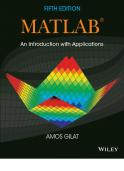Amos Gilat-MATLAB_ An Introduction with Applications-Wiley (2014)
This document was submitted by our user and they confirm that they have the consent to share it. Assuming that you are writer or own the copyright of this document, report to us by using this DMCA report button.
MATLAB® An Introduction with Applications Fifth Edition Amos Gilat Department of Mechanical and Aerospace Engineering The Ohio State University
WILEY
Publisher:
DonFowley
Executive Editor:
Dan Sayre
Editorial Assistant:
Jessica Knecht
Cover Designer:
Kenji Ngieng
Associate Production Manager:
Joyce Poh
Cover Image: Amos Gilat.
Founded in 1807, John Wiley & Sons, Inc. has been a valued source ofknowledge and understanding for more than 200 years, helping people around the world meet their needs and fulfill their aspirations. Our company is built on a foundation of principles that include responsibility to the communities we serve and where we live and work. In 2008, we launched a Corporate Citizenship Initiative, a global effort to address the environmental, social, economic, and ethical challenges we face in our business. Among the issues we are addressing are carbon impact, paper specifications and procurement, ethical conduct within our business and among our vendors, and community and charitable support.For more information, please visit our website: www.wiley.com/go/citizenship. Copyright © 2015, 2011 John Wiley & Sons, Inc. All rights reserved. No part of this publication may be reproduced, stored in a retrieval system or transmitted in any form or by any means, electronic, mechanical, photocopying, recording, scanning or otherwise, except as permitted under Sections 107 or 108 of the 1976 United States Copyright Act, without either the prior written permission of the Publisher, or authorization through payment of the appropriate per-copy fee to the Copyright Clearance Center, Inc., 222 Rosewood Drive, Danvers, MA 01923, website www.copyright.com. Requests to the Publisher for permission should be addressed to the Permissions Department, John Wiley & Sons, Inc., 111 River Street, Hoboken, NJ 07030-5774, (201)748-6011, fax (201)748-6008, website http://www .wiley.com/go/permissions. Evaluation copies are provided to qualified academics and professionals for review purposes only, for use in their courses during the next academic year. These copies are licensed and may not be sold or transferred to a third party. Upon completion of the review period, please return the evaluation copy to Wiley. Return instructions and a free of charge return mailing label are available at www.wiley.com/go/returnlabel. If you have chosen to adopt this textbook for use in your course, please accept this book as your complimentary desk copy. Outside of the United States, please contact your local sales representative. ISBN 978-1-118-62986-4 (paper) Printed in the United States of America 10 9 8 7 6 5 4 3 2 1
Preface MATLAB® is a very popular language for technical computing used by stu dents, engineers, and scientists in universities, research institutes, and industries all over the world. The software is popular because it is powerful and easy to use. For university freshmen in it can be thought of as the next tool to use after the graphic calculator in high school. This book was written following several years of teaching the software to freshmen in an introductory engineering course. The objective was to write a book that teaches the software in a friendly, non-intimidating fashion. Therefore, the book is written in simple and direct language. In many places bullets, rather than lengthy text, are used to list facts and details that are related to a specific topic. The book includes numerous sample problems in mathematics, science, and engi neering that are similar to problems encountered by new users ofMATLAB. This fifth edition of the book is updated to MATLAB Release 2013b. In addition, the end of chapter problems have been revised. In Chapters 1 through 8 close to 80% of the problems are new or different than in previous editions. I would like to thank several of my colleagues at TheOhio State University. Professor Richard Freuler for his comments, and Dr. Mike Parke for reviewing sections of the book and suggested modifications. I also appreciate the involve ment and support of Professors Robert Gustafson, John Demel and Dr. John Mer rill from the Engineering Education Innovation Center at The Ohio State University. Special thanks go to Professor Mike Lichtensteiger (OSU), and my daughter Tal Gilat (Marquette University), who carefully reviewed the first edi tion of the book and provided valuable comments and criticisms. Professor Brian Harper (OSU) has made a significant contribution to the new end of chapter prob lems in the present edition. I would like to express my appreciation to all those who have reviewed ear lier editions of the text at its various stages of development, including Betty Barr, University of Houston; Andrei G. Chakhovskoi, University of California, Davis; Roger King, University of Toledo; Richard Kwor, University of Colorado at Colo rado Springs; Larry Lagerstrom, University of California, Davis; Yueh-Jaw Lin, University of Akron; H. David Sheets, Canisius College; Geb Thomas, University oflowa; Brian Vick, Virginia Polytechnic Institute and State University; Jay Weit zen, University ofMassachusetts, Lowell; and Jane Patterson Fife, TheOhio State University. In addition, I would like to acknowledge Daniel Sayre and Joyce Poh, all from John Wiley & Sons, who supported the production of the Fifth edition.
v
Preface
vi I hope that the book will be useful and will help the users of MATLAB to enjoy the software. Amos Gilat Columbus, Ohio November, 2013 gilat. l @osu.edu
To my parents Schoschana and Haim Gelbwacks
Contents Preface
v
Introduction Chapter 1
1
Starting with MATLAB
5
1.1
STARTING MATLAB, MATLAB WINDOWS
1.2
WORKING IN THE COMMAND WINDOW
1.3
11
ARITHMETIC OPERATIONS WITH SCALARS 1.3.1 Order of Precedence 11 1.3.2 Using MATLAB as a Calculator 12
12
1.4
DISPLAY FORMATS
1.5
ELEMENTARYMATH BUILT-IN FUNCTIONS
1.6
DEFINING SCALAR VARIABLES 16 1.6.1 The Assignment Operator 16 1.6.2 Rules About Variable Names 18 1.6.3 Predefined Variables and Keywords
14
19 19
USEFUL COMMANDS FORMANAGING VARIABLES
1.7 1.8
5
9
SCRIPT FILES 20 1.8.1 Notes About Script Files 20 1.8.2 Creating and Saving a Script File 1.8.3 Running (Executing) a Script File 1.8.4 Current Folder 22
21 22
1.9
EXAMPLES OF MATLAB APPLICATIONS
1.10
PROBLEMS
Chapter 2
24
27
Creating Arrays
35
2.1
CREATING A ONE-DIMENSIONAL ARRAY (VECTOR)
35
2.2
CREATING A TwO-DIMENSIONAL ARR AY (MATRIX) 2.2.1 The zeros, ones and, eye Commands 40
39
2.3
NOTES ABOUT VARIABLES IN MATLAB
2.4
THE TRANSPOSE OPERATOR
2.5
ARRAY ADDRESSING 2.5.1 Vector 42 2.5.2 Matrix 43
41
41
42
2.6
USING A COLON : IN ADDRESSING ARRAYS
2.7
ADDING ELEMENTS TO EXISTING VARIABLES
2.8
DELETING ELEMENTS
2.9
BUILT-IN FUNCTIONS FOR HANDLING ARR AYS
2.10
STRINGS AND STRINGS AS VARIABLES
2.11
PROBLEMS
Chapter 3
44 46
48 49
53
55
Mathematical Operations with Arrays
3.1
ADDITION AND SUBTRACTION
3.2
ARRAYMULTIPLICATION
3.3
ARRAY DIVISION
63
64
65
68 vii
viii
Contents 3.4
ELEMENT-BY-ELEMENT OPERATIONS
3.5
USING ARRAYS IN MATLAB BUILT-IN MATH FUNCTIONS
72
3.6
BUILT-IN FUNCTIONS FOR ANALYZING ARRAYS
3.7
GENERATION OF RANDOM NUMBERS
77
3.8
EXAMPLES OF MATLAB APPLICATIONS
3.9
PROBLEMS
Chapter 4
75
75
80
86
Using Script Files and Managing Data
95
4.1
THE MATLAB WORKSPACE AND THE WORKSPACE WINDOW
4.2
INPUT TO A SCRIPT FILE
97
4.3
OUTPUT COMMANDS 100 4.3.1 The disp Command 101 4.3.2 The fprintf Command 103
4.4
THE save AND load COMMANDS 4.4.1 The save Command 111 4.4.2 The load Command 112
4.5
IMPORTING AND EXPORTING DATA 114 4.5.1 Commands for Importing and Exporting Data 4.5.2 Using the Import Wizard 116
111
4.6
EXAMPLES OF MATLAB APPLICATIONS
4.7
PROBLEMS
Chapter 5 5.1
5.2
114
118
123
Two-Dimensional Plots
133
THE plot COMMAND 134 5.1.1 Plot of Given Data 138 5.1.2 Plot of a Function 139 THE fplot COMMAND
140
5.3
PLOTTING MULTIPLE GRAPHS IN THE SAME PLOT 141 5.3.1 Using the plot Command 141 5.3.2 Using the hold on and hold off Commands 142 5.3.3 Using the line Command 143
5.4
FORMATTING A PLOT 144 5.4.1 Formatting a Plot Using Commands 144 5.4.2 Formatting a Plot Using the Plot Editor 148
5.5
PLOTS WITH LOGARITHMIC AxES
5.6
PLOTS WITH ERROR BARS
149
150
5.7
PLOTS WITH SPECIAL GRAPHICS
5.8
HISTOGRAMS
153
5.9
POLAR PLOTS
156
152
5.10 PuTTING MULTIPLE PLOTS ON THE SAME PAGE 5.11 MULTIPLE FIGURE WINDOWS
157
5.12 PLOTTING USING THE PLOTS TOOLSTRIP
159
5.13 EXAMPLES OF MATLAB APPLICATIONS
160
5.14 PROBLEMS
165
157
96
Contents
ix Chapter 6 6.1 6.2
175
RELATIONAL AND LOGICAL OPERATORS
176
CONDITIONAL STATEMENTS 184 6.2.1 The if-end Structure 184 6.2.2 The if-else-end Structure 186 6.2.3 The if-elseif-else-end Structure
THE switch-case STATEMENT
6.3 6.4
Programming in MATLAB
187
189
LOOPS 192 6.4.1 for-end Loops 192 6.4.2 while-end Loops 197
6.5
NESTED LOOPS AND NESTED CONDITIONAL STATEMENTS
6.6
THE break AND continue COMMANDS
6.7
EXAMPLES OF MATLAB APPLICATIONS
6.8
PROBLEMS
Chapter 7 7.1 7.2
203
211
User-Defined Functions and Function Files
CREATING A FUNCTION FILE
221
222
STRUCTURE OF A FUNCTION FILE 223 7.2.1 Function Definition Line 224 7.2.2 Input and Output Arguments 224 7.2.3 The H1 Line and Help Text Lines 226 7.2.4 Function Body 226
226
7.3
LOCAL AND GLOBAL VARIABLES
7.4
SAVING A FUNCTION FILE
7.5
USING A USER-DEFINED FUNCTION
7.6
EXAMPLES OF SIMPLE USER-DEFINED FUNCTIONS
227 228 229
7.7
COMPARISON BETWEEN SCRIPT FILES AND FUNCTION FILES
7.8
ANONYMOUS FUNCTIONS
7.9
FUNCTION FUNCTIONS 7.9.1 Using Function Handles forPassing a Function into a Function Function 235 7.9.2 Using a Function Name forPassing a Function into a Function Function 238 SUBFUNCTIONS
240
7.11 NESTED FUNCTIONS 7.12
242
EXAMPLES OF MATLAB APPLICATIONS
7.13 PROBLEMS
Chapter 8
8.2
231
231 234
7.10
8.1
200
202
245
248
Polynomials, Curve Fitting, and Interpolation
POLYNOMIALS 261 8.1.1 Value of aPolynomial 262 8.1.2 Roots of aPolynomial 263 8.1.3 Addition, Multiplication, and Division ofPolynomials 8.1.4 Derivatives ofPolynomials 266
261
264
CURVE FITTING 267 8.2.1 Curve Fitting withPolynomials; The polyfit Function 267 8.2.2 Curve Fitting with Functions Other thanPolynomials 271
Contents
x 8.3
INTERPOLATION
8.4 8.5
THE BASIC FITTING INTERFACE
EXAMPLES OF MATLAB APPLICATIONS
8.6
PROBLEMS
Chapter 9
274 278 281
286
Applications in Numerical Analysis
295
SOLVING AN EQUATION WITH ONE VARIABLE
295
9.1 9.2
FINDING A MINIMUM OR A MAXIMUM OF A FUNCTION
9.3
NUMERICAL INTEGRATION
9.4
ORDINARY DIFFERENTIAL EQUATIONS
9.5
EXAMPLES OF MATLAB APPLICATIONS
9.6
PROBLEMS
303 307
313
Chapter 10 Three-Dimensional Plots 10.1 LINE PLOTS
323
323
10.2 MESH AND SURFACE PLOTS
324
10.3 PLOTS WITH SPECIAL GRAPHICS 10.4 THE view COMMAND 333
331
10.5 EXAMPLES OF MATLAB APPLICATIONS 10.6 PROBLEMS Chapter 11
298
300
336
341
Symbolic Math
347
11.1 SYMBOLIC OBJECTS AND SYMBOLIC EXPRESSIONS 348 11.1.1 Creating Symbolic Objects 348 11.1.2 Creating Symbolic Expressions 350 11.1.3 The fmdsym Command and the Default Symbolic Variable 353 11.2 CHANGING THE FORM OF AN EXISTING SYMBOLIC EXPRESSION 354 11.2.1 The collect, expand, and factor Commands 354 11.2.2 The simplify and simple Commands 356 11.2.3 The pretty Command 357 11.3
SOLVING ALGEBRAIC EQUATIONS
11.4 DIFFERENTIATION
358
363
11.5 INTEGRATION 365 11.6 SOLVING AN ORDINARY DIFFERENTIAL EQUATION 11.7 PLOTTING SYMBOLIC EXPRESSIONS
366
369
11.8 NUMERICAL CALCULATIONS WITH SYMBOLIC EXPRESSIONS 11.9 EXAMPLES OF MATLAB APPLICATIONS 11.10 PROBLEMS Appendix:
384
Summary of Characters, Commands, and Functions 393
Answers to Selected Problems Index
401
376
www.wiley.com/college/gilat
372
Introduction MATLAB is a powerful language for technical computing. The name MATLAB stands for MATrix LABoratory, because its basic data element is a matrix (array). MATLAB can be used for math computations, modeling and simulations, data analysis and processing, visualization and graphics, and algorithm development. MATLAB is widely used in universities and colleges in introductory and advanced courses in mathematics, science, and especially engineering. In industry the software is used in research, development, and design.
The standard
MATLAB program has tools (functions) that can be used to solve common problems. In addition, MATLAB has optional toolboxes that are collections of specialized programs designed to solve specific types of problems. Examples include toolboxes for signal processing, symbolic calculations, and control systems. Until recently, most of the users of MATLAB have been people with previous knowledge of programming languages such as FORTRAN and C who switched to MATLAB as the software became popular. Consequently, the majority of the literature that has been written about MATLAB assumes that the reader has knowledge of computer programming. Books about MATLAB often address advanced topics or applications that are specialized to a particular field. Today, however, MATLAB is being introduced to college students as the first (and often the only) computer program they will learn. For these students there is a need for a book that teaches MATLAB assuming no prior experience in computer programming.
The Purnose of This Book MATLAB: An Introduction with Applications is intended for students who are using MATLAB for the first time and have little or no experience in computer programming. It can be used as a textbook in freshmen engineering courses or in workshops where MATLAB is being taught. The book can also serve as a reference in more advanced science and engineering courses where MATLAB is used as a tool for solving problems. It also can be used for self-study ofMATLAB by students and practicing engineers. In addition, the book can be a supplement or a secondary book in courses where MATLAB is used but the instructor does not have the time to cover it extensively.
Topics Covered MATLAB is a huge program, and therefore it is impossible to cover all of it in one book. This book focuses primarily on the foundations of MATLAB. The
1
2
Introduction assumption is that once these foundations are well understood, the student will be able to learn advanced topics easily by using the information in the Help menu. The order in which the topics are presented in this book was chosen carefully, based on several years of experience in teaching MATLAB in an introductory engineering course. The topics are presented in an order that allows the student to follow the book chapter after chapter. Every topic is presented completely in one place and then used in the following chapters. The first chapter describes the basic structure and features of MATLAB and how to use the program for simple arithmetic operations with scalars as with a calculator. Script files are introduced at the end of the chapter. They allow the student to write, save, and execute simple MATLAB programs. The next two chapters are devoted to the topic of arrays. MATLAB's basic data element is an array that does not require dimensioning. This concept, which makes MATLAB a very powerful program, can be a little difficult to grasp for students who have only limited knowledge of and experience with linear algebra and vector analysis. The concept of arrays is introduced gradually and then explained in extensive detail. Chapter 2 describes how to create arrays, and Chapter 3 covers mathematical operations with arrays. Following the basics, more advanced topics that are related to script files and input and output of data are presented in Chapter 4. This is followed by coverage of two-dimensional plotting in Chapter 5. Programming with MATLAB is introduced in Chapter 6. This includes flow control with conditional statements and loops. User-defmed functions, anonymous functions, and function functions are covered next in Chapter 7. The coverage of function files (user-defmed functions) is intentionally separated from the subject of script files. This has proven to be easier to understand by students who are not familiar with similar concepts from other computer programs. The next three chapters cover more advanced topics. Chapter 8 describes how MATLAB can be used for carrying out calculations with polynomials, and how to use MATLAB for curve fitting and interpolation. Chapter 9 covers applications of MATLAB in numerical analysis. It includes solving nonlinear equations, finding minimum or a maximum of a function, numerical integration, and solution of first-order ordinary differential equations. Chapter 10 describes how to produce three-dimensional plots, an extension of the chapter on two dimensional plots. Chapter 11 covers in great detail how to use MATLAB in symbolic operations. The Framework of a '[mical Chapter In every chapter the topics are introduced gradually in an order that makes the concepts easy to understand. The use of MATLAB is demonstrated extensively within the text and by examples. Some of the longer examples in Chapters 1-3 are titled as tutorials. Every use of MATLAB is printed with a different font and with a gray background. Additional explanations appear in boxed text with a white background. The idea is that the reader will execute these demonstrations and
Introduction tutorials in order to gain experience in usingMATLAB. In addition, every chapter includes formal sample problems that are examples of applications of MATLAB for solving problems in math, science, and engineering. Each example includes a problem statement and a detailed solution. Some sample problems are presented in the middle of the chapter. All of the chapters (except Chapter 2) have a section at the end with several sample problems of applications. It should be pointed out that problems withMATLAB can be solved in many different ways. The solutions of the sample problems are written such that they are easy to follow. This means that in many cases the problem can be solved by writing a shorter, or sometimes "trickier," program. The students are encouraged to try to write their own solu tions and compare the end results. At the end of each chapter there is a set of homework problems. They include general problems from math and science and problems from different disciplines of engineering. Symbolic Calculations MATLAB is essentially a software for numerical calculations. Symbolic math operations, however, can be executed if the Symbolic Math toolbox is installed. The Symbolic Math toolbox is included in the student version of the software and can be added to the standard program. Software and Hardware The MATLAB program, like most other software, is continually being developed and new versions are released frequently. This book covers MATLAB Version 8.2.0.701, Release 2013b. It should be emphasized, however, that the book covers the basics of MATLAB, which do not change much from version to version. The book covers the use of MATLAB on computers that use the Windows operating system. Everything is essentially the same when MATLAB is used on other machines. The user is referred to the documentation of MATLAB for details on using MATLAB on other operating systems. It is assumed that the software is installed on the computer, and the user has basic knowledge of operating the computer. T he Order of Topics in the Book It is probably impossible to write a textbook where all the subjects are presented in an order that is suitable for everyone. The order of topics in this book is such that the fundamentals ofMATLAB are covered first (arrays and array operations), and, as mentioned before, every topic is covered completely in one location, which makes the book easy to use as a reference. The order of the topics in this fifth edition is the same as in the previous edition. Programming is introduced before user-defmed functions. This allows using programming in user-defmed functions. Also, applications ofMATLAB in numerical analysis follow Chapter 8 which covers polynomials, curve fitting, and interpolation.
3
Chapterl
Starting with MATLAB This chapter begins by describing the characteristics and purpose of the different windows in MATLAB. Next, the Command Window is introduced in detail. The chapter shows how to use MATLAB for arithmetic operations with scalars in much to the way that a calculator is used. This includes the use of elementary math functions with scalars. The chapter then shows how to define scalar vari ables (the assigmnent operator) and how to use these variables in arithmetic calcu lations. The last section in the chapter introduces script files. It shows how to write, save, and execute simple MATLAB programs.
1.1
STARTING MATLAB, MATLAB WINDOWS
It is assumed that the software is installed on the computer, and that the user can start the program. Once the program starts, the MATLAB desktop window opens with the default layout, Figure
1-1.
The layout has a Toolstrip at the top, the Cur
rent Folder Toolbar below it, and four windows underneath. At the top of the Toolstrip there are three tabs: HOME, PLOTS, and APPS. Clicking on the tabs changes the icons in the Toolstrip. Commonly, MATLAB is used with the HOME tab selected. The associated icons are used for executing various commands, as explained later in this chapter. The PLOTS tab can be used to create plots, as explained in Chapter
5
(Section
5.12),
and the APPS tab can be used for opening
additional applications and Toolboxes of MATLAB.
The default layout The default layout (Figure
1-1)
consists of the following four windows that are
displayed under the Toolstrip: the Command Window (larger window at the cen ter), the Current Folder Window (on the left) and the Workspace and Command History windows (on the right). A list of several MATLAB windows and their purposes is given in Table
1-1.
Four of the windows-the Command Window, the Figure Window, the Editor Window, and the Help Window-are used extensively throughout the book and
5
6
Chapter 1: Startin.: with MATLAB
,
..;. MATl.AB R20Bb Clsw:tdlWI'll»ws ..
.� ..
m
db r«rw Script
New •
Open ..,.
• + [J'] �11M D
� C:
UEl
hiport
s.r.ve
011111
W!llb{wlce
� U�m �
gilat1
•
(]> An11lyze cooe £ir.RunandTrne
a;,, Open Vlll'l!ltlole ,.. >
).
Figure 1-5: The Command Window.
Notes for working in the Command Window: •
To type a command, the cursor must be placed next to the command prompt ( >> ).
•
Once a command is typed and the Enter key is pressed, the command is executed. However, only the last command is executed. Everything executed previously (that might be still displayed) is unchanged.
•
Several commands can be typed in the same line. This is done by typing a comma between the commands. When the Enter key is pressed, the commands are exe cuted in order from left to right.
•
It is not possible to go back to a previous line that is displayed in the Command Window, make a correction, and then re-execute the command.
10
Chapter 1: Startin.: with MATLAB
•
A previously typed command can be recalled to the command prompt with the up arrow key
(t
). When the command is displayed at the command prompt, it can
be modified if needed and then executed. The down-arrow key (
.t) can be used to
move down the list of previously typed commands. •
If a command is too long to fit in one line, it can be continued to the next line by typing three periods ... (called an ellipsis) and pressing the
Enter key. The con
tinuation of the command is then typed in the new line. The command can con tinue line after line up to a total of
4,096 characters.
The semicolon ( ; ): When a command is typed in the Command Window and the
Enter
key is
pressed, the command is executed. Any output that the command generates is dis played in the Command Window. If a semicolon ( ; ) is typed at the end of a com mand, the output of the command is not displayed. Typing a semicolon is useful when the result is obvious or known, or when the output is very large. If several commands are typed in the same line, the output from any of the commands will not be displayed if a semicolon instead of a comma is typed between the commands.
Typing%: When the symbol% (percent) is typed at the beginning of a line, the line is desig nated as a comment. This means that when the
Enter key is pressed the line is not
executed. The% character followed by text (comment) can also be typed after a command (in the same line). This has no effect on the execution of the command. Usually there is no need for comments in the Command Window. Comments, however, are frequently used in a program to add descriptions or to explain the program (see Chapters
The
clc
4 and 6).
command:
The clc command (type clc and press
Enter)
clears the Command Window.
After typing in the Command Window for a while, the display may become very long. Once the clc command is executed, a clear window is displayed. The com mand does not change anything that was done before. For example, if some vari ables were defined previously (see Section
1.6),
they still exist and can be used.
The up-arrow key can also be used to recall commands that were typed before.
The Command History Window: The Command History Window lists the commands that have been entered in the Command Window. This includes commands from previous sessions. A com mand in the Command History Window can be used again in the Command Win dow. By double-clicking on the command, the command is reentered in the Command Window and executed. It is also possible to drag the command to the Command Window, make changes if needed, and then execute it. The list in the Command History Window can be cleared by selecting the lines to be deleted and
11
1.3 Arithmetic Operations with Scalars
then right-clicking the mouse and selecting Delete Selection. The whole history can be deleted by right-clicking the mouse and selecting choose Clear Command
History in the menu that opens. 1.3
ARITHMETIC OPERATIONS WITH SCALARS
In this chapter we discuss only arithmetic operations with scalars, which are num bers. As will be explained later in the chapter, numbers can be used in arithmetic calculations directly (as with a calculator) or they can be assigned to variables, which can subsequently be used in calculations. The symbols of arithmetic opera tions are:
Ooeration Addition
Simbol
Examole
+
5+3 5-3
Subtraction Multiplication
*
5*3
Right division
I
5/3
Left division
\
5\3=3/5
Exponentiation
A
5 A 3 (means
53= 125)
It should be pointed out here that all the symbols except the left division are the same as in most calculators. For scalars, the left division is the inverse of the right division. The left division, however, is mostly used for operations with arrays, which are discussed in Chapter 3.
1.3.1
Order ofPrecedence
MATLAB executes the calculations according to the order of precedence dis played below. This order is the same as used in most calculators.
Precedence
Mathematical Ooeration
First
Parentheses. For nested parentheses, the innermost are executed ftrst.
Second
Exponentiation.
Third
Multiplication, division (equal precedence).
Fourth
Addition and subtraction.
In an expression that has several operations, higher-precedence operations are executed before lower-precedence operations. If two or more operations have the same precedence, the expression is executed from left to right. As illustrated in the next section, parentheses can be used to change the order of calculations.
12
Chapter 1: Startin.: with MATLAB
1.3.2 Using MATLAB as a Calculator The simplest way to use MATLAB is as a calculator. This is done in the Com mand Window by typing a mathematical expression and pressing the MATLAB calculates the expression and responds by displaying ans
Enter =
key.
followed
by the numerical result of the expression in the next line. This is demonstrated in Tutorial 1-1.
Tutorial1-1: Using MATLAB as a calculator. » ans
7+8/2 =
11 » ans
(7+8)/2 =
7.5000 >> ans
...... ---------l[ Type and press Enter. [
[
8/2 is executed first.
)
J 7+8 is executed first. )
... ... --------l Type and press Enter.
4+5/3+2 5/3 is executed first.
=
7.6667 » ans
5 ... 3/2 =
62.5000 >> ans
27 ... (1/3)+32 ... 0.2 =
5 >>
)
27 ... 1/3+32 ... 0.2
ans
11
[ 5A3 is executed first, /2 is executed next. 1/3 is executed frrst, 27A(1/3) and 32A0.2 are executed next, and + is executed last. 27A1 and 32A0.2 are executed frrst, /3 is exe cuted next, and + is executed last.
» 0. 7854-(0. 7854) ... 3/(1*2*3)+0. 785 ... 5/(1*2*3*4*5) � -(0.785) ... 7/(1*2*3*4*5*6*7) r-------------�-�� •
•
•
Type three periods ... (and press Enter) to continue the expression on the next line.
ans
0.7071 >>
The last expression is the first four terms of the Taylor series for sin(1t/4).
1.4 DISPLAY FORMATS The user can control the format in which MATLAB displays output on the screen. In Tutorial 1-1, the output format is fixed-point with four decimal digits (called short), which is the default format for numerical values. The format can be
13
1.4 Display Formats
changed with the format command. Once the format command is entered, all the output that follows is displayed in the specified format. Several of the avail able formats are listed and described in Table 1-2. MATLAB has several other formats for displaying numbers. Details of these formats can be obtained by typing help format in the Command Window. The format in which numbers are displayed does not affect how MATLAB computes and saves numbers. Table 1-2: Display formats
Example
Command
Description
format short
Fixed-point with 4 decimal
»
digits for:
ans
290/7 =
41.4286
0.001 :5: number :5: 1000 Otherwise display format
short e. format long
290/7
Fixed-point with 15 decimal
»
digits for:
ans
=
41.428571428571431
0.001 :5: number :5: 100 Otherwise display format
long e. format short e
format long e
290/7
Scientific notation with 4
»
decimal digits.
ans
=
4.1429e+001
Scientific notation with 15
»
decimal digits.
ans
290/7 =
4.142857142857143e+001 format short g
format long g
Best of 5-digit fixed or
»
floating point.
ans
290/7 =
41.429
Best of 15-digit fixed or
»
floating point.
ans
290/7 =
41.4285714285714 format bank
Two decimal digits.
» ans
290/7 =
41.43 format compact
Eliminates empty lines to allow more lines with information displayed on the screen.
format loose
Adds empty lines (opposite of compact ).
14
Chapter 1: Startin.: with MATLAB
1.5 ELEMENTARY MATH BUILT-IN FUNCTIONS In addition to basic arithmetic operations, expressions in MATLAB can include functions. MATLAB has a very large library of built-in functions. A function has a name and an argument in parentheses. For example, the function that calculates the square root of a number is sqrt(x). Its name is sqrt, and the argument is
x. When the function is used, the argument can be a number, a variable that has been assigned a numerical value (explained in Section 1.6), or a computable expression that can be made up of numbers and/or variables. Functions can also be included in arguments, as well as in expressions. Tutorial1-2 shows examples of using the function sqrt(x) when MATLAB is used as a calculator with sca lars. Tutorial1-2: Using the sqrt built-in function.
sqrt(64)
>>
ans
Argument is a number.
=
8
( Argument is an expression. ]
sqrt(50+14*3)
>>
ans
=
9.5917 sqrt(54+9*sqrt(100))
>>
ans
[ Argument includes a function. J
=
12 (15+600/4)/sqrt(121)
>>
Function is included in an expression.
J
ans 15 >>
Some commonly used elementary MATLAB mathematical built-in functions are given in Tables 1-3 through1-5. A complete list of functions organized by cat egory can be found in the Help Window. Table 1-3: Elementary math functions
Function
Description
sqrt(x)
Square root.
Example sqrt(81)
»
ans
=
9
nthroot(x,n)
Real nth root of a real number x.
>>
(If
ans
x
is negative
n
must be an
nthroot(80,5)
odd integer.)
exp(x)
Exponential (eX) .
=
2.4022 >>
ans
exp (5) =
148.4132
1.5
Elementary Math Built-in Functions Table
1-3:
15
Elementary math functions (Continued)
Function
Description
Example
abs(x)
Absolute value.
>>
abs(-24)
ans
=
24
log(x)
loglO (x)
Natural logarithm.
»
Base
ans
e
logarithm
(In).
log(1000) =
6.9078
Base 10 logarithm.
log10(1000)
»
ans
=
3.0000
factorial(x)
The factorial function x!
>>
(x must be a positive integer.)
ans
factorial(5) =
120
Table 1-4: Trigonometric math functions Function
Description
sin(x) sind(x)
Sine of angle x Sine of angle x
Example
(x in radians). (x in degrees).
cos (x) cosd(x)
Cosine of angle x
tan(x)
Tangent of angle x
tand(x)
Tangent of angle x
cot(x) cotd(x)
Cotangent of angle x
Cosine of angle
»
sin(pi/6)
ans
=
0.5000
x (x in radians). (x in degrees). (x in radians). (x in degrees).
(x in radians). Cotangent of angle x (x in degrees).
cosd(30)
>>
ans
=
0.8660 tan(pi/6)
»
ans
=
0.5774 cotd(30)
»
ans
=
1.7321
The inverse trigonometric functions are asin(x), acos (x), atan(x), acot(x) for the angle in radians; and asind(x), acosd(x), atand(x), acotd(x) for the angle in degrees. The hyperbolic trigonometric functions are sinh(x), cosh (x), tanh(x), and coth(x) Table 1-4 uses pi, which is .
equal to 1t (see Section
1.6.3). Table 1-5: Rounding functions
Function
Description
round(x)
Round to the nearest integer.
Example »
round(17/5)
ans
=
3
fix(x)
Round toward zero.
»
ans
fix(13/5) =
2
16
Chapter 1: Startin.: with MATLAB Table 1-5: Rounding functions (Continued) Function
Description
Example
ceil (x)
Round toward infinity.
»
ceil (11/5)
ans
=
3 floor(x)
Round toward minus infinity.
floor (-9/4)
»
ans
=
-3 rem(x,y)
sign(x)
rem(13,5)
Returns the remainder after x is
>>
divided by y.
ans
3
Signum function. Returns 1 if x>0 ,-1 ifx>
a=12;
The variables a, B, and C are defined
>>
B=4;
but are not displayed, since a semicolon
>>
C=(a-B)+40-a/B*10;
is typed at the end of each statement.
>>
c
_j
-------�
c =
18 •
___,
The value of the variable C is displayed by typing the name of the variable.
Several assignments can be typed in the same line. The assignments must be sepa rated with a comma (spaces can be added after the comma). When the Enter key is pressed, the assignments are executed from left to right and the variables and
18
Chapter 1: Startin.: with MATLAB
their assignments are displayed. A variable is not displayed if a semicolon is typed instead of a comma. For example, the assignments of the variables a, B, and C above can all be done in the same line. a=12,
>>
B=4;
C=(a-B)+40-a/B*10
a 12
c 18 •
The variable B is not displayed because a semi colon is typed at the end of the assignment.
A variable that already exists can be reassigned a new value. For example:
>>
ABB=72;
>>
ABB=9;
>>
ABB
( A new value of9 is assigned to the variable ABE.
ABB 9 >>
•
( A value of72 is assigned to the variable ABE.
The current value of the variable is dis played when the name of the variable is typed and the Enter key is pressed.
Once a variable is defined it can be used as an argument in functions. For exam ple:
>>
X=0.75;
>>
E=sin(x)A2+cos(x)A2
E = 1 >>
1.6.2 Rules About Variable Names A variable can be named according to the following rules: •
Must begin with a letter.
•
Can be up to 63 characters long.
•
Can contain letters, digits, and the underscore character.
•
Cannot contain punctuation characters (e.g., period, comma, semicolon).
•
MATLAB is case-sensitive: it distinguishes between uppercase and lowercase let ters. For example, AA, Aa, aA, and aa are the names of four different variables.
•
No spaces are allowed between characters (use the underscore where a space is desired).
•
Avoid using the name of a built-in function for a variable (i.e., avoid using cos,
sin, exp, sqrt, etc.). Once a function name is used to for a variable name, the function cannot be used.
19
1.7 Useful Commands for Managing Variables
1.6.3 Predefined Variables and Keywords There are
20 words,
called keywords, that are reserved by MATLAB for various
purposes and cannot be used as variable names. These words are:
break
case
end for persistent
catch
classdef
continue
function global if return spmd switch
else
otherwise try while
elseif parfor
When typed, these words appear in blue. An error message is displayed if the user tries to use a keyword as a variable name. (The keywords can be displayed by typ ing the command iskeyword. ) A number of frequently used variables are already defmed when MATLAB is started. Some of the predefmed variables are:
ans A variable that has the value of the last expression that was not assigned to a specific variable (see Tutoriall-1). If the user does not assign the value of an expression to a variable, MATLAB automatically stores the result in
ans. pi
The number 1t.
eps The smallest difference between two numbers. Equal to approximately
2A(-52),
which is
2.2204e-O16.
inf Used for infmity. i
Defmed as
j
Same as i.
./-1, which is: 0 +
l .OOOOi.
NaN Stands for Not-a-Number. Used when MATLAB cannot determine a valid numeric value. Example:
0/0.
The predefmed variables can be redefined to have any other value. The vari abies pi, eps, and inf, are usually not redefmed since they are frequently used in many applications. Other predefmed variables, such as i and j , are sometime redefined (commonly in association with loops) when complex numbers are not involved in the application.
1. 7 USEFUL COMMANDS FOR MANAGING VARIABLES The following are commands that can be used to eliminate variables or to obtain information about variables that have been created. When these commands are typed in the Command Window and the Enter key is pressed, either they provide information, or they perform a task as specified below.
Command
Outcome
clear
Removes all variables from the memory.
20
Chapter 1: Startin.: with MATLAB
Command clear
x
Outcome y
z
Removes only variables
x,
y, and z from the
memory. who
Displays a list of the variables currently in the memory.
whos
Displays a list of the variables currently in the memory and their sizes together with informa tion about their bytes and class (see Section 4.1 ).
1.8 SCRIPT FILES So far all the commands were typed in the Command Window and were executed when the Enter key was pressed. Although every MA TLAB command can be executed in this way, using the Command Window to execute a series of com mands-especially if they are related to each other (a program)-is not conve nient and may be difficult or even impossible. The commands in the Command Window cannot be saved and executed again. In addition, the Command Window is not interactive. This means that every time the Enter key is pressed only the last command is executed, and everything executed before is unchanged. If a change or a correction is needed in a command that was previously executed and the result of this command is used in commands that follow, all the commands have to be entered and executed again. A different (better) way of executing commands with MA TLAB is first to create a file with a list of commands (program), save it, and then run (execute) the file. When the file runs, the commands it contains are executed in the order that they are listed. If needed, the commands in the file can be corrected or changed and the file can be saved and run again. Files that are used for this purpose are called script files. IMPORTANT NOTE: This section covers only the minimum required in order to run simple programs. This will allow the student to use script mes when practicing the material that is presented in this and the next two chap ters (instead of typing repeatedly in the Command Window). Script mes are considered again in Chapter 4, where many additional topics that are essen tial for understanding MATLAB and writing programs in script me are cov ered.
1.8.1 Notes About Script Files •
A script file is a sequence ofMATLAB commands, also called a program.
•
When a script file runs (is executed), MATLAB executes the commands in the order they are written, just as if they were typed in the Command Window.
21
1.8 Script Files
•
When a script file has a command that generates an output (e.g., assignment of a value to a variable without a semicolon at the end), the output is displayed in the Command Window.
•
Using a script file is convenient because it can be edited (corrected or other wise changed) and executed many times.
•
Script files can be typed and edited in any text editor and then pasted into the MATLAB editor.
•
Script files are also called M-files because the extension .m is used when they are saved.
1.8.2
Creating and Saving a Script File
In MA TLAB script files are created and edited in the Editor/Debugger Window. This window is opened from the Command Window by clicking on the New
Script icon in the Toolstrip, or by clicking New in the Toolstrip and then selecting Script from the menu that open. An open Editor/Debugger Window is shown in Figure 1-6.
�
Editor
-
Untitled
EDrTOR
PUBLISH
VIEW
l> NAVIGATE
Breakpoints
Run
BREAKPOINTS
The commands in the script file are Line number
typed line by line. The lines are num bered
automatically.
A
new
line
starts when the Enter key is pressed.
Figure 1-6: The Editor/Debugger Window.
The Editor/Debugger Window has a Toolstrip at the top and three tabs EDI TOR, PUBLISH, and VIEW above it. Clicking on the tabs changes the icons in the Toolstrip. Commonly, MATLAB is used with the HOME tab selected. The associated icons are used for executing various commands, as explained later in the Chapter. Once the window is open, the commands of the script file are typed line by line. MA TLAB automatically numbers a new line every time the Enter key is pressed. The commands can also be typed in any text editor or word proces sor program and then copied and pasted in the Editor/Debugger Window. An example of a short program typed in the Editor/Debugger Window is shown in Figure 1-7. The first few lines in a script file are typically comments (which are
22
Chapter 1: Startin.: with MATLAB not executed, since the first character in the line is
%)
that describe the program
written in the script file. ®
Editor- C:\MATLAB BQ()k 5th Edition\Chapter 1\Chapl_Examp_l.m EDITOR
PUBUSH
[{)J Find files
VIEW Insert
®\ fx t'£J
•
Q �Go To F1nd
• •
4 s 6 7 8 -
Figure 1-7: A program typed in the Editor/Debugger Window. Before a script file can be executed it has to be saved. This is done by click ing Save in the Toolstrip and selecting Save As
...
from the menu that opens. When
saved,MATLAB adds the extension .m to the name. The rules for naming a script file follow the rules of naming a variable (must begin with a letter, can include digits and underscore, no spaces, and up to 63 characters long). The names of user-defmed variables, predefined variables, and MATLAB commands or func tions should not be used as names of script files.
1.8.3
Running (Executing)
a
Script File
A script file can be executed either directly from the Editor Window by clicking on the Run icon (see Figure
1-7) or by typing the file name in the Command Win
dow and then pressing the Enter key. For a file to be executed, MATLAB needs to know where the file is saved. The file will be executed if the folder where the file is saved is the current folder ofMATLAB or if the folder is listed in the search path, as explained next.
1.8.4
Current Folder
The current folder is shown in the "Current Folder" field in the desktop toolbar of the Command Window, as shown in Figure 1-8. If an attempt is made to execute a script file by clicking on the Run icon (in the Editor Window) when the current folder is not the folder where the script file is saved, then the prompt shown in Figure
1-9
opens. The user can then change the current folder to the folder where
the script file is saved, or add it to the search path. Once two or more different cur rent folders are used in a session, it is possible to switch from one to another in the
1.8
Script Files
23
.fA MATLAB R20Hb PLOTS
HOME
FiodFiles
New
Scf4rt
A
New ,..
Open
�
s��rch Docum�nt�tion
APPS
Co�are
(!)
6h
I!Tllort
W. Open VariotJie ....
Save
t!r Run ar1dTif!le C�ar Commands
Layout •
Set Path
He�
p
B ComrTW..mty Request Support
0Add-Ons •
>>
The current folder is shown here. Ready
Figure 1-8: The Current folder field in the Command Window. MATlAB Edi1or
FileC:\...k 5th Editioo\Chapter 1\Chapl_Examp_l.m is oot louod in the current fokJer or on the MATLAB path.. To run this. file,. you can either change the MATLAB current folder or add its. folder to the MATLAB path.
Figure 1-9: Changing the current directory. Current Folder field in the Command Window. The current folder can also be changed in the Current Folder Window, shown in Figure 1-10, which can be opened from the Desktop menu. The Current Folder can be changed by choosing the drive and folder where the file is saved. '+ MATIAB R2013o PLOTS
HOME
0 New
5�
Jx,.
APPS
findfre&
New
O�n
,...
]=
Compare
� mport
Data
Save
Workspace
>>
,-------'-
---"-� Click here
---
Click here to go up one level in the file system.
to browse for a folder.
Current folder shown here.
Ready
Figure 1-10: The Current Folder Window.
Click here to change the folder.
24
Chapter 1: Startin.: with MATLAB
An alternative simple way to change the current folder is to use the cd com mand in the Command Window. To change the current folder to a different drive, type cd, space, and then the name of the directory followed by a colon: and press the Enter key. For example, to change the current folder to drive E (e.g., the flash drive) type cd E:. If the script file is saved in a folder within a drive, the path to that folder has to be specified. This is done by typing the path as a string in the cd command. For example, cd ( 1 E: \Chapter
1 1 ) sets the path to the folder
Chapter 1 in drive F. The following example shows how the current folder is changed to be drive E. Then the script file from Figure 1-7, which was saved in drive E as ProgramExample.m, is executed by typing the name of the file and pressing the Enter key. >> cd { 'E:
>>
\Chapter
Chapl_Exampl
�} J The current directory is changed to drive E.]
�-___, The script file is executed by typing the name of the file and pressing the Enter key.
xl 3.5000 x2 -1.2500
The output generated by the script file (the roots xl and x2) is displayed in the Command Window.
1.9 EXAMPLES OF MATLAB APPLICATIONS
Sample Problem 1-1: Trigonometric identity A trigonometric identity is given by: tanx + sinx cosz:! 2tanx 2 Verify that the identity is correct by calculating each side of the equation, substi=
tutmg x
1t
•
=
5.
Solution The problem is solved by typing the following commands in the Command Win dow. >>
X=pi/5;
>>
LHS=cos(x/2)A2
[ Define x. J [ Calculate the left-hand side. J
LHS = 0.9045 >>
RHS=(tan(x)+sin(x))/(2*tan(x))
RHS 0.9045
[ Calculate the right-hand side.]
1.9
Examples of MATLAB Applications Sample Problem 1-2:
25
Geometry and trigonometry
Four circles are placed as shown in the figure. At each point where two circles are in contact, they are tangent to each other. Determine the distance between the centersC2 andC4. The radii of the circles are:
R1 R4
=
=
16mm, R2
=
65 . mm, R3
=
1 2 mm, and
9.5mm.
Solution The lines that connect the centers of the circles create four triangles.
In two of the triangles,
AC1C2C3 and AC1C3C4, the lengths of all the sides are known. This information is used to calculate the angles y1 and y2 in these triangles by using the law of cosines. For example, y1 is calculated from:
2 (C2C3)
=
2 2 (C1C2) +(C1C3) -2(C1C2)(C1C3)cosy1
Next, the length of the side C2C4 is calculated by considering the triangle AC1C2C4. This is done, again, by using the law of cosines (the lengths clCz and cl c4 are known and the angle '¥3 is the sum of the angles 'YI and y2 ). The problem is solved by writing the following program in a script file: % Solution of Sample Problem 1-2 Rl=l6;
R2=6.5;
R3=12;
R4=9.5;
ClC2=Rl+R2;
ClC3=Rl+R3;
C2C3=R2+R3;
C3C4=R3+R4;
ClC4=Rl+R4;
[ Define the R's. Calculate the lengths of the sides.
Gamal=acos((ClC2A2+ClC3A2-C2C3A2)/(2*ClC2*ClC3)); Gama2=acos((ClC3A2+ClC4A2-C3C4A2)/(2*ClC3*ClC4));
---:: d- 3- """"' ['c=-=al=-c-ul::-a-te_ y_1,_ -y2- ,- an y . ]
Gama3=Gamal+Gama2;
C2C4=sqrt(ClC2A2+ClC4A2-2*ClC2*ClC4*cos(Gama3))
[
Calculate the length of sideC2C4.
When the script file is executed, the following (the value of the variable displayed in the Command Window: C2C4 = 33.5051
C2C4)
is
26
Chapter 1: Startin.: with MATLAB
Sample Problem 1-3:
Heat transfer
An object with an initial temperature of T0 that is placed at time t =0 inside a chamber that has a constant temperature of T3 will experience a temperature change according to the equation
-k T = T3+(T0-T3)e t where Tis the temperature of the object at timet, and k is a constant. A soda can at a temperature of 120° F (after being left in the car) is placed inside a refrigerator where the temperature is 38°F. Determine, to the nearest degree, the temperature of the can after three hours. Assume k=0.45. First define all of the variables and then calculate the temperature using one MATLAB command.
Solution The problem is solved by typing the following commands in the Command Win dow. >>
Ts=38;
T0=120; k=0.45; t=3;
>>
T=round(Ts+(TO-Ts)*exp(-k*t))
T =
Round to the nearest integer.
59
Sample Problem 1-4:
Compounded interest
The balance B of a savings account after t years when a principal P is invested at an annual interest rate r and the interest is compounded n times a year is given by:
( � rt
B=P t+
(1)
If the interest is compounded yearly, the balance is given by:
B
= P(l +r)t
(2)
Suppose $5,000 is invested for 17 years in one account for which the interest is compounded yearly. In addition, $5,000 is invested in a second account in which the interest is compounded monthly. In both accounts the interest rate is 8.5%. Use MATLAB to determine how long (in years and months) it would take for the balance in the second account to be the same as the balance of the first account after 17 years.
Solution Follow these steps:
(a) Calculate Bfor $5,000 invested in a yearly compounded interest account after 17 years using Equation (2).
1.10 Problems
(b)
27
Calculate t for the B calculated in part
interest formula, Equation
(c)
(a),
from the monthly compounded
(1 ).
Determine the number of years and months that correspond tot. The problem is solved by writing the following program in a script file:
% Solution of Sample Problem 1-4 P=SOOO;
r=0.085;
ta=l7;
B=P*{l+r)"ta
n=l2;
Step
(a): Calculate B from Eq. (2).
t=log{B/P)/{n*log{l+r/n))
Step (b): Solve Eq. (1) fort, and calculate t.
[ Step (c): Determine the number of years. months=ceil{{t-years) *12) [ Determine the number of months.]
years=fix{t)
When the script file is executed, the following (the values of the variables B,
t,
years, and months) is displayed in the Command Window: >>
format short g
B 20011
The
t = 16.374
values of the
years,
and
variables B,
months
t,
are displayed
(since a semicolon was not typed at the
years
end of any of the commands that calcu
16
late the values).
months 5
1.10 PROBLEMS The following problems can be solved by writing commands in the Command Window, or by writing a program in a script file and then executing the file.
1.
Calculate:
( a) 2.
22 + 5.12 50-6.32
2 99 (b) 44 + 8 7
5
3.92
Calculate:
(a) J412- 5.22 e5-
100.53
500) (b) Vill + ln( 8
28
Chapter 1: Startin.: with MATLAB
3.
Calculate: (a)
4.
Calculate: (a)
5.
24.5 + 64/3.52+ 8.3 . 12.53 J76A.-28/15
Calculate: (a)
6.
14.83-6.32 (Jf3 + 5)2
C)
C )
cos 91t + tan 7 1t sin(15°) 5
Defme the variable x as x= 6.7, then evaluate: (a) 0.01x5-1.4x3 + 80x+ 16.7
7.
Defme the variable t as t = 3.2, then evaluate: (a)
8.
(b)
14e-O.ltsin(21tt)
Defme the variables x andy as x= 5.1 andy= 4.2, then evaluate: (a)
9.
t2 56t-9 .81 '2
3 7 x A./XY -xy-+ c 4 y2
(b)
(xy)2-
x+y + (x-y)l2
J
x+y 2x-y
Defme the variables a, b, c, and d as:
a= 12, b = 5.6 , c =
(a)
��
, and d =
a d-e -+--(d-b)2 b d+c
(a b) � c, then evaluate: d-e
(b)
(I
ea-2h+ln c -d+
10. A sphere has a radius of24 em. A rectangular prism has sides of a, a/2, and a/4 .
(a) Determine a of a prism that has the same volume as the sphere.
(b)
Determine a of a prism that has the same surface area as the sphere.
a
��
�
1.10 Problems
29
11. The arc length of a segment of a parabola ABC of an ellipse with semi-minor axes approximately by:
a
and
b
is given
= �,jb2+16a2+ ::rn(4a+ Jb:+ 16a�. (a) Determine if a 11 in. and b in. LABC
LABC
=
=
9
12. Two trigonometric identities are given by:
(a)
sin5x 5sinx- 20sin3x+ 16sin5x =
(b)
1-cos4x . sm2xcos2x 8 =
.::. ....:. ..._ :... .=.: .:..:
For each part, verify that the identity is correct by calculating the values of the left and right sides of the equation, substituting
x= � .
13. Two trigonometric identities are given by:
(a)
t
an
3
_ tan_3_x x = -3 _ta1-nx_ -_ 3 tan2x
(b)
cos4x = 8(cos4x- cos2x)+ 1
For each part, verify that the identity is correct by calculating the values of the left and right sides of the equation, substituting
14. Defme two variables:
x 24 =
o.
alpha= rt/6, and beta= rt/ 3 8. Using these variables, show
that the following trigonometric identity is correct by calculating the values of the left and right sides of the equation.
sina+ sin� = 2sin(a;�) cos(a��) . sinax-- xcosax Jxsmaxdx a Use MATLAB to calculate the followa2 -37t ing defmite integral: J 2xsin(0.6x)d.x. �3 16. In the triangle shown a = 5. 3 in., y = 42° , and b = 6 in. Defme a, y , and b as variables, and then: (a) Calculate the length b by using the Law of Cosines. (Law of Cosines: c2 a2 b2-2abcosy )
15. Given:
•
=
A
=
(b)
+
Calculate the angles � andy (in degrees) using the Law of Cosines.
(c)
Check that the sum of the angles is 180°.
30
Chapter 1: Startin�: with MATLAB
17. In the triangle shown a =5 in., b =7 in., and y =25°. Define a, b, andy as variables, and then:
c
(a) Calculate the length of c by substituting the variables in the Law of Cosines. (Law of Cosines: c2 =a2+b2-2abcosy)
(b) Calculate the angles
a
and� (in degrees) using the Law B
of Sines.
(c) Verity the Law of Tangents by substituting the results from part (b) into the right and left sides of the equation. Law of Tangents:
--
tan[�(a-�)J tan[�(a+�)J
A
a-b =--=------= a+ b
18. In the ice cream cone shown, L =4 in. and e =35°. The cone is filled with ice cream such that the portion above the cone is a hemisphere. Determine the volume of the ice cream. 19. For the triangle shown,
a =48
mm,
b = 34 mm, and
y =83 o . Define a, b, and y as variables, and then: (a) Calculate c by substituting the variables in the Law of Cosines. (Law of Cosines: c2 =a2+b2-2abcosy) r of the circle circumscrib ing the triangle using the formula:
(b) Calculate the radius abc
=4 J-;s=(=s =_=a)=(=s =_=b)=(=s =_=c) where s =(a+b+c)/2. r
20. The parametric equations of a line in space are: x =x +at , y =y + bt , and z =z +ct . The 0 0 0 distance dfrom a point A (xA, yA, zA) to the line can
.[ (
4
be calculated by:
(xA-x0)a +(yA-y0)b+(zA-z0)c -=======-.:..:...._--..:...---'-;:: d =dA0srn acos ---=.:'--.. dAo Jaz+b2+c2 dAo =j(xA-x )2+(YA-Yo)2+(zA-z )2. 0 0 Determine the distance of the point A (2, -3, 1)
where
J
]
.
-2
y
-2 -4
-2
from the line x =-4+0.6t, y =-2+0.5t, and z =- 3+0.7t. First define the variables x , y , z , a, b, and c, then use the variable (and the 0 0 0 coordinates of point A) to calculate the variable dAo, and finally calculate d.
1.10 Problems 21.
31
The circumference of an ellipse can be approxi mated by:
y
= 1t [ 3 ( a +b)- ./(3 a + b) ( a + 3b)] Calculate the circumference of an ellipse with a = 16 in. and b = 11 in.
b
C
X a
22. 315
people have to be transported using buses that have 37 seats. By typing one line (command) in the Command Window, calculate how many seats will remain empty if enough buses will be ordered to transport all the people. (Hint: use MATLAB built-in function ceil.)
23. 739
apples are to be packed and shipped such that 54 are placed in a box. By typing one line (command) in the Command Window, calculate how many apples will remain unpacked if only full boxes can be shipped. (Hint: use MATLAB built-in function fix.)
24.
Assign the number 316,501.673 to a variable, and then calculate the following by typing one command:
(a) Round the number to the nearest hundredth. (b) Round the number to the nearest thousand. 25.
The voltage difference V b between points a and b in the Wheatstone bridge circuit is: V
ab
=
a
v(
RIR3- RzR4 _] (RI + Rz)(R3 + R4)J
b
V
Calculate the voltage difference when V 14 volts, R1 120.6 ohms, R2 119.3 ohms, R3 121.2 ohms, and R4 118.8 ohms. =
=
=
=
26.
=
The resonant frequency j(in Hz) for the circuit shown is given by: f=_l_ 21t
J 1 -(!3.12 U LC
Calculate the resonant frequency when L = 0.15hen rys, R 14 ohms, and C = 2.6 x IQ-6farads. =
v
c
32
Chapter 1: Startin.: with MATLAB
27. The number of combinations en r of taking r objects out of n objects is given ,
by:
Cn,r
=
n! r!(n-r)!
(a) Determine how many combinations are possible in a lottery game for selecting 6 numbers that are drawn out of 49.
(b)
Using the following formula, determine the probability of guessing two out of the six drawn numbers. c6,2c43,4 c49,6
(Use the built-in function
factorial.)
28. The formula for changing the base of a logarithm is:
logbN log N= -a logba
(a) Use MATLAB's function
(b)
Use MATLAB's function
log (x)
to calculate log4 0.085.
loglO (x)
to calculate
log 1500. 6
29. The equivalent resistance, Req, of four resis tors, R1 , R2, R3 , and R4, that are connected in parallel is given by: Req
Req
1 =
1 RI
-
+
1 R2
-
+
1 R3
-
+
1 R4
Calculate Req if R1 = 1200, R2 = 2200 , R3 = 750 , and R4 = 1300 30. The voltage Vc t seconds after closing the switch in the circuit shown is:
Vc = Vo(l- e-ti(RC)) Given Vc = 36 V, R = 2500 0 , and C = 1600 JlF, calculate the current 8 seconds after the switch is closed. 31. Radioactive decay of carbon-14 is used for estimating the age of organic material. The decay is modeled with the exponential function f(t) where tis time, f(O) is the amount of material at t
=
=
f(O)ekt,
0, f(t) is the amount of
material at time t, and k is a constant. Carbon-14 has a half-life of approxi
mately 5,730 years. A sample taken from the ancient footprints of Acahual inca in Nicaragua shows that 77.45% of the initial
(t
=
0) carbon-14 is
1.10 Problems
33
present. Determine the estimated age of the footprint. Solve the problem by writing a program in a script file. The program first determines the constant k, then calculates t for f(t) = 0.7745f(O), and fmally rounds the answer to the nearest year. 32. The greatest common divisor is the largest positive integer that divides the numbers without a remainder. For example, the GCD of8 and 12 is 4. Use the MATLAB Help Window to fmd a MATLAB built-in function that determines the greatest common divisor of two numbers. Then use the function to show that the greatest common divisor of: (a) 91 and 147 is 7. (b) 555 and 962 is 37. 33. The Moment Magnitude Scale (MMS), denoted Mw, which measures the total energy released by an earthquake, is given by: 2
Mw = 3log10M0-10.7 where M0 is the magnitude of the seismic moment in dyne-em (measure of the energy released during an earthquake). Determine how many times more energy was released from the largest earthquake in the world, in Chile (Mw = 9.5), 1960, than the earthquake in Rat Island, Alaska (Mw = 8.7), in 1965. 34. According to special relativity, a rod of length shorten by an amount c , given by: c
=
L
L
moving at velocity
v
will
(1- J1- �J
where cis the speed of light (about 300 x 106 m/s). Calculate how much a rod 2 m long will contract when traveling at 5,000 m!s. 35. The value B of a principalPthat is deposited in a saving account with a fixed annual interest rate r after n years can be calculated by the formula: _1") nm B=P1+ ;,)
(
where m is the number of times that the interest is compounded annually. Consider a $80,000 deposit for 5 years. Determine how much more money will be earned if the interest is compounded daily instead of yearly. 36. Newton's law of cooling gives the temperature T(t) of an object at time tin terms of T0, its temperature at t roundings.
=
0, and Ts, the temperature of the sur
34
Chapter 1: Startin.: with MATLAB
T(t )
=
T3 + (T0-T3)e-kt
A police officer arrives at a crime scene in a hotel room at 9:18PM, where he fmds a dead body. He immediately measures the body's temperature and fmd it to be 79.5° F. Exactly one hour later he measures the temperature again, and fmd it to be 78.0° F. Determine the time of death, assuming that victim body temperature was normal ( 98.6° F) prior to death, and that the room tempera ture was constant at 69° F.
37. The stress intensity factor K predicts the stress state (stress intensity) near a crack tip. F or a plate with a crack and loading shown in the figure, K is given by:
K= cr JitQ
rl
-
fz; + 0.326(�) r;-a 1-
�
Determine K for the case where and b
=
4 in., and
a
=
b cr =
21
2h
12000psi, h = 5in.,
1.5 in.
a
38. The spread of a computer virus through a computer network can be modeled by:
N(t) = 20eO.I5t where N(t) is the number of computers infected and t time in minutes. (a) Determine how long it takes for the number of infected computers to dou ble.
(b)
Determine how long it takes for 1,000,000 computers to be infected.
39. Use the Help Window to find a display format that displays the output as a ratio of integers. For example, the number 3.125 will be displayed as 25/8. Change the display to this format and execute the following operations: (a) 5/ 8 + 16/6
(b) 1/3 -11/13 + 2.72
40. Stirling's approximation for large factorials is given by: n! = ./2rtn
(�
n
Use the formula for calculating 20!. Compare the result with the true value obtained with MATLAB's built-in function factorial by calculating the error
(Error= (TrueVal-ApproxVal)/ TrueVal).
Chapter2
Creating Arrays The array is a fundamental form that MATLAB uses to store and manipulate data. An array is a list of numbers arranged in rows and/or columns. The simplest array (one-dimensional) is a row or a column of numbers. A more complex array (two dimensional) is a collection of numbers arranged in rows and columns. One use of arrays is to store information and data, as in a table. In science and engineering, one-dimensional arrays frequently represent vectors, and two-dimensional arrays often represent matrices. This chapter shows how to create and address arrays, and Chapter 3 shows how to use arrays in mathematical operations. In addition to arrays made of numbers, arrays in MATLAB can also be a list of characters, which are called strings. Strings are discussed in Section
2.1
2.10.
CREATING A ONE-DIMENSIONAL ARRAY {VECTOR)
A one-dimensional array is a list of numbers arranged in a row or a column. One example is the representation of the position of a point in space in a three-dimen
2-1, the position of point 5, which are the coordinates of
sional Cartesian coordinate system. As shown in Figure
A is defmed by a list of the three numbers 2, 4, and the point. The position of point A can be expressed in terms of a position vector: rA
where
i, j,
=
2i + 4j +5k
z
A
(2, 4, 5)
and k are unit vectors in the
direction of the x, y, and tively. The numbers
z
2, 4,
axes, respec and
5
can be
used to defme a row or a column vector. Any list of numbers can be set up as a vector. For example, Table
2-1
con-
Y
tains population growth data that can be used to create two lists of numbers--one
Figure 2-1: Position of a point.
of the years and the other of the population values. Each list can be entered as elements in a vector with the numbers placed in a row or in a column.
35
36
Chapter 2: Creatin.: Arrays Table 2-1: Population data
Year Population (millions)
1984
1986
1988
1990
1992
1994
1996
127
130
136
145
158
178
211
In MATLAB, a vector is created by assigning the elements of the vector to a variable. This can be done in several ways depending on the source of the infor mation that is used for the elements of the vector. When a vector contains specific numbers that are known (like the coordinates of point
A), the value of each ele
ment is entered directly. Each element can also be a mathematical expression that can include predefined variables, numbers, and functions. Often, the elements of a row vector are a series of numbers with constant spacing. In such cases the vector can be created with MATLAB commands. A vector can also be created as the result of mathematical operations as explained in Chapter 3.
Creating a vector from a known list of numbers: The vector is created by typing the elements (numbers) inside square brackets [ ].
[ variable_name
=
[ type vector elements ]
]
Row vector: To create a row vector type the elements with a space or a comma between the elements inside the square brackets.
Column vector: To create a column vector type the left square bracket [ and then enter the elements with a semicolon between them, or press the Enter key after each element. Type the right square bracket ] after the last element. Tutorial 2-1 shows how the data from Table 2-1 and the coordinates of point
A are used to create row and column vectors. Thtorial 2-1: Creating vectors from given data. >>
yr=[1984 1986 1988 1990 1992 1994 1996]
[ The list of years is assigned to a row vector named yr.
yr 1984 »
pop= [127;
1986 130;
1988 136;
1990 145;
1992
158;
178;
1994
1996
211]
The population data is assigned
pop = 127 130 136 145 158
to a column vector named pop.
37
2.1 Creating a One-Dimensional Array(Vector) Tutorial2-1: Creating vectors from given data. (Continued) 178 211 >>
pntAH=[2,
pntAH = 2 >>
The coordinates of point A
5]
4,
are assigned to a row vector called pn tAH.
5
4
pntAV=[2
The coordinates of point A are assigned
4
to a column vector called pn tAV.
5]
(The Enter key is pressed after each
pntAV
element is typed.)
2 4
5
>>
Creating a vector with constant spacing by specifying the first term, the spac ing, and the last term:
In a vector with constant spacing, the difference between the elements is the same. For example, in the vector v
=
2 4
6
8 10, the spacing between the elements is
2. A vector in which the ftrst term ism, the spacing is q, and the last term is
n
is
created by typing:
J
'-[
n _ q_ :__,] _ : _ [m �
n me va _ a_ b _ _ _ _ _ _ a _ l _ _ri _ _ _ e
[
or
varia ble_ name
m :q :n
'(The brackets are optional.) Some examples are: >>
X=[1:2:13)
[ First element 1, spacing 2, last element 13. ]
X = 1 >>
3
y=[1.5:0.1:2.1]
y = 1.5000
>>
1.6000
9
7
5
11
13
[ First element 1.5, spacing 0.1, last element 2.1. ] 1.7000
1.8000
1.9000
2.0000
2.1000
First element -3, last term 7.
Z=(-3:7)
If spacing is omitted, the default is 1. z
-3 7 >>
-2
xa=[21:-3:6]
-1
0
1
2
3
4
5
6
First element 21, spacing -3, last term
6.]
38
Chapter 2: Creatin.: Arrays
xa 21
18
9
12
15
6
>>
•
If the numbers m, q, and
n
are such that the value of
adding q's tom, then (for positive
n)
n
cannot be obtained by
the last element in the vector will be the
last number that does not exceed n. •
If only two numbers (the first and the last terms) are typed (the spacing is omitted), then the default for the spacing is 1.
Creating a vector with linear (equal) spacing by specifying the first and last terms, and the number of terms: A vector with n elements that are linearly (equally) spaced in which the first ele ment is xi and the last element is xfcan be created by typing the mand
(MATLAB
linspace com
determines the correct spacing):
variable_name
=
linspace (xi Ixf In) Number of
First element
elements
element
When the number of elements is omitted, the default is 100. Some examples are: >>
[ 6 elements, first element 0, last element 8. J
va=linspace(0,8,6)
va 1.6000
0
3.2000
6.4000
8.0000
[ 11 elements, first element 30, last element 10. I
vb=linspace(3 o ,10,11)
»
4.8000
vb 30 >>
28
26
24
22
u=linspace(49.5,0.5)
20
18
16
14
12
10
[ First element 49.5, last element 0.5. I When the number of elements is
u Columns 1 49.5000 46.5303
omitted, the default is 100.
through 10 49.0051
46.0354
48.5101 45.5404
[
Columns 91 through 100 4.9545 1.9848 >>
4.4596 1.4899
48.0152
3.9646 0.9949
47.5202
47.0253
45.0455
100 elements are displayed.
3.4697 0.5000
2.9747
I
2.4798
2.2 Creating a Two-Dimensional Array(Matrix)
39
2.2 CREATING A TwO-DIMENSIONAL ARRAY (MATRIX) A two-dimensional array, also called a matrix, has numbers in rows and columns. Matrices can be used to store information like the arrangement in a table. Matrices play an important role in linear algebra and are used in science and engineering to describe many physical quantities. In a square matrix the number of rows and the number of columns is equal. For example, the matrix
7
4
9
3
8
1
3 x 3 matrix
6 5 3 is square, with three rows and three columns. In general, the number of rows and columns can be different. For example, the matrix: 31
26
14
18
5
30
3
51
20
11
43
65
28
6
15 61 34
22
14
58
6 36 93
7
4 x 6 matrix
has four rows and six columns. A m x n matrix has m rows and n columns, and m by n is called the size of the matrix. A matrix is created by assigning the elements of the matrix to a variable. This is done by typing the elements, row by row, inside square brackets [ ]. First type the left bracket [ then type the first row, separating the elements with spaces or commas. To type the next row type a semicolon or press Enter. Type the right bracket ] at the end of the last row.
variable_name= [1st row elements; 2nd row elements; 3rd row elements;
. . .
; last row elements]
The elements that are entered can be numbers or mathematical expressions that may include numbers, predefined variables, and functions. All the rows must have
the same number of elements. If an element is zero, it has to be entered as such. MATLAB displays an error message if an attempt is made to defme an incomplete matrix. Examples of matrices defmed in different ways are shown in Tutorial 2-2.
Tutorial2-2: Creating matrices. >>
a=[S
35
43;
4
76
81;
21
32
40]
a = 5 4 21 >>
b
1 5
98 54
=
35 76 32 2 [7 6 25 68 9
A semicolon is typed before
81 40 76 6 0]
33
a new line is entered. a..,..
The Enter key is pressed before a new line is entered.
40
Chapter 2: Creatin.: Arrays Tutorial 2-2: Creating matrices. (Continued) b
7
2
76
33
1
98
6
25
8 6
5
54
68
9
0
>>
cd=6;
e=3;
>>
Mat=[e, cd*h, cos(pi/3);
h=4;
Th, � --J [�Thre�e�v;;;-an ;::;-;;i· ab hl l� -;:;- ;.ed:f.l r e�d�e�fin es;;-a�
.... .,.. ._
__
hA2, sqrt(h*h/cd), 14]
Mat = 3.0000
24.0000
0.5000
16.0000
1.6330
14.0000
Elements are defmed by mathematical expressions.
>>
Rows of a matrix can also be entered as vectors using the notation for creat ing vectors with constant spacing, or the linspace command. For example: >>
A=[1:2:11; 0:5:25;
1inspace(10,60,6);
67 2 43 68 4 13]
A = 1
3
5
7
9
11
0
5
10
15
20
25
10
20
30
40
50
60
67
2
43
68
4
13
>>
In this example the frrst two rows were entered as vectors using the notation of constant spacing, the third row was entered using the linspace command, and in the last row the elements were entered individually. 2.2.1 The zeros, ones and, eye Commands
The zeros (m, n), ones (m, n), and eye (n) commands can be used to create matrices that have elements with special values. The zeros (m, n) and the ones (m, n) commands create a matrix with m rows and n columns in which all elements are the numbers 0 and 1, respectively. The eye ( n) command creates a square matrix with n rows and n columns in which the diagonal elements are equal to 1 and the rest of the elements are 0. This matrix is called the identity matrix. Examples are: >>
zr=zeros(3,4)
zr
>>
0
0
0
0
0
0
0
0
0
0
0
0
ne=ones(4,3)
41
2.3 Notes About Variables in MATLAB
ne = 1 1 1 1
1 1 1 1
1 1 1 1
idn=eye(S)
>>
idn 1 0 0 0 0
0 1 0 0 0
0 0 1 0 0
0 0 0 1 0
0 0 0 0 1
>>
Matrices can also be created as a result of mathematical operations with vectors and matrices. This topic is covered in Chapter 3.
2.3 NOTES ABOUT VARIABLES IN MATLAB •
All variables in MATLAB are arrays. A scalar is an array with one element, a vector is an array with one row or one column of elements, and a matrix is an array with elements in rows and columns. The variable (scalar, vector, or matrix) is defined by the input when the vari
•
able is assigned. There is no need to defme the size of the array (single element for a scalar, a row or a column of elements for a vector, or a two-dimensional array of elements for a matrix) before the elements are assigned. •
Once a variable exists-as a scalar, vector, or matrix-it can be changed to any other size, or type, of variable. For example, a scalar can be changed to a vec tor or a matrix; a vector can be changed to a scalar, a vector of different length, or a matrix; and a matrix can be changed to have a different size, or be reduced to a vector or a scalar. These changes are made by adding or deleting elements. This subject is covered in Sections 2.7 and 2.8.
2.4 THE TRANSPOSE OPERATOR The transpose operator, when applied to a vector, switches a row (column) vector to a column (row) vector. When applied to a matrix, it switches the rows (col umns) to columns (rows). The transpose operator is applied by typing a single quote ' following the variable to be transposed. Examples are: >>
aa=[3
[ Defme a row vector aa. ]
1]
8
aa 3 >>
bb=aa'
8
1
Defme a column vector bb as the transpose of vector aa.
42
Chapter 2: Creatin.: Arrays
bb
3 8 1
Defme a matrix
C with 3 rows and 4
columns.
C=[2 55 14 8; 21 5 32 11; 41 64 9 1]
>>
c = 2 21 41 >>
14 32
55 5 64
8 11 1
9
D=C'
Defme a matrix D as the
D = 2 55 14 8
transpose of matrix C. (D has 4 rows and 3 columns.)
41 64
21 5 32 11
9
1
>>
2.5 ARRAY ADDRESSING Elements in an array (either vector or matrix) can be addressed individually or in subgroups. This is useful when there is a need to redefme only some of the ele ments, when specific elements are to be used in calculations, or when a subgroup of the elements is used to defme a new variable.
2.5.1 Vector The address of an element in a vector is its position in the row (or column). For a vector named ve, ve (k) refers to the element in position k. The first position is
1. For example, if the vector
ve
=
ve has nine elements:
35 46 78 23 5 14 81 3 55
then
ve(4)
=
23, ve(7)
=
81,
and
ve( l )
A single vector element,
=
35.
v(k), can be used just as a variable. For example, it
is possible to change the value of only one element of a vector by assigning a new value to a specific address. This is done by typing:
v(k)
=
value. A single element
can also be used as a variable in a mathematical expression. Examples are:
» VCT=[35 46 78 23 5 14 81 3 55] VCT = 35 » VCT (4)
46
78
23
5
....
.... 14
Defme a vector.
81
3
]
55
[ Display the fourth element.]
2.5 Array Addressing
43
ans = 23
Assign a new value to the sixth element.
VCT(6)=273
»
[ The whole vector is displayed. ]
VCT 35
46
78
23
273
5
» VCT(2)+VCT(8) ans = 49
81
3
55
Use the vector elements in mathematical expressions.
VCT(5)AVCT(8)+sqrt(VCT(7))
>>
ans = 134 >>
2.5.2 Matrix The address of an element in a matrix is its position, defined by the row number and the column number where it is located. For a matrix assigned to a variable ma,
[!
ma(k,p) refers to the element in row k and columnp.
For example, if the matrix is:
then ma(1,1)
=
3 and ma(2,3)
ma
=
=
1
71
13 9
6 10 0
�l �J
10.
As with vectors, it is possible to change the value of just one element of a matrix by assigning a new value to that element. Also, single elements can be used like variables in mathematical expressions and functions. Some examples are:
MAT=[3 11 6 5; 4 7 10 2; 13 9 0 8]
>>
[ Create a 3 X 4 matrix. ]
MAT 3 4 13 >>
11 7 9
6 10 0
5 2 8
6 10 0
5 2 8
MAT(3,1)=20
[ Assign a new value to the (3,1) element.
MAT 3 4 20 >>
11 7 9
MAT(2,4)-MAT(1,2)
ans -9
[ Use elements in a mathematical expression. ]
44
Chapter2: Creatin.: Arrays
2.6 USING A COLON : IN ADDRESSING ARRAYS
A colon can be used to address a range of elements in a vector or a matrix. For a vector:
va(:)
Refers to all the elements of the vector Refers to elements
va(m:n)
va (either a row or a column vector).
m through n of the vector va.
Example: >> v
= 15
4 >> u
[ A vector v is created. ]
V=[4 15 8 12 34 2 50 23 11] 8
12
2
34
U=V(3:7)
A
=
50
11
23
vector u is created from the ele-
ments 3 through 7 of vector v.
8
12
34
2
50
>>
For a matrix:
A(:,n)
Refers to the elements in all the rows of column
n of the matrix A.
A(n,:)
Refers to the elements in all the columns of row
n of the matrix A.
A(:,m:n)
Refers to the elements in all the rows between columns
m
and
n
of the
m
and
n
of the
matrix A.
A(m:n,:)
Refers to the elements in all the columns between rows matrix A.
A(m:n,p:q)
Refers to the elements in rows
m
through nand columns p through
q of the matrix A. The use of the colon symbol in addressing elements of matrices is demon strated in Tutorial2-3. Tutorial2-3: Using a colon in addressing arrays. >> A=[1 3 57 9 11; 2 4 6 8 10 12; 3 6 9 12 15 18; 4 8 12 16 20 24; 5 10 15 20 25 30]
Defme a matrix A with
5 rows and 6 columns.
A 1 2 3 4 5 >>
3 4 6 8 10
B=A(: , 3)
5 6 9
12 15
7 8 12 16 20
11 12 18 24 30
9
10 15 20 25 ... -
Defme vector B
a
column from the
elements in all of the rows of column 3 in matrix A.
2.6 Using a Colon : in Addressing Arrays
45
Tutorial2-3: Using a colon in addressing arrays. (Continued) B
5 6 9 12 15
c
Define a row vector C from the
•-------t elements in all of the columns of
C=A(2, :)
>>
row2 in matrix A.
= 2
>>
4
8
6
E=A(2 :4,:)
10
12
•------t
E = 2 3 4
4 6 8
8 12 16
6 9 12
10 15 20
12 18 24
F=A( 1 :3,2:4)
>>
Defme a matrix E from the ele ments i n rows2 through 4 and all the columns in matrix A.
Create a matrix F from the elements in rows 1 through 3 and columns 2
F = 3 4 6
5 6 9
through 4 in matrix A.
7 8 12
>>
In Tutorial2-3 new vectors and matrices are created from existing ones by using a range ofelements, or a range of rows and columns (using :). It is possible, however, to select only specific elements, or specific rows and columns of exist ing variables to create new variables. This is done by typing the selected elements or rows or columns inside brackets, as shown below:
[ Create a vector v with 11 elements. ]
V=4:3:34
>> v
= 4
>>
7
U=V ( [3
1
10 5,
13
16
7: 10 ])
22
19
25
28
31
34
Create a vector u from the 3rd, the 5th, and the 7th through lOth elements ofv.
u
= 10
»
16
22
25
28
31
A=[10:-1:4; cmes(1,7) ; 2:2:14; zeros(1,7)]
Create a 4 x 7 matrix A.
A 10 1 2 0 >>
B
9 1 4 0
8 1 6 0
7 1 8 0
6 1 10 0
= A( [1, 3], [ 1, 3,5:7])
5 1 12 0 ... -
4 1 14 0
]
Create a matrix B from the 1st an d 3rd rows, and 1st, 3rd, and the 5th through 7th columns of A.
46
Chapter 2: Creatin.: Arrays
B =
10 2
8
6
6
10
5 12
4 14
2. 7 ADDING ELEMENTS TO EXISTING VARIABLES A variable that exists as a vector, or a matrix, can be changed by adding elements to it (remember that a scalar is a vector with one element). A vector (a matrix with a single row or column) can be changed to have more elements, or it can be changed to be a two-dimensional matrix. Rows and/or columns can also be added to an existing matrix to obtain a matrix of different size. The addition of elements can be done by simply assigning values to the additional elements, or by append ing existing variables.
Adding elements to a vector: Elements can be added to an existing vector by assigning values to the new ele ments. For example, if a vector has 4 elements, the vector can be made longer by assigning values to elements 5, 6, and so on. If a vector has value is assigned to an element with an address of
n
n
elements and a new
+ 2 or larger, MATLAB
assigns zeros to the elements that are between the last original element and the new element. Examples: >>
DF=1:4
Defme vector DF with 4 elements.
DF 1 >>
2
4
3
DF(5:10)=10:5:35
Adding 6 elements starting with the 5th.
DF 2
1 >>
AD=[5
4
3
10
2]
7
20
15
25
30
35
Defme vector AD with 3 elements.
AD 5 >>
2
7
Assign a value to the 8th element.
AD(8)=4
MATLAB assigns zeros to
AD 5 >>
I
2
7
0
0
[
AR(5)=24
0
0
0
0
>>
4
the 4th through 7th elements.
Assign a value to the 5th element of a new vector.
AR 0
0
24
I
MATLAB assigns zeros to the 1st through 4th elements.
Elements can also be added to a vector by appending existing vectors. Two exam ples are: >>
RE=[3
8 1
24];
Defme vector RE with 4 elements.
47
2.7 Adding Elements to Existing Variables
>>
GT=4:3:16;
»
KNB=[RE
Defme a new vector KNH by appending RE and GT.
KNB = 3 >>
Defme vector GT with 5 elements.
GT]
8
24
1
4
7
10
16
13
KNV=[RE'; GT']
KNV
Create a new column vector KNV
3 8 1 24 4
by appending RE 1 and GT 1
•
7
10 13 16 Adding elements to a matrix: Rows and/or columns can be added to an existing matrix by assigning values to the new rows or columns. This can be done by assigning new values, or by appending existing variables. This must be done carefully since the size of the added rows or columns must fit the existing matrix. Examples are: >>
E=[1 2 3 4; 5 6 7 8]
Defme a 2 x 4 matrix E.
]
E = 1
2 6
5
3 7
4 8
E(3,:)=[10:4:22]
>>
Add the vector 10 14 18 22 as the third row of E.
E = 1 5
10 >>
2 6 14
3 7
18
4 8 22
K=eye(3)
Defme a 3 x 3 matrix K.
K = 1 0 0 >>
G=[E
0 1 0
0 0 1
Append matrix K to matrix E. The numbers
K]
of rows in E and K must be the same.
G = 1 5
10
2 6 14
3 7
18
4 8 22
1 0 0
0 1 0
0 0 1
48
Chapter 2: Creatin.: Arrays
If a matrix has a size of m x n and a new value is assigned to an element with an address beyond the size of the matrix, MATLAB increases the size of the matrix to include the new element. Zeros are assigned to the other elements that are added. Examples: >>
[ Defme a 2 x 3 matrix. ]
AW=[3 6 9; 8 5 11]
AW = 3 8 >>
9 11
6 5
[ Assign a value to the (4,5) element.
AW(4,5)=17
AW 3 8 0 0 >>
9 11 0 0
6 5 0 0
0 0 0 17
0 0 0 0
MATLAB changes the matrix size to 4 x 5, and assigns zeros to the new elements.
[ Assign a value to the (3,4) element of a new matrix.
BG(3,4)=15
BG 0 0 0
0 0 0
0 0 0
MATLAB creates a 3 x 4 matrix
0 0 15
and assigns zeros to all the ele ments except BG(3,4).
>>
2.8 DELETING ELEMENTS An element, or a range of elements, of an existing variable can be deleted by re assigning nothing to these elements. This is done by using square brackets with nothing typed in between them. By deleting elements, a vector can be made shorter and a matrix can be made smaller. Examples are: >>
kt=[2 8 40 65 3 55 23 15 75 80]
Defme a vector with 10 elements.
kt 2 >>
8
40
65
3
kt(6)=[]
55
23
>>
40
8
65
3
kt(3:6)=[]
23
>>
8
15
75
80
15
75
80
)
The vector now has 9 elements.
[ Eliminate elements 3 through 6. ]
...
kt 2
75
Eliminate the 6th element.
...
kt 2
15
80
[ The vector now has 5 elements. J
mtr=[5 78 4 24 9; 4 0 36 60 12; 56 13 5 89 3] Define a 3 x 5 matrix.
49
2.9 Built-in Functions for Handling Arrays
mtr 5 4 56 >>
4 36 5
78
0 13
mtr (: , 2:4)
=
24 60
9
12 3
89
[]
...--------1 Eliminate all the rows of � -
columns 2 through 4.
mtr 5 4 56
9
12 3
>>
2.9 BUILT-IN FUNCTIONS FOR HANDLING ARRAYS MATLAB has many built-in functions for managing and handling arrays. Some of these are listed below: Table 2-2: Built-in functions for handling arrays
Function
Description
Example
length(A)
Returns the number of elements
»
A=[5 9 2 41 ;
»
length(A)
in the vector A.
ans
=
4
size(A)
Returns a row vector
[m,n],
»
A=[6 1 4 o 12; s 19 6
where m and n are the size
8 2]
m x n of the array A.
A
=
6
1
4
0
12
5
19
6
8
2
size(A)
>>
ans
=
2
5
A=[5 1 6;
reshape(A,
Creates a m by n matrix from
>>
m,n)
the elements of matrix A. The
A =
elements are taken column after
5
1
6
column. Matrix A must have m
8
0
2
times n elements.
B = reshape(A,3,2)
>>
B
8 0 2]
=
5
0
8
6
1
2
50
Chapter 2: Creatin.: Arrays Table 2-2: Built-in functions for handling arrays (Continued) Function
Description
Example
diag(v)
When v is a vector, creates a
>>
V=[7 4 2];
square matrix with the elements
>>
A=diag(v)
of v in the diagonal.
A
diag(A)
When A is a matrix, creates a
>>
=
0
0
0
4
0
0
0
2
A=[1 2 3; 4 5 6; 7
vector from the diagonal ele-
8 9]
ments of A.
A =
>>
7
1
2
3
4
5
6
7
8
9
vec=diag(A)
vee = 1 5 9
Additional built-in functions for manipulation of arrays are described in the Help Window. In this window, select "MATLAB," then in the Contents "Func tions," and then "By Category."
Sample Problem 2-1:
Create a matrix
Using the ones and zeros commands, create a 4 x 5 matrix in which the ftrst two rows are Os and the next two rows are 1 s.
Solution >>
[
A(1:2,:)=zeros(2,5)
First, create a 2 x 5 matrix with Os.
A =
>>
0
0
0
0
0
0
0
0
0
0
[
A(3:4,:)=ones(2,5)
A = 0
0
0
0
0
0
0
0
0
0
1
1
1
1
1
1
1
1
1
1
A different solution to the problem is:
Add rows 3 and 4 with 1 s.
J
51
2.9 Built-in Functions for Handling Arrays
>>
A=[zeros{2,5);ones{2,5)]
Create a 4 x 5 matrix
A = 0
0
0
0
0
0
0
0
0
0
1
1
1
1
1
1
1
1
1
1
from two 2 x 5 matrices.
Sample Problem 2-2: Create a matrix Create a 6 x 6 matrix in which the middle two rows and the middle two columns are 1s and the rest of the entries are Os.
Solution >>
AR=zeros{6,6)
First, create a 6 x 6 matrix with Os.
AR
>>
0
0
0
0
0
0
0
0
0
0
0
0
0
0
0
0
0
0
0
0
0
0
0
0
0
0
0
0
0
0
0
0
0
0
0
0
Reassign the number 1 to
AR{3:4,:)=ones{2,6)
the 3rd and 4th rows.
AR
>>
0
0
0
0
0
0
0
0
0
0
0 0
1
1
1
1
1
1
1
1
1
1
1
1
0
0
0
0
0
0
0
0
0
0
0
0
AR{:,3:4)=ones{6,2)
Reassign the num-
AR
ber 1 to the 3rd and 0
0
1
1
0
0
0
0
1
1
0
0
1
1
1
1
1
1
1
1
1
1
1
1
0
0
1
1
0
0
0
0
1
1
0
0
4th columns.
]
Chapter 2: Creatin.: Arrays
52 Sample Problem 2-3: Matrix manipulation
Given are a 5 x 6 matrix A, a 3 x 6 matrix B, and a 9-element vector v. 2 5 8 11 14 17 B
3 6 9 12 15 18 A
=
=
[
l
5 10 15 20 25 30
30 35 40 45 50 55
55 60 65 70 75 80
4 7 10 13 16 19 5 8 11 14 17 20 v
6 9 12 15 18 21
[99 98 97 96 95 94 93 92 91]
=
Create the three arrays in the Command Window, and then, by writing one com mand, replace the last four columns of the ftrst and third rows of A with the ftrst four columns of the ftrst two rows of B, the last four columns of the fourth row of
A with the elements 5 through 8 of v, and the last four columns of the ftfth row of A with columns 3 through 5 of the third row of B. Solution >>
A=[2:3:17; 3:3:18; 4:3:19; 5:3:20; 6:3:21]
A = 2 3 4 5 6
8 9 10 11 12
5 6 7 8 9
14 15 16 17 18
11 12 13 14 15
17 18 19 20 21
B=[5:5:30; 30:5:55; 55:5:80]
>>
B = 10 35 60
5 30 55
20 45 70
15 40 65
25 so
75
30 55 80
V=[99:-1:91]
>>
v = 99 »
98
97
96
95
94
93
92
91
A([1 3 4 5],3:6)=[B([1 2],1:4); v(5:8); B(3,2:5)] ��----�------��
�
4 x 4 matrix made of columns 3 through 6 of rows 1, 3, 4, and 5.
��------------�------------��
'
4 x 4 matrix. The ftrst two rows are columns 1 through 4 of rows 1 and 2 of matrix B. The third row consists of elements 5 through 8 of vector v. The fourth row consists of columns 2 through 5 of row 3 of matrix B.
53
2.10 Strings and Strings as Variables
A = 2
5
5
10
15
3
6
9
12
15
18
4
7
30
35
40
45
5
8
95
94
93
92
6
9
60
65
70
75
20
2.10 STRINGS AND STRINGS AS VARIABLES •
A string is an array of characters. It is created by typing the characters within single quotes.
•
Strings can include letters, digits, other symbols, and spaces.
•
Examples of strings: 'ad ef', '3%fr2', '{edcba:21!', 'MATLAB'.
•
A string that contains a single quote is created by typing two single quotes within the string.
•
When a string is being typed in, the color of the text on the screen changes to maroon when the first single quote is typed. When the single quote at the end of the string is typed, the color of the string changes to purple. Strings have several different uses in MATLAB. They are used in output
commands to display text messages (Chapter (Chapter
4), in formatting commands of plots 5), and as input arguments of some functions (Chapter 7). More details
are given in these chapters when strings are used for these purposes. •
When strings are being used in formatting plots (labels to axes, title, and text notes), characters within the string can be formatted to have a specified font, size, position (uppercase, lowercase), color, etc. See Chapter
5 for details.
Strings can also be assigned to variables by simply typing the string on the right side of the assignment operator, as shown in the examples below: >>
a='FRty 8'
a = FRty 8 >>
B='My
name
is John Smith'
B = My
name
is John Smith
>>
When a variable is defmed as a string, the characters of the string are stored in an array just as numbers are. Each character, including a space, is an element in the array. This means that a one-line string is a row vector in which the number of elements is equal to the number of characters. The elements of the vectors are
54
Chapter 2: Creatin.: Arrays
addressed by position. For example, in the vector B that was defmed above the 4th element is the letter n, the 12th element is J, and so on. »
B{4)
ans = n »
B{12)
ans J
As with a vector that contains numbers, it is also possible to change specific elements by addressing them directly. For example, in the vector B above the name John can be changed to Bill by:
>>
B{12:15)='Bill'
Using a colon to assign new char
B =
My name is Bill Smith >>
acters to elements 12 through 15 in the vector B.
Strings can also be placed in a matrix. As with numbers, this is done by typ ing a semicolon ; (or pressing the Enter key) at the end of each row. Each row must be typed as a string, which means that it must be enclosed in single quotes. In addition, as with a numerical matrix, all rows must have the same number of elements. This requirement can cause problems when the intention is to create rows with specific wording. Rows can be made to have the same number of ele ments by adding spaces. MATLAB has a built-in function named char that creates an array with rows having the same number of characters from an input of rows not all of the same length. MATLAB makes the length of all the rows equal to that of the lon gest row by adding spaces at the end of the short lines. In the char function, the rows are entered as strings separated by a comma according to the following for mat:
variable_name =char ( 1 string 11
1
1
string 2 1
1
1
string 3 1)
For example: >>
Info=char{'Student Name:','John Smith','Grade:','A+')
Info = Student Name: John Smith
A variable named Info is assigned four rows of strings, each with different length.
Grade:
The function char creates an array with four rows
A+
with the same length as the longest row by adding
>>
empty spaces to the shorter lines.
I J
2.11 Problems
55
A variable can be defined as either a number or a string made up of the x is defined to be the number 536, and y is defined to be a string made up of the digits 536. same digits. For example, as shown below,
X=536
>>
X = 536 >>
y='536'
y = 536 >>
The two variables are not the same even though they appear identical on the screen. Note that the characters 536 in the line below the
x=
are indented, while
the characters 536 in the line below the y= are not indented. The variable x can be used in mathematical expressions, whereas the variable y cannot.
2.11 PROBLEMS 1.
Create a row vector that has the following elements: 8, 10/4 , 12 x 1.4, 5 1,
tan85° ,
2.
Ji6, and 0.15
.
Create a row vector that has the following elements: ..,� 15 x 10 3,
25 , 14 6 2 _
:
sin65 ln 35 /0.43 , , 129, and cos2(1t/20) . cos80 3.
Create a column vector that has the following elements:
(l4tan5 8o) 25 5 "'(2.1 2+11) '
6!, 2.74, 0.0375, and 1t/S. 4.
Create a column vector that has the following elements:
32 , sin235°, 6.1, 3_2 2
ln292, 0.00552, In229, and 133. 5.
Define the variables x
=
0.85 , y
=
12.5 , and then use them to create a col
umn vector that has the following elements:
y , yx , In (yIx) , x x y , and
x+y. 6.
Define the variables a
=
3.5 , b
=
-6.4, and then use them to create a row
vector that has the following elements: a , a 2, a/b , a b, and ·
JQ. .
56
Chapter 2: Creatin.: Arrays
7.
Create a row vector in which the ftrst element is 1 and the last element is 43, with an increment of 6 between the elements (1, 7, 13, . . . , 43 ).
8.
Create a row vector with 11 equally spaced elements in which the ftrst ele ment is96 and the last element is 2.
9. Create a column vector in which the ftrst element is 26, the elements decrease with increments of -3. 6, and the last element is -10. (A column vector can be created by the transpose of a row vector. ) 10.
Create a column vector with9 equally spaced elements in which the ftrst ele ment is -34 and the last element is -7. (A column vector can be created by the transpose of a row vector. )
11. Using the colon symbol, create a row vector (assign it to a variable named Fives) with ftve elements that are all 5. 12. Using the linspace command, create a row vector (assign it to a variable named Nines) with nine elements that are all9. 13. Use a single command to create a row vector (assign it to a variable named a) with 6 elements such that the last element is 4. 7 and the rest of the elements are Os. Do not type the vector elements explicitly. 14. Use a single command to create a row vector (assign it to a variable named b) with 8 elements such that the last three element are 3. 8 and the rest of the ele ments are Os. Do not type the vector elements explicitly. 15. Use a single command to create a row vector (assign it to a variable named b) with 11 elements such that b 0 2 4 6 8 10 12 9 6 3 0 Do not type the vector explicitly. =
16. Create two row vectors: a=2: 3:17 andb=3:4:15. Then, by only using the name of the vectors (a and b), create a row vector c that is made from the ele ments of a followed by the elements of b. 17. Create two column vectors: a= [2: 3:17] and b= [3:4:15] Then, by only using the name of the vectors (a and b), create a column vector c that is made from the elements of a followed by the elements of b. 1
1 •
2.11 Problems
57
18. Create a vector (name it vtA) that has 10 elements of which the ftrst is 8, the increment is 7, and the last element is 71. Then, assign elements
ofvtA to a vtB has 7 elements. The ftrst 4 elements are the ftrst 4 elements of the vector vtA,and the last 3 are the last 3 elements of the vector vtA. Do not type the elements ofvtA vector explicitly.
new vector (call it
vtB)
such that
19. Create a vector (name it vetC) that has 12 elements of which the ftrst is 5, the increment is 4 and the last element is 49. Then, by assigning elements of
vctC to new vectors, create the following two vectors: (a) A vector (name it Codd) that contains all the elements with odd index of vctC; i.e., Codd 5 13 21 ... 45 . (b) A vector (name it Ceven) that contains all the elements with even index ofvct;i.�,Ceven 9 17 25 ... 49. In both parts use vectors of odd and even numbers for the index of Codd and Ceven,respectively. Do not type the elements of the vectors explicitly. =
=
20. Create a vector (name it vctD) that has 9 elements of which the ftrst is 0, the increment is 3 and the last element is 27. Then create a vector (name it vet Dop) that consist of the elements ofvctD in reverse order. Do it by assigning elements ofvctD to vctDop. (Do not type the elements ofvctDop vector explicitly.)
21. Create the following matrix by using vector notation for creating vectors with constant spacing and/or the
linspace
command. Do not type individual
elements explicitly.
[
130
A =
1 12
110
90
70
50
30
10
2.8 333 4.66676.5 8.3333 10.1 667 12 2 2
32
42
52
6 2
72
j
22. Create the following matrix by using vector notation for creating vectors with the
linspace command. Do not type individual elements explicitly.
B=
r1 5 2
3
5 2
3
5 2
3
5 2
3
23. Create the following matrix by typing one command. Do not type individual elements explicitly.
C=
[
l j
77777
77777
Chapter 2: Creatin.: Arrays
58
24. Create the following matrix by typing one command. Do not type individual elements explicitly.
[00008l 00007 00006
D=
25. Create the following matrix by typing one command. Do not type individual elements explicitly.
roooool
00000 005 4 3 002 1 0
E=
26. Create the following matrix by typing one command. Do not type individual elements explicitly.
rooo o ol
001 1020 002 8 26 003 6 32
F=
27. Create three row vectors: a
(a)
-78 09] Use the three vectors in a MATLAB command to create a 3 x 6 matrix in
=
[3 -1 5 11
-4
2]
,
b=
[7 -9 2 13 1 -2] ,
which the rows are the vectors
a,
b,
c,
and
c
=
c.
[-2
4
(b) Use the three vectors in a MATLAB command to create a which the columns are the vectors b, c, and
a.
28. Create three row vectors: a
=
[3 -1 5 11
-4
2]
,
b=
[7-9 2 13 1 -2]
,
c
=
6 x3
matrix in
[-2 4 -78 09] 3 x 4 matrix
(a) Use the three vectors in a MATLAB command to create a
such that the first, second, and third rows consist of the last four elements of the vectors
a,
b, and
c,
respectively.
(b) Use the three vectors in a MATLAB command to create a
3 x3
matrix
such that the first, second, and third columns consist of the first three ele ments of the vectors
a,
b, and
c,
respectively.
29. Create two row vectors: a
=
[3 9 -0.5 3 .6 1 5. -0.8 �
,
b=
[12 -0.8 6 2 5 3 -74] . 3 x4
(a) Use the two vectors in a MATLAB command to create a
matrix
such that the first row consists of elements 3 through 6 of vector
a,
the
2.11 Problems
59 second row consists of elements 4 through 7 of vector a, and the third row consists of elements 2 through 5 of vector b.
(b) Use the two vectors in a MATLAB command to create a
6x2
matrix
such that the first column consists of elements 2 through 7 of vector
a,
and the second column consists of elements 1 through 3 and 5 through 7 of vector b.
30. By hand (pencil and paper) write what will be displayed if the following com mands are executed by MATLAB. Check your answers by executing the com mands with MATLAB. (Parts
(b), (c), (d), and (e) use the vector that was
defmed in part
(a).) (c) c= [a;a] (a) a=1: 4: 17 (b)b= a [ (1: 3)a] (d)d=[a'a']' (e) e=[[a; a; a; a; a] a']
'
3 1 . The following vector is defined in MATLAB: v =
[6 11 -4 5 8 1 -0.2 -7 19 5]
By hand (pencil and paper) write what will be displayed if the following com mands are executed by MATLAB. Check your answers by executing the com mands with MATLAB.
(a) a=v3 ( :8) (b) b=v( [1,3,2: 7,4,6]) (c)c=v( [9 ,1,5,4])' 32. The following vector is defined in MATLAB: v =
[6 11 -4 5 8 1 -0.2 -7 19 5]
By hand (pencil and paper) write what will be displayed if the following com mands are executed by MATLAB. Check your answers by executing the com mands with MATLAB.
(a) a=[v([1:3 7:-1:5]) ;v([10,1,4:6,2])] (b)b=[v[ ( 9,24 : ,1])'v([53102 7])'v[ ( 10:-2:4,10])'] 33. Create the following matrix A. A =
[
j
36 34 32 30 28 26 24 22 20 18 16 14 12 10 8 6 4 2
By writing one command and using the colon to address range of elements (do not type individual elements explicitly), use the matrix A to:
(a)
Create a six-element row vector named
ha that contains the elements of
the second row of A.
(b) Create a three-element column vector named hb that contains the ele ments of the sixth column of A.
(c) Create a five-element row vector named he that contains the first two ele ments of the third row of A and the last three element of the first row of A.
60
Chapter 2: Creatin.: Arrays
34. Create the following vector A. A
=
[1 2 3
45
6 7 8 9 10 11 12 13
14
15 16 17 18]
Then using the MATLAB's built-in reshape function create the following matrix B from the vector A:
B
=
[ 45
j
1 7 10 13 16 2 8 11 14 17 3 6 9 12 15 18
By writing one command and using the colon to address range of elements (do not type individual elements explicitly), use the matrix B to:
(a)
Create a nine-element column vector named Ba that contains the ele ments of the ftrst, third, and fifth columns of B.
(b)
Create a seven-element row vector named Bb that contains elements 2 through 5 of the second row of Band the elements of the third column of B.
(c)
Create a six-element row vector named Be that contains elements 3 through 5 of the first row, and elements 2 through 4 of the third row of B.
35. Create the following vector C. c
=
[1.5 2 2.5 3 3.5
4 4.5 5 r 4 4.5 51
9.6 9.1 8.6 8.1 7.6 7.1 6.6 6.1]
Then use MATLAB's built-in reshape function and the transpose operation to create the following matrix D from the vector C:
D
=
1.5 2 2.5 3 3.5 9.6 9.1 8.6 8.1 7.6 7.1 6.6 6.1
By writing one command and using the colon to address a range of elements (do not type individual elements explicitly), use the matrix D to:
(a)
Create a eight-element column vector named Da that contains the ele ments of the first and third rows of D.
(b)
Create an eight-element raw vector named Db that contains the elements of the second and the fourth columns of D.
(c)
Create a eight-element row vector named De that contains the first two elements of the first row, the last three elements of the second column, and the first three elements of the fourth row of D.
36. Create the following matrix E:
E
(a)
Create a
2x3
=
ro 5 5 5 5 5] 0.1 0.3 0.5 0.7 0.7 0.9 12 9 6 3 0 -3 6 7 8 9 10 11
matrix F from the second and third rows, and the third
2.11 Problems
61 through the fifth columns of matrixE.
(b) Create a 4 x 4 matrix G from all rows and the third through sixth columns of matrixE.
37. Create the following matrix H:
[
1
1.25 1.5 1.75 2 2.25 2.5 2.75
H=
(a)
1
2
3
1
2
3
4
45
40
35
30
25
20
15
Create a 2 x 5 matrix G such that its first row includes the first three ele ments and the last two elements of the first row of H, and the second row of G includes the last five elements of the third row of H.
(b) Create a 4 x 3 matrix K such that the first, second, third, and fourth rows are the second, third, fifth and seventh columns of matrix H.
38. The following matrix is defined in MATLAB:
[
j
1 4 7 10 13 16
A{=
2 5 8 11 14 17
3 6 9 12 15 18
By hand (pencil and paper) write what will be displayed if the following com mands are executed by MATLAB. Check your answers by executing the com mands with MATLAB.
a) A=M([113]I [11516]) c) C=M([ 11 2]I:)
b)
d)
B=M(:1[414:6]) D=M( [ 2I3] I[ 2I3] )
39. The following matrix is defined in MATLAB:
= N
r � :�J 6 14 23 35 47
�� �� ��
8 16 26 38 50
By hand (pencil and paper) write what will be displayed if the following com mands are executed by MATLAB. Check your answers by executing the com mands with MATLAB.
(a) A=[N(11 1: 4) 1 IN(2I 2:5) 1 ] (b) B=[N(:I3)
(c)
I
N(31:) ]
C (3:415:6) =N( 2:314: 5)
40. By hand (pencil and paper) write what will be displayed if the following com mands are executed by MATLAB. Check your answers by executing the com mands with MATLAB.
62
Chapter 2: Creatin.: Arrays
V=1:2:23 M=reshape(v,3,4) M(2,:)=[] M(:,3)=[] N=ones(size(M)) 41. Using the zeros, ones, and eye commands, create the following arrays by typing one command:
(a)
o ol o oj
III IIIIIII [I
(b)
III IIII] riIIIiiilII I
lo
0 0 0
(c)
o o
�� � � �l l� �J 0 0
42. Using the zeros, ones, and eye commands create the following arrays by typing one command:
(a)
lo
o
ol oj
(b)
(c)
0 0 0
0
rOIIIOl IIIII 0
0
0 0 0 0 0 0 0 0
0 0
43. Use the eye, ones, and zeros commands to create the following arrays: A=
[� �]
B=
[� �]
C=
[� �]
Using the variables A, B, and C, write a command that creates the following matrix D:
D
=
lOIIIOO iOIIOOl IIIIII IIIIII IIIIII 0 0 0 0
0
0
44. Create a 2 x 3 matrix A in which all the elements are 1. Then reassign A to itself(several times) such that A will become: 0 0 0 0 0 0
A=
0 0 0 0 0 0
Chapter3
Mathematical Operations with Arrays Once variables are created in MATLAB they can be used in a wide variety of mathematical operations. In Chapter 1 the variables that were used in mathemati cal operations were all defined as scalars.
This means that they were all 1
x
1
arrays(arrays with one row and one column that have only one element) and the mathematical operations were done with single numbers. Arrays, however,can be one-dimensional (arrays with one row, or with one column), two-dimensional (arrays with multiple rows and columns), and even of higher dimensions. In these cases the mathematical operations are more complex. MATLAB, as its name indi cates,is designed to carry out advanced array operations that have many applica tions in science and engineering. This chapter presents the basic, most common mathematical operations that MATLAB performs using arrays. Addition and subtraction are relatively simple operations and are covered first, in Section 3.1. The other basic operations-multiplication, division, and exponentiation--can be done in MATLAB in two different ways. One way, which uses the standard symbols(*,/, and
)
A ,
follows the rules of linear algebra and is
presented in Sections 3.2 and 3.3. The second way, which is called element-by element operations, is covered in Section 3.4. These operations use the symbols . *, ./,and
(a period is typed in front of the standard operation symbol). In addi
.A
tion, in both types of calculations,MATLAB has left division operators( .\or\), which are also explained in Sections 3.3 and 3.4.
A Note to First-Time Users ofMATLAB: Although matrix operations are presented first and element-by-element operations next, the order can be reversed since the two are independent of each other. It is expected that almost every MATLAB user has some knowledge of matrix opera tions and linear algebra, and thus will be able to follow the material covered in Sections 3.2 and 3.3 without any difficulty. Some readers, however, might prefer to read Section 3.4 first. MATLAB can be used with element-by-element opera tions in numerous applications that do not require linear algebra multiplication(or division) operations.
63
64
Chapter 3: Mathematical Operations with Arrays 3.1 ADDITION AND SUBTRACTION The operations + (addition) and - (subtraction) can be used to add (subtract) arrays of identical size (the same numbers of rows and columns) and to add (sub tract) a scalar to an array. When two arrays are involved the sum, or the difference, of the arrays is obtained by adding, or subtracting, their corresponding elements. In general, if A and B are two arrays (for example, 2 x 3 matrices),
A
[
l A21 A22 A23J
Au A12 Al3
=
and B
=
[
l B21 B22 B23J Bu B12 Bl3
then the matrix that is obtained by adding A and B is:
[
l B23)J
(Au+ Bu) (A12 + B12) (A13 + B13) (A21+ B21) (A22 + B22) (A23 +
Examples are: »
VectA=
[8
5
41;
>> VectC=VectA+VectB VectC =
Defme two vectors.
is equal to VectA + VectB.
18 >> A=[5
] �v= ��--��D � e�f� me�a =t=o� �e�c�t�C�th �� at� V r: ec
VectB=[10 2 7];
7
11
8;
-3
9 2 10]
A = 5
-3
8
9
2
10
4;
>> B=[10 7
-11 15 1]
"'[
]
,...----------,
Defme two 2 x 3 matrices A and B.
�
B = 10
7
4
-11
15
1
-5
-10
4
20
-13
9
>> A-B
[ Subtracting matrix B from matrix A.]
ans
[ Defme a matrix C that is equal to A
>> C=A+B
+ B.
c = 15
4
12
-2
17
11
>> VectA+A
[
??? Error using ==> plus Matrix dimensions must agree. >>
l [ An error message is displayed. J
Trying to add arrays of different size.
65
3.2 Array Multiplication When a scalar (number) is added to (or subtracted from) an array, the scalar is added to (or subtracted from) all the elements ofthe array. Examples are:
]
-10 2] >> VectA=[1 5 8 VectA = 1 5 -10 8 >> ans
>>
Defme a vector named VectA.
2
VectA+4 = 5
[ Add the scalar 4 to VectA.
....
12
9
[ 4 is added to each element ofVectA. J Defme a 2 x 3 matrix A. ]
-6
A=[6 21 -15; 0 -4 8]
A = 21 -4
6 0 >>
-15 8
A-5
[
...
ans
-20 3
16
1 -5
-9
Subtract the scalar 5 from A.
5 is subtracted from each element ofA.
J
3.2 ARRAY MULTIPLICATION The multiplication operation
*
is executed by MATLAB according to the rules of
linear algebra. This means that ifA and B are two matrices, the operation A*B can be carried out only ifthe number ofcolumns in matrixA is equal to the number of rows in matrix B. The result is a matrix that has the same number ofrows asA and the same number of columns as B. For example, ifA is a 4 x 3 matrix and B is a
3 x 2 matrix:
then the matrix that is obtained with the operationA*B has dimensions 4 x 2 with the elements: (A11B11 +A12B21 +A13B31)
(A11B12 +A12B22 +A13B32)
(A21B11 +A22B21 +A23B3,)
(A21B12 +A22B22 +A23B32)
(A31B11 +A32B21 +A33B3,)
(A31B12 +A32B22 +A33B32)
(A41B11 +A42B21 +A43B3,)
(A4,Bl2 +A42B22 +A43B32)
1 1] 51 � (1.. 55 . 11 1. (1. [5 8 [ [(5. 5 1 8. (5.
A numerical example is:
4 3
4
26
3
2
26
=
(2
+
4.
+
+
6
+
3. 2)
2) (2 4 + 6 . 3 +
+ 2.
+
2)
18. � [1815 32l
. 4 + 4. 3 + 3. 6) 4 + 2. 3 +
34
. 6) 6)
43 74
66
Chapter 3: Mathematical Operations with Arrays The product ofthe multiplication oftwo square matrices (they must be ofthe same size) is a square matrix of the same size. However, the multiplication of matrices is not commutative. This means that if A and B are both n x n, then A* B t:. B *A. Also, the power operation can be executed only with a square matrix
(since A*A can be carried out only ifthe number ofcolumns in the first matrix is equal to the number ofrows in the second matrix). Two vectors can be multiplied only ifthey have the same number ofelements, and one is a row vector and the other is a column vector. The multiplication ofa row vector by a column vector gives a 1 x 1 matrix, which is a scalar. This is the dot product oftwo vectors. (MATLAB also has a built-in function, dot (a,b), that computes the dot product oftwo vectors.) When using the dot function, the vectors a and b can each be a row vector or a column vector (see Table 3-1). The multiplication ofa column vector by a row vector, each with n elements, gives an n x n matrix. Multiplication ofarray is demonstrated in Tutorial3-1, Tutorial 3-1: Multiplication of arrays.
>> A=[1 4 2; 5 7 3; 9 1 6; 4 2 8] A = 1 5 9 4
4 7 1 2
Defme a 4 x3 matrix A.
2 3 6 8
>> B=[6 1; 2 5; 7 3]
Define a 3 x 2 matrix B.
B = 6 2 7
1 5 3
>> C=A*B c
Multiply matrix A by matrix B and assign the result to variable C.
= 28 65 98 84
27 49 32 38
Trying to multiply B by A,
>> D=B*A ??? Error using
B *A, gives an error since
==> *
Inner matrix dimensions must agree.
>> F=[1 3; 5 7]
the number of columns in B is
2 and the number of
rows in A is 4.
F = 1 5
3 7
>> G=[4 2; 1 6]
Defme two 2 x 2 matrices F and G.
3.2 Array Multiplication
67
Tutorial3-1: Multiplication of arrays. (Continued) G 4 1
2 6
F*G
>>
Multiply F*G
]
ans
7
27 >>
20 52
[
G*F
ans
14 31 >>
Note that the answer for G*F is not the
26 45
same as the answer for F*G
AV=[2 5 1]
[ Defme a three-element row vector
AV 2 >>
5
Multiply G*F
AV.
1
BV=[3; 1; 4]
Define a three-element column vector BV.
]
BV 3 1 4 >>
AV*BV
(Dot product of two vectors.)
= 15
ans
>>
Multiply AV by BV. The answer is a scalar.
BV*AV
Multiply BV by AV. The answer is a 3 x 3 matrix .
ans
6 2 8
15 5 20
3 1 4
>>
When an array is multiplied by a number (actually a number is a 1 x 1 array), each element in the array is multiplied by the number. For example: >>
A=[2 5 7 0; 10 1 3 4; 6 2 11 5]
Defme a 3 x 4 matrix A.
A = 2 10 6 >>
b=3
b = 3
5 1 2
7
3 11
0 4 5 Assign the number 3 to the variable
b.]
68
Chapter 3: Mathematical Operations with Arra)::s b*A
>>
Multiply the matrix A by b. This can be done by either typing b*A or A*b.
ans
15
21
0
3
9
12
18
6
33
15
10
25
35
0
so
5
15
20
30
10
55
25
C=A*S
>>
c
6 30
=
Multiply the matrix A by 5 and assign the result to a new variable C. ( Typing C
=
5*A gives the same result.)
Linear algebra rules of array multiplication provide a convenient way for writing a system of linear equations. For example, the system of three equations with three unknowns A11x1 + A12x2 + A13x3
=
Azixi + AzzXz + Az3X3
=
A31x1 + A32x2 + A33 X3
=
B1 Bz B3
can be written in a matrix form as
and in matrix notation as
3.3 ARRAY DIVISION The division operation is also associated with the rules of linear algebra. This operation is more complex, and only a brief explanation is given below. A full explanation can be found in books on linear algebra. The division operation can be explained with the help of the identity matrix and the inverse operation. Identity matrix:
The identity matrix is a square matrix in which the diagonal elements are 1s and the rest of the elements are Os. As was shown in Section 2.2.1, an identity matrix can be created in MATLAB with the eye command. When the identity matrix multiplies another matrix (or vector), that matrix (or vector) is unchanged (the
3.3 Array Division
69
multiplication has to be done according to the rules of linear algebra). This is equivalent to multiplying a scalar by 1. For example:
[� ; :] [�! �] [� ; :] l
or
l
�
[�! �W,l [1�5] [! H] [�! �] [! H] or
�
�
If a matrix A is square, it can be multiplied by the identity matrix, I, from the left or from the right:
AI
=
IA
=
A
Inverse of a matrix: The matrix B is the inverse of the matrix A if, when the two matrices are multi plied, the product is the identity matrix. Both matrices must be square, and the multiplication order can be BA or AB. BA
=
AB
=
I
2 11 � 52.5 -3.5 2 5.25 -3-1.5 2 2 11 � [ o1 o [2 -1 3 [-3 2 1l [-3 2 1l [2 -1 3 l
Obviously B is the inverse of A, and A is the inverse of B. For example:
4
4 8
-1
0
0
4
4 8
=
1
0
0
0 0 1
1
The inverse of a matrix A is typically written as I • In MATLAB the inverse of a
1
matrix can be obtained either by raising A to the power of -1, I , or with the
inv (A)
function. Multiplying the matrices above with MATLAB is shown
below. >>
A=[2 1 4; 4 1 8; 2 -1 3]
A = 2
4
2 >>
1 1 -1
]
4
8 3
B=inv(A)
Use the inv function to find the inverse of A and assign it to B.
B = -3.5000 -1.0000 2.0000
5.5000 2.0000 -3.0000 >>
Creating the matrix A.
[ Multiplication of A and B gives the identity matrix. ]
A*B
ans 1 0 0
2.0000 0 -1.0000
0 1 0
0 0 1
70
Chapter 3: Mathematical Operations with Arrays A*A"-1
>> ans
1 0
Use the power -1 to fmd the inverse of A. 0
0
0
1
0
1
0
Multiplying it by A gives the identity matrix.
Not every matrix has an inverse. A matrix has an inverse only if it is square and its determinant is not equal to zero.
Determinants: A determinant is a function associated with square matrices. A short review on determinants is given below. For a more detailed coverage refer to books on linear algebra. The determinant is a function that associates with each square matrix A a number, called the determinant of the matrix. The determinant is typically denoted by det(A) or !AI. The determinant is calculated according to specific rules. For a second-order 2 x 2 matrix, the rule is:
-1
I AI -
au a12 azi azz
1
_ .c. r examp1e, a11a22-a12a21, 1o
1 ��1
=
6
.
9
_
5
.
3
=
39
The determinant of a square matrix can be calculated with the det command (see Table
3-1).
Array division: MATLAB has two types of arra y division, right division and left division.
Left division, \ : Left division is used to solve the matrix equation AX= B. In this equation X and
B are column vectors. This equation can be solved by multiplying, on the left, both sides by the inverse of A:
1 1 A- AX=I B The left-hand side of this equation is X, since
1 I AX= IX= X So the solution of AX= B is:
1 X=I B In MATLAB the last equation can be written by using the left division character:
X=A\B
It should be pointed out here that although the last two operations appear to give the same result, the method by which MATLAB calculates X is different. In the 1 first, MATLAB calculates I and then uses it to multiply B. In the second (left division), the solution X is obtained numerically using a method that is based on Gauss elimination. The left division method is recommended for solving a set of
71
3.3 Array Division linear equations, because the calculation of the inverse may be less accurate than the Gauss elimination method when large matrices are involved.
Right division, I : The right division is used to solve the matrix equation XC= D. In this equation X and D are row vectors . This equation can be solved by multiplying, on the right, both sides by the inverse of C:
x. cc-1
which gives
=
n . c-
1
X = D· c-1
In MATLAB the last equation can be written using the right division character: X=DIC The following example demonstrates the use of the left and right division, and the inv function to solve a set of linear equations.
Sample Problem 3-1:
Solving three linear equations (array division)
Use matrix operations to solve the following system of linear equations. 4x- 2y+ 6z = 8 2x+ 8y+ 2z 6x+10y+3z
=
=
4 0
Solution Using the rules of linear algebra demonstrated earlier, the above system of equa tions can be written in the matrix form AX = B or in the form XC= D:
[ � [l [ � 4 -2 6
x
8
6 10 3
z
0
2 8 2 y = 4
Solutions for both forms are shown below: >>
A= [4 -2 6; 2 8 2; 6 10 3];
»
B= [8; 4; 0];
>>
X=A\B
X =
>>
Xb
[ Solving the form AX= B. J Solving by using left division: X=A\ B.
]
-1.8049 0.2927 2.6341 Xb=inv(A)*B -1.8049 0.2927 2.6341
[ Solving by using the inverse of A:
]
X = £1 B.
72
Chapter 3: Mathematical Operations with Arrays >>
C=[4 2 6;
>>
D=[8 4 0];
>>
Xc=D/C
Xc >>
Xd
[ 0.2927
-1.8049
Solving the form XC= D.
Solving by using right division: X= Die.
]
]
2.6341
[ Solving by using the inverse of C: X = D c-'.J
Xd=D*inv{C) -1.8049
[
-2 8 10; 6 2 3];
·
0.2927
2.6341
3.4 ELEMENT-BY-ELEMENT OPERATIONS In Sections 3.2 and 3.3 it was shown that when the regular symbols for multiplica tion and division(* and / ) are used with arrays, the mathematical operations fol low the rules of linear algebra. There are, however, many situations that require element-by-element operations. These operations are carried out on each of the elements of the array (or arrays). Addition and subtraction are by definition already element-by-element operations, since when two arrays are added(or sub tracted) the operation is executed with the elements that are in the same position in the arrays. Element-by-element operations can be done only with arrays of the same siZe. Element-by-element multiplication, division, or exponentiation of two vectors or matrices is entered in MATLAB by typing a period in front of the arithmetic operator.
Symbol * A
Descrigtion
Symbol
Descrigtion
Multiplication
./
Right division
Exponentiation
.\
Left Division
If two vectors a and bare a=
[a, az a3 a� and b= [b, hz b3 b� , then
element-by-element multiplication, division, and exponentiation of the two vec tors gives: a.* b
=
a.I b
=
a.A b
=
[a1b1 a2b2 a3b3 a4bJ [a1/b1 a2/b2 a3/b3 a41bJ [> A=[2 6 3; 5 8 4] A = 2 5
6 8
3 4
>> B =[1 4 1 0; 3 2 7]
Defme a 2 x3 array B.
B = 1 3
4 2
10 7
Element-by-element multiplica-
>> A.*B
tion of array A by B.
ans
2 15
24 16
30 28
>> C=A./B c
Element-by-element division
= 2 .0000 1 .6667
1 .5000 4.0000
0.3000 0.571 4
of array A by B. The result is assigned to variable C.
74
Chapter 3: Mathematical Operations with Arrays Tutorial3-2: Element-by-element operations. (Continued) >> B."3
Element-by-element exponentiation of array B. The result is an array in which each term is the corresponding term in B raised to the power of 3.
ans 1
64
1000
27
8
343
>> A*B ??? Error using ==> *
Inner matrix dimensions must agree .
Trying to multiply A*B gives an error, since A and B cannot be multiplied according to linear algebra rules. (The number of columns in A is not equal to the number of rows in B.)
Element-by-element calculations are very useful for calculating the value of a function at many values of its argument. This is done by first defming a vector that contains values of the independent variable, and then using this vector in ele ment-by-element computations to create a vector in which each element is the cor responding value of the function. One example is:
[ Create a vector
>> X=[1:8] X = 1
2
4
3
5
7
6
x
with eight elements.
]
8
>> y=x."2-4*x
Vector
y = -3
-4
-3
0
5
12
32
21
>>
In the example above y
=
x
is used in element-
by-element calculations of
the elements of vector y.
x2 -4x. Element-by-element operation is needed when
x is squared. Each element in the vector y is the value of y that is obtained when
the value of the corresponding element of the vector
x
is substituted in the equa
tion. Another example is:
[ Create a vector z with six elements.
>> Z=(1:2:11] z = 1
3
>> y=(z."3
5 +
7
9
11
5*z)./(4*z."2 - 10)
Vector z is used in element by-element calculations of the elements of vector y.
y -1.0000
1.6154
In the last example y
2.4650
2.9241
3
=
z + Sz Element-by-element operations are used in this 2 4z -10 .
example three times: to calculate denominator.
2.0323
1. 6667
i
and
i,
and to divide the numerator by the
3.5 UsinK Arrays in MATLAB Built-in Math Functions
75
3.5 USING ARRAYS IN MATLAB BUILT-IN MATH FUNCTIONS The built-in functions in MATLAB are written such that when the argument (input) is an array, the operation that is defmed by the function is executed on each element of the array. (One can think of the operation as element-by-element appli cation of the function.) The result (output) from such an operation is an array in which each element is calculated by entering the corresponding element of the argument (input) array into the function. For example, if a vector with seven ele ments is substituted in the function cos (x), the result is a vector with seven ele ments in which each element is the cosine of the corresponding element in x. This is shown below. »
X= (0 :pi/6 :pi)
X = 0
0.5236
1.0472
1.5708
2.0944
2.6180
3.1416
>>y=cos(x) y = 1.0000
0.5000
0.8660
0.0000
-0.5000
-0.8660
-1.0000
>>
An example in which the argument variable is a matrix is: >> d=[1 4 9;
16 25 36;
[ Creating a 3
49 64 81]
x
3 array.
d = 1
4
9
16
25
36
49
64
81
>> h=sqrt (d) h =
h is a
3 x 3 array in which each
1
2
3
4
5
6
element is the square root of the
7
8
9
corresponding element in array d.
The feature ofMATLAB in which arrays can be used as arguments in functions is called vectorization.
3.6 BUILT-IN FUNCTIONS FOR ANAL¥ZING ARRAYS MATLAB has many built-in functions for analyzing arrays. Table 3-1 lists some of these functions.
Chapter 3: Mathematical Operations with Arrays
76
Table 3-1: Built-in array functions
Function
Description
Example
mean(A)
If A is a vector, returns the
»
A=[5 9 2 41 ;
mean value of the elements
»
mean(A)
of the vector.
ans = 5
C=max(A)
If A is a vector, cis the largest element in A. If A is a matrix, C is a row vector
»
A=[5 9 2 4 11 6 11 11;
»
C=max (A)
c =
containing the largest ele
11
ment of each column of A.
[d, n] =max(A)
[d,n]=max(A)
If A is a vector, dis the larg
>>
est element in A, and n is the
d =
position of the element (the first if several have the max
11 n =
value).
min(A)
5
The same as max(A), but
»
A=[5 9 2 4];
for the smallest element.
>>
min(A)
ans =
[d, n] =min(A)
The same as [d, n] =
2
max(A), but for the smallest element.
sum(A)
If A is a vector, returns the
»
A=[5 9 2 4];
sum of the elements of the
>>
sum(A)
vector.
ans = 20
sort (A)
»
A=[5 9 2 41 ;
elements of the vector in
»
sort (A)
ascending order.
ans =
If A is a vector, arranges the
2
median(A)
4
If A is a vector, returns the
»
A= [ 5 9 2 41 ;
median value of the elements
»
median(A)
of the vector.
ans = 4.5000
5
9
3.7 Generation of Random Numbers
77
Table 3-1: Built-in array functions (Continued) Function
Description
Example
std (A)
If A is a vector, returns the
»
A=[5 9 2 4] ;
standard deviation of the ele-
»
std (A)
ments of the vector.
ans
=
2. 9439
det(A)
Returns the determinant of a square matrix A.
>>
A=[2 4 ; 3 5];
»
det(A)
ans = -2
dot(a,b)
Calculates the scalar (dot)
>>
a=[1 2 3];
product of two vectors a and
»
b=[3 4 5];
b. The vectors can each be
>>
dot(a,b)
row or column vectors.
ans
=
26
cross(a,b)
Calculates the cross product
>>
a=[1 3 2 ];
of two vectors a and b,
»
b=[2 4 1 ];
(axb ). The two vectors must
>>
cross(a,b)
have each three elements.
ans
=
-5
inv(A)
Returns the inverse of a square matrix A.
3
-2
»
A=[2 -2 1; 3 2 -1; 2 -3 2];
>>
inv(A)
ans
=
0.2000
0.2000
0
-1.6000
0.4000
1.0000
- 2.6000
0.4000
2.0000
3. 7 GENERATION OF RANDOM NUMBERS Simulations of many physical processes and engineering applications frequently require using a number (or a set of numbers) with a random value. MATLAB has three commands-rand, randn, and randi-that can be used to assign ran dom numbers to variables.
The rand command: The rand command generates uniformly distributed random numbers with val ues between 0 and 1. The command can be used to assign these numbers to a sca lar, a vector, or a matrix, as shown in Table 3-2.
78
Chapter 3: Mathematical Operations with Arrays Table 3-2: The rand command Command
Description
rand
Example
Generates a single random
>>
number between 0 and 1.
ans
rand =
0.2311
Generates an
rand(l,n)
n -element
row vector of random numbers between 0 and 1. Generates an
rand(n)
nxn
matrix
with random numbers
=
0.6068
Generates an
mx n
matrix
with random numbers
0 .4447
0.9218
0 . 0185
0.6154
0.7382
0. 8214
0.7919
0.1763
c=rand(2,4)
>>
c = 0.4057
0.9169
0.8936
0.3529
0.9355
0.4103
0.0579
0.8132
Generates a row vector with
ans =
random permutation of integers 1 through
0.7621
0.4565
>>
n elements that are
0.8913
>> b=rand(3 )
between 0 and 1.
randperm(n)
0.4860
b =
between 0 and 1.
rand(m,n)
a=rand(1,4)
>>
a
randperm(8)
8
2
7
4
3
6
5
1
n.
Sometimes there is a need for random numbers that are distributed in an inter val other than (0, 1) , or for numbers that are integers only. This can be done using mathematical operations with the
rand function.
Random numbers that are dis
tributed in a range (a,b) can be obtained by multiplying
rand by (b- a) and add
ing the product to a:
(b- a)*rand +a For example, a vector of 10 elements with random values between -5 and 10 can be created by >>
(a= -5, b = 10):
v=15*rand(1,10)-5
v = -1.8640 0.6973 5.2127 6.7499 6.9132 -4.1123 4.0430 -4.2460 The
randi command:
The
randi
1.9164
3.5174
command generates uniformly distributed random integer. The com
mand can be used to assign these numbers to a scalar, a vector, or a matrix, as shown in Table 3-3.
3.7 Generation of Random Numbers
79
Table 3-3: The randi command Example
Command
Description
randi (imax)
Generates a single random
>>
number between 1 and
a =
(imax is an integer)
1max.
9
randi(imax, Generates an n n)
a=randi(15)
x
n matrix
with random integers
b=randi(15,3)
>>
b =
between 1 and imax.
randi(imax, Generates an m x n matrix
>>
m,n)
c =
with random integers between 1 and imax.
4
8
11
14
3
8
1
15
8
c=randi(15,2,4)
1
1
8
13
11
2
2
13
The range of the random integers can be set to be between any two integers by typing [imin
imax] instead of imax. For example, a 3
x
4 matrix with ran
dom integers between 50 and 90 is created by: >>
d=randi ( [50 90],3,4)
d = 57 66 84
71 67 76
82 52 66
75 61 67
The randn command: The randn command generates normally distributed numbers with mean 0 and standard deviation of 1. The command can be used to generate a single number, a vector, or a matrix in the same way as the rand command. For example, a 3 x 4 matrix is created by: >>
d=randn(3,4)
d -0.4326 -1.6656 0.1253
0.2877 -1.1465 1.1909
1.1892 -0.0376 0.3273
0.1746 -0.1867 0.7258
The mean and standard deviation of the numbers can be changed by mathematical operations to have any values. This is done by multiplying the number generated by the randn function by the desired standard deviation, and adding the desired mean. For example, a vector of six numbers with a mean of 50 and standard devi-
80
Chapter 3: Mathematical Operations with Arrays ation of 6 is generated by:
v=4*randn(1,6)+50
>>
v 42.7785
47.5819
57.4344
50.4134
52.2527
50.4544
Integers of normally distributed numbers can be obtained by using the round function. >>
w=round(4*randn(1,6)+50)
w = 51
49
49
46
50
44
3.8 EXAMPLES OF MATLAB APPLICATIONS
Sample Problem 3-2:
Equivalent force system (addition of vectors)
Three forces are applied to a bracket as
y
shown. Determine the total (equivalent) force applied to the bracket.
F3= 700N
Solution A force is a vector (a physical quantity that has a magnitude and direction). In a Cartesian
coordinate
system
a
X
two
dimensional vector F can be written as:
F = Fxi + FYj = Fcosei
+ Fsinej= F(cosei + sinej)
where F is the magnitude of the force and e is its angle relative to the x axis, Fx and Fy are the components ofF in the directions of the x andy axes, respectively, and i and j are unit vectors in these directions. If Fx and Fy are known, then F and
e can be determined by:
F =
JF;+F;
and tane =
�
Fx
The total (equivalent) force applied on the bracket is obtained by adding the forces that are acting on the bracket. The MATLAB solution below follows three steps: •
Write each force as a vector with two elements, where the first element is the x component of the vector and the second element is they component.
•
Determine the vector form of the equivalent force by adding the vectors.
•
Determine the magnitude and direction of the equivalent force.
The problem is solved in the following script file.
3.8 Examples of MATLAB Applications
81
% Sample Problem 3-2 solution {script file) clear FlM=400;
F2M=500;
Th1=-20;
Th2=30;
Defmevariables with the
F3M=700;
magnitudeof ea ch vector.
Th3=143;
----=- ia,... --, =- - --==:-- --::- - - - - - __, b-=- les w --:--::- - -,-- 1 =efi"'"- m_e_v_ar ["n _ _ ith the an _ _ g e of ea ch vector.]
F1=F1M*[cosd{Th1) sind{Th1)] F2=F2M*[cosd{Th2) sind{Th2) l F3=F3M*[cosd{Th3) sind{Th3)] Ftot=F1+F2+F3
J
FtotM=sqrt{Ftot{1)A2+Ftot{2)A2)
_.
__,[ Defmethethreevectors. ]
___ .... .
[,._Ca _ l_ cu _ l_ a_te _ th _ _e_ to _ ta _ _l tl _ or _ _ ce _ _v_e_cto---r.J , Olllll
Cal culate the magnitu de of
the total for cevector.
Th=atand{Ftot{2)/Ftot{1))
�[Cal culate the angle of the total for cevector.] When the program is executed, the following is displayed in the Command Win dow:
F1 =
The components ofF1.
375.8770 -136.8081 F2 = 433.0127
250.0000
The components ofF2.
421.2705
The components ofF3.
F3 = -559.0449 Ftot = 249.8449
534.4625
[ The components of the total for ce.]
FtotM = 589.9768 Th 64.9453
[ The magnitu de of the total for ce.
J
The direction of the total for ce in degrees. ]
The equivalent for ce has a magnitude of 589.98 N, and is directed 64.95° (c cw)
relative to thex a xis. In vector notation, the for ce is F
=
249.84i + 534.46j N.
82
Chapter 3: Mathematical Operations with Arrays
Sample Problem 3-3: Friction experiment (element-by-element calculations) The coefficient of friction, Jl, can be determined in
F
an experiment by measuring the force F required to
m
move a mass m. When F is measured and m is known, the coefficient of friction can be calculated by:
friction
ll = F/(mg) (g=9.81m/s2).
Results from measuring F in six tests are given in the table below. Determine the coefficient of friction in each test, and the average from all tests. Test Mass
m
(kg)
ForceF(N)
1
2
3
4
5
6
2
4
5
10
20
50
12.5
23.5
30
61
117
294
Solution A solution using MATLAB commands in the Command Window is shown below. »
m=[2 4 5 10 20 50];
»
F=[12.5 23.5 30 61 11 7 294];
>>
mu=F./(m*9.81)
A value for mu is calculated for each test, using element-by-element calculations.
mu 0. 6371 >>
[ Enter the values ofm in a vector. J ( Enter the values ofFin a vector. ]
0.5989
mu_ave=mean(mu)
mu ave = 0.6109
0.6116
0.6218
0.5963
0.5994
The average of the elements in the vector mu is determined by using the functionmean.
3.8 Examples of MATLAB Applications Sample Problem 3-4:
83
Electrical resistive network analysis (solving a system of linear equations)
The electrical circuit shown consists of resistors and voltage sources. Determine the current in each resistor using the mesh current method, which is based on Kirch
VI
hoff's voltage law.
V1 R1 R4 R7
=
=
=
=
20 V, V2
=
18Q, R2 6 Q, R5 12Q, R8
=
12 V, V3 10Q, R3 15 Q, R6
=
=
=
=
=
Rz
40 V 16Q 8Q
R4
14Q
Solution
Rs
Kirchhoff's voltage law states that the sum
8 R7
of the voltage around a closed circuit is zero. In the mesh current method a current is ftrst assigned for each mesh (ii. iz, i3, i4
Rs
in the figure). Then Kirchhoff's voltage law is applied for each mesh. This results
in a system of linear equations for the currents (in this case four equations). The solution gives the values of the mesh currents. The current in a resistor that belongs to two meshes is the sum of the currents in the corresponding meshes. It is convenient to assume that all the currents are in the same direction (clockwise in this case). In the equation for each mesh, the voltage source is positive if the cur rent flows to the - pole, and the voltage of a resistor is negative for current in the direction of the mesh current. The equations for the four meshes in the current problem are:
V1-R1i1-R3(i1-i3)-R2(i1-i2) -R5i2-R2(i2-i1)-R4(i2-i3)-R7(i2-i4) -V2-R6(i3-i4)-R4(i3-i2)-R3(i3-i1) V3 - R8i4-R7(i4-i2)-R6(i4-i3) The four equations can be rewritten in matrix form [A][x]
-(RI
+ Rz + R3)
=
=
=
0 0
=
0
=
0
[B]:
Rz
R3
0
il
Rz
-(Rz + R 4 + Rs + R7)
R4
R7
iz
R3
R4
-(R3 + R4 + R6)
R6
i3
0
R7
R6
-(R6 + R7 + R8 ) i4
[-:· Vz
-V3
84
Chapter 3: Mathematical Operations with Arrays The problem is solved in the following program, written in a script file:
V1=20; V2=12; V3=40;
Defme variables with the
R1=18; R2=10; R3=16; R4=6;
values of the V's and R's.
R5=15; R6=8; R7=12; R8=14; A=[-{R1+R2+R3) R2 R3 0 R2 -{R2+R4+R5+R7) R4 R7 R3 R4 -{R3+R4+R6) R6 0 R7 R6 -{R6+R7+R8)] >>
B=[-V1; 0; V2;
»
I=A\B
[ Create the matrix J A.
[ Create the vector
-V3]
B.
[ Solve for the currents by using left division.]
When the script file is executed, the following is displayed in the Command Win dow:
A -44 10 16 0
10 -43 6 12
16 6 -30 8
0 12 8 -34
The numerical value of the matrix A.
B = -20 0 12 -40
The numerical value of the vector B.
I = 0.8411 0.7206 0.6127 1.5750
[ The solution. ]
>>
The last column vector gives the current in each mesh. The currents in the resis tors R1, R5, and R8 are i1
=
0.8411 A, i2
=
0.7206 A, and i4
=
1.5750 A, respec
tively. The other resistors belong to two meshes and their current is the sum of the currents in the meshes. The current in resistor R2 is i1- i2 The current in resistor R3 is i1- i3 The current in resistor R4 is i2- i3 The current in resistor R6 is i4- i3 The current in resistor R1 is i4- i2
=
=
=
=
=
0.1205 A. 0.2284 A. 0.1079 A. 0.9623 A. 0.8544 A.
3.8 Examples of MATLAB Applications Sample Problem 3-5:
85
Motion of two particles
A train and a car are approaching a road crossing. At time t
=
0 the train is
y
400 ft south of the crossing �
traveling north at a constant speed of 54 mi/h. At the
28 milh
a� 411/s2
----+-
same time the car is 200ft west of the crossing trav eling east at a speed of 28 milh and accelerating at 4
:. :
,.
, ·.
::.·.·,I
ftls2• Determine the positions of the train and the car, the distance between them, and the speed of the train relative to the car every second for the next 10 sec onds. To show the results, create an 11 x 6 matrix in which each row has the time in the ftrst column and the train position, car position, distance between the train and the car, car speed, and the speed of the train relative to the car in the next ftve columns, respectively.
Solution The position of an object that moves along a straight line at a constant acceleration is given by s
t
0, and
=
=
�
s0+v0t+ al where s0 and v0 are the position and velocity at
a is the acceleration. Applying this equation to the train and the car
gives: y X =
=
- 400 +votraint
- 200 +
V
(train)
1
ocart+ :zacart2
The distance between the car and the train is: d
=
(car) ,Jx2 + y2 • The velocity of the
train is constant and in vector notation is given by vtrain accelerating and its velocity at time tis given by vcar ity
of
Vtlc
=
the
train
Vrraln-Vcar
=
relative
to
the
car,
=
=
votraini
.
The car is
(vocar + acart)i. The veloc vt/c, is given by
-(vocar+acart)i+votrainj. The magnitude (speed) of this
velocity is the length of the vector. The problem is solved in the following program, written in a script ftle. First a vector t with 11 elements for the time from 0 to 10 s is created, then the positions of the train and the car, the distance between them, and the speed of the train rela tive to the car at each time element are calculated.
v0train=54*5280/3600; v0car=28*5280/3600; acar=4; Create variables for the initial velocities (in ftls) and the acceleration.
t=O: 10;
Create the vector t.
Y=-400+v0train*t; x=-200+v0car*t+O. S*acar*t. "2;
Calculate the train and car positions.
Calculate the distance between the train and car. ) [��----��============�
86
Chapter 3: Mathematical Operations with Arrays
[
vcar=vOcar+acar*t;
Calculatethe car's velocity.
J
speed_trainRcar=sqrt(vcar.A2+v0trainA2);
- ...,. d ti,--ve - -toth --. . ,...--: '[ """'c=-a,...lc-u.,...la...,.te- th.,-e-- _sp_ ee - .,. .,...---,- .,-e -- _c_ar o"""'fth e trru. n-.. r-e,...la...,.,
table=[t'
y'
x•
d'
vcar' speed trainRcar']
-
Note: Inthe commands above,
'[
_:c_ =- _e a tab - -;- _ n_ o_te -:- -:- le( -:- - w ..;- b .,. elo c r-eat --:)" . see
J
1
table isthe nru.ne of the variablethat is a matrix
containingthe data to be displayed. When the script file is executed, the following is displayed inthe Command Window: table = 0
-400.0000
-200.0000
447.2136
41.0667
89.2139
1.0000
-320.8000
-156.9333
357.1284
45.0667
91.1243
2.0000
-241.6000
-109.8667
265.4077
49.0667
93.1675
3.0000
-162.4000
-58.8000
172.7171
53.0667
95.3347
4.0000
-83.2000
-3.7333
83.2837
57.0667
97.6178
5.0000
-4.0000
55.3333
55.4777
61.0667
100.0089
6.0000
75.2000
118.4000
140.2626
65.0667
102.5003
7.0000
154.4000
185.4667
241.3239
69.0667
105.0849
8.0000
233.6000
256.5333
346.9558
73.0667
107.7561
9.0000
312.8000
331.6000
455.8535
77.0667
110.5075
10.0000
392.0000
410.6667
567.7245
81.0667
113.3333
Train position (ft)
Car position (ft)
Car-train distance (ft)
Car speed (ftJs)
Train speed relative to the car (ftJs)
In this problemthe results(numbers) are displayed by MATLAB without any
text. Instructions on how to add text to output generated by MATLAB are pre sented in Chapter 4.
3.9 PROBLEMS Note:
Additional problems for practicing mathematical operations with arrays
are provided at the end of Chapter 4.
1.
For the function
y =
x2- e0·5x +x , calculatethe value of y for the following
values ofx using element-by-element operations: -3, -2, -1, 0, 1, 2, 3 .
2.
(x + 5 )3 , calculate the value of y for the following val x2 ues ofx using element-by-element operations: 1, 2, 3, 4, 5, 6.
For the function y =
3.9 Problems
3.
87
For the function y =
(x+
7j
, calculate the value of y for the following
(x+ 1) x
values of x using element-by-element operations: 1.5, 2.5, 3.5, 4.5, 5.5, 6.6 .
4.
·
For the funct10n y =
. cos2x , calculate the value of y for the followmg 2 sm x
2 sinx+
.
values ofxusing element-by-element operations: 20°, 30°, 40°, 50°, 60°, 70°.
5.
The radius, r, of a sphere can be calculated from its surface area, s, by:
Ji1ic
-r= 2
The volume, V, is given by: V=
41tr3 3
-
Determine the volume of spheres with surface area of 50, 100, 150, 200, 250, and 300
tt2.
Display the results in a two-column table where the values of s
and V are displayed in the first and second columns, respectively.
6.
The electric field intensity, E(z), due to a ring
z
of radius R at any point z along the axis of the ring is given by:
E(z) where
J...
e0 = 8.85 x
-
is
')... Rz 2Eo(z2 + R2)312 the
charge
density,
I0-12 is the electric constant, and
R is the radius of the ring. Consider the case where J... = 1.7 x to-7 C/m and R = 6 em.
(a)
Determine E(z) at z = 0, 2, 4, 6, 8, and 10 em.
(b) Determine the distance z where E is maximum. Do it by creating a vector
z with elements ranging from 2 em to 6 em and spacing of 0.01 em. Cal culate E for each value of z and then fmd the maximum E and associated z with MATLAB's built-in function max.
7.
The voltage Vc(t)
(in V) and the current i(t)
(in Amp) t seconds after closing the switch in the circuit shown are given by: Vc(t) = V0(1- e-tl�o
)
v. i(t) = _Qe-tl'to
R
where 'to = RC is the time constant. Consider the case where V0 = 24 V,
R = 3800 Q and C = 4000 x I0-6 F. Determine the voltage and the current during the first 20 s after the switch is closed. Create a vector with values of
88
Chapter 3: Mathematical Operations with Arrays times from 0 to20 s with spacing of2 s, and use it for calculating Vc(t) and
i(t). Display the results in a three-column table where the values of time, voltage and current are displayed in the first, second, and third columns, respectively. 8.
The length lui u l i
=
(magnitude) of a vector u
Jx2+y2+z2. Given the vector u
=
=
xi+yj+zk is given by
23.5i- 17j+ 6k, determine its
length in the following two ways: Define the vector in MATLAB, and then write a mathematical expression
(a)
that uses the components of the vector. Define the vector in MATLAB, then determine the length by writing one
(b)
command that uses element-by-element operation and MATLAB built-in functions
9.
sum and sqrt.
A vector wL of length Lin the direction of a vector u mined by
wL = Lun
The unit vector un un
=
xi+yj+zk
Jx2+y2+z2
=
xi+yj+zk can deter
(multiplying a unit vector in the direction ofu by L ). in the direction of the vector u
is
given by
. . . ll..rA'TLAB command, determme a vector . By wntmg one 1v.lr\.
of length 1 8 in the direction of the vector u
=
7i- 4j- 11k .
1 0. The following two vectors are defmed in MATLAB: v =
[15,8,-6]
u =
[3,-2,6]
By hand (pencil and paper) write what will be displayed if the following com mands are executed by MATLAB. Check your answers by executing the com mands with MATLAB.
(a) v. /u
(b) u' *v
(c) u*v'
11. Two vectors are given: u
=
5i- 6j+9k and
v =
11i+7j- 4k
Use MATLAB to calculate the dot product u ·
(a)
v
of the vectors in three ways:
Write an expression using element-by-element calculation and the MATLAB built-in function
sum.
(b)
Define u as a row vector and vas a column vector, and then use matrix
(c)
Use the MATLAB built-in function
multiplication.
12. Defme the vector
v =
dot.
[2 3 4 5 6]. Then use the vector in a mathematical
expression to create the following vectors:
(a) (c)
a = [4 6 8 10 12] c = [22 33 44 5s 66]
(b) b = [8 27 64 125 216] (d) d = [1 1.5 2 2.5 3]
3.9 Problems
89
13. Define the vector
v =
[8
6 4 2]
. Then use the vector in a mathematical
expression to create the following vectors:
(a)
a =
(c)
c =
[1 1 1 1]
[J8 J6 J4 J2] 1
1
1
1
14. Define x andy as the vectors
x=
[
1
1
(b)
b =
(d)
d = [3 1
[1, 2, 3, 4,
and
5]
1
1
]
82 62 42 22 -1
-3 ] [2,
y=
4, 6, 8,
10]. Then
use them in the following expressions to calculate z using element-by-element calculations.
(a)
z
=
(x +y)2 x-y
(b)
w
= xln(x2 + y2) +
15. Define r and s as scalars r = 1 .6 x 103 and tors
t= [1, 2, 3, 4, 5]
,
x=
[0, 2, 4,
6, 8],
s
=
14. 2 , and,
y=
and
[3,
J(y-x)2 Y3
t, x,
6, 9, 12,
andy as vec
15] . Then use
these variables to calculate the following expressions using element-by-ele ment calculations for the vectors.
(a)
G =
r
xt+ -(y2-x)t s2
(b)
R =
r (-
x�;ytz -s2(y-0.5x2)t
16. The area of a triangle ABC can be calculated by
)
z
lrAB x rAd/2, where rAB and rAe are vectors
c (-5, 2,11) -
connecting the vertices A and B and A and C,
respectively. Determine the area of the triangle shown in the figure. Use the following steps in a script file to calculate the area. First, defme
the vectors r oA, rOB and rae from knowing
the coordinates of points A, B, and C. Then
x
y A (8, 5,-4)
determine the vectors r AB and rAe from r oA, rOB and rae. Finally, determine
the area by using MATLAB's built-in functions cross, sum. and sqrt.
17. The volume of the parallelepiped shown can be calculated by r0B (r0A x rAe). Use the follow ·
ing steps in a script file to calculate the area.
Defme the vectors r oA , rAe, and rOB
from
knowing position of points A, B, and C. Determine the volume by using MATLAB 's built-in functions dot and cross.
Chapter3: M&thematicalOperationswidlArrays
90 18. Define the vectors: u
=
Sl-2j +4k, v
=
-21+ 7J +3k, and w
=
81 + lj -3k
Use the vectors to verify the identity:
(u+v)·[(v+w)x(w+u)] = 2u·(vxw)
Use MATLAB's built-in :functions cross
and dot, calculate the value of the
leftand right sides of the identity. 19. The dot product can be used for determining the angle between two vecton:
z
r� (lr1• r r.ll :z
-" • e = cos ..
Use
MATLAB's
and
sqrt,
r1
between
r
2
built-in
functions
acosd,
dot to find the angle (in degrees)
=
and
6i-3j +2k
21+9J + lOk.
=
�that
=
lrl
Jr:i .
20 Use MAILAB to show that the angle inscribed in a semi-circle is a right angle. Use the follow
ing steps
y
in a script file to calculate the angle.
value of the x coordi A. Determine the y coordinate of point A using the equation x2+y:z = R2. Define vectors that con-espond to the position of points A, B, and C and use them for Calculate theangle ex in two ways. determining position vectors and
Define a variable with the nate of point
r.4B r..cc. b using a (:::;;� , r r tion a sm-•(l ..cB ..td\. lr.ullr..cd) First y
=
the equation
=
X
·
1 cos
1
11
Both should give 90°.
21. The position as a function of time
fired with a is given by
of a projectile angle
x(t)
=
where
v0cosa t
the projectile at
r(t) v0
=
=
a
y(t)
(x(t),y(t)) speed of v0 at an
y
' '
=
' \
v0sina. t- !gt2
\
2 = 9.81 m/s2• The polar coordinates of ·
g
and th en by using the equa-
·
time t are (r(t), 8(1)),
,/x(t)2+y(t)2
and
tan8(t)
=
162m/sand ex = 70°. Determine
\ \ \
where
;�:� .
Consider
r(t) and 8(t)
for
the
case
X
where
t = 1, 6, 11, . .. , 3ls.
3.9 Problems
91
22. Use MATLAB to show that the sum of the infinite series e
2 •
I 2n.�
n=O
converges to
Do this by computing the sum for:
(a) n
=
5 , (b)
n
=
10,
(c) n
For each part create a vector
n
50
=
in which the first element is 0, the increment is
1 and the last term is 5, 10, or 50. Then use element-by-element calculations to
�
create a vector in which the elements are 2 . Finally, use MATLAB's built-in
n.
function sum to sum the series. Compare the values to
e
2
long to display the numbers).
23. Use MATLAB to show that the sum of the infmite series verges to 1n 10 . Do this by computing the sum for
(a) n
=
10, (b) n
=
50,
(c) n
=
(use format
I >
ans
=
Variables in memory >>
a
7;
>>
E
3;
>>
d
d
Creating the variables a,
[5,
a+E,
E,
E ... 2]
4,
d, and g.
=
10
5
g
[a,
g
>>
4
a ... 2,
13;
49 1
13 343
9 a*E,
1,
a ... E]
=
7
21 >>
who
The who command displays the vari
Your variables are: E
a
>>
ans
d
ables currently in the workspace. g
whos
Name
Size
Bytes
E
1x1 1x1 1x19 1x4 2x3
8 8 38 32 48
a ans d
g
Class double
Attributes
The whos command
double
displays the variables
char
currently in the work-
double
space and informa-
double
tion about their size and other information.
>>
4.2 Input to aSeript File
97
The variables currently in memory can also be viewed in the Workspace Win dow. This window can be opened by selecting Workspaee in the Desktop menu. Figure 4-1 shows the Workspace Window that corresponds to the variables defined above. The variables that are displayed in the Workspace Wmdow can
f4\ Workspace F ile Edi t View Graphic s De�ug Deskt op Window Help @ If @ 11.8 .. I StacK: Base I � Select data to plot Name
I Value 3 7 'Variables in memory' [5,10,4,9] [7,49,13;21,1,343]
•
i: �:
ns
G-JCLlJfi
I Min I Max 3 7
3 7
4 I
10 343
"'
... I
I
Figure 4-1: The Workspace Window.
also be edited (changed). Double-clicking on a variable opens the Variable Editor W'mdow, where the content of the variable is displayed in a table. For example , Figure 4-2 shows the Variable Editor Wmdow that opens when the variable g in Figure 4-1 is double-clicked.
r�Variable Editor - g
View Graphics De�ug Desktop Window Help I �No vatid plots for: g(l, I) � I � � • I � I /. I .. I Stac�: Base EEl g File
Edit
•
1 2 3 4 5
2
I
I
21
<
3 49 1
4
5
13 343
6
bJgjfi "'
•
I�
X
IQE] 7 A
c: lv f>l
1111
..
Figure 4-2: The Variable Editor Window.
The elements in the Variable EditorWindow can be edited. The variables in the WorkspaceWmdow can be deleted by selecting them, and then either pressing the delete key on the keyboard or selecting delete from the edit menu. This has the same effect as entering the command clear
variable_name in the Cmn
mandWmdow.
4.2 INPUT TO A SCRIPT FILE When a script file is executed, the variables that are used in the calculations within the file must have assigned values. In other words, the variables must be in the workspace. The assignment of a value to a variable can be done in three ways, depending on where and how the variable is defined.
98
Chapter 4: Using Script Files and Managing Data
1. The variable is defined and assigned a value in the script file. Inthis casethe assignment of a value to the variable is part ofthe script file. Ifthe user wants to run the file with a different variable value, the file must be edited and the assignment of the variable changed. Then, after the file is saved, it can be executed again. The following is an example of such a case. The script file (saved as Chapter4Example2) calculates the average points scored inthree games. % This script file calculates the average points scored in three games. % The assignment of the values of the points is part of the script file. gamel=75;
..,..c__------1 The variables are assigned values within the script file.
game2=93; game3=68;
ave_point s=(gamel+game2+game3)/3
The display in the Command Window when the script file is executed is: >>
Cha p t er4Examp l e2
'[T_h_e_ s_c_rip- _t _fi-le is- _ e_x_e_c-ut_ed_ _ b_y_ typ--in_g_ the_ _n_am_e_ o_f_ the_ _fi_le--,.]
ave_point s
The variable ave _points with its value
78 .6667
is displayed in the Command Window.
>>
2. The variable is defined and assigned a value in the Command Window. In this case the assignment of a value to the variable is done in the Command Window. (Recall thatthe variable is recognized in the script file.) Ifthe user wants to run the script file with a different value for the variable, the new value is assigned in the Command Window and the file is executed again. For the previous example in which the script file has a program that calcu lates the average of points scored in three games, the script file (saved as Chapter4Example3) is: % This script file calculates the average points scored in three games. % The as sigmnent of the values of the points to the variables % gamel,
game2,
and game3
is
done in the Command Window.
ave_point s=(gamel+game2+game3)/3
The Command Window for runningthis file is: >>
gamel
67;
>>
game2
90;
>>
game3
81;
_. ..
- _
_
-I The variables are assigned values in the Command Window.
4.2 Input to
>>
a
Script File
99
[
Chapter4Example3
.... .... -------l The script file is executed.
�----1 The output from the script file is displayed in the Command Window.
___
...,.. >>
69
--1 the variables.
.......c-----1( The script file is executed again.
Chapter4Example3
ave_point s
New values are assigned to
...,. ..,
-
___, The output from the script file is displayed
_ _
>>
in the Command Window.
3. The variable is defined in the script f'Ile, but a specific value is entered in the Command Window when the script file is executed. In this case the variable is defmed in the script file, and when the file is executed, the user is prompted to assign a value to the variable in the Command Window. This is done by using the input command for creating the variable. The form of the input command is:
variable_name =input ('string with a message that is displayed in the Command Window')
When the input command is executed as the script file runs, the string is dis played in the Command Window. The string is a message prompting the user to enter a value that is assigned to the variable. The user types the value and presses the Enter key. This assigns the value to the variable. As with any variable, the variable and its assigned value will be displayed in the Command Window unless a semicolon is typed at the very end of the input command. A script file that uses the input command to enter the points scored in each game to the program that calculates the average of the scores is shown below.
% This script file calculates the average of points scored in three games . % The points fran each game are assigned to the variables by %using the input ccmnand. gamel=iDput ( 1 Enter the points scored in the fir s t game
1
game2=iDput ( 1 Enter the points scored in the second game game3=iDput ( 1 Enter the points scored in the third game
); 1
1
);
);
ave_point s=(gamel+game2+game3)/3 The following shows the Command Window when this script file (saved as
100
Chapter 4: Using Script Files and Managing Data
Chapter4Example4) is executed. >>
Chapter4Example4
Enter the points scored in the first
game
game Enter the points scored in the third game Enter the points scored in the second
67 91 70
The computer displays the message. Then the value of the score is typed by the user and the Enter key is
ave_point s
pressed.
76 >>
In this example scalars are assigned to the variables. In general, however, vectors and arrays can also be assigned. This is done by typing the array in the same way that it is usually assigned to a variable (left bracket, then typing row by row, and a right bracket). The input command can also be used to assign a string to a variable. This can be done in one of two ways. One way is to use the command in the same form as shown above, and when the prompt message appears the string is typed between two single quotes in the same way that a string is assigned to a variable without the input command. The second way is to use an option in the input command that defmes the characters that are entered as a string. The form of the command is:
variable_name =input ('prompt message', 's') where the 's
'
inside the command defmes the characters that will be entered as a
string. In this case when the prompt message appears, the text is typed in without the single quotes, but it is assigned to the variable as a string. An example where the input command is used with this option is included in Sample Problem 6-4.
4.3 OUTPUT COMMANDS As discussed before, MATLAB automatically generates a display when some commands are executed. For example, when a variable is assigned a value, or the name of a previously assigned variable is typed and the Enter key is pressed,
MATLAB displays the variable and its value. This type of output is not displayed if a semicolon is typed at the end of the command. In addition to this automatic display, MATLAB has several commands that can be used to generate displays. The displays can be messages that provide information, numerical data, and plots. Two commands that are frequently used to generate output are disp and
fprintf. The disp command displays the output on the screen, while the fprint f command can be used to display the output on the screen or to save the output to a file. The commands can be used in the Command Window, in a script file, and, as will be shown later, in a function file. When these commands are used
4.3
Output Commands
101
in a script file, the display output that they generate is displayed in the Command Window.
4.3.1 The disp Command The di sp command is used to display the elements of a variable without display ing the name of the variable, and to display text. The format of the disp com mand is:
disp(name of a variable) •
or
disp('text as string')
Every time the disp command is executed, the display it generates appears in a new line. One example is:
>> >>
»
abc =
[5
1;
9
disp(abc) 5
9
7
2
[ A 2 x 3 array is assigned to variable abc. l [ The disp command is used to display the abc array. l 1 [ The array is displayed without its name. l 4 7
2
disp(1Th.e pl:'Oblem has
The p roblem has
41;
no
solution. 1)
no s o lution.
The disp command is used to display a message.
>>
The next example shows the use of the disp command in the script file that cal culates the average points scored in three games. % This sc ript file calculates the average points scored in three games. % The points
f rom eac h game are as s igned to the var iables by
% us ing the inp ut c ommand. % The disp c ommand is
us ed to disp la y the output.
gamel=iDput (1 Enter the points scored in the first game
1);
game2=iDput (1 Enter the points scored in the second game
1);
game3=iDput (1 Enter the points scored in the third game
1);
ave_point s =(gamel+game2+game3)/3;
[ Display empty line. ] disp(1The average of points scored in a game is: 1) [ Display text. J disp ( 1 1 ) [ Display empty line. J disp(ave_points) [ Display the value of the variable ave_points. ] disp ( 1
1)
102
Chapter 4: Using Script Files and Managing Data
When this file (saved as Chapter4Example5) is executed, the display in the Command Window is: >>
Chapter4Example5
Enter the points scored in the first game
89
Enter the points scored in the second game
60
82 r--,--_----: -:- . sp - ,--lay-e"" ""' . ] ., di lin:-: _e _:d,... is---: [ An e-- _m_pty
Enter the points scored in the third game
( The text line is displayed. ]
The average of points scored in a game is:
[ An empty line is displayed. ] [ The value of the variable ave_points is displayed. ]
77 •
Only one variable can be displayed in a disp command. If elements of two variables need to be displayed together, a new variable (that contains the ele ments to be displayed) must first be defined and then displayed.
In many situations it is nice to display output (numbers) in a table. This can be done by first defming a variable that is an array with the numbers and then using the disp command to display the array. Headings to the columns can also be created with the disp command. Since in the disp command the user cannot control the format (the width of the columns and the distance between the col umns) of the display of the array, the position of the headings has to be aligned with the columns by adding spaces. As an example, the script file below shows how to display the population data from Chapter 2 in a table. The population data is [1984 1986 1988 1990 1992 1994 1996] ; tered in two row vectors. en 2 1::1�1�; pop= [127 130 13 6 145 1: __:::::: = = = = = == = = = = = ::: ::::::: : ::: :::: ;. _:58_:1:._:7_:8�: [ yr is entered as the frrst column in the array tableYP.] tableYP (:,1) ::yr'; yr=
____
[
tableYP (: ,2)=pop' ; pop
is entered as the second column in the array tableYPJ POPULATION')
YEAR
disp ('
(MILLIONS)
disp ( • disp (' ') disp (tableYP)
[ Display heading(first line). )
') [ Display heading (second line).] ( Display an empty line.] ( Display the array tableYP. ]
When this script file (saved as PopTable) is executed, the display in the Command Window is: >>
PopTable YEAR
POPULATION (MILLIONS)
[ Headings are displayed. [ An empty line is displayed. J
1984
127
4.3
Output Commands
103
1986
130
1988
136
1990
145
1992
158
1994
178
1996
211
[ The tableYP array is displayed. ]
Another example of displaying a table is shown in Sample Problem 4-3. Tables can also be created and displayed with the fprintf command, which is explained in the next section.
4.3.2 The fprintf Command The fprintf command can be used to display output (text and data) on the screen or to save it to a file. With this command (unlike with the di sp command) the output can be formatted. For example, text and numerical values of variables can be intermixed and displayed in the same line. In addition, the format of the numbers can be controlled. With many available options, the fprintf command can be long and complicated. To avoid confusion, the command is presented gradually. First, this section shows how to use the command to display text messages, then how to mix numerical data and text, next how to format the display of numbers, and finally how to save the output to a file.
Using the fprintf command to display text: To display text, the fprintf command has the form:
fprintf('text typed in as a string')
]
For example:
fprintf ('The problem, as entered, has no solution. Please check the iJJput data, I) If this line is part of a script file, then when the line is executed, the following is displayed in the Command Window:
The problem,
as
entered, has no solution. Please check the iJJput data.
With the fprintf command it is possible to start a new line in the middle of the string. This is done by inserting \n before the character that will start the new line. For example, inserting \n after the first sentence in the previous example gives:
104
Chapter 4: Using Script Files and Managing Data
fprintf('The problem,
as entered, has no solution.\nPlease
check the input data.')
When this line executes, the display in the Command Window is: The problem,
as entered,
has no solution.
Please check the input data.
The \n is called an escape character. It is used to control the display. Other escape characters that can be inserted within the string are:
\b
Backspace.
\t
Horizontal tab.
When a program has more than one fprintf command, the display gener ated is continuous (the fprintf command does not automatically start a new line). This is true even if there are other commands between the fprintf com mands. An example is the following script file: fprintf ('The problem, as entered, has iJJput data x
=
6;
d
•
I
=
no
solution. Please check the
) 19
+
S*x;
fprintf('Try to run the program later.') y
=
d + x;
fprintf('Use different input values.')
When this file is executed the display in the Command Window is: The problem,
as entered,
has no solution. Please check the
input data.Try to run the program later.Use different input values.
To start a new line with the fprintf command, \n must be typed at the start of the string.
Using the fprintf command to display a mix of text and numerical data: To display a mix of text and a number (value of a variable), the fprintf com mand has the form:
fprintf('text as strin
additional text', variable_name)
The % sign marks the
Formatting elements
The name of the
spot where the number is
(define the format of
variable whose
inserted within the text.
the number).
value is displayed.
4.3 Output Commands
105
The formatting elements are: -5.2f
Flag
___----"" \ �
(optional)
Field width
and precision
.
Conv�rswn character
(requrred)
(optional) The flag, which is optional, can be one of the following three characters:
Character used for fla2
Description Left-justifies the number within the field.
-(minus sign) +(plus sign)
Prints a sign character(+ or-) in front of the number. Adds zeros if the number is shorter than the field.
0 (zero)
The field width and precision (5.2 in the previous example) are optional. The frrst number (5 in the example) is the field width, which specifies the mini mum number of digits in the display. If the number to be displayed is shorter than the field width, spaces or zeros are added in front of the number. The precision is the second number(2 in the example). It specifies the number of digits to be dis played to the right of the decimal point. The last element in the formatting elements, which is required, is the con version character, which specifies the notation in which the number is displayed. Some of the common notations are: e
Exponential notation using lowercase e(e.g., 1.709098e+001).
E
Exponential notation using uppercase E(e.g., 1.709098E+001).
f
Fixed-point notation(e.g., 17.090980).
g
The shorter of e or f notations.
G
The shorter of E or f notations. Integer.
Information about additional notation is available in the help menu ofMATLAB. As an example, the fprintf command with a mix of text and a number is used in the script file that calculates the average points scored in three games. % This script file calculates the average points scored in three games. % The values are assigned to the variables by using the input ccmnand. % The fprintf ccmnand is used to display the output.
game (1)
=
game (2) game(3)
input(1Enter the points scored in the first game
1);
=
input(1Enter the points scored in the second game
1);
=
input(1Enter the points scored in the third game
1);
ave_points
(game);
= mean
106
Chapter 4: Using Script Files and Managing Data
fprintf('An average of %f points was scored in the three games .' ,ave_points)
% marks the
The name of the
position of
variable whose
the number.
value is displayed.
Notice that, besides using the fprintf command, this file differs from the ones shown earlier in the chapter in that the scores are stored in the ftrst three elements of a vector named garne, and the average of the scores is calculated by using the
mean function. The Command Window where the script file above (saved as Chapter4Example6) was run is shown below. >>
Chap ter4Exampl e 6
Enter the points scored in the f ir s t game
75
Enter the points scored in the second game
60
Enter the points scored in the third An
average
game
81
of 72. 000000 points was scored in the three games.
�
»
The display generated by the fprintf command combines text and a number (value of a variable).
With the fprintf command it is possible to insert more than one number (value of a variable) within the text. This is done by typing%g (or% followed by any formatting elements) at the places in the text where the numbers are to be inserted. Then, after the string argument of the command (following the comma), the names of the variables are typed in the order in which they are inserted in the text. In general the command looks like:
fprintf(' ..text... %g... %g... %f... ' ,variablel,variable2,variable3) An example is shown in the following script file: % This prograa1 calculates the distance a projectile flies, % given its initial velocity and the angle at which it is shot. % the fprintf c:cmnand is used to display a mix of text and numbers.
v=1584; theta=30;
%
Initial
vel oci t y (km/h )
% Angle (degree s )
vms=v*l0 00/3600; t=vms*sind(30) /9.81; d=vms*co sd(30)*2*t /10 0 0;
J [ Calculating the time to highest point. ] Changing velocity units to m/s.
[
Calculating max distance.
J
4.3 Output Commands
107
fpri nt f('A projectile shot at % 3 . 2f degrees with a veloci ty of % 4.2f km/h will travel a di stance of %g km.\n',theta ,v ,d)
When this script file (saved as Chapter4Example7) is executed, the display in the Command Window is: >>
Chapter 4Example7
A project ile shot at
3 0 . 0 0 degrees with a velocity of
1 5 84. 0 0 km/h will t ravel a di stance of
17. 091 km.
>>
Additional remarks about the fprintf command: •
To place a single quotation mark in the displayed text, type two single quota tion marks in the string inside the command.
•
The fprintf command is vectorized. This means that when a variable that is a vector or a matrix is included in the command, the command repeats itself until all the elements are displayed. If the variable is a matrix, the data is used column by column. For example, the script file below creates a 2 x 5 matrix T in which the first
row contains the numbers 1 through 5, and the second row shows the correspond ing square roots.
( Create a vector J
X=l:5;
x.
( Create a vector y. ]
y=sqrt(x); T= [x; y]
Create 2 x 5 matrix T, frrst row is
x,
second row is y.
]
fpri ntf('If the number i s : %i , i t s square root i s : %f\n',T)
( The fprintf command displays two numbers from T in every line.] When this script file is executed, the display in the Command Window is: T = 1.0000
2.0000
3.0000
4.0000
5.0000
1.0000
1.4142
1.732 1
2.0000
2.236 1
If the IlUIIber is: 1, its square root is: 1.000000 If the IlUIIber is: 2, its square root is: 1.4142 14 If the IlUIIber is: 3, its square root is: 1.73205 1
[ The 2
x 5 matrix T
The fprintf command repeats five times, using the numbers from
If the IlUIIber is: 4, its square root is: 2.000000
the matrix T col-
If the IlUIIber is: 5, its square root is: 2.236068
umn after column.
.]
108
Chapter 4: Using Script Files and Managing Data
Using the fprintf command to save output to a me: In addition to displaying output in the Command Window, the fprintf com mand can be used for writing the output to a file when it is necessary to save the output. The data that is saved can subsequently be displayed or used in MATLAB and in other applications. Writing output to a file requires three steps:
a) b) c)
Opening a file using the fopen command. Writing the output to the open file using the fprintf command. Closing the file using the fclose command.
Step a: Before data can be written to a file, the file must be opened. This is done with the fopen command, which creates a new file or opens an existing file. The f open
command has the form: fid= fopen( 'file_name', 'permission') fid is a variable called the file identifier. A scalar value is assigned to fid when fopen is executed. The file name is written (including its extension) within sin
gle quotes as a string. The permission is a code (also written as a string) that tells how the file is opened. Some of the more common permission codes are: 'r'
Open file for reading (default).
' ' w
Open file for writing. If the file already exists, its content is deleted. If the file does not exist, a new file is created.
'a'
Same as 'w' , except that if the file exists the written data is
'r+'
Open (do not create) file for reading and writing.
' w+ '
Open file for reading and writing. If the file already exists, its con
appended to the end of the file.
tent is deleted. If the file does not exist, a new file is created. 'a+'
' ' w+ ,
Same as
except that if the file exists the written data is
appended to the end of the file. If a permission code is not included in the command, the file opens with the default code 'r'. Additional permission codes are described in the help menu.
Step b: Once the file is open, the fprintf command can be used to write output to the file. The fprintf command is used in exactly the same way as it is used to dis play output in the Command Window, except that the variable fid is inserted inside the command. The fprintf command then has the form: fprintf(fid, 'text %-5.2f additional text',vari
�
able_name)
'\ fid is added to the fprintf command.
4.3 Output Commands
109
Step c:
When the writing of data to the file is complete, the file is closed using the
fclose command. The fclose command has the form:
[ fclose (fid) Additional notes on using the fprintf command for saving output to a file: •
The created file is saved in the current directory.
•
It is possible to use the fprintf command to write to several different files. This is done by first opening the files, assigning a different fid to each (e.g.
fidl, fid2, fid3, etc.), and then using the fid of a specific file in the fprintf command to write to that file. An example of using fprintf commands for saving output to two files is shown in the following script file. The program in the file generates two unit con version tables. One table converts velocity units from miles per hour to kilometers per hour, and the other table converts force units from pounds to newtons. Each conversion table is saved to a different text file (extension .txt). % Script file in which fprintf is us ed to write output to files. % Tt;o conversion tables
created and saved to two different files.
are
% One converts mi/h to km/h, the other converts lb to N. clear
al l
[ Creating a vector of velocities in milh. Vkmh= Vmph. * 1 6 o 9; [ Converting mph to km/h. J TBLl= [Vmph; Vkmh]; [ Creating a table (matrix) with two rows. J Flb=200: 200:2000; [ Creating a vector of forces in lb. J FN= Flb. *4. 44 8 ; [ Converting lb to N. j TBL2= [Flb; FN]; [ Creating a table (matrix) with two rows. ] f id1=fopen ( 1 Vmph toVkm. txt 1W1l; [ Open a .txt file named VmphtoVkm.J f id2=fopen ( 1 Flb toFN. txt 1 1 1W1) ; [ Open a .txt file named FlbtoFN. J Vmph=10:10:100; •
1
1
fprintf(fid1,1Velocity Conversion Tabl e\n \n1); . - ---, ,- - e--:-to ,--- g -a--:,.-, ;;-;-n ,.,- tin ----. ;-; d;-:--, fi th'e-;;;fill'e--;; tl,.,-.tl, d -an-em-p--:- ty---;1in e - an W
[
fprintf(fid1,1
mi/h
LJ
km/h
\n1);
( Writing two column headings to the file fidl.] ���--:---:---�--�--�--�----=���
fprintf(fid1,1
%8.2f
%8.2f\n11TBL1);
l.]
Writing the data from the variable TBLl to the file fid
110
Chapter 4: Using Script Files and Managing Data
fprintf(fid2, 'Force Conversion Table\n \n'); fprintf(fid2, • Pounds Newtons \n'); fprintf(fid2,' %8.2£ %8.2f\n',TBL2);
Writing the force con
fclose( f idl);
file fid2.
version table (data in variable TBL2) to the
( Closing the files fid l and fid2.]
fclose( f id2 ) ;
When the script file above is executed two new .txt files, named VmphtoVkm and FlbtoFN, are created and saved in the current directory. These files can be opened with any application that can read .txt files. Figures 4-3 and 4-
4 show how the two files appear when they are opened with Microsoft Word.
-
� VmphtoVkm. txt Microsoft Word
l '
' 2 '
,
' 4
'
Velocity Conver3ion Table
km/h
mi/h
§ ca El :s
10.00
16.09
20.00
32.18
30.00
"!8.27
40.00
64.36
50.00
80.45
60.00
96.54
70.00
112. 63
80.00
128.72
90.00
114.81
100.00
160.90
Page 1
ftlf:i]3 Sec 1
At t•
1/1
Ln 1
Col 1
REl. TF'
EYT
(\IIR
English {U.S
Figure 4-3: The VmphtoVkm.txt me opened in Word. � Fl.btoFN.txt- Microsoft Word
' 2 ' �orce
Conversion Table
Pounds:
§ [4 § Page 1
Newtons:
200.00
88 9. 60
400.00
1779.20
600.00
2668.80
BOO.00
3558.40
1000.00
44�8.00
1200.00
5337.60
1400.00
6227.20
1600.00
7116.80
1800.00
8006.40
2000.00
8896.00
5[$1
�
Sec 1
1/1
At 1'"
Ln 1
Col 1
q£(..
"ll
EXT " 'R
Engflsh (U.S
Figure 4-4: The FlbtoFN.txt me opened in Word.
4.4 The save and load Commands
111
4.4 THE save AND load COMMANDS The save and load commands are most useful for saving and retrieving data for use in MATLAB. The save command can be used for saving the variables that are currently in the workspace, and the load command is used for retrieving vari ables that have been previously saved, to the workspace. The workspace can be saved when MATLAB is used in one type of platform(e.g., PC), and retrieved for use in MATLAB in another platform (e.g., Mac). The save and load com mands can also be used for exchanging data with applications outside MATLAB. Additional commands that can be used for this purpose are presented in Section
4.5. 4.4.1 The save Command The save command is used for saving the variables(all or some of them) that are stored in the workspace. The two simplest forms of the save command are:
(
save file_name
J
( save('file_name1) J
and
When either one of these commands is executed, all of the variables currently in the workspace are saved in a file named file_name. mat that is created in the current directory. In rnat files, which are written in a binary format, each variable preserves its name, type, size, and value. These files cannot be read by other appli cations. The save command can also be used for saving only some of the vari ables that are in the workspace. For example, to save two variables named varl and var2, the command is:
(save
]
file name varl var2
or
( save('file_name1 1 'var11 1 'var21) J The save command can also be used for saving in ASCII format, which can be read by applications outside MATLAB. Saving in ASCII format is done by adding the argument -ascii in the command(for example, save file_name -ascii). In the ASCII format the variable's name, type, and size are not pre served. The data is saved as characters separated by spaces but without the vari able names. For example, the following shows how two variables (a 1 x 4 vector and a 2 x 3 matrix) are defmed in the Command Window and then saved in ASCII format to a file named DatSavAsci: »
v = [ 3 16
-4 7 . 3l ;
»
A=[6 -2.1 15.5;
-6.1 8 111;
>> save -ascii DatSavAsci
[ [
Create a 1 x 4 vector V. Create a 2X3 matrixA.
] ]
--��--��==7=======� Save variables to afile namedDatSavAsci. ] [�
112
Chapter 4: Using Script Files and Managing Data
Once saved, the file can be opened by any application that can read ASCII files. For example, Figure 4-5 shows the data when the file is opened with Notepad.
1,_1\,DIIEri
r_.!!l'_DatSavAsci - Notepad File
I
Edit
Format
View
6.0000000e+000 -6.1DDD000e+000 3.0000000e+000
Help -2.10DDOODe+DOO 8.0000000e+000 1.6DD0000e+001
1. 55DDODDe+OOl 1.1000000e+001 -4.DDOOODDe+DDO
tl
7. 300DDD0e+D00
B ln 1, Colt
Figure 4-5: Data saved in ASCII format.
Note that the file does not include the names of the variables, just the numerical values of the variables (first A and then
v) are listed.
4.4.2 The load Command The load command can be used for retrieving variables that were saved with the
save command back to the workspace, and for importing data that was created with other applications and saved in ASCII format or in text (.txt) files. Variables that were saved with the save command in .mat files can be retrieved with the command:
[
[ load ( 'file_name 1)
or
load file name
When the command is executed, all the variables in the file (with the name, type, size, and values as were saved) are added (loaded back) to the workspace. If the workspace already has a variable with the same name as a variable that is retrieved with the load command, then the variable that is retrieved replaces the existing variable. The load command can also be used for retrieving only some of the variables that are in the saved .mat file. For example, to retrieve two vari ables named varl and var2, the command is:
[load
]
file name varl var2
or
[ load ( 'file_name1
I
'var11
I
'var21)
J
The load command can also be used to import data that is saved in ASCII or text (.txt) to the workspace. This is possible, however, only if the data in the file is in the form of a variable in MATLAB. Thus, the file can have one number (sca lar), a row or a column of numbers (vector), or rows with the same number of numbers in each (matrix). For example, the data shown in Figure 4-5 cannot be loaded with the load command (even though it was saved in ASCII format with the save command), because the number of elements is not the same in all rows. (Recall that this file was created by saving two different variables.)
113
4.4 The save and load Commands
When data is loaded from an ASCII or text ftle into the workspace, it has to be assigned to a variable name. Data in ASCII format can be loaded with either of the following two forms of the load command:
[
load file_name
]
[ VarName=load('file_name') ]
or
If the data is in a text ftle, the extension .txt has to be added to the file name. The form of the 1 oad command is then:
[load
file_name.txt
]
or
[ VarName=load('file_name.txt') ]
In the first form of the command the data is assigned to a variable that has the name of the file. In the second form the data is assigned to a variable named
VarName. For example, the data shown in Figure 4-6 (a 3 x 2 matrix) is typed in Notepad, and then saved as DataFromText.txt.
l!f
-�tJ
DataFromText.txt- Notepad
File
Edit
Format
View
Help
56 -4. 2 3 7.5 -1.6 198
Ln 1, Coil
Figure 4-6: Data saved as .txt file.
Next, two forms of the load command are used to import the data in the text ftle to the Workspace ofMATLAB. In the first command the data is assigned to a variable named DfT. In the second command the data is automatically assigned to a variable named DataFromText, which is the name of the text file where the data was saved. >>
DfT=load('DataFromText.txt•)
DfT =
>>
Load the file
DataFromText and
56.0000
-4.2000
3.0000
7.5000
-1.6000
198.0000
load DataFromText.txt
DataFromText DataFromText >>
56.0000
-4.2000
3.0000
7.5000
-1.6000
198.0000
assign the loaded data to the variable Dft. Use the load command with the file DataFromText.
The data is assigned to a vari able named DataFromText.
Importing data to (or exporting from) other applications can also be done, with
MATLAB commands that are presented in the next section.
114
Chapter 4: Using Script Files and Managing Data
4.5 IMPORTING AND EXPORTING DATA MATLAB is often used for analyzing data that was recorded in experiments or generated by other computer programs. This can be done by first importing the data into MATLAB. Similarly, data that is produced by MATLAB sometimes needs to be transferred to other computer applications. There are various types of data (numerical, text, audio, graphics, and images). This section describes only how to import and export numerical data, which is probably the most common type of data that needs to be transferred by new users of MATLAB. For other types of data transfer, look in the Help Window under File I/0. Importing data can be done either by using commands or by using the Import Wizard. Commands are useful when the format of the data being imported is known. MATLAB has several commands that can be used for importing vari ous types of data. Importing commands can also be included in a script file such that the data is imported when the script is executed. The Import Wizard is useful when the format of the data (or the command that is applicable for importing the data) is not known. The Import Wizard determines the format of the data and automatically imports it.
4.5.1 Commandsfor Importing and Exporting Data This section describes-in detail-how to transfer data into and out of Excel spreadsheets. Microsoft Excel is commonly used for storing data, and Excel is compatible with many data recording devices and computer applications. Many people are also capable of importing and exporting various data formats into and from Excel. MATLAB also has commands for transferring data directly to and from formats such as csv and ASCII, as well as to the spreadsheet program Lotus
123. Details of these and many other commands can be found in the Help Window under File 1/0
Importing and exporting data into and from Excel: Importing data from Excel is done with the xlsread command. When the com mand is executed, the data from the spreadsheet is assigned as an array to a vari able. The simplest form of the xlsread command is:
variable_name=xlsread('filename') •
'filename' (typed as a string) is the name of the Excel file. The directory of the Excel file must be either the current directory or listed in the search path.
•
If the Excel file has more than one sheet, the data will be imported from the first sheet.
115
4.5 Importing and Exporting Data
When an Excel file has several sheets, the xlsread command can be used to import data from a specified sheet. The form of the command is then:
variable_name=xlsread('filename1 'sheet_name1) I
The name of the sheet is typed as a string.
•
Another option is to import only a portion of the data that is in the spreadsheet. This is done by typing an additional argument in the command:
variable_name
=
xlsread('filename','sheet_name','range')
The 'range1 (typed as a string) is a rectangular region of the spreadsheet
•
defined by the addresses (in Excel notation) of the cells at opposite comers of the region. For example, 'C2: ES 1 is a 4 x 3 region of rows 2, 3, 4, and 5 and columns C, D, and E. Exporting data from MA TLAB to an Excel spreadsheet is done by using the
xl swr it e command. The simplest form of the command is: xlswrite(' filename' ,variable_name) 'filename1 (typed as a string) is the name of the Excel file to which the
•
data is exported. The file must be in the current directory. If the file does not exist, a new Excel file with the specified name will be created.
variable_name is the name of the variable in MATLAB with the assigned
•
data that is being exported. The arguments 'sheet_name' and 'range' can be added to the xls write command to export to a specified sheet and to a specified range of
•
cells, respectively. As an example, the data from the Excel spreadsheet shown in Figure 4-7 is imported into MA TLAB by using the xlsread command.
�'!!!! Microsoft Excel - TestData I. xis :E!) �
El"
100 /° ,.
� ...]
!;dit
Yiew
!,nsert
:..lJj Arial
'"1 '1 ..J ""'
____1,_ � 3
11 15 0.9
4
55 •
•
�ndow
�at:a
.,J.B
ll,�l I� 8:!.®211
t[elp
B
., \sheen
I 21 61
10
9[
c
D 34
-20 3
14 B
YI§O���I$ % RepiJ...rt+:�ges EQ.dRe_V1e•
I
E
f----12
1--0.555
Sheetz I. Sheet3
Type a question for 1-elp
AdoQe PDF
fx
•
A
Iools
:.110
�121J M8
"
FQ.rmat
F
0
-6
0
G
�_g.
_)3f----2 5 -0 . 1 17
6
Jq
I 81
�og
•
-�- 1'1
•
•�Jj�l :::::. �.,a.
g H
I
I I
5
3�t
I I
1111
Ready
J
I
_J
X
�
KfA'
t:
��f
..
Figure 4-7: Excel spreadsheet with data.
116
Chapter 4: Using Script Files and Managing Data
The spreadsheet is saved in a file named TestDatal in a disk in drive A. After the Current Directory is changed to drive A, the data is imported into MAT LAB by assigning it to the variable DATA: >>
DATA
DATA
xlsread('TestData1')
=
11.0000 15.0000 0.9000 55.0000
2.0000 34.0000 6.0000 -20.0000 10.0000 3.0000 9.0000 1.0000
14.0000 -6.0000 8.0000 0.5600 12.0000 -25.0000 -0.5550 17.0000
0 8.0000 33.0000 5.0000 -0.1000 4.0000 6.0000 -30.0000
4.5.2 Using the Import Wizard Using the Import Wizard is probably the easiest way to import data into MAT LAB since the user does not have to know, or to specify, the format of the data. The Import Wizard is activated by selecting Import Data in the File menu of the Command Window. (It can also be started by typing the command
uiimport.)
The Import Wizard starts by displaying a file selection box that shows all the data files recognized by the Wizard. The user then selects the file that contains the data to be imported, and clicks Open. The Import Wizard opens the file and displays a portion of the data in a preview box so that the user can verify that the data is the correct choice. The Import Wizard tries to process the data, and if the wizard is successful, it displays the variables it has created with a portion of the data. The user clicks next and the wizard shows the Column Separator that was used. If the variable has the correct data, the user can proceed with the wizard (click
next) ;
otherwise the user can choose a different Column Separator. In the next window the wizard shows the name and size of the variable to be created in MATLAB. (When the data is all numerical, the variable in MATLAB has the same name as the file from which the data was imported.) When the wizard ends (click
finish),
the data is imported to MATLAB. As an example, the Import Wizard is used to import numerical ASCII data saved in a .txt file. The data saved with the file name TestData2 is shown in Figure
4-8. I""
TestData2.txt
File
Edit
5.12 4 12
Format 33 92 5
-
b-.JL.�ti
Notepad
View
HPace
Qsem.icolon
QQther
0Iab
D
NurrDer of text header lines:
o�l
I
Pr�view of C: 'f'1A1LAB Book 4th �d Curr�nt\Chapte:r 4\Te:siData2. txt
1
TestData2
5.12
33
22
13
4
4
92
0
1
7.5
12
5
6. 53
�5
3
1 1 2
2
5.1200
33
4
92
3
12
�
Ansh
5
4 22
13
6.5.300
15
0
5
�
�Back
3
1
0 Generate MATlAB code
4
7.'>000
3
�
Figure 4-9: Import Wizard, first display.
[�
lmPQrt; Wizard
Select variables to import usilo ched:boxes
® Create variables matdling �eview.
nco
Lr.eate e:_
f-_ 1 e u rD
u
o ro·
anes
'"3 e:..
Variables rn C:\MATlAB Book 4th ed CUrrent�hapter 4\TestDat:aZ.txt Import �
I
Name
I
�
I
Size
E£3TestData2 3x5
I
Bytes
No variable selected for preview.
Class
120 double
r.>
Centroid
Enter a matrix in which each row has three elements. In
each
row
enter
the x
and y
and the area of a section.
coordinates
of
the
centroid
4.6
Examples of MATLAB Applications
121
[100 100 200*200
Entering the data for matrix C. Each row has three elements: the x, y, and A of a section.
60-80/pi 200+80/pi pi*60A2/4 60+140/3 220 140*60/2 200/{3*pi)
100 -pi*50A2/2
105 145 -50*50 150 95 -40*150] The coordinates of the centroid are: { 85.387547 , 131.211809 )
Sample Problem 4-3: Voltage divider When several resistors are connected in an electrical circuit in series, the voltage across each of them is given by the voltage divider rule:
vn
Rn
=
vs R e q
where vn and Rn are the voltage across resistor n and its resistance, respectively, Re q
=
J:.Rn is the equivalent resistance, and
v8
is the source voltage. The power
dissipated in each resistor is given by:
The figure below shows a circuit with seven resistors connected in series.
Write a program in a script file that calculates the voltage across each resistor, and the power dissipated in each resistor, in a circuit that has resistors connected in series. When the script file is executed, it requests that the user first enter the source voltage and then to enter the resistances of the resistors in a vector. The program displays a table with the resistance listed in the first column, the voltage across the resistor in the second column, and the power dissipated in the resistor in the third column. Following the table, the program displays the current in the cir cuit and the total power. Execute the file and enter the following data for v8 and the R's.
vs
R6
=
=
24V,
R1
15Q,
R1
=
=
20Q, lOQ.
R2
=
14Q,
R3
=
12Q,
R5
=
8Q,
122
Chapter 4: Using Script Files and Managing Data
Solution A script file that solves the problem is shown below. % The program calculates the voltage across each resistor % in a circuit that has resistors connected in series. vs=input{'Please enter the source voltage '); Rn=input{'Enter the values of the resistors as elements in a row vector\n');
(
Req=sum{Rn);
Calculate the equivalent resistance.
(
vn=Rn*vs/Req;
( Calculate the power in each resistor. J
Pn=Rn*vsA2/ReqA2;
[
i = vs/Req;
[Rn', vn•, Pn'] ;
Create a variable tab 1 e with the vectors Rn, vn, and Pn as columns.
diSp {I I) disp{' Resistance Voltage disp{'
] J
Calculate the current in the circuit.
Calculate the total power in the circuit.
Ptotal = vs*i; Table =
Apply the voltage divider rule.
J J
Power') {Watts)')
{Volts)
{Ohms)
diSp {I I)
Display headings for the columns.
( Display an empty line. ] Display the variable Table. ]
disp{Table) diSp{I I)
fprintf{'The current in the circuit is %f Amps.•,i) fprintf{'\nThe total
power
dissipated
in the circuit is
%f
Watts.',Ptotal)
The Command Window where the script file was executed is: >>
( Name of the script file. ]
VoltageDivider
� Voltage entered by the user. ]
Please enter the source voltage 24
Enter the value of the resistors as elements in a row vector [20
14
12
Resistance {Ohms)
18
8
15
Voltage
[
10] ....__ Resistor values entered as a vector. Power
{Volts)
{Watts)
20.0000
4.9485
1. 2244
14.0000
3.4639
0.8571
12.0000
2.9691
0.7346
18.0000
4.4536
1.1019
8.0000
1.9794
0.4897
]
123
4.7 Problems 15.0000
3.7113
0.9183
10.0000
2.4742
0.6122
The current in the circuit is 0.247423 Amps. The total power dissipated in the circuit is 5.938144 Watts.
4. 7 PROBLEMS Solve the following problems by first writing a program in a script file and then executing the program. 1.
The Heat Index HI , calculated from the air temperature and relative humid
ity, is the apparent temperature felt by the body. An equation used by the National Weather Service for calculating the HIis given by: HI= -42.379 + 2.04901523T+ 10.14333127R-0.22475541R-6.83783 x 10-3Tl
-5.481717 X 10-2R2 + 1.22874 X 10-3J'1R+ 8.5282 X 10--4TR2-1.99 X 10-6J'1R2
where Tis the temperature in degrees F and R is the relative humidity in inte ger percentage. Write a MATLAB program in a script file that calculates HI. For input the program asks the user to enter values forT and R. For output the
program displays the message: "The Heat Index temperature is: XX
,"
where
XX is the value of the heat index rounded to the nearest integer. Execute the program entering T
2.
=
90°F and R
90 %.
=
The monthly saving P that has to be deposit in a saving account that pays an
annual interest rate of r in order to save a total amount ofF in N years can be
calculated by the formula:
p
=
F(r/12) (1+ r/12)12N-1
Calculate the monthly saving that has to be deposit in order to save $100,000 in 5, 6, 7, 8, 9, and 10 years if the annual interest rate is 4.35%. Display the results in a two-column table where the first column is the number of years and the second column is the monthly deposit. 3.
The growth of some bacteria populations can be described by N
=
Noekt
where N is the number of individuals at time t, N0 is the number at time t
=
0,
and k is a constant. Assuming the number of bacteria doubles every 40 min utes, determine the number of bacteria every two hours for 24 hours starting from an initial single bacterium.
124
Chapter 4: Using Script Files and Managing Data
4.
The volume V and the surface area S of a torus shaped water tube are given by:
1 2 2 2 41t (r1+r2)(r2- r1) and S 1t (ri- rf) If r1 0.7r2 , determine V and S for r2 12, 16, 20, 24, and 28 in. Display the results in a four-col umn table where the first column is r2, the second r1 , the third V, and the fourth S. V
=
=
=
5.
=
A beam with a lengthL is attached to the wall with a cable as shown. A load W
=
500 lb is attached to the beam. The
tension force, T, in the cable is given by:
WLJh2+x2 --'-:- ---"'- h-x For a beam with L 120 in. and h 50 in., calculate T for x 10, 30, T
=
=
=
=
50, 70, 90, and 110 in. 6.
Write a MATLAB program in a script file that calculate the average, standard deviation, and median of a list of grades as well as the number of grades on the list. The program asks the user (input command) to enter the grades as elements of a vector. The program then calculates the required quantities using MATLAB's built-in functions length, mean, std, and median. The results are displayed in the Command Window in the following format: "There are XX grades." where XX is the numerical value. "The average grade is XX
."
where XX is the numerical value.
"The standard deviation is XX
."
where XX is the numerical value.
"The median grade is XX." where XX is the numerical value. Execute the program and enter the following grades: 92, 74, 53, 61, 100, 42,
80, 66, 71, 78, 91, 85, 79, and 68. 7.
A rocket flying straight up measures the angle e with the horizon at different heights
h. Write a MATLAB
program in a script file that calculates the radius of the earth R (assuming the earth is a perfect sphere) at each data point and then determines the average of all the val ues.
h(km)
4
8
12
16
20
24
28
32
36
40
B(deg)
2.0
2.9
3.5
4.1
4.5
5.0
5.4
5.7
6.1
6.4
125
4.7 Problems 8.
Decay of radioactive materials can be modeled by the equation
A
=
A0ekt,
where A is the amount at time t, constant
A0 is the amount at t = 0, and k is the decay ( k � 0 ). Iodine-132 is a radioisotope that is used in thyroid function
tests. Its half-life time is 13.3 hours. Calculate the relative amount oflodine132
(AIA0) in a patient's body 48 hours after receiving a dose. After deter mining the value of k, defme a vector t 0, 4, 8, ... , 48 and calculate the cor responding values of AIA0• =
9.
The monthly payment, P, of aN years mortgage of an amount L that with a yearly interest rate of r is given by:
(
p
=
L
r r 1+ 100 . 12 100 . 12
(
1+
7 100 ·12
)
)12N
12N
-1
where r is in % (e.g., 7.5% entered as 7.5). Write a MATLAB program in a script file that calculates P. When the program is executed it asks the user to enter the mortgage amount, the number of years, and the interest rate. The output is displayed in the following format: " The monthly payment of a XX years :XXX:XXX.XX mortgage with interest rate of
:XX.XX percent is
$X:XXX.:XX", where XXX stands for the corresponding quantities. Use the program for determining the monthly payment of a $250,000 mortgage for 30 years and 4.5% yearly interest rate. 10. The balance of a loan, B, after B
=
(
A 1
n
monthly payments is given by
;�
+1 0
n
rl
� [( oo
1+
; r ]
1 00
-1
where A is the loan amount, P is the amount of a monthly payment, and r is the yearly interest rate entered in % (e.g., 7.5% entered as 7.5). Consider a 5-year, $20,000 car loan with 6.5% yearly interest that has a monthly payment of $391.32. Calculate the balance of the loan after every 6 months (i.e., at
n =
6,
12, 18, 24, ... , 54, 60). Each time, calculate the percent of the loan that is already paid. Display the results in a three-column table, where the first col umn displays the month and the second and third columns display the corre sponding value of B and percentage of the loan that is already paid, respectively. 11. Early explorers often estimated altitude by measuring the temperature of boil ing water. Use the following two equations to make a table that modem-day hikers could use for the same purpose. p
=
29.921(1-6.8753x10--{;h),
Tb
=
49.1611np+44.932
where p is atmospheric pressure in inches of mercury, Tb is boiling tempera ture in oF, and h is altitude in feet. The table should have two columns, the
126
Chapter 4: Using Script Files and Managing Data
first altitude and the second boiling temperature. The altitude should range between-500ft and 10,000ft at increments of 500ft.
12. An isosceles triangle sign is designed to have a triangular printed area of 600 in.2 (shaded area with a base length of
a
and height of h in the fig
ure). As shown in the figure, there is a 2 in. gap between the sides of the triangles. Write a MAT LAB program that determine the dimensions
a
and h such that the overall area of the sign will be as small as possible. In the program defme a vector
a
with values ranging from 10 to 120 with
increments of 0.1. Use this vector for calculating
"! 2 in.
the corresponding values of h and the overall area of the sign. Then use MAT LAB's built-in function min to fmd the dimensions of the smallest sign.
13. A round billboard with radius R
=
55in. is
designed to have a rectangular picture placed inside a rectangle with sides
a
and b. The mar
gins between the rectangle and the picture are 10 in. at the top and bottom and 4 in. at each side. Write a MATLAB program that deter mines the dimensions
a
and b such that the
overall area of the picture will be as large as possible. In the program define a vector
a
with
values ranging from 5 to 100 with increments of 0.25. Use this vector for calculating the corresponding values of b and the overall area of the picture. Then use MATLAB's built-in function max to fmd the dimensions of the largest rectangle.
14. A student has a summer job as a lifeguard at the beach. After spotting a swimmer in trouble, he tries to deduce the path by which he can reach the swimmer in the shortest time. The path of shortest distance (path obviously
not
the
best
A)
since
is it
maximizes the time spent swimming (he can run faster than he can swim). Path B minimizes the time spent swimming but is probably not the best, since it is the longest (reasonable) path. Clearly the optimal path is somewhere in between paths A and B. Consider an intermediate path C and determine the time required to reach
127
4:7ProbJma
the swimmer in terms of the l1IDDing speed v,..,,. = 3 mls the swimming speed vswi• = 1 mls; the distances L = 48 m, d. = 30m, and dw = 42 m; and the lateral distance y at which the lifeguard enters the water. Create a vector y that ranges between path A and path B (y = 20, 21, 22, ..., 48 m) and compute a time t for each y. Use MA1LAB built-in function min to find the minimum time t.1, and the entry pointy for which it occms. Determine the angles that coJ.TeSpond to the calculated value of y and investigate whether your result sat isfies Snell's law of refraction:
sin! sina
=
v,.ll
v,w1111
15. An aiiplane is flying at a height of h = 900 ft
while watching a target dtat is 70 ft tall
(H = 70 ft)t as shown in the figure. The best
view of the target is when e is maximum. h Write a MATLAB program that determines H the distance X at which e is maximum. Define a vector x with elements ranging ftom 50 to 1500 with spacing of 0.5. Use this vector to calculate the corresponding values of e. Then use MATLAB's built-in func tion max to find the value of x that corresponds to the largest value of e. 16. The stress intensity factor K at a
crack in a beam exposed
bending Mis given by: K =
where cr =
to
pure M
cr
....._
qj_l .... ,...a. ..,. ...
__
b
Ccr./ita
�:
.
a
I3J
i__,... ---�. . f1
__
M
is the crack length. b is the widtht tis the thickness, and C
is a parameter that depends on the geometry of the specimen and crack. For the case of pure bending, c
=
JtanP[0.923 + 0·199>
X=[l.l
1.8
>>
y=[2
»
plot (x,y)
6.5
3.2 7
5.5
7
5.5
7 4
7.5
8
10];
8];
6
Once the plot command is executed, the Figure Window opens and the plot is displayed, as shown in Figure 5-2. IJ Figure 1 [tie
,Edit
Y:i�
lns.ert
Iools
Qe.slctop
o a liillil'll tt I� e.. o ®
,.
Window
.!::::!.eJp
/.·I §.I o [[II
•
1!::11
8 �------�---=
6
4
4
6
8
10
Figure 5-2: The Figure Window with a simple plot.
The plot appears on the screen in blue, which is the default line color. The plot command has additional, optional arguments that can be used to specify the color and style of the line and the color and type of markers, if any are desired. With these options the command has the form:
plot(x,y, 'line specifiers', 'PropertyName' ,PropertyValue)
Vector
Vector
(Optional) Specifiers that
(Optional) Properties with
define the type and color
values that can be used to
of the line and markers.
specify the line width, and a marker's size and edge, and fill colors.
Line Specifiers:
Line specifiers are optional and can be used to defme the style and color of the line and the type of markers (if markers are desired). The line style specifiers are: Line Style
Specifier
Line Style
solid (default)
-
dotted
dashed
--
dash-dot
Specifier
-
136
Chapter 5: Two-Dimensional Plots
The line color specifiers are: Line Color
Specifier
Line Color
Specifier
red
r
magenta
m
green
g
yellow
y
blue
b
black
k
cyan
c
white
w
The marker type specifiers are: Marker Type
Specifier
plus sign
Marker Type
Specifier
+
square
s
circle
0
diamond
d
asterisk
*
five-pointed star
p
six-pointed star
h
point cross
X
triangle (pointed left)
<
triangle (pointed up)
A
triangle (pointed right)
>
triangle (pointed down)
v
Notes about using the specifiers: •
The specifiers are typed inside the plot command as strings.
•
Within the string the specifiers can be typed in any order.
•
The specifiers are optional. This means that none, one, two, or all three types can be included in a command.
Some examples:
plot(x1y)
A blue solid line connects the points with no markers
1 plot(X1Y1 'r )
A red solid line connects the points.
plot(xly '--y�) plot(xlyl '* 1) I
1 plot(X1Y1 'g:d )
(default).
A yellow dashed line connects the points. The points are marked with
*
(no line between the
points).
A green dotted line connects the points that are marked with diamond markers.
Property Name and Property Value:
Properties are optional and can be used to specify the thickness of the line, the size of the marker, and the colors of the marker's edge line and fill. The Property Name is typed as a string, followed by a comma and a value for the property, all inside the plot command.
137
5.1 The plot Command
Four properties and their possible values are:
Property name
Description
Possible property values
LineWidth
Specifies the width of the
A number in units of
(or linewidth)
line.
points (default 0.5).
MarkerSize
Specifies the size of the
A number in units of
(or markersize)
marker.
points.
MarkerEdgeColor
Specifies the color of the
Color specifiers from
(or
marker, or the color of the
the table above, typed
edge line for filled mark-
as a string.
markeredgecolor)
ers. MarkerFaceColor
Specifies the color of the
(or
filling for filled markers.
Color specifiers from the table above, typed as a string.
markerfacecolor)
For example, the command plot(xlyl '-mo1
I
'LineWidth1 121 'markersize1 1121
'MarkerEdgeColor1
I
'g1
I
'markerfacecolor1 I 'y1)
creates a plot that connects the points with a magenta solid line and circles as markers at the points. The line width is 2 points and the size of the circle markers is 12 points. The markers have a green edge line and yellow filling.
A
note about line specifiers and properties:
The three line specifiers, which indicate the style and color of the line, and the type of the marker can also be assigned with a PropertyName argument fol lowed by a PropertyValue argument. The Property Names for the line speci fiers are:
Property Narne
Specifier Line style
Line color
Possible property values
linestyle
Line style specifier from the
(or LineStyle)
table above, typed as a string.
color (or Color)
Color specifier from the table above, typed as a string.
Marker
marker (or Marker)
Marker specifier from the table above, typed as a string.
As with any command, the plot command can be typed in the Command Window, or it can be included in a script file. It also can be used in a function file (explained in Chapter
7). It should also be remembered
that before the plot com
mand can be executed, the vectors x and y must have assigned elements. This can
Chapter 5: Two-DinleDJional Plots
138
be done. as was explained in Chapter 2. by entering values directly, by using com mands, or as the result of mathematical operations. The next two subsections show examples of creating simple plots.
5.1.1
Plot of Given Dlda
In 1his case given data is used to create vectors that
are
then used in the plot
command The following table contains sales data of a company ftom 1988 to
1994.
Year
1988
1989
1990
1991
1992
1993
1994
Sales
8
12
20
22
18
24
27
(millions)
To plot this data, the list of years is assigned to one vector (named yr), and the corresponding sales data is assigned to a second vector (named sle). The
Command Window where the vectors are created and the plot command is used is shown below: >> yr:[1988sls1994]; >> ale•[l
12
20
22
18
24
27];
>> plot(yr,ala,•--r••,•linawidth•,2,•markaraisa•,12) >> r-
----�
--------
�
�
--------
Line Specifiers:
Property Name and Property Value: the line width is 2 points and the marker
dashed red line and
size is 12 points.
asterisk marker.
Once the plot command is executed, the Figure Wm.dow with the plot, as shown in Figure S-3, opens. The plot appears on the screen in red.
IIPJ Figures- Figure Ejle �dit �iew
o e:Ha� �
rnta
1
Insert Iools De�ug Qesktop �indow
., I � X
tielp
1 � 1 � E>
fplot(•xA2+4*sin(2*x)-1', [-3 3])
in the Command Window. The figure that is obtained in the Figure Window is shown in Figure 5-6. 10
�--�--�----��
5
0
-��---2�-- -�1--�0�--�--�2--�3
Figure 5-6: A plot of the function y
=
x
2
+ 4sin ( 2x )
-1.
5.3 PLOTTING MULTIPLE GRAPHS IN THE SAME PLOT In many situations, there is a need to make several graphs in the same plot. This is shown, for example, in Figure 5-1 where two graphs are plotted in the same fig ure. There are three methods to plot multiple graphs in one figure. One is by using the plot command, the second is by using the hold on and hold off com mands, and the third is by using the line command.
5.3.1 Using the plot Command Two or more graphs can be created in the same plot by typing pairs of vectors inside the plot command. The command
plot(x,y,u,v,t,h) creates three graphs-y vs. x, v vs. u, and h vs. t-all in the same plot. The vec tors of each pair must be of the same length. MATLAB automatically plots the graphs in different colors so that they can be identified. It is also possible to add line specifiers following each pair. For example the command
plot(x,y, '-b',u,v, '--r',t,h, 'g:')
Chapter 5: Two-Dimensional Plots
142
plots y vs. x with a solid blue line, v vs.u with a dashed red line, and h vs. t with a dotted green line.
Sample Problem 5-1: Plot the function y
=
Plotting a function and its derivatives
3x3- 26x + 10, and its first and second derivatives, for
-2 � x � 4, all in the same plot.
Solution ' y
The first derivative of the function is:
The second derivative of the function is:
=
y
9x2- 26. " 18x. =
'
A script file that creates a vector x and calculates the values of y, y , and y X=[-2:0.01:4]; y=3*x."3-26*x+6; yd=9*x."2-26; ydd=l8*x;
"
is:
[ Create vector x with the domain of the function. ] [ Create vector y with the function value at each x.] [ Create vector yd with values of the first derivative.] [ Create vector ydd with values of the second derivative. ]
plot(x,y,•-b•,x,yd,'--r•,x,ydd,':k')
Create three graphs, y vs. x, yd vs. x, and ydd vs. x, in the same figure. The plot that is created is shown in Figure 5-7. 150,------�-�--,--, 100
-
�
�2
�1 -
-
�0
--
-2
--�-
-3
�-
� 4
�
Figure 5-7: A plot of the function y = 3x3- 26x + 10 and its first and second derivatives.
5.3.2 Using the hold on and hold off Commands To plot several graphs using the hold on and hold off commands, one graph is plotted first with the plot command. Then the hold on command is typed. This keeps the Figure Window with the first plot open, including the axis proper-
143
5.3 Plotting Multiple Graphs in the Same Plot
ties and formatting (see Section 5.4) if any was done. Additional graphs can be added with plot commands that are typed next. Each plot command creates a graph that is added to that figure. The hold off command stops this process. It returns MATLAB to the default mode, in which the plot command erases the previous plot and resets the axis properties. As an example, a solution of Sample Problem 5-l using the hold on and hold off commands is shown in the following script file: X=[-2:0.01:4]; y=3*x.... 3-26*x+6; yd=9*x.... 2-26; ydd=l8*x;
[ The first graph is created. J
plot(x,y, 1 -b1) hold on plot(x,yd, 1-
-r1)
plot(x,ydd, 1
:k1)
( Two more graphs are added to the figure. ]
hold off
5.3.3 Using the line Command
With the line command additional graphs (lines) can be added to a plot that already exists. The form of the line command is: line(x,y, 'PropertyName',PropertyValue)
(Optional) Properties with values that can be used to specify the line style, color, and width, marker type, size, and edge and fill colors. The format of the line command is almost the same as the plot command (see Section 5.1). The line command does not have the line specifiers, but the line style, color, and marker can be specified with the Property Name and property value features. The properties are optional, and if none are entered MATLAB uses default properties and values. For example, the command: line(x,y,'linestyle','--','color','r','marker','o')
will add a dashed red line with circular markers to a plot that already exists. The major difference between the plot and line commands is that the plot command starts a new plot every time it is executed, while the line com mand adds lines to a plot that already exists. To make a plot that has several graphs, a plot command is typed first and then line commands are typed for addi tional graphs. (If a line command is entered before a plot command, an error mes sage is displayed.)
144
Chapter 5: Two-Dimensional Plots
The solution to Sample Problem 5-1, which is the plot in Figure 5-7, can be obtained by using the plot and line commands as shown in the following script file: X=(-2:0.01:4]; y=3*x."3-26*x+6; yd=9*x."2-26; ydd=l8*x; plot(x,y,'LineStyle•,•-•,•color','b') line(x,yd,'LineStyle•,•--•,•color•,•r•) line(x,ydd,'linestyle•,•:•,•color','k')
5.4 FORMATTING A PLOT The plot and fplot commands create bare plots. Usually, however, a figure that contains a plot needs to be formatted to have a specific look and to display information in addition to the graph itself. This can include specifying axis labels, plot title, legend, grid, range of custom axis, and text labels. Plots can be formatted by using MATLAB commands that follow the plot or fplot command, or interactively by using the plot editor in the Figure Win dow. The first method is useful when a plot command is a part of a computer program (script file). When the formatting commands are included in the pro gram, a formatted plot is created every time the program is executed. On the other hand, formatting that is done in the Figure Window with the plot editor after a plot has been created holds only for that specific plot, and will have to be repeated the next time the plot is created.
5.4.1 Formatting a Plot Using Commands The formatting commands are entered after the plot or the fplot command. The various formatting commands are:
The xlabel and ylabel commands: Labels can be placed next to the axes with the xlabel and ylabel command which have the form:
xlabel('text as string') ylabel('text as string') The title command: A title can be added to the plot with the command:
[ title('text
as string')
145
5.4 Formatting a Plot
The text is placed at the top of the figure as a title.
The text command: A text label can be placed in the plot with the text or gtext commands: text(x,y, 'text as string') gtext('text as string')
The text command places the text in the figure such that the first character is positioned at the point with the coordinates x, y (according to the axes of the fig ure). The gtext command places the text at a position specified by the user. When the command is executed, the Figure Window opens and the user specifies the position with the mouse.
The legend command: The legend command places a legend on the plot. The legend shows a sample of the line type of each graph that is plotted, and places a label, specified by the user, beside the line sample. The form of the command is: legend('string1', 'string2', ..... ,pas)
The strings are the labels that are placed next to the line sample. Their order corre sponds to the order in which the graphs were created. The pas is an optional number that specifies where in the figure the legend is to be placed. The options are: pas
-1
Places the legend outside the axes boundaries on the right side.
pas
0
Places the legend inside the axes boundaries in a location that inter
pas
1
Places the legend at the upper-right comer of the plot (default).
pas
2
Places the legend at the upper-left comer of the plot.
pas
3
Places the legend at the lower-left comer of the plot.
pas
4
Places the legend at the lower-right comer of the plot.
feres the least with the graphs.
Formatting the text within the xlabel, ylabel, title, text and legend commands: The text in the string that is included in the command and is displayed when the command is executed can be formatted. The formatting can be used to defme the font, size, position (superscript, subscript), style (italic, bold, etc.), and color of the characters, the color of the background, and many other details of the display. Some of the more common formatting possibilities are described below. A com plete explanation of all the formatting features can be found in the Help Window under Text and Text Properties. The formatting can be done either by adding mod ifiers inside the string, or by adding to the command optional PrapertyName and PrapertyValue arguments following the string.
146
Chapter 5: Two-Dimensional Plots
The modifiers are characters that are inserted within the string. Some of the modifiers that can be added are:
Modifier
Effect
Modifier
\bf
bold font
\fontname{fontname}
Effect specified font is used
\it
italic style
\fontsize{fontsize}
specified font size is used
\rm
normal font
These modifiers affect the text from the point at which they are inserted until the end of the string. It is also possible to have the modifiers applied to only a section of the string by typing the modifier and the text to be affected inside braces { } .
Subscript and superscript: A single character can be displayed as a subscript or a superscript by typing_ (the underscore character) or
A
in front of the character, respectively. Several consecu
tive characters can be displayed as a subscript or a superscript by typing the char acters inside braces { } following the_ or the
A.
Greek characters: Greek characters can be included in the text by typing \name
of
the
letter within the string. To display a lowercase Greek letter, the name of the
letter should be typed in all lowercase English characters. To display a capital Greek letter, the name of the letter should start with a capital letter. Some examples are:
Characters in the string
Greek letter
Characters in the string
Greek letter
\alpha
a
\Phi
\beta
13
\Delta
A
\gamma
'Y
\Gamma
r
\theta
e
\Lambda
A
\pi
1t
\Omega
n
\sigma
0"
\Sigma
�
Formatting of the text that is displayed by the xlabel, ylabel, title, and text commands can also be done by adding optional PropertyName and PropertyValue arguments following the string inside the command. With this
147
5.4 Formatting a Plot
option, the text command, for example, has the form: text(x,y, 'text as string' ,PropertyName,PropertyValue)
In the other three commands the PropertyName and PropertyValue argu ments are added in the same way. The PropertyName is typed as a string, and the PropertyValue is typed as a number if the property value is a number and as a string if the property value is a word or a letter character. Some of the Prop erty Names and corresponding possible Property Values are:
Property name Rotation
FontAngle
FontName
FontSize
FontWeight
Description
Possible property values
Specifies the orientation
Scalar (degrees)
of the text.
Default:
0
Specifies italic or normal
normal, italic
style characters.
Default: normal
Specifies the font for the
Font name that is
text.
available in the system.
Specifies the size of the
Scalar (points)
font.
Default:
10
Specifies the weight of
light, normal,
the characters.
bold
Default: normal Color
BackgroundColor Edge Color
LineWidth
Specifies the color of the
Color
specifiers
text.
Section
5.1).
Specifies the background
Color
specifiers
color (rectangular area).
Section
5.1). specifiers
Specifies the color of the
Color
edge of a rectangular box
Section 5.1).
around the text.
Default: none.
Specifies the width of the
Scalar (points)
edge of a rectangular box
Default:
(see (see (see
0.5
around the text.
The
axis
command:
When the plot (x,y) command is executed, MATLAB creates axes with limits that are based on the minimum and maximum values of the elements of x and y. The axis command can be used to change the range and the appearance of the axes. In many situations, a graph looks better if the range of the axes extend beyond the range of the data. The following are some of the possible forms of the axis command:
148
Chapter 5: Two-Dimensional Plots
Sets the limits of both the x and y
axis([xmin,xmax,ymin,ymax])
axes
(xmin, xmax, ymin, ymax are numbers). axis equal
and
Sets the same scale for both axes.
axis square
Sets the axes region to be square.
axis tight
Sets the axis limits to the range of the data.
The grid command:
grid
on
grid
off
Adds grid lines to the plot. Removes grid lines from the plot.
An example of formatting a plot by using commands is given in the following script file that was used to generate the formatted plot in Figure 5-1. X=[10:0 . 1:22]; y=95000./x."2; xd=[10:2:22]; yd=[950
6 40
460
340
250
180
1 40];
p l o t (x,y,' - ' ,'LineWid t h ' , 1 . 0 ) xlabel('DISTANCE (em)')
Formatting text inside the title command.
ylabel('INTENSITY (lux)')
title( '\fall:mma{Arlal}� Intellsity as a Futx:t:i.al of Distance', 'FtntSize',14) ax i s([S 2 4 0
1200])
text(14, 700, •a:uparisc:n bebleen t:heaey and experim!nt. •, ' E1ge0llar ', •r•, ' L:ineKidth ' ,2) h old on plot(xd,yd,'ro--','linewidth',1.0 ,•markersize',10) legend('The ory','E xperiment •,O)
Formatting text inside the text command.
h old off
5.4.2 Formatting a Plot Using the Plot Editor A plot can be formatted interactively in the Figure Window by clicking on the plot and/or using the menus. Figure 5-8 shows the Figure Window with the plot of Fig ure 5-l. The Plot Editor can be used to introduce new formatting items or to mod ify formatting that was initially introduced with the formatting commands.
5.5
Plou with Logaritlunic Axes
149
Click the arrow button to start the plot edit mode. Then click on an item. A window with formatting tool for the item opens. -
Use the Edit
fi
Ll
and Insert
menus to add formatting objectst or to edit existing objects.
Theory -€)- Experiment
--
10CXJ
Change posi tion of a label, legend, or other object by clicking on the object and dragging.
-
-
o ��-�-�-�-�-�-�-� 8
10
12
14
16
18
DISTANCE (em)
20
22
24
Figure U: Formatting a plot usiDg the Plot Editor. 5.5 PLOTS WITH LOGAJUTHMICAxEs
Many science and engineering applications require plots in which one or both axes have a logarithmic Qog) scale. Log scales provide means for presenting data over a wide range of values. It also provides a tool for identifying characteristics of data and possible forms of mathematical relationships that can be appropriate for modeling the data (see Section 8.2.2). MA1LAB commands for making plots with log axes are: semilogy (x, y) semilogx (x, y) loglog (x, y)
Plots y versus x with a log (base 10) scale for they axis and linear scale for the x axis. Plots y versus x with a log (base 10) scale for thex axis and linear scale for they axis. Plots y versus x with a log (base 10) scale for both axes.
Line specifiers and Property Name and Property Value argmnents can be added to the commands (optional) just as in the plot command. As an example, Figure 5-
9 shows a plot of the function y = 2(-0b+IO) for 0.1 Sx S 60. The figure shows four plots of the same function: one with linear axes, one with a log scale for the y axis, one with a log scale for the x axis, and one with a log scale on both axes.
Chapter 5: Two-Dimensional Plots
150
�1�(0.1,60,1000);
1�o,-��1�e(0.1,60,1000); 1000 000
y=2.A(-0.2*x+10);
y=2.A(-0.2*x+1 0 ) ;
semilogy(x,y)
p1ot(x,y)
�� 400
�0 0
oL_ 10
�2�0��30
-�
�40� --�50��60.
�
(Linear]
� ...
[Linear]
�1�e(0.1,60,1000);
�1�(0.1,60,1000);
y=2.A(-0.2*x+1 0 ) ;
y=2.A(-0.2*x+1 0 ) ; �
1og1og(x,y)
1000 800 600
400
[Log] w'
Figure 5-9: Plots of y
=
2 > y=[58 73 73 53 50 48 56 73 73 66 69 63 74 82 84 91 93 89 91 80 59 69 56 64 63 66 64 74 63 69]; »
hist
(y)
The plot that is generated is shown in Figure
5-11 (the
axis titles were added using
the Plot Editor). The smallest value in the data set is which means that the range is
45 and the width of each
48
and the largest is
bin is
4.5.
93,
The range of the
first bin is from
48 to 52.5 and contains two points. The range of the second bin is 52.5 to 57 and contains three points, and so on. Two of the bins (75 to 79.5 and 84 to 88.5) do not contain any points. from
�
.., 4 0
.8E
2
3 2
50
60
70
Temperature (F)
80
90
100
Figure 5-11: Histogram of temperature data.
Since the division of the data range into
10 equally spaced bins might not be
the division that is preferred by the user, the number of bins can be defined to be different than
10.
This can be done either by specifying the number of bins, or by
specifying the center point of each bin as shown in the following two forms of the
155
5.8 Histograms
hist command:
[ hist(ylnbins) J nbins
hist(y�x)
or
J
is a scalar that defmes the number of bins. MATLAB divides the range in equally spaced subranges.
x
is a vector that specifies the location of the center of each bin (the dis tance between the centers does not have to be the same for all the bins). The edges of the bins are at the middle point between the centers. In the example above the user 12
might prefer to divide the temperature
10
range into three bins. This can be done with the command: »
hist
i '5
8
.li
6
�
(y, 3)
As shown in the top graph, the histo gram that is generated has three equally
50
eo
10 eo Temperatura (F)
90
100
spaced bins. The number and width of the bins
10
can also be specified by a vector x
8
whose elements defme the centers of
i �
the bins. For example, shown in the
o
lower graph is a histogram that displays
1-
6
r---
4
:i
the temperature data from above in six
I
2 ....----
bins with an equal width of 10 degrees. The elements of the vector x for this
0
45
55
plot are 45, 55, 65, 75, 85, and 95. The
65
75
Temperature (F)
85
95
plot was obtained with the following commands: >>
X=[45:10:95]
X = 45 »
hist
55
65
75
85
95
(y,x)
The hist command can be used with options that provide numerical out put in addition to plotting a histogram. An output of the number of data points in each bin can be obtained with one of the following commands:
[ n=hist(y) J
[ n=hist(y
I
nbins)
J
[ n=hist(y x)J I
The output n is a vector. The number of elements in n is equal to the number of bins, and the value of each element of n is the number of data points (frequency count) in the corresponding bin. For example, the histogram in Figure 5-11 can
156
Chapter 5: Two-Dimensional Plots
also be created with the following command: » n
n
= hist{y)
= 2
3
2
7
3
6
0
3
0
The vector n shows how many elements are in each bin.
4
The vector n shows that the first bin has two data points, the second bin has three data points, and so on. An additional, optional numerical output is the location of the bins. This output can be obtained with one of the following commands:
(
[n xout] =hist (y)
(
]
[n xout]=hist(y,nbins)
]
xout is a vector in which the value of each element is the location of the center of the corresponding bin. For example, for the histogram in Figure 5-11: >> n
[n xout]=hist{y)
= 2
3
2
7
3
6
0
3
0
xout 50.2500 54.7500 59.2500 63.7500 77.2500 81.7500 86.2500 90.7500
4 68.2500
72.7500
The vector xout shows that the center of the first bin is at 50.25, the center of the second bin is at 54.75, and so on. 5.9 POLAR PLOTS
Polar coordinates, in which the position of a point in a plane is defmed by the angle e and the radius (distance) to the point, are frequently used in the solution of science and engineering problems. The polar command is used to plot functions in polar coordinates. The command has the form:
Vector
Vector
Y
X
(Optional) Specifiers that defme the type and color of the line and markers.
where theta and radius are vectors whose elements define the coordinates of the points to be plotted. The polar command plots the points and draws the polar grid. The line specifiers are the same as in the plot command. To plot a function
r =
/(8) in a certain domain, a vector for values of8 is created first, and
then a vector r with the corresponding values of [(8) is created using element-by-
157
5.10 Putting Multiple Plots on the Same Page
element calculations. The two vectors are then used in the polar command. For example, a plot of the function
r =
3 cos2(0.58) +
e for 0 � e � 27t 1s
shown below.
t=linspace(0,2*pi,200); r=3*cos(0.5*t).A2+t; polar(t,r)
270
5.10 PUTTING MULTIPLE PLOTS ON THE SAME PAGE Multiple plots can be created on the same page with the subplot command, which has the form:
( subplot (m1n1p) J The command divides the Figure Window (and the page when printed) into m x n rectangu lar subplots. The subplots are arranged like ele ments in an m x n matrix where each element is a subplot.
The subplots are numbered from
through m
·
1
n. The upper left subplot is numbered
1, and the lower right subplot is numbered m n. ·
The numbers increase from left to right within a row, from the first row to the last. The command
subplot ( m n p) makes the subplot p current. I
I
This means that the next plot command (and any formatting commands) will create a plot (with the corresponding format) in this subplot. For example, the command subplot ( 3
I
2
I
1)
creates six areas
arranged in three rows and two columns as shown, and makes the upper left sub plot current. An example of using the subplot command is shown in the solu tion of Sample Problem 5-2.
5.11 MULTIPLE FIGURE WINDOWS
When plot or any other command that generates a plot is executed, the Figure Window opens (if not already open) and displays the plot. MATLAB labels the Figure Window as Figure 1 (see the top left comer of the Figure Window that is displayed in Figure 5-4). If the Figure Window is already open when the plot or any other command that generates a plot is executed, a new plot is displayed in the
Chapter 5: Two-Dimmsioaal Plotl
158
Figure Wmdow (replacing the existing plot). Commands that format plots
are
applied to the plot in the Figure Wmdow that is open. It is possible, however, to open additional Figure Wmdows and have several of them open (with plots) at the same time. This is done by the command figure. Every time the command figure is entered, MATLAB opens a new Figure Window. If a command that creates a plot is entered after a figure com � MATLAB generates and displays the new plot in the last Figure Wmdow that was which is called the active or current window. MATLAB labels the new Figure Windows successively; i.e., Figure 2, Figure 3, and so on. For example, after the following three commands are entered, the two Figure Win dows that are shown in Figme 5-12 are displayed.
typing
opened,
>>
fplot(•x•coa(x)',[O,lO])
>>
figure
» fplot( 'S�P{-0.2-x}*coe (x) '1 [0,10])
(Plot displayed in Figure 1 window.J ( Figure2 window opens. ) ( PlotdispJayOOin Figure2 window. )
IJ Figure 1 file li,cit
blQJ&/
Y:
;:.hJ�� 10 5
-5 -10 0
-0.5
2
4
6
8
10
-1 L--�---'--�-_J 0 2 4 6 8 10
Figure 5-12: 'I'Wo open Figure Windows. The figure command can also have an input argument that is a number (integer), of the form figure (n) . The number corresponds to the number of the corresponding Figure Window. When the command is executed, window number n becomes the active Figure Window (if a Figure Wmdow with this number does not exist, a new window with this number opens). When commands that create new plots are executed, the plots that they generate are displayed in the active Fig ure Wmdow. In the same way, commands that format plots are applied to the plot in the active window. The figure (n) command provides means for having a program in a scrit p file that opens and makes plots in a few defined Figure Win dows. (If several figure commands are used in a program instead, new Figure Windows will open every time the script file is executed.) Figure Windows can be closedwith the close command. Several forms of the comman d are: close closes the active Figure Window. close (n) closes the nth Figure Wmdow. close all closes all Figure Wmdows that are open.
159
5.12 Plotting Using the Plots Toolstrip
5.12 PLOTTING USING THE PLOTS TOOLSTRIP Plots can also be constructed interactively by using the PLOTS Toolstrip in the Command Window. The PLOTS Toolstrip, as shown in Fig. 5-13, is displayed when the PLOTS tab is selected. To make a two-dimensional plot, the vectors with the data points that will be used for the plot have to be already assigned and displayed in the Workspace Window (see Section 4.1). To make a plot, select a variable in the Workspace Window and then, holding the CTRL key, select any additional variables needed. Once a selection of variables has been made, the Toolstrip shows icons with images of plot types that can be created with the selected variables (e.g. line graph, scatter plot, bar graph, pie chart, etc.). Clicking on an icon opens a Figure Window with the corresponding figure displayed. In addition, the MATLAB command that created the plot is displayed in the Com mand Window. The user can then copy the command and paste it into a script file such that in the future the same figure will be created when the script file is exe cuted. On the right side of the Toolstrip the user can choose to view different plot types in the same Figure Window (Reuse Figure), or to view a new figure type in a new Figure Window (New Figure), such that figure types can be compared side by side. Using the Plots Toolstrip is useful when the user wants to examine different plot options for given data. For example, Figure 5-13 shows the default layout of MATLAB with the PLOTS Toolstrip displayed. In the Command Window, the sales data from Section 5.1.1 are assigned to two vectors yr and sle. The vectors are also displayed (and selected) in the Workspace Window. Icons with images of various type of plots that can be created are displayed in the PLOTS Toolstrip at the top. A dditional types of plots can be displayed by clicking on the down-arrow on the right. @]
=
MATLAB R20Bb PLOTS
0 Reuse Figure plot
Plot as muL
bar
hi51 P1..0TS: )'!,��
�
Current Folder
D
C: • Users
(!)
�
OPTIONS
PI ====="·, (!) (T) Worksp;ne
gilat.l • Documents • MATLAB
Command WmdGw
Name•
>>
>>
yr=[1988:1:1994);
12 20 >> plot (yr,!!l�• >> bar(yr,sle) �le=[B
22
New Figure
scatter
Name .. 18
21
Value
,,.
27);
[B,12. [19BB,
A>>
Command History
f-.. sle=(B
(!)
�····yr=(1988: 1:199
1
( plot (yr,sle) ___, L= 0. 0001
&: n = VR(i)
state=• on •;
If true, assign 'on' to the variable state.
end end end p lot(t,Vs,•:•,t,VR,'k',' linewidth',l) xlabel('Time (s)');
[ Checkifvs�vR. ]
ylabel('Voltage (V)')
6.8 Problems
211
The two plots generated by the program are shown below. One plot shows the result with C =
45
10 �I - t can be observed that with
�and the other with C =
a larger capacitor the DC voltage is smoother (smaller ripple in the wave).
C =
45 J.LF
\
·10
\
\
\�
I
0.01
J
\
0.02
�
\
I
\ J
0.03 lime
0.04 (s)
\
I
0.05
,I
0.06
0.07
c =
10 �
·10 ·15 L__ 0
__L____L__.L..___L____I.__...L___j
0.01
0.02
0.03
lime
0.04 Csl
0.05
0.06
0.07
6.8 PROBLEMS 1.
Evaluate the following expressions without using MATLAB. Check the answers with MATLAB.
(a) 12-46x3-42>-3 (c) y = -3 18/6 -4)2 (d) (�5+�0) X 6==3+3 x�O 2.
Given:
a
=
-2 , b
=
3, c
=
5
. Evaluate the following expressions without
using MATLAB. Check the answers with MATLAB.
(a) (c) 3.
y = y =
(b)
a- b>a-ca+ c
Given: v =
(d)
[4 -1 2 3 1 -2 5 0]
-4318/3
(b) �5-3 (� -3>
d=@ {rA,thetA,rB,thetB) sqrt{rAA2+rBA2-2*rA*rB*cos{thetB-thetA))
List of input arguments. d = ®{rA,thetA,rB,thetB) s qrt{rA A 2 +rBA 2-2*rA*rB * c o s {thetB thetA) ) >>
DistAtoB
DistAtoB
d{2,pi/6,5,3*pi/4)
=
5.8461
The arguments are typed in the order defined in the function.
7.9 FUNCTION FUNCTIONS There are many situations where a function (Function A) works on (uses) another function (Function
B).
This means that when Function A is executed, it has to be
provided with Function
B. A
function that accepts another function is called in
MATLAB a function function. For example, MATLAB has a built-in function called fzero (Function A) that finds the zero of a math function fix) (Function
B)- i.e.,
the value of x where f(x)
=
0. The program in the function fzero is
written such that it can find the zero of any fix). When fzero is called, the spe cific function to be solved is passed into fzero, which fmds the zero of the f(x). (The function fzero is described in detail in Chapter 9.)
235
7.9 Function Functions
A function function, which accepts another function (imported function), includes in its input arguments a name that represents the imported function. The imported function name is used for the operations in the program (code) of the function function. When the function function is used (called), the specific func tion that is imported is listed in its input argument. In this way different functions can be imported (passed) into the function function. There are two methods for listing the name of an imported function in the argument list of a function func tion. One is by using a function handle (Section
7.9.1),
and the other is by typing
the name of the function that is being passed in as a string expression (Section
7.9.2).
The method that is used affects the way that the operations in the function
function are written (this is explained in more detail in the next two sections). Using function handles is easier and more efficient, and should be the preferred method.
7.9.1 Using Function Handles for Passing a Function into a Function
Function Function handles are used for passing (importing) user-defmed functions, built-in functions, and anonymous functions into function functions that can accept them. This section first explains what a function handle is, then shows how to write a user-defmed function function that accepts function handles, and fmally shows how to use function handles for passing functions into function functions.
Function handle: A function handle is a MATLAB value that is associated with a function. It is a MATLAB data type and can be passed as an argument into another function. Once passed, the function handle provides means for calling (using) the function it is associated with. Function handles can be used with any kind of MATLAB func tion. This includes built-in functions, user-defmed functions (written in function files), and anonymous functions. •
For built-in and user-defmed functions, a function handle is created by typing the symbol@ in front of the function name. For example, ®cos is the function handle of the built-in function cos, and ®FtoC is the function handle of the user-defined function FtoC that was created in Sample Problem
•
7-2.
The function handle can also be assigned to a variable name. For example,
cosHandle=®cos assigns the handle ®cos to cosHandle. Then the name cosHandle can be used for passing the handle. •
As anonymous functions (see Section
7.8.1),
their name is already a function
handle.
Writing a function function that accepts a function handle as an input argument: As already mentioned, the input arguments of a function function (which accepts another function) includes a name (dummy function name) that represents the
236
Chapter 7: User-Defined Functions and Function Files
imported function. This dummy function (including a list of input arguments enclosed in parentheses) is used for the operations of the program inside the func tion function. •
The function that is actually being imported must be in a form consistent with the way that the dummy function is being used in the program. This means that both must have the same number and type of input and output arguments. The following is an example of a user-defined function function, named
funp 1ot, that makes a plot of a function (any function f(x) that is imported into it) between the points x
=
a and x
=
b. The input arguments are (Fun a b) , 1
1
where Fun is a dummy name that represents the imported function, and a and b are the end points of the domain. The function funplot also has a numerical output xyout, which is a 3 x 2 matrix with the values of x and f(x) at the three points x
=
a, x
=
(a+ b)12, and x
=
b. Note that in the program, the dummy
function Fun has one input argument ( x) and one output argument y, which are both vectors.
� A name for the function that is passed in. ] function xyout=funplot(Fun,a,b)
% funplot makes a plot of the function Fun which is passed in % when funplot is called in the domain
[a, b]
•
% Input arguments are: % Fun:
Function handle of the function to be plotted.
% a:
The first point of the domain.
% b:
The last point of the domain.
% Output argument is: % �t: The values of x and y at x=a, x=(a+b)/2, and x=b % listed in a 3 by 2 matrix. x=linspace(a,b,lOO); Y=Fun( x); xyout(l,l)=a;
['-u-=-sin-:- _g _ -:--the -:-im-po_rt_e_d::-fun ::---ct....,.io_n_ to _ _ca_ -=- . -ts---, -=-.f{....,. x)_at_ -=--=-1 oo lc-u7 lat_ e_ ....,. om .] p:-
xyout(2,1)=(a+b)/2;
xyout(3,1)=b;
xyout(1,2)=y(l); xyout(2,2)=Fun((a+b)/2);
�---1 Using the imported function to calculatej{x) at the midpoint.
xyout(3,2)=y(100); plot(x,y) xlabel(•x•), ylabel(•y•)
As an example, the function f(x)
=
e--{)·17xx3- 2x 2 + 0 . 8x - 3
over the
domain [0.5, 4] is passed into the user-defmed function funplot. This is done in two ways: first by writing a user-defmed function for f(x), and then by writing f(x) as an anonymous function.
237
7.9 Function Functions
Passing a user-def'med function into a function function: First, a user-defmed function is written for f(x). The function, named Fdemo, calculates f(x) for a given value of x and is written using element-by-element operations . function y=Fdemo(x) y=exp(-0.17*x).*x.A3-2*x.A2+0.8*x-3;
Next, the function Fdemo is passed into the user-defined function function
funplot, which is called in the Command Window. Note that a handle of the user-defmed function Fdemo is entered (the handle is ®Fdemo ) for the input argument Fun in the user-defmed function funplot. >>
ydemo=funplot(@Fdemo,0.5,4)
ydemo
=
0.5000
-2.9852
2.2500
-3.5548
4.0000
0.6235
Enter a handle of the user-defmed function Fdemo.
In addition to the display of the numerical output, when the command is executed, the plot shown in Figure 7-3 is displayed in the Figure Window.
-1
1.5
2
2.5
3
3.5
4
X
Figure 7-3: A plot of the function
f(x)
e--O.l7xx3- 2x2 + 0.8x- 3.
=
Passing an anonymous function into a function function: To use an anonymous function, the function f(x)
=
e--O.l7xx3- 2x2 + 0.8x- 3 first
has to be written as an anonymous function, and then passed into the user-defmed function funplot. The following shows how both of these steps are done in the Command
Window.
Note
that
the
name
of
the
anonymous
function
FdemoAnony is entered without the@ sign for the input argument Fun in the user-defmed function funplot (since the name is already the handle of the anonymous function).
238
Chapter 7: User-Defined Functions and Function Files
>>
FdemoAnony=®{x)
exp{-0.17*x).*x.A3-2*x.A2+0.8*x-3
FdemoAnony = ®{x)
>>
exp{-0.17*x).*x.A3 -2*x. A2+0.8*x-3
Create an anonymous function for f(x).
ydemo=funplot{FdemoAnony,0.5,4)
r-----------------------� Enter the name of the anonymous
ydemo = 0.5000
-2.9852
2.2500
-3.5548
4.0000
0.6235
function( F demoAnony).
In addition to the display of the numerical output in the Command Window, the plot shown in Figure 7-3 is displayed in the Figure Window.
7.9.2 Using a Function Name for Passing a Function into a Function Function A second method for passing a function into a function function is by typing the name of the function that is being imported as a string in the input argument of the function function. The method that was used before the introduction of function handles can be used for importing user-defined functions. As mentioned, function handles are easier to use and more efficient and should be the preferred method. Importing user-defmed functions by using their name is covered in the present edition of the book for the benefit of readers who need to understand programs written before MATLAB 7. New programs should use function handles. When a user-defmed function is imported by using its name, the value of the imported function inside the function function has to be calculated with the
feval command. This is different from the case where a function handle is used, which means that there is a difference in the way that the code in the function function is written that depends on how the imported function is passed in.
The feval command: The feval (short for "function evaluate") command evaluates the value of a function for a given value (or values) of the function's argument (or arguments). The format of the command is:
variable = feval('function name',
argument value)
The value that is determined by feval can be assigned to a variable, or if the command is typed without an assignment, MATLAB displays ans
and the
value of the function. •
The function name is typed as string.
•
The function can be a built-in or a user-defmed function.
•
If there is more than one input argument, the arguments are separated with commas.
239
7.9 Function Functions •
If there is more than one output argument, the variables on the left-hand side of the assignment operator are typed inside brackets and separated with commas.
Two examples using the feval command with built-in functions follow. >>
feval{'sqrt',64)
ans = 8 >> X
x=feval{'sin',pi/6)
= 0.5000
The following shows the use of the feval command with the user-defined function loan that was created earlier in the chapter (Figure 7-2). This function has three input arguments and two output arguments.
[
>>
A $50,000 loan, 3.9% interest, 10 years. [M,T]=feval{'loan',50000,3.9,10)
]
[ Monthly payment. ] [ Total payment. ]
M 502.22 T 60266.47
Writing a function function that accepts a function by typing its name as an input argument: As already mentioned, when a user-defmed function is imported by using its name, the value of the function inside the function function has to be calculated with the feval command. This is demonstrated in the following user-defined function function that is called funplotS. The function is the same as the func tion funplot from Section 7.9.1, except that the command feval is used for the calculations with the imported function.
� A name for the function that is passed in. ] function xyout=funplotS{Fun,a,b) % funplotS makes a plot of the function Fun which is passed in %when funplotS is called in the domain
[a, b].
% Input arguments are: % Fun:
The function to be plotted. Its name is entered as
string expression. % a:
The first point of the domain.
% b:
The last point of the domain.
240
Chapter 7: User-Defined Functions and Function Files
% Output argument is : % �t: The values of x and y at x=a, x={a+b)/2, and x=b % listed in a 3 by 2 matrix. x=linspace{a,b,lOO); y=feva 1 {Fun,x); xyout{l,l)=a;
[Using the imported function to calculatej(x) at 100 points. ]
�����--��--�----��------����
xyout{2,1)={a+b)/2;
xyout{3,1)=b;
xyout{1,2)=y{l); xyout{ 2, 2) =feval {Fun,{a+b) I 2) ; ... 1111 ---1( -1 -
Using the imported function to
xyout{ 3, 2)=Y{1 oo) ;
calculate j(x) at the midpoint.
plot{x,y) xlabel {•x•), ylabel {'y')
Passing a user-defined function into another function by using a string expression: The following demonstrates how to pass a user-defmed function into a function function by typing the name of the imported function as a string in the input argu ment. The function f(x)
=
e-0·11xx3 -2x2+ 0.8x-3 from Section 7.9.1, created as
a user-defmed function named Fdemo, is passed into the user-defmed function
funplotS. Note that the name Fdemo is typed in a string for the input argument Fun in the user-defmed function funplotS. >>
ydemoS=funplotS{'Fdemo•,0.5,4) r=�----���----��
The name of the imported
ydemos =
o. 5000
-2. 9852
2.2500
-3.5548
4.0000
0.6235
function is typed as a string.
In addition to the display of the numerical output in the Command Window, the plot shown in Figure 7-3 is displayed in the Figure Window.
7.10 SUBFUNCTIONS A function file can contain more than one user-defined function. The functions are typed one after the other. Each function begins with a function definition line. The first function is called the primary function and the rest of the functions are called subfunctions. The subfunctions can be typed in any order. The name of the func tion file that is saved should correspond to the name of the primary function. Each of the functions in the file can call any of the other functions in the file. Outside functions, or programs (script files), can call only the primary function. Each of the functions in the file has its own workspace, which means that in each the vari ables are local. In other words, the primary function and the subfunctions cannot access each other's variables (unless variables are declared to be global).
241
7.10 Subfunctions
Subfunctions can help in writing user-defmed functions in an organized manner. The program in the primary function can be divided into smaller tasks, each of which is carried out in a subfunction. This is demonstrated in Sample Problem 7-4.
Sample Problem 7-4:
Average and standard deviation
Write a user-defined function that calculates the average and the standard devia tion of a list of numbers. Use the function to calculate the average and the stan dard deviation of the following list of grades:
80 75 91 60 79 89 65 80 95 50 81 Solution The average xave (mean) of a given set of n numbers xi, x2,
Xave = (xi+ Xz +
· · ·
. • .,
xn is given by:
+ xn)/n
The standard deviation is given by:
a=
n-1
A user-defmed function, named stat, is written for solving the problem. To demonstrate the use of subfunctions, the function file includes stat as a primary function, and two subfunctions called AVG and StandDi v. The function AVG calculates xave• and the function StandDi v calculates cr. The subfunctions are called by the primary function. The following listing is saved as one function file called stat. fwtc tion
[me
SD]
stat (v)
[ The primary function.]
n=length(v); me=AVG(v,n); SD=S tandDiv(v ,me,n);
function av=A V G (x , num)
[ Subfunction.]
av= sum(x)/ num ;
function
Sdiv= StandDiv (x ,xAve,num )
[ Subfunction.]
xdif=x-xAve; xdif2=xdif."2; Sdiv= sqrt(sum(xdif2)/( num-1));
The user-defined function stat is then used in the Command Window for calcu lating the average and the standard deviation of the grades:
242
Chapter 7: User-Defined Functions and Function Files
>>
Grades=[80 75 91 60 79 89 65 80 95 50 81];
>>
[AveGrade StanDeviation] = stat(Grades)
AveGrade = 76.8182 StanDeviation 13.6661
7.11 NESTED FUNCTIONS A nested function is a user-defmed function that is written inside another user defmed function. The portion of the code that corresponds to the nested function starts with a function defmition line and ends with an end statement. An end statement must also be entered at the end of the function that contains the nested function. (Normally, a user-defmed function does not require a terminating end statement. However, an end statement is required if the function contains one or more nested functions.) Nested functions can also contain nested functions. Obvi ously, having many levels of nested functions can be confusing. This section con siders only two levels of nested functions. One nested function: The format of a user-defined function A (called the primary function) that contains one nested function B is:
function y=A(al,a2) function z=B(bl,b2) end end •
Note the end statements at the ends of functions B and A.
•
The nested function B can access the workspace of the primary function A, and the primary function A can access the workspace of the function B. This means that a variable defmed in the primary function A can be read and redefmed in nested function B and vice versa.
•
Function A can call function B, and function B can call function A.
Two (or more) nested functions at the same level: The format of a user-defined function A (called the primary function) that contains two nested functions B and Cat the same level is:
243
7.11 Nested Functions
function y=A(al,a2) function
z=B(bl,b2)
end function w=C(cl,c2) end end •
The three functions can access the workspace of each other.
•
The three functions can call each other. As an example, the following user-defmed function (named statNest),
with two nested functions at the same level, solves Sample Problem 7-4. Note that the nested functions are using variables (nand me) that are defined in the primary function. function [me SD ]=statNest(v)
[ The primary function.]
n=length(v); me =AVG(v);
function a v=AVG(x)
[ Nested function. ]
av=s um(x)/n; end
function Sdiv =StandDiv(x)
[ Nested function. ]
xdif=x-me; xdif2=xdif."2; Sdiv= sqrt(sum(xdif2)/(n-1)) ; end
SD =StandDiv(v); end
Using the user-defmed function statNest in the Command Window for calcu lating the average of the grade data gives: >>
Grades=[80 75 91 60 79 89 65 80 95 50 81];
>>
[AveGrade StanDeviation] = statNest(Grades)
244
Chapter 7: User-Defined Functions and Function Files
AveGrade
=
76.8182 StanDeviation
=
13.6661
Two levels of nested functions: Two levels of nested functions are created when nested functions are written inside nested functions. The following shows an example for the format of a user defmed function with four nested functions in two levels.
function y=A(al,a2) function z=B(bl,b2) function w=C(cl,c2)
(Primary function A.)
(B is nested function in A.) (cis nested function in B.)
end end function u=D(dl,d2) function h=E(el,e2)
(D is nested function in A.)
(E is nested function in D.)
end end end The following rules apply to nested functions: •
A nested function can be called from a level above it. ple, function A can call
•
(In the
preceding exam
B or D, but not Cor E.)
A nested function can be called from a nested function at the same level within the primary function. (In the preceding example, function can call
B
can call D, and D
B.)
•
A nested function can be called from a nested function at any lower level.
•
A variable defmed in the primary function is recognized and can be redefmed by a function that is nested at any level within the primary function.
•
A variable defmed in a nested function is recognized and can be redefmed by any of the functions that contain the nested function.
7.12
245
Examples ofMATLAB Applications 7.12 EXAMPLES OF MATLAB APPLICATIONS
Sample Problem 7-5:
Exponential growth and decay
A model for exponential growth or decay of a quantity is given by
A(t) = Aoekt where A(t) and A0 are the quantity at time t and time 0, respectively, and k is a constant unique to the specific application. Write a user-defmed function that uses this model to predict the quantity
A(t) at timet from knowledge of A0 and A(t1) at some other time t1• For function name and arguments, use At
=
expGD (AO At 1 t 1 t ) , where the output argu I
I
I
ment At corresponds to A(t), and for input arguments, use AO At1 t1 t I
I
I
I
cor
responding to A0, A(t1), t1, and t, respectively. Use the function file in the Command Window for the following two cases:
(a)
The population of Mexico was 67 million in the year 1980 and 79 million in 1986. Estimate the population in 2000.
(b) The half-life of a radioactive material is 5.8 years. How much of a 7-gram sample will be left after 30 years?
Solution To use the exponential growth model, the value of the constant k has to be deter mined first by solving fork in terms of A0 , A(t1) , and t1: k =
A(tl)
.!.In
tl
Ao
Oncek is known, the model can be used to estimate the population at any time. The user-defined function that solves the problem is: function At=expGD(AO,Atl,tl,t)
[ Function definition line.]
% expGD calculates exponential growth and decay % Input arguments are: % AO:
Quantity at time zero.
% Atl: % tl: % t:
Quantity at time tl. The time tl.
time t.
% Output argument is: % At:
Quantity at time t.
k=log(Atl/AO)/tl; At=AO*exp(k*t);
[ Determination of k.] Determination of A(t). (Assignment of value to output variable.)
Chapter 7: User-Defined Functions and Function Files
246
Once the function is saved, it is used in the Command Window to solve the two cases. For case >>
a)
A0
67,
=
A(t1)
=
79,
t1
=
6, and
t
=
20:
expGD(67,79,6,20)
ans
=
[ Estimation of the population in the year 2 000. ]
116.03
b) A0
For case
=
7,
A(t1)
3.5 (since t1 corresponds to the half-life, which is
=
the time required for the material to decay to half of its initial quantity), and >>
t
=
t1
=
5. 8 ,
30.
expGD(7,3.5,5.8,30)
ans
=
[
0.19
The amount of material after30 years.
J
Sample Problem 7-6: Motion of a projectile Create a function file that calculates the tra-
jectory of a projectile. The inputs to the Y function are the initial velocity and the angle at which the projectile is fired. The outputs
X
from the function are the maximum height and distance. In addition, the function gener ates a plot of the trajectory. Use the function
to calculate the trajectory of a projectile that is fired at a velocity of 230 m/s at an angle of39°.
Solution The motion of a projectile can be analyzed by considering the horizontal and ver tical components. The initial velocity
v0
can be resolved into horizontal and verti
cal components
v0x
=
v0cos(8)
and
v0Y
=
v0sin(8)
In the vertical direction the velocity and position of the projectile are given by:
vy
=
v0Y- gt
and y
1
=
v0Yt- 2gt2
The time it takes the projectile to reach the highest point
(vy
=
0) and the corre
sponding height are given by:
thmax - � g
and
hmax
=
2 � 2g
The total flying time is twice the time it takes the projectile to reach the highest point,
t101
=
2thmax·
In the horizontal direction the velocity is constant, and the
position of the projectile is given by:
7.12 Examples ofMATLAB Applications
In MATLAB
notation the
247
function
name
and
arguments
are
entered
as
[hmax, dmax] =trajectory (vO, theta). The function file is: function [hmax,dmax] =trajectory{vO,theta)
[ Function definition line.]
% trajectory calculates the max height and distance of a
projectile, and makes a plot of the trajectory. % Input arguments are: % vO:
initial velocity in {m/s).
% theta:
angle in degrees.
% Output arguments are: % hmax:
maximum height in {m).
% dmax:
maximum distance in {m).
% The function creates also a plot of the trajectory.
g=9.81; vOx=vO*cos{theta*pi/180); vOy=vO*sin{theta*pi/180); thmax=vOy/g; hmax=v0yA2/{2*g); ttot=2*thmax; dmax=vOx*ttot; % Creating a trajectory plot
tplot=linspace{0,ttot,200); x=vOx*tplot;
Calculating the
y=vOy*tplot- o. S*g*tplot.A2; plot{x,y)
[ Creating a time vector with 200 elements.] x
and y coordi-
nates of the projectile at each time.
�--�=;====�=;======��=;�
xlabel{'DISTANCE {m)') ylabel{'HEIGHT {m)') title{'PROJECTILE''S TRAJECTORY')
After the function is saved, it is used in the Command Window for a projec tile that is fired at a velocity of 230 m/s and an angle of 39°. >>
[h d]=trajectory{230,39)
h 1.0678e+003 d 5.2746e+003
248
Chapter 7: User-Defined Functions and Function Files
In addition, the following figure is created in the Figure Window: PROJECTILE'S TRAJECTORY 1200
1000
§: fJ: (!) iii J:
800
600 400
200
0
0
1000
2000
3000 DISTANCE
4000
(m)
5000
6000
7.13 PROBLEMS 1.
Write a user-defined MATLAB function for the following math function:
y(x)
=
(- 0.2x3 + 7x2)e-0.3x
The input to thefunction is x and the output is y. Write thefunction such that x can be a vector (use element-by-element operations).
(a) (b) 2.
Use the function to calculate y(-1.5) and y(5). Use thefunction to make a plot of thefunction y(x) for -2�x�6.
Write a user-defined MATLAB function for the following math function:
r(8)
=
4cos(4sin8)
The input to the function is e (in radians) and the output is r. Write the func tion such that e can be a vector.
(a) (b) 3.
Use the function to calculate r(n/6) and r(51C/6). Use thefunction to plot (polar plot) r(8) for 0 �e �2n.
The fuel consumption of an airplane is measured in gal/mi (gallon per mile) or in L/lan (liter per kilometers). Write a MATLAB user-defined function that converts fuel efficiency consumption from gaVmi to L/lan For the function .
name and arguments, use Lkm=LkmToGalm(gmi). The input argument
gmi is the consumption in gaVmi, and the output argument Lkm is the con sumption in L/km Use thefunction in the Command Window to: (a) Determine the fuel consumption in L/lan of a Boeing 747 whose fuel con sumption is about 5 gaVmi. (b) Determine the fuel consumption in L/km of the Concorde whose fuel con sumption is about 5.8 gaVmi. .
249
7.13 Problems
4.
Tables of materials properties list density, in units of kg/m3, when the interna tional system of units (SI) is used and list specific weight, in units of lb/in3, when the U.S. customary system of units are used. Write a user-defmed MAT LAB function that converts density to specific weight. For the function name and arguments, use [sw] DenToSw (den). The input argument den is the density of a material in kg/m3, and the output argument sw is the specific =
weight in lb/in3. Use the function in the Command Window to:
(a) Determine the specific weight of steel whose density is 7860 kg/m3 (b) Determine the specific weight of titanium whose density is 4730 kg/m3 5.
Write a user-defined MATLAB function that converts speed given in units of knots (one knot is one nautical mile per hour) to speed in units of feet per sec ond. For the function name and arguments, use fps ktsTOfps (kts). The input argument kts is the speed in knots, and the output argument fps is the speed inft/s. Use the function to convert 400 kts to units offt/s. =
6.
The body surface area (BSA) in m2 of a person (used for determining dosage of medications) can be calculated by the formula (DuBois formula):
0.007184fVl.425.ffl·75 BSA in which w is the mass in kg and His the height in em. Write a MATLAB user-defined function that calculates the body surface area. For the function name and arguments, use BSA BodySurA (w, h). The input arguments w and h are the mass and height, respectively. The output argument BSA is the BSA value. Use the function to calculate the body surface area of: (a) A 95 kg, 1.87 m person. (b) A 61 kg, 1.58 m person. =
=
7.
The fuel tank shown in the figure in shaped as a frustum of cone with r 20 in., and H 2r . Write a user-defined function (for the function name and arguments, use V Volfuel (y)) that gives the volume of fuel in the tank (in gallons) as a function of the height y (measured from the bottom). Use the function to make a plot of the volume as a func tion of h for 0 � h � 40 in. =
=
=
250
Chapter 7: User-Defined Functions and Function Files
8.
The surface area S of a ring in shape of a torus with an inner radius
r
d is given by: = 1t2(2r + d)d
and a diameter S
The ring is to be plated with a thin layer of coating. The weight of the coating W can be calculated approxi mately as W
= yS t
, where y is the specific weight of
the coating material and t is its thickness. Write an anonymous function that calculates the weight of the coating. The function should have four input arguments,
r, d,
t, and
to calculate the weight of a gold coating
r = 9.
0.35 in.,
d=
0.12 in., and t
The windchill temperature
Twe
=
y. Use the anonymous function
(y =
0.696 lb/in.3) of a ring with
0.002 in.
is the perceived air temperature felt by the
body on exposed skin due to the flow of air. For temperatures below 50°F and wind speed higher than 3 mph, it is calculated by:
Twe = C1 + CzTA where
C1 =
TA
+
C3 �.16 + C4TA �.16
is the air temperature in degrees F, V is the wind speed in mph,
35.74 ,
C2 =
0.6215 ,
C3 = -35.75, and C4 = 0.4275. Write a user Twe for given TA and V. F or the function
defmed function for calculating
name and arguments, use Twc=WindChill (T V). The input arguments are 1
T the air temperature in oF and V the wind speed in mph, respectively. The output argument is Twc, the windchill temperature in oF (rounded to the near est integer). Use the function to determine the windchill temperature for the following conditions:
(a) T = (b) T =
35 °F, V 10 °F,
=
V
26 mph.
=
50 mph.
A A-
B+
10. Write a user-defmed function that calculates grade point average (GPA) on a scale of 0 to 4, where
C+ =
2.3 ,
C = 2, C- =
=
4,
1.7 , D+
=
=
3.7 ,
1.3 D
=
=
3.3 , B
1, and E
=
=
3, B-
=
2.7 ,
0. For the function
name and arguments, use av = GPA ( g h). The input argument g is a vector 1
whose elements are the numerical values of the grades. The input argument h is a vector with the corresponding credit hours. The output argument avis the calculated GPA. Use the function to calculate the GPA for a student with the
A- + ler!"!:ursi 4 �: 183 1 �I: I���+�; I
following record:
251
7.13 Problems
11.
The n!
factorial
=
n!
of
a
positive
number
n·(n-1)·(n-2 · ) ...·3·2·1, where 0!
(integer) =
1.
is
defmed
by
Write a user-defined
function that calculates the factorial n! of a number. For function name and arguments, use y=fact (x), where the input argument x is the number whose factorial is to be calculated and the output argument y is the value x! . The function displays an error message if a negative or non-integer number is entered when the function is called. Do not use MATLAB built-in function
factorial. Use fact with the following numbers:
(a) 9! 12.
(b) 8.5!
(c) 0!
(d) -5!
Write a user-defmed MATLAB function that deter mines the angle that forms by the intersection of two lines. For the function name and arguments, use
th=anglines (A,B,C). The input arguments to the function are vectors with the coordinates of the points A,
B,
and
C, as shown in the
figure, which can
x
be two- or three-dimensional. The output th is the angle in degrees. Use the function anglines for determining the angle for the following cases:
(a) A(-5, -1, 6), B(2.5, 1.5, -3.5), C(-2.3, 8, 1) (b) A(-5.5, 0), B(3.5, -6.5), C(O, 7) 13.
Write a user-defined MATLAB function that determines the unit vector in the direction of the line that connects two points
(A and B) in space. For the func
tion name and arguments, use n = unitvec (A, B). The input to the function are two vectors A and B, each with the Cartesian coordinates of the corre sponding point. The output is a vector with the components of the unit vector in the direction from A to B. If points A and B have two coordinates each (they are in the x y plane), then n is a two-element vector. If points
A
and
B
have
three coordinate each (general points in space), then n is a three-element vec tor. Use the function to determine the following unit vectors:
(a) In the direction from point (1.2, 3.5) to point (12, 15) (b) In the direction from point (-10, -4, 2.5) to point (-13, 6, -5) 14.
Write a user-defined MATLAB function that determines the cross product of two vectors. For the function name and arguments, use w=crosspro (u, v). The input arguments to the function are the two vectors, which can be two- or three-dimensional. The output w is the result (a vector). Use the function
crosspro for determining the cross product of:
(a) (b)
Vectors
a =
Vectors
c =
3i + llj and b
=
14i-7.3}
- 6i + 14.2} + 3k and d
=
6.3i- 8}- 5.6k
252
Chapter 7: User-Defined Functions and Function Files
15. The area of a triangle ABC can be calculated by:
A= !IABxACI 2 where AB is the vector from point A to point B and AC is the vector from point A to point C. Write a user-defmed MATLAB function that determines the area of a triangle given its vertices' coordinates. For the function name and argu ments, use [Area] TriArea (A, B, C). The input arguments A, B, and C, are vectors, each with the coordinates of the corresponding vertex. Write the code ofTriArea such that it has two subfunctions---one that determines the vec tors AB and AC and another that executes the cross product. (If available, use the user-defmed functions from Problem 14). The function should work for a triangle in the x-y plane (each vertex is defmed by two coordinates) or for a triangle in space (each vertex is defined by three coordinates). Use the func tion to determine the areas of triangles with the following vertices: =
(a) A= (1, 2), B = (10, 3), C= (6, 11) (b) A= (-1.5, -4.2, -3), B = (-5.1, 6.3, 2), C = (12.1, 0, -0.5) 16. Write a user-defined MATLAB function that determines the circumference of
a triangle when the coordinates of the vertices are given. For the function name and arguments, use [cr] cirtriangle (A, B, C). The input argu ments A, B, C are vectors with the coordinates of the vertices, and the output variable cr is the circumference. The function should work for a triangle in the x-y plane (each vertex is defmed by two coordinates) or for a triangle in space (each vertex is defmed by three coordinates). Write the code of cir triangle such that it has a subfunction or an anonymous function for cal culating the distance between two points. Use the function to determine the circumference of triangles with the following vertices: (a) A = (1, 2), B = (10, 3), C = (6, 11) =
(b) A= (-1.5, -4.2, -3), B = (-5.1, 6.3, 2), C= (12.1, 0, -0.5) 17. Write a user-defmed function that plots a circle given the coordinates of the
center and a point on the circle. For the function name and arguments, use circle PC (c , p). The input argument c is a two-element vector with the x and y coordinates of the center and the input argument p is a two-element vector with the x and y coordinates of the a point on the circle. This function has no output arguments. Use the function to plot the following two circles (both in the same figure): (a) Center at x = 7.2 , y = -2.9, point on the circle at x = -1.8, y = 0.5 (b) Center at x = -0.9, y = -3.3, point on the circle at x = 0, y = 10
253
7.13 Problems
18.
Write a user-defined MATLAB function that converts integers written in deci mal form to binary form. Name the function b=Bina (d) , where the input argument d is the integer to be converted and the output argument b is a vec tor with
1s and Os that represents the number in binary
form. The largest num
ber that could be converted with the function should be a binary number with
16 1s.
If a larger number is entered as d, the function should display an error
message. Use the function to convert the following numbers:
(a) 100 19.
(b) 1002
(c) 52,601
(c) 200,090
Write a user-defmed function that plots a triangle and the circle that circum scribes the triangle, given the coordinates of its vertices. For the function name and arguments, use TriCirc (A, B, C). The input arguments are vec tors with the x and y coordinates of the vertices, respectively. This function has no output arguments. Use the function with the points and
20.
(1.5, 3), (9, 10.5),
(6, -3.8).
Write a user-defined function that plots an ellipse with axes that are parallel to the x and y axes,
y
given the coordinates of its center and the length of the axes. For the function name and argu
X
ments, use ellipseplot (xc, yc, a, b). The input arguments xc and yc are the coordinates
of the center, and a and b are half the lengths of the horizontal and vertical axes (see figure), respectively. This function has no output arguments. Use the function to plot the following ellipses:
(a) (b) 21.
xc
=
xc
=
3.5, yc
=
2.0,
a =
8.5, b
-5, yc
=
1.5,
a =
4,
b
= =
3 8
In polar coordinates a two-dimensional vector is y given by its radius and angle
(r, e). Write a user
defmed MATLAB function that adds two vectors that are given in polar coordinates. For the func tion name and arguments, use
[r th] = AddVecPol (rl, thl, r2, th2), where the input arguments are
(r2, e2),
(r1, e,)
X
and
and the output arguments are the radius and angle of the result. Use
the function to carry out the following additions:
(a) r1 22.
=
(5, 23°) , r2
=
(b) r1
(12, 40°)
=
(6, 80°), r2
=
(15, 125°)
Write a user-defmed function that fmds all the prime numbers between two numbers m and
n.
Name the function pr=prime (m, n), where the input
arguments m and n are positive integers and the output argument pr is a vec tor with the prime numbers. If m >
n
is entered when the function is called,
254
Chapter 7: User-Defined Functions and Function Files
the error message "The value of n must be larger than the value of m." is dis played. If a negative number or a number that is not an integer is entered when the function is called, the error message "The input argument must be a posi tive integer." is displayed. Do not use MATLAB's built-in functions primes and isprime. Use the function with: (a) prime(l2,80) (b) prime(21,63.5) (c) prime(l00,200) (d) prime(90,50) 23. The geometric mean by:
GM of
a set of n positive numbers
GM
=
( xi. Xz .
... . x
n
x1, x2, ..., x n
is defined
) lln
Write a user-defined function that calculates the geometric mean of a set of numbers. For function name and arguments use GM=Geomean (x) , where the input argument xis a vector of numbers (any length) and the output argu ment GM is their geometric mean. The geometric mean is useful for calculat ing the average of rates. The following table gives the inflation rates in the United States from 1978 to 1987 (inflation of 7.6% means 1.076). Use the user-defmed function Geomean to calculate the average inflation for the ten year period. Year
1978
1979
1980
1981
1982
1983
1984
1985
1986
1987
Inflation rate 1.076 1.113 1.135 1.103 1.062 1.032 1.043 1.036 1.019 1.036
24. Write a user-defined function that determines the polar y coordinates of a point from the Cartesian coordinates in a (x, y) two-dimensional plane. For the function name and argu ments, use [th rad] =CartToPolar (x, y). The input (II) 8 (I) X arguments are the x andy coordinates of the point, and the output arguments are the angle e and the radial distance to (III) (IV) the point. The angle e is in degrees and is measured relative to the positive x axis, such that it is a positive number in quadrants I and II, and a negative number in quadrant III and IV. Use the function to determine the polar coordinates of points (14, 9), (-11, -20), (-15, 4), and (13.5, -23.5). 25. Write a user-defined function that determines the mode of a set of data (the value in the set that occurs most often). For the function name and arguments, use m=mostfrq (x). The input to the function is a vector x of any length with values, and the output m is a two-element vector in which the first ele ment is the value in x that occurs most often, and the second element is the mode. If there are two, or more, values for the mode the output is the message: "There are more than one value for the mode." Do not use the MATLAB built-in function mode. Test the function three times. For input create a 20element vector using the following command: x=randi (10,1,20) .
7.13 Problems
255
26. Write a user-defined function that sorts the elements of a vector from the largest
to
the
smallest.
For
y=downsort (x). The input the output y is a vector in
the
function
name
and
arguments,
use
to the function is a vector
x of any length, and which the elements of x are arranged in a descending order. Do not use the MATLAB built-in functions sort, max, or min. Test your function on a vector with 14 numbers (integers) randomly distributed between -30 and 30. Use the MATLAB randi function to
generate the initial vector.
27. Write a user-defined function that sorts the elements of a matrix. For the func tion name and arguments, use B = matrixsort (A), where A is any size (m x n) matrix and B is a matrix of the same size with the elements of A rear ranged in descending order row after row with the
(1,1)
element the largest
and the (m,n) element the smallest. If available, use the user-defmed function
downsort from Problem 26 as a subfunction within matrixsort. Test your function on a 4 x 7 matrix with elements (integers) randomly distributed between -30 and 30. Use MATLAB's randi function to generate the initial matrix.
28. Write a user-defmed function that fmds the largest element of a matrix. For the function name and arguments, use [Em, rc] = matrixmax (A), where A is any size matrix. The output argument and
rc
Em
is the value of the largest element,
is a two-element vector with the address of the largest element (row
and column numbers). If there are two, or more, elements that have the maxi mum value, the output argument
rc
is a two-column matrix where the rows
list the addresses of the elements. Test the function three times. For input cre ate
a
4x6
matrix
using
the
following
command:
x=randi ( [- 2 0
100] ,4,6) 29. Write a user-defmed MATLAB function that calculates the determinant of a
1 1
3 x 3 matrix by using the formula: det
=
Au
I
Azz Az3 A32 A33
Azi Az3 A12 A 31 A33
For the function name and arguments, use
1 I +
AB
Azi Azz A 31 A32
l
d3 = det3by3 (A), where the d3 is the value of the
input argument A is the matrix and the output argument determinant. Write the code of calculates the nants of:
(a)
[� � �l 7 8
�J
22 x
det3by3 such that it has a subfunction that det3by3 for calculating the determi
determinant. Use
2. 5 j [ (b) 5 2 7
1
-3 -2.6
4
-1
Chapter 7: User-Defined Functions and Function Files
256
30. A two-dimensional state of stress at a point in a loaded material in the direction defmed by the x-y coordinate
system is defmed by three components of stress crxx'
cryy, and 'txy • The stresses at the point in the direction '
'
defmed by the x - y coordinate system are calculated by the stress transformation equations: crX, X
=
crxx +cr
crxx-cr
YY
2
'tx,y,
=
-
+
2
crxx -cr
cry'y'
xy sin29
YY sin2 9+
2 =
YY cos29+'t
'txy cos29
crxx+ O"yy-crx'x'
where e is the angle shown in the figure. Write a user defined
MATLAB
function
that
determines
the
stresses crx'x'' O"y'y'' and 'tx'y' given the stresses crxx' crYY,
'txy, and the angle
e. For the function name and arguments, use
[Stran] =StressTrans (S 1 th).
The input argumentS is a vector with
the values of the three stress components crxx• crYY' and 'txy• and the input argument this a scalar with the value of e. The output argument
Stran
is a
vector with the values of the three stress components crx'x', cry'y', and 'tx'y'. Use the function to determine the stresses transformation for the follow ing cases:
(a)
crxx
=
(b)
crxx
=
160 MPa,cryy
-18ksi,cryy
=
-40 MPa,and 'txy
10ksi,and 'txy
=
=
=
60 MPa, e
-8ksi, 9
=
=
20°
65°.
31. The dew point temperature Ta and the relative humidity RH can be calculated (approximately) from the dry-bulb (http://www.wikipedia.org): e8
=
6.112exp e
=
(
17.67T T+ 243_5
T
)
and wet-bulb Tw temperatures by
ew
=
6.112exp
(
17.67Tw Tw + 243.5
)
ew-Psta(T-Tw)0.00066(1+0.00115Tw)
RH
=
100.£ e8
T d
=
243.5 ln(e/6.112) 17.67-ln(e/6.112)
where the temperatures are in degrees Celsius, RH is in %, and Psta is the barometric pressure in units of millibars. Write a user-defmed MATLAB function that calculates the dew point temperature and relative humidity for given dry-bulb and wet-bulb tempera tures in degrees Fahrenheit (°F) and barometric pressure in inches of mercury
[Td1 RH] = Dewp T Tw BP are dry-bulb and
(inHg). For the function name and arguments, use
tRhum (T Tw BP), I
I
where the input arguments
I
I
wet-bulb temperatures in oF and BP is the barometric pressure in inHg, respectively. The output arguments
Td1 RH
are the dew point temperature in
257
7.13 Problems
o
F and the relative humidity in %. The values of the output arguments should
be rounded to the nearest tenth. Use anonymous function or subfunctions inside DewptRhum to convert units. Use the user-defined function DewptRhum for calculating the dew point temperature and relative humidity for the following cases:
(a) T = 78 °F, Tw (b) T
97 o p,
=
66
=
Tw =
°F, Psta
88 o p,
=
Psta =
29.09
inHg
mbar
30.12
32. In a lottery the player has to select several numbers out of a list. Write a user distributed between the numbers
a
must
function
defmed function that generates a list of n integers that are uniformly be
different.
For
and b. All the selected numbers on the list name
a
and
arguments,
use
x=lotto (a, b, n) where the input argument are the numbers andb, andn, respectively. T he output argument x is a vector with the selected numbers.
(a)
Use the function to generate a list of seven numbers from the numbers 1
through 59.
(b)
Use the function to generate a list of eight numbers from the numbers 50
(c)
Use the function to generate a list of nine numbers from the numbers -25
through 65. through-2.
x2 x4 x6 1 -2!+4! -6!+
33. The Taylor's series expansion for
where
x
COSX
=
cosx
about
x
.. = .
=
((-1)n 2n 2
0
� &o
is given by: X
n )!
is in radians. Write a user-defined function that determines
cosx
using Taylor's series expansion. For function name and arguments, use
y=cosTay (x), where the input argument x is the angle in degrees and the output argument y is the value for
Sn
a Sn Sn_1 +ann. Sn-Sn-1 . I sn-1 1
cosx. Inside the user-defmed function, use
a loop for adding the terms of the Taylor's series. If series, then the sum
of the n terms is
late the estimated errorE given byE= E� 0.000001. Since
is the nth term in the
=
In each pass, calcu-
Stop adding terms when
cos(e ± 360n) write the user-defined function such that if the angle is larger than 360°, or smaller than -360° ,then the tay
x
cos(e)
=
lor series will be calculated using the smallest number of terms (using a value for
that is closest to
0).
Use cosTay for calculating:
(a) cos67° (d) cos794°
(b) cos200° (c) cos-80° . (e) cos20000° .(j) cos-738°
Compare the values calculated using cosTay with the values obtained by using MATLAB's built-in cosd function.
Chapter 7: User-Defined Functions and Function Files
258
34. Write a user-defmed function that determines the
coordinate yc of the centroid of the U-shaped cross-sectional area shown in the figure. For the
function name and arguments, use yc = cen-
troidU (w 1 h1 t 1 d), where the input argu-
ments w, h, t, and d, are the dimensions shown
in the figure and the output argument yc is the coordinate yc •
T l
1------
h-
-
I
._
I - -1'c I
--1 1 !-
l r- T
r' --------.j i
d
Yc
-
Use the function to determine Yc for an area with w = 10 in., h = 7 in.,
d = 1.75 in., and t = 0.5 in.
35. The area moment of inertia I�
o
axis
X0
of a rectangle about the
;
3
passing through its centroid is Ix = 1 bh • The o
moment of inertia about an axis x that is parallel to
x0
is
;
given by Ix = Ix +Ad , where A is the area of the rectan o
gle, and dx is the distance between the two axes. 1-----
Write a MATLAB user-defined function that
determines the area moment of inertia Ix
c
of a
"U" beam about the axis that passes through its centroid (see drawing). For the function name and
arguments
use
Ixc=IxcT-
Beam (w hit d), where the input arguments w, h, t, and dare the dimensions shown in the figI
I
T l h
r' --------.j
l f -- r-- T d
i
'c 1
1
1
--1--; 1---
Yc
._
ure and the output argument Ixc is Ix . For fmdc
ing the coordinate yc of the of the centroid, use the user-defmed function
centroidU from Problem 34 as a subfunction inside IxcUBeam.
(The moment of inertia of a composite area is obtained by dividing the area into parts and adding the moments of inertia of the parts.) Use the function to determine the moment of inertia of a "U" beam w = 12 in.,
h = 8 in., d = 2 in., and t = 0.75 in.
36. In a low-pass RL filter (a filter that passes sig
nals with low frequencies), the ratio of the
L
magnitudes of the voltages is given by: R
where ro is the frequency of the input signal. Write a user-defmed MATLAB function that calculates the magnitude
7.13 Problems
259
ratio. For the function name and arguments, use RV
=
LRFil t (R, L, w). The
input arguments are R, the size of the resistor inn (ohms); L, the size of the capacitor in H (Henry); and w, the frequency of the input signal in rad/s. Write the function such that w can be a vector. Write a program in a script file that uses the LRFil t function to generate a plot of RV as a function of
co
for
rithmic scale on the horizontal axis
10::;; w::;; 106 rad/s. The plot has a loga (co). When the script file is executed, it
asks the user to enter the values of R and L. Label the axes of the plot.
Run the script file with R =
37.
600 Q, and L = 0.14 �-
A circuit that filters out a certain frequency
L
is shown in the figure. In this filter, the ratio of the magnitudes of the voltages is
1
given by:
where
I
R
V;
IR(1-w2LC)I RV= V0 = V; J(R-Rw2LC)2+(wL)2
co is the frequency of the input signal.
Write a user-defined MATLAB function that calculates the magnitude ratio.
For
the
function
name
and
arguments,
use
RV f il t =
f req (R, c, L, w). The input arguments are R the size of the resistor in n (ohms); C, the size of the capacitor in F (farads); L, the inductance of the coil in H (henrys); and w, the frequency of the input signal in rad/s. Write the func tion such that w can be a vector. Write a program in a script file that uses the f i l tfreq function to gen-
co for 10::;; w::;; 104 rad/s. = 160 �. L = 45 mH, and R = 200 n, and in the second graph C and L are the same and R = 50 Q The plot has a logarithmic scale on the horizontal axis (co). Label the axes and display a legend.
erate a plot with two graphs of RVas a function of In one graph C
38.
The first derivative
d��) of a function f(x) at a point x = x0 can be approx
imated with the two-point central difference formula:
df(x) f(x0+h)-f(x0-h) = 2h dx where h is a small number relative to x0 Write a user-defmed function function (see Section 7.9) that calculates the derivative of a math function f(x) by •
using the two-point central difference formula. For the user-defined function name, use dfdx=Funder (Fun, xO), where Fun is a name for the function that is passed into Funder, and xO is the point where the derivative is calcu lated. Use
h = x0/100
in the two-point central difference formula. Use the
user-defmed function Funder to calculate the following:
(a)
The derivative of
f(x) = x3 e2x
at
x0 = 0.6
260
Chapter 7: User-Defined Functions and Function Files
(b)
The derivative of
f(x)
=
3:
X
at
x0
=
25 .
In both cases compare the answer obtained from Funder with the analytical solution (use format long).
39. The new coordinates (X,, Y,) of a point in the x-y plane that is rotated about the z axis at an angle e (positive is clockwise) are given by
X, Y, where
(X0, Y0)
=
=
X0cos9- Y0sin9 X0sin9 + Y0cos9
are the coordinates of the point before the rotation. Write a
user-defined function that calculates
(X7, Y7)
given
(X0, Y0)
and e. For func
tion name and arguments, use [xr yr] =rotation (xl y q), where the I
I
input arguments are the initial coordinates and the rotation angle in degrees and the output arguments are the new coordinates.
(a)
Use rotation to determine the new coordinates of a point originally at
(6.5, 2.1) that is rotated about the z-axis by 25°.
(b)
Consider the function
y
=
(x -7)2 + 1.5
for 5 :5: x :5: 9. Write a program in
a script file that makes a plot of the function. Then use rotation to rotate all the points that make up the first plot and make a plot of the rotated func tion. Make both plots in the same figure and set the range of both axes at 0 to 10.
40. In lottery the player has to guess correctly r numbers that are drawn out of numbers. The probability, P, of guessing
m
numbers out of the
r
n
numbers can
be calculated by the expression: p
where Cx y ,
=
x y.'(X y ).'
�
=
cr,m c(n-r),(r-m) cn,r
. Write a user-defmed MATLAB function that calcu-
lates P. For the function name and arguments, use P = ProbLot
tery (m1 r 1 n). The input arguments are m the number of correct guesses; r, the number of numbers that need to be guessed; and n, the number of numbers available. Use a subfunction inside ProbLottery for calculating Cx y. ,
(a)
Use ProbLottery for calculating the probability of correctly selecting
3 of 6 the numbers that are drawn out of 49 numbers in a lottery game. (b) Consider a lottery game in which 6 numbers are drawn out of 49 numbers. Write a program in a script file that displays a table with seven raws and two columns. The first column has the numbers 0, 1, 2, 3, 4, 5, and 6, which are the number of numbers guessed correctly. The second column show the corresponding probability of making the guess.
ChapterS
Polynomials, Curve Fitting, and Interpolation Polynomials are mathematical expressions that are frequently used for problem solving and modeling in science and engineering. In many cases an equation that is written in the process of solving a problem is a polynomial, and the solution of the problem is the zero of the polynomial. MATLAB has a wide selection of func tions that are specifically designed for handling polynomials. How to use polyno mials in MATLAB is described in Section 8.1. Curve fitting is a process of fmding a function that can be used to model data. The function does not necessarily pass through any of the points, but models the data with the smallest possible error. There are no limitations to the type of the equations that can be used for curve fitting. Often, however, polynomial, exponen tial, and power functions are used. In MATLAB curve fitting can be done by writ ing a program or by interactively analyzing data that is displayed in the Figure Window. Section 8.2 describes how to use MATLAB programming for curve fit ting with polynomials and other functions. Section 8.4 describes the basic fitting interface that is used for interactive curve fitting and interpolation. Interpolation is the process of estimating values between data points. The simplest kind of interpolation is done by drawing a straight line between the points. In a more sophisticated interpolation, data from additional points is used. How to interpolate with MATLAB is discussed in Sections 8.3 and 8.4.
8.1 POLYNOMIALS Polynomials are functions that have the form:
f( x) The coefficients
n -l n = anx +a n_lx + ... + alx+ao
an, an I• ... , a1, a0 -
are real numbers, and n which is a nonnegative
261
262
Chapter 8: Polynomials. Curve Fittine;. and Interpolation
integer, is the degree, or order, of the polynomial. Examples of polynomials are:
f(x)
=
f(x)
=
f(x)
=
5x5 +6x2+7x + 3
polynomial of degree 5.
2x2-4x + 10
polynomial of degree 2.
llx-5
polynomial of degree 1.
A constant (e.g., f(x)
=
6) is a polynomial of degree 0.
In MATLAB, polynomials are represented by a row vector in which the ele ments are the coefficients
a n, an-I• ... , a1, a0 .
The first element is the coefficient
of the x with the highest power. The vector has to include all the coefficients, including the ones that are equal to 0. For example:
Polynomial
MATLAB representation
8x+5
p=[8 5]
2x2-4x+ 10
d= [2 -4
6x2-150, MATLAB form: 6x2 +Ox-150
h=[60-150]
5x5 +6x2- 7x, MATLAB form:
c= [5 0 0 6-7 0]
10]
5x5 +Ox4 +Ox3 +6x2-7x+0 8.1.1
Value of a Polynomial
The value of a polynomial at a point x can be calculated with the function
polyval that has the form:
x
is a number, or a variable that
p is a vector with the coef
has an assigned value, or a com
ficients of the polynomial.
putable expression.
x can also be a vector or a matrix.
In such a case the polynomial is calculated for
each element (element-by-element), and the answer is a vector, or a matrix, with the corresponding values of the polynomial.
Sample Problem 8-1: For the polynomial
(a) (b)
f(x)
Calculating polynomials with MATLAB =
x5-12.1x4+40.59x3-17.015x2-71.95x + 35.88:
Calculate /(9). Plot the polynomial for -1.5 �x � 6.7.
Solution The problem is solved in the Command Window.
(a)
The coefficients of the polynomials are assigned to vector p. The function
263
8.1 Polynomials
polyval is then used to calculate the value at x = 9. >>
p =
[1 -12.1 40.59 -17.015 -71.95 35.88];
» po1yva1(p,9) ans = 7.2611&+003
(b)
To plot the polynomial, a vector
x
is first defmed with elements ranging
from -1.5 to 6.7. Then a vector y is created with the values of the polynomial for every element ofx. Finally, a plot ofy vs. x is made. >>
X=-1.5:0.1:6.7;
>>
y=polyval(p,x);
>>
plot(x,y)
�-----1 Calculating the value of the polyno-
mial for each element of the vector
x.
The plot created by MATLAB is presented below (axis labels were added with the Plot Editor). 150 100 50 0 >-
-50 -100 -150 -200 -2
-1
4
2
5
6
X
8.1.2 Roots of a Polynomial The roots of a polynomial are the values of the argument for which the value of the polynomial is equal to zero. For example, the roots of the polynomial f(x) = x2- 2x- 3 are the values of x for which x2- 2x- 3 = 0, which are x
=
-1 andx=3.
MATLAB has a function, called roots, that determines the root, or roots, of a polynomial. The form of the function is:
[
r
t
=
\
roots (p
r is a column vector with
p is a row vector with the coef-
the roots of the polynomial.
ftcients of the polynomial.
For example, the roots of the polynomial in Sample Problem 8-1 can be deter mined by:
264
Chapter 8: Polynomials. Curve Fittine;. and Interpolation
>>
p= 1 -12.1 40.59 -17.015 -71.95 35.88];
>>
r=roots(p)
r = When the roots are known, the polynomial can
6.5000 4.0000 2.3000 -1.2000 0.5000
actually be written as:
f(x)
=
(x+ 1.2)(x-0.5)(x-2.3)(x-4)(x-6.5)
The roots command is very useful for finding the roots of a quadratic equation. For example, to fmd the roots of f(x) >>
=
4x2 + lOx-8 , type:
roots([4 10 -8])
ans = -3.1375 0.6375 When the roots of a polynomial are known, the po 1 y command can be used for determining the coefficients of the polynomial. The form of the poly com mand is:
poly (r)
p p is a row vector with the
r is a vector (row or column)
coefficients of the polynomial.
with the roots of the polynomial.
For example, the coefficients of the polynomial in Sample Problem 8-1 can be obtained from the roots of the polynomial (see above) by: >>
r=[6.5 4 2.3 -1.2 0.5];
» p=po1y (r) p = 1.0000
-12.1000
40.5900
-17.0150
-71.9500
35.8800
8.1.3 Addition, Multiplication, and Division ofPolynomials Addition: Two polynomials can be added (or subtracted) by adding (subtracting) the vectors of the coefficients. If the polynomials are not of the same order (which means that the vectors of the coefficients are not of the same length), the shorter vector has to be modified to be of the same length as the longer vector by adding zeros (called padding) in front. For example, the polynomials
f1 (x)
=
added by:
3x6 + 15x5-10x3-3x2 + 15x-40
and
f (x) 2
=
3x3-2x-6
can be
265
8.1 Polynomials
>>
p1=[3 15 0 -10 -3 15 -40];
>>
p2=[3 0 -2 -6];
Three Os are added in front
p=p1+[0 0 0 p2]
of p2, since the order of p1
>>
_ ....-----l �
p = 3
15
0
-3
-7
is 6 and the order ofp2 is 3.
13
-46
Multiplication:
Two polynomials can be multiplied using the MATLAB built-in function conv, which has the form:
c is a vector of the coefficients
a and b are the vectors of the
of the polynomial that is the
coefficients of the polynomials
product of the multiplication.
that are being multiplied.
•
The two polynomials do not have to be of the same order.
•
Multiplication of three or more polynomials is done by using the conv func tion repeatedly.
For example, multiplication of the polynomials f1 (x) and f (x) above gives: 2 >>
pm=conv(p1,p2)
pm = 9
45
-6
-99
-78
-54
65
-12
-10
240
which means that the answer is: 9x9 + 45x8- 6x1 -78x6-99x5 + 65x4-54x3 -12x2- lOx+ 240 Division:
A polynomial can be divided by another polynomial with the MATLAB built-in function deconv, which has the form:
�rl
=
q is a vector with the coefficients
of the quotient polynomial.
r
is a vector with the coefficients
of the remainder polynomial.
�
deconv(u,
u is a vector witli the coefficients of the numerator polynomial.
v is a vector with the coefficients of the denominator polynomial.
For example, dividing 2x3 + 9x2+ ?x- 6 by x + 3 is done by: »
U=[2 9 7 -6];
»
V=(1 3);
Chapter 8: Polynomials. Curve Fittine;. and Interpolation
266
>>
[a b]=deconv{u,v)
[ The answer is:
a 2
3
-2
0
0
0
b
2x2+ 3x- 2
.]
I Remainder is zero. ]
0
An example of division that gives a remainder is 2x6- 13x5+ 75x3+ 2x2-60 divided by x2- 5 : >>
W=[2 -13 0 75 2 0 -60];
»
Z=[1 0 -5];
>>
[g h]=deconv{w,z)
g 2
-13
0
0
10
10
52
[ The quotient is: 2x4-13x3+10x2+lOx+52 .]
h
The answer is:
0
0
0
50
200
2x4- 13x3+ 10x2+lOx+52+
[ The remainder is: 50x+ 200 X2 -5
50x+ 200
.]
.
8.1.4 Derivatives ofPolynomials The built-in function polyder can be used to calculate the derivative of a single polynomial, a product of two polynomials, or a quotient of two polynomials, as shown in the following three commands. k
=
polyder (p)
Derivative of a single polynomial. p is a vector with the coefficients of the polynomial. k is a vector with the coefficients of the polynomial that is the derivative.
k
=
polyder (a, b)
Derivative of a product of two polynomials. a and b are vectors with the coefficients of the polynomials that are multiplied. k is a vector with the coefficients of the polynomial that is the derivative of the product.
[n d]
=
polyder(u,v) Derivative of a quotient of two polynomials. u and v are vectors with the coefficients of the numerator and denominator polynomials. n and d are vectors with the coefficients of the numerator and denominator polyno mials in the quotient that is the derivative.
The only difference between the last two commands is the number of output argu ments. With two output arguments MATLAB calculates the derivative of the quo tient of two polynomials. With one output argument, the derivative is of the product.
267
8.2 Curve Fitting
For example, if f1 (x)
3x2-2x + 4, and f (x) x2+5, the derivatives of 2 3x2-2x+4 can be determmed by: 3x2-2x+4, (3x2-2x+4)(x2+5), and X 2+5 =
=
·
»
fl= 3 -2 4]; f2=[1 0 5];
>>
k=po1yder(f1)
»
[ Creating the vectors of coefficients offi and.fz. ]
[ The derivative offi is: 6x- 2.
k = 6
-2
d=po1yder(f1,f2)
>>
[ The derivative offi *.fz is: 12x3-6x2 + 38x -10.
d = 12 >>
-6
38
-10
[n d]=po1yder(f1,f2)
n 2
22
-10
1
0
10
The denvat"1ve of ·
3x2-2x + 4 . 2x2 + 22x- 10 1s: 4 . x2+5 x +1 Ox2 + 25
d 0
25
8.2 CURVE FITTING Curve fitting, also called regression analysis, is a process of fitting a function to a set of data points. The function can then be used as a mathematical model of the data. Since there are many types of functions (linear, polynomial, power, expo nential, etc.), curve fitting can be a complicated process. Many times one has some idea of the type of function that might fit the given data and will need only to determine the coefficients of the function. In other situations, where nothing is known about the data, it is possible to make different types of plots that provide information about possible forms of functions that might fit the data well. This section describes some of the basic techniques for curve fitting and the tools that MATLAB has for this purpose.
8.2.1 Curve Fitting with Polynomials; The polyf it Function Polynomials can be used to fit data points in two ways. In one the polynomial passes through all the data points, and in the other the polynomial does not neces sarily pass through any of the points but overall gives a good approximation of the data. The two options are described below.
Polynomials that pass through all the points: When n points
(xi, Yi) are given, it is possible to write a polynomial of degree
n
-1
that passes through all the points. For example, if two points are given it is possi ble to write a linear equation in the form of y
=
mx + b that passes through the
points. With three points, the equation has the form of y
=
ax2+bx + c. With n
268
Chapter 8: Polynomials. Curve Fittine;. and Interpolation
points the polynomial has the form
an_1xn-l +an_2xn- 2+... +a1x+a0. The
coefficients of the polynomial are determined by substituting each point in the polynomial and then solving the n equations for the coefficients. As will be shown later in this section, polynomials of high degree might give a large error if they are used to estimate values between data points.
Polynomials that do not necessarily pass through any ofthe points: When n
n
points are given, it is possible to write a polynomial of degree less than
- 1 that does not necessarily pass through any of the points but that overall
approximates the data. The most common method of fmding the best fit to data points is the method of least squares. In this method, the coefficients of the poly nomial are determined by minimizing the sum of the squares of the residuals at all the data points. The residual at each point is defmed as the difference between the value of the polynomial and the value of the data. For example, consider the case of fmding the equation of a straight line that best fits four data points as shown in Figure 8-1. The points are (x1,y1), (x2,y2), (x3,y3), and (x4,y4), and the polyno-
y ---�'"
.f(x4) t----i--:;;;;o.r
.f(x3) t.f(x2) c----� j(xt) '--� X Figure 8-1: Least squares fitting of first-degree polynomial to four points.
mial of the first degree can be written as f(x)
=
a1x+a0• The residual, Ri, at each
xi and Yn f(xi) -yi . An equation for the sum of the squares of the residuals Ri of all
point is the difference between the value of the function at
Ri
=
the points is given by:
R
=
2 2 2 2 [f(xl)-Yd + [f(x2)-Y2l + [f(x3)-Y3] + [f(x4)-Y4]
or, after substituting the equation of the polynomial at each point, by:
R
=
2 2 2 2 [alxl +ao-Yd + [alx2 +ao-Y2l + [alx3+ao-Y3] + [al x4+ao-Y4]
At this stage R is a function of a1 and a0 • The minimum of R can be determined by taking the partial derivative of R with respect to a1 and a0 (two equations) and equating them to zero:
269
8.2 Curve Fitting
This results in a system of two equations with two unknowns, a1 and a0• The solution of these equations gives the values of the coefficients of the polynomial that best fits the data. The same procedure can be followed with more points and higher-order polynomials. More details on the least squares method can be found in books on numerical analysis. Curve fitting with polynomials is done in MATLAB with the polyfit function, which uses the least squares method. The basic form of the polyfit function is:
x is a vector wi
p is the vector of the coeffi
the horizontal coordinates
of the data points (independent variable).
cients of the polynomial
y is a vector with the vertical coordinates of
that fits the data.
the data points (dependent variable). n is the degree of the polynomial.
For the same set of
m
nomials of any order up to
points, the polyf it function can be used to fit poly m - 1.
If
n
=
1 the polynomial is a straight line, if
n
=
2
the polynomial is a parabola, and so on. The polynomial passes through all the points if
n = m
-1 (the order of the polynomial is one less than the number of
points). It should be pointed out here that a polynomial that passes through all the points, or polynomials with higher order, do not necessarily give a better fit over all. High-order polynomials can deviate significantly between the data points. Figure
8-2
shows how polynomials of different degrees fit the same set of
data points. A set of seven points is given by 7
0
5
,., 3
,., 3
n=I
0
4
0
0
0
// 2
0
5 4
2
0
0 0
0
6
/
4
2
7
/a
6
(0.9, 0.9), (1.5, 1.5), (3, 2.5), (4, 5.1 ),
X
6
8
n=2 10
0 0
2
4
X
6
Figure 8-2: Fitting data with polynomials of different order.
8
10
270
Chapter 8: Polynomials. Curve Fittine;. and Interpolation
7
7
6
6 0
5
,.,
,.,
3
3 2
n=4
n=3 0 0
4
2
X
6
8
0 0
10
7
2
4
X
8
6
10
10
6
8
0
5
,.,
0
0
4
0
0
2
0
5
0
4
0
4
6
,.,
3
4
0
2 0
0 0
n=5 4
2
X
6
8
2
10
0 0
n=6 2
4
X
8
6
10
Figure 8-2: Fitting data with polynomials of different order. (Continued)
(6, 4.5), (8, 4.9), and (9.5, 6.3).
The points are fitted using the polyf it function
with polynomials of degrees 1 through 6. Each plot in Figure
8-2 shows the same
data points, marked with circles, and a curve-fitted line that corresponds to a poly nomial of the specified degree. It can be seen that the polynomial with straight line, and that with
n= 2
n= 1
is a
is a slightly curved line. As the degree of the
polynomial increases, the line develops more bends such that it passes closer to more points. When
n = 6,
which is one less than the number of points, the line
passes through all the points. However, between some of the points, the line devi ates significantly from the trend of the data. The script file used to generate one of the plots in Figure mial with
n =
3)
8-2
(the polyno
is shown below. Note that in order to plot the polynomial (the
line), a new vector xp with small spacing is created. This vector is then used with
x= [ 0 . 9 1 . 5 3 4 6 8 9 . 5 l ;
Create vectors x and y with the
y= [ o . 9 1. 5 2 . 5 5 . 1 4 . 5 4 . 9 6 . 3 1 ;
coordinates of the data points.
[ Create a vectorp using the polyfi t function.] xp= o . 9 : o . 1 : 9 . 5 ; [ Create a vector xp to be used for plotting the polynomiaL] yp=polyval (p,xp> [ Create a vector yp with values of the polynomial at each xp.] plot (x,y, 1o 1,xp,yp) [ A plot of the seven points and the polynomial. ] p=polyfit (x,y,3)
xlabel (1X1); ylabel (1Y1)
271
8.2 Curve Fitting
the function polyval to create a vector yp with the value of the polynomial for each element of xp . When the script file is executed, the following vector p is displayed in the Command Window. p = 0.0220
-0.4005
2.6138
-1.4158
This means that the polynomial of the third degree in Figure 8-2 has the form
0.022x3 -0.4005x2 + 2 6 1 3 8x -1.4148. .
8.2.2 Curve Fitting with Functions Other than Polynomials Many situations in science and engineering require fitting functions that are not polynomials to given data. Theoretically, any function can be used to model data within some range. For a particular data set, however, some functions provide a better fit than others. In addition, determining the best-fitting coefficients can be more difficult for some functions than for others. This section covers curve fitting with power, exponential, logarithmic, and reciprocal functions, which are com monly used. The forms of these functions are:
y y
= =
bxm
(power function)
bemx
or y
=
b 1 0mx
y
=
mln(x) + b or y
y
=
1 mx + b
=
(exponential function)
mlog(x) + b (logarithmic function) (reciprocal function)
All of these functions can easily be fitted to given data with the polyfit func tion. This is done by rewriting the functions in a form that can be fitted with a lin ear polynomial
(n = 1), which is y
=
mx+b
The logarithmic function is already in this form, and the power, exponential, and reciprocal equations can be rewritten as:
ln(y)
=
mln(x) + Inb
In(y)
=
mx + In (b)
!
y
=
mx+b
(power function) or
log(y)
=
mx + log (b)
(exponential function) (reciprocal function)
These equations describe a linear relationship between ln(y) and ln(x) for the power function, between ln(y) and x for the exponential function, between y and
ln(x) or log(x) for the logarithmic function, and between lly and x for the recip rocal function. This means that the polyfit (x,y,l) function can be used to determine the best-fit constants m and b for best fit if, instead of x and y, the
272
Chapter 8: Polynomials. Curve Fittine;. and Interpolation
following arguments are used.
polyf it function form
Function power
y= bxm
exponential
y= bemx
p=polyfit(log(x),log(y),1) p=polyfit(x,log(y),1)
or
x
y= b1 0m logarithmic
reciprocal
or
p=polyfit(x,log10(y) ,1)
y=mln(x)+b y=m1og(x)+b
p=polyfit(log(x),y,1) or
or
p=polyfit(log10(x),y,1)
1 Y =mx+b
p=polyfit(x,1./y,1)
The result of the polyf it function is assigned to
p, which is a two-element vec p( 1 ), is the constant m, and the second element, p( 2 ), is b and reciprocal functions, ln(b) or log(b) for the exponential
tor. The first element, for the logarithmic function, and
ln(b)
for the power function
( b = ep(Z)
or
b = 10p(Z)
for the
Z exponential function, and b = ep( ) for the power function).
For given data it is possible to estimate, to some extent, which of the func tions has the potential for providing a good ftt. This is done by plotting the data using different combinations of linear and logarithmic axes. If the data points in one of the plots appear to ftt a straight line, the corresponding function can pro vide a good ftt according to the list below.
xaxis
y axis
Function
linear
linear
linear
y=mx+b
logarithmic
logarithmic
power
y= bxm
linear
logarithmic
exponential Y = bemx or
logarithmic
linear
logarithmic
linear
linear
reciprocal
(plot
y= b10mx
y=mln(x)+b y=
lly)
or
y=mlog(x)+b
1 mx+b
Other considerations in choosing a function: •
Exponential functions cannot pass through the origin.
•
Exponential functions can ftt only data with all positive y's or all negative y's.
•
Logarithmic functions cannot model x=0 or negative values of x.
•
For the power function y=0 when x=0.
•
The reciprocal equation cannot model y=0.
273
8.2 Curve Fitting
The following example illustrates the process of fitting a function to a set of data points.
Sample Problem 8-2:
Fitting an equation to data points
The following data points are given. Determine a function w = f(t) (t is the inde pendent variable, w is the dependent variable) with a form discussed in this sec tion that best fits the data. t
0.0
0.5
1.0
1.5
2.0
2.5
3.0
3.5
4.0
4.5
5.0
w
6.00
4.83
3.70
3.15
2.41
1.83
1.49
1.21
0.96
0.73
0.64
Solution The data is first plotted with linear scales on both axes. The figure indicates that a
0
linear function will not give the best fit
0
since the points do not appear to line up
0
�3
along a straight line. From the other possi-
0 0
ble functions, the logarithmic function is excluded since for the first point t = 0 ,
%�--�--��--�---7-
and the power function is excluded since at
t = 0, w -:t- 0. To check if the other two functions (exponential and reciprocal) might give a better fit, two additional plots, shown below, are made. The plot on the left has a log scale on the vertical axis and linear horizontal axis. In the plot on the right, both axes have linear scales, and the quantity 1/w is plotted on the vertical axis. 10
1
1.5
0 0 �
0
!
0 0 10
°
0
0 0
1
0.5
0 0 0
0
0
0
0
0
0
0
0 0
In the left figure, the data points appear to line up along a straight line. This indi cates that an exponential function of the form y = bemx can give a good fit to the data. A program in a script file that determines the constants b and
m,
and that
plots the data points and the function is given below.
t=O: 0.5:5;
[ Create vectors t and w with the coordinates of the data points. J
W=(6 4.83 3.7 3.15 2.41 1.83 1.49 1.21 0.96 0.73 0.64];
[
p=polyfit (t, log (w), 1) ; Use the polyfi t function with t and log (w)
.J
274
Chapter 8: Polynomials. Curve Fittine;. and Interpolation m=p (1)
[ Determine the coefficient b.] ] [ wm=b*exp (m*tm); [ Calculate the function value at each element oftm. ] plot (t, o , tm, wm) [ Plot the data points and the function. ] When the program is executed, the values of the constants and b are displayed b=exp (p ( 2) )
tm=O: o. 1:5; w, 1
Create a vector tm to be used for plotting the polynomial.
1
m
in the Command Window.
m -0.4580 b 5.9889 The plot generated by the program, which shows the data points and the function (with axis labels added with the Plot Editor) is
It should be pointed out here that in addition to the power, exponential, log arithmic, and reciprocal functions that are discussed in this section, many other functions can be written in a form suitable for curve fitting with the polyfit =
function. One example where a function of the form y
e(a x2+a,x+a ol 2
is fitted to
data points using the polyfit function with a third-order polynomial is described in Sample Problem 8-7.
8.3 INTERPOLATION Interpolation is the estimation of values between data points. MATLAB has inter polation functions that are based on polynomials, which are described in this sec tion, and on Fourier transformation, which is outside the scope of this book. In one-dimensional interpolation, each point has one independent variable
() x
and
one dependent variable (y). In two-dimensional interpolation, each point has two independent variables
(
x
andy) and one dependent variable (z).
275
8.3 Interpolation
One-dimensional interpolation: If only two data points exist, the points can be connected with a straight line and a linear equation (polynomial of first order) can be used to estimate values between the points. As was discussed in the previous section, if three (or four) data points exist, a second- (or a third-) order polynomial that passes through the points can be determined and then be used to estimate values between the points. As the number of points increases, a higher-order polynomial is required for the polyno mial to pass through all the points. Such a polynomial, however, will not necessar ily give a good approximation of the values between the points. This is illustrated in Figure 8-2 with
n =
6.
A more accurate interpolation can be obtained if instead of considering all the points in the data set (by using one polynomial that passes through all the points), only a few data points in the neighborhood where the interpolation is needed are considered. In this method, called spline interpolation, many low-order polynomials are used, where each is valid only in a small domain of the data set. The simplest method of spline interpola tion is called linear spline interpolation. In this
y
method, shown on the right, every two adjacent points are connected with a straight line (a polynomial of first degree). The equation of a straight line that passes through two adjacent points
(xi, Yj)
and
(xi+I> Yj+l) and that can be used x between the
to calculate the value of y for any
X
points is given by:
In a linear interpolation, the line between two data points has a constant slope, and there is a change in the slope at every point. A smoother interpolation curve can be obtained by using quadratic or cubic polynomials. In these methods, called quadratic splines and cubic splines, a second-, or third-order polynomial is used to interpolate between every two points. The coefficients of the polynomial are determined by using data from points that are adjacent to the two data points. The theoretical background for the determination of the constants of the polyno mials is beyond the scope of this book and can be found in books on numerical analysis.
276
Chapter 8: Polynomials. Curve Fittine;. and Interpolation
One-dimensional interpolation in MATLAB is done with the interpl (the last character is the numeral one) function, which has the form:
yiis the
j yi �
interpolated value.
�
interpl (X,_Y,Xi, 'metho
J'
�
x is a vector with the horizontal coordinates of
Method of
the input data points (independent variable).
interpola-
y is a vector with the vertical coordinates of
tion, typed as
the input data points (dependent variable). xi is the horizontal coordinate of the interpo-
a string (optional).
lation point (independent variable). •
The vector x must be monotonic (with elements in ascending or descending order).
•
xi can be a scalar (interpolation of one point) or a vector (interpolation of many points). yi is a scalar or a vector with the corresponding interpolated values.
•
MATLAB can do the interpolation using one of several methods that can be specified. These methods include:
'nearest'
returns the value of the data point that is nearest to the
'linear' 'spline' 'pchip'
uses linear spline interpolation.
interpolated point. uses cubic spline interpolation. uses piecewise cubic Hermite interpolation, also called
'cubic' •
When the 'nearest' and the 'linear' methods are used, the value(s) of ximust be within the domain ofx.If the 'spline' or the 'pchip' meth ods are used, xi can have values outside the domain of x and the function
interpl performs extrapolation. •
The 'spline' method can give large errors if the input data points are nonuniform such that some points are much closer together than others.
•
Specification of the method is optional.If no method is specified, the default is
'linear'.
Sample Problem 8-3:
Interpolation
The following data points, which are points of the function f(x)
=
1.5xcos(2x),
are given. Use linear, spline, and pchip interpolation methods to calculate the value ofy between the points. Make a figure for each of the interpolation methods. In the figure show the points, a plot of the function, and a curve that corresponds
277
8.3 Interpolation
to the interpolation method. X
0
1
2
3
4
5
y
1.0
--o.6242
-1.4707
3.2406
-0.7366
--6.3717
Solution The following is a program written in a script file that solves the problem:
[Create vectors x and y with coordinates of the data points. ]
x= 0:1 0:5; •
y=[1.0 -0.6242 -1.4707 3.2406 -0.7366 -6.3717];
[ Create vector xi with points for interpolation. ] [ Calculateypoints from linear interpolation.] yispl=interp1 (x,y,xi,'spline'); [ Calculateypoints from spline interpolatiOllJ yipch=interp1 (x,y,xi,'pchip'); [ Calculateypoints from pchip interpolation. ] yfun=1.5. "'xi.*cos (2*xi); [ Calculatey points from the function.] xi=O: 0.1:5;
yil in=interp1 (x,y,xi,'linear');
subplot(1,3,1) plot(x,y,'o',xi,yfun,xi,yilin,'--'); subplot(1,3,2) plot(x,y,•o• ,xi,yfun,xi,yispl ,'--'); subplot(1,3,3) plot(x,y,•o• ,xi,yfun,xi,yipch ,'--');
The three figures generated by the program are shown below (axes labels were added with the Plot Editor). The data points are marked with circles, the interpola tion curves are plotted with dashed lines, and the function is shown with a solid line. The left figure shows the linear interpolation, the middle is the spline, and the figure on the right shows the pchip interpolation.
X
X
X
278
Chapter 8: Polynomials. Curve Fittine;. and Interpolation 8.4 THE BASIC FITTING INTERFACE The basic fitting interface is a tool that can be used to perform curve fitting and interpolation interactively. By using the interface the user can: •
Curve-fit the data points with polynomials of various degrees up to 10, and with spline and Hermite interpolation methods.
•
Plot the various fits on the same graph so that they can be compared.
•
Plot the residuals of the various polynomial fits and compare the norms of the residuals.
•
Calculate the values of specific points with the various fits.
•
Add the equations of the polynomials to the plot. To activate the basic fitting inter
IJFiqurrl F�r
face, the user frrst has to make a plot of
f.:llt
v-
ln!;11!1�
� O�llfi
the data points. Then the interface is
J
Z-u>
=
0.9029 m.
Chap8SamPro5
h =
The polynomial has three roots. The only one that is
1.4542
physically possible for the problem is 0.9029 m.
0.9029 -0.5570
Sample Problem 8-6:
Determining the size of a capacitor
An electrical capacitor has an unknown
B
capacitance. In order to determine its capaci tance, the capacitor is connected to the circuit shown. The switch is first connected to
Vo
B and the capacitor is charged. Then, the switch is connected to A and the capacitor discharges through the resistor. As the capac-
l
R=2000 Q
lA
T
c
V
....__....____ .._ .... _ __ ... -oo
itor is discharging, the voltage across the capacitor is measured for 10 s in inter
vals of 1 s. The recorded measurements are given in the table below. Plot the voltage as a function of time and determine the capacitance of the capacitor by fit ting an exponential curve to the data points. t (s)
1
2
3
4
5
6
7
8
9
10
V(V)
9.4
7.31
5.15
3.55
2.81
2.04
1.26
0.97
0.74
0.58
Solution When a capacitor discharges through a resistor, the voltage of the capacitor as a function of time is given by
V
=
Voe>
Chap8SamPro6
The capacitance of the capacitor is 1,600 J.LF.
c = 0.0016
]
vo 13.2796
The program creates also the following plot (axis labels were added to the plot using the Plot Editor): 14
�
8
>
6
�----�--�
4 2
%�--�2�----4�----6�----�--�10 t (s)
8.5
Examples of MATLAB Applications
285
Sample Problem 8-7: Temperature dependence of viscosity Viscosity, jl, is a property of gases and fluids that characterizes their resistance to flow. For most materials, viscosity is highly sensitive to temperature. Below is a table that gives the viscosity of SAE 1 OW oil at different temperatures (data from
B.R. Munson, D.P. Young, and T.H. Okiishi, Fundamentals of Fluid Mechanics,
2002). Determine an equation that can be fitted to
4th ed., John Wiley and Sons, the data. T (OC)
-20
0
20
40
60
80
100
120
4
0.38
0.095
0.032
0.015
0.0078
0.0045
0.0032
ll (N s/m2)
(x10-5) Solution
To determine what type of equation might provide a good fit to the data, 11
101
,-------�---,
is plotted as a function ofT (absolute temperature) with a linear scale forT
0
and a logarithmic scale for ll· The
0
plot, shown on the right, indicates
0
that the data points do not appear to
0 0
line up along a straight line. This means function
that of
a
simple
the
form
exponential y
=
bemx ,
0
0
-3
102s':-:co---o -=-ao=-=o-----:c3c::-:50:--�4o
which models a straight line with
Temperature (K)
these axes, will not provide the best fit. Since the points in the figure appear to lie along a curved line, a function that can possibly have a good fit to the data is:
ln(!l) = a2J'2 + a1T + a0 This function can be fitted to the data by using MATLAB's polyfi t (x, y, 2) function (second-degree polynomial), where the independent variable isT and the dependent variable is ln(jl). The equation above can be solved for ll to give the vis cosity as a function of temperature:
(a2T+a1T+a0) a0 a1T a2T =e e e jl=e The following program determines the best fit to the function and creates a plot that displays the data points and the function. T= [-20:20:120]; mu=[4 0.38 0.095 0.032 0.015 0.0078 0.0045 0.0032]; TK=T+273; p=polyfit(TK,log(mu),2) Tplot=273+[-20:120];
286
Chapter 8: Polynomials. Curve Fittine;. and Interpolation muplot
=
exp(p(l)*Tplot.A2
+
p(2)*Tplot
+
p(3));
semilogy(TK,mu,'o',Tplot,muplot)
When the program executes (saved as Chap8SamPro7), the coefficients that are determined by the polyfit function are displayed in the Command Window (shown below) as three elements of the vector p. Chap8SamPro7
>>
p
=
0.0003
47.1673
-0.2685
With these coefficients the viscosity of the oil as a function of temperature is:
Jl
=
e(o.ooo3Tl- o.2685T+ 47.1673)
=
e47.1673 e(-0.2685)Teo.ooo3Tl
The plot that is generated shows that the equation correlates well to the data points (axis labels were added with the Plot Editor). 1
01
.-----�--�---, 0
0-3 1 25L_0
30L_0
_________
35L_
_________
Temperature (K)
_j400
________
O
8.6 PROBLEMS 1.
Plot the polynomial y
=
O. l x 5 -0.2x4-x3 + 5x 2 -41.5x + 235 in the domain
-6 :5:x :5:6 . First create a vector for x, next use the polyval function to cal
culate y, and then use the plot function.
2.
Plot
the
polynomial
y
=
0.008x4-1.8x2-5.4x + 54
in
the
domain
-14 :5:x :5: 16 . First create a vector for x, next use the polyval function to
calculate y, and then use the plot function.
3.
Use MATLAB to carry out the following multiplication of two polynomials:
(-x3 + 5x -1)(x4 + 2x3 -16x + 5)
287
8.6 Problems
4.
Use MATLAB to carry outthe following multiplication of polynomials:
x(x- 1.7)(x + 0.5)(x- 0.7)(x + 1.5) Plotthe polynomial for -1.6 :S; x :S; 1.8 . 5.
Divide the polynomial
-10x6-20x5 + 9x4 + 10x3 + 8x2 + 11x-3
by the
polynomial 2x2 + 4x -1. 6.
Divide the polynomial
-0.24x7 + 1.6x6 + 1.5x5-7.41x4- 1.8x3-4x2 -75.2x-91
by the polynomial
-0.8x3 + 5x + 6.5 . 7.
The product of two consecutive integers is 6,972. Using MATLAB's built-in function for operations with polynomials, determine the two integers.
8.
The product ofthree integers with spacing of 5 between them (e.g., 9, 14, 19) is 10,098. Using MATLAB's built-in function for operations with polynomi als, determine the three integers.
9.
A rectangular steel container has the outside dimensions shown in the figure The thickness of the bottom and top walls is t, and the thick ness of side walls is t/2 . Determine t if the weight of the container is 12,212 lb. The spe cific weight of steel is 0.284 lbfin3.
10. An aluminum fuel tank has a cylindrical middle section and a semi-spherical ends. The outside diameter is 10 in., and the length of the cylindrical section is 24 in. The wall-thickness of the cylindri cal section is t, and the wall-thickness ofthe semi spherical ends is 1.5t. Determine t if the tank weight is 42.27 lb. The specific weight of alumi num is 0.101 lb/in3. 11. A 20 ft-long rod is cut into 12 pieces, which are welded together to form the frame of a rectangular box. The length of the box's base is 15 in. longer than its width.
(a)
Create a polynomial expression for the volume V in terms ofx.
(b) Make a plot of V versus x.
(c)
Determine the x that maximizes the volume and determine that volume.
288
Chapter 8: Polynomials. Curve Fittine;. and Interpolation
12.
A rectangular piece of cardboard,
22
40 in. long by 1- 40 in. --------1
in. wide, is used for making a rectangular
box (open top) by cutting out squares of x by x from the corners and folding up the sides.
(a)
Create a polynomial expression for the vol ume Vin terms ofx.
(b) (c)
Make a plot of Vversusx. Determine x if the volume of the box is in.3•
1,000
(d) Determine the value of x that corresponds to the box with the largest possible volume, and determine that volume.
13.
Write a user-defmed function that adds or subtracts two polynomials of any order. Name the function p=polyadd (pll p2 I operation). The ftrst two input arguments pl and p2 are the vectors of the coefficients of the two polynomials. (If the two polynomials are not of the same order, the function adds the necessary zero elements to the shorter vector.) The third input argu ment operation is a string that can be either 'add 1 or 'sub 1, for adding or subtracting the polynomials, respectively, and the output argument is the resulting polynomial. Use the function to add and subtract the following polynomials: 1 1 (x)
14.
=
2x6- 3x4- 9x3+llx2- 8x +4
and 1 (x) 2
=
5x3+ 7x -10
Write a user-defmed function that multiplies two polynomials. Name the function p=polymult (pl1 p2 ) . The two input arguments pl and p2 are
vectors of the coefficients of the two polynomials. The output argument p is
the resulting polynomial. Use the function to multiply the following polynomials: 2x6- 3x4- 9x3+llx2- 8x +4 and 1 (x) 5x3+ 7x -10 1 1 (x) 2 Check the answer with MATLAB's built-in function conv. =
15.
=
Write a user-defmed function that calculates the maximum (or minimum) of a quadratic equation of the form: l(x) Name the function [xI y I w]
=
=
ax2+bx+c
maxormin (a I b I c) . The input arguments are
the coefficients a, b, and c. The output arguments are
x,
the coordinate of the
maximum (or minimum); y, the maximum (or minimum) value; and w, which is equal to
1
if y is a maximum and equal to
2 if y is a minimum.
Use the function to determine the maximum or minimum of the following functions:
(a)
l(x)
=
3xL 7x+ 14
(b) l(x)
=
- 5x2 -llx + 15
8.6 Problems
289
16. A cone with base radius
r
and vertex in contact
with the surface of a sphere is constructed inside a sphere, as shown in the figure. The radius of the sphere is R
=
9
in.
(a)
Create a polynomial expression for the volume
(b) (c)
Make a plot of Vversus
h. h for 9 � h � -9. command determine h if the
Vof the cone in terms of Using the roots
volume of the cone is 500 in. 3. (d) Determine the value of h that corresponds to the cone with the largest pos sible volume, and determine that volume. and the
Y
Create a polynomial expression for the distance
6
17. Consider the parabola y point
(a)
=
1.5 (x- 3 )2 + 1
P(3, 5.5) .
d from point
P
to an arbitrary point Q on the
parabola.
(b) (c)
4
Make a plot of d versus x for Determine the coordinates
3�x� 6 . of Q if d 28 . =
(d) Determine the coordinates of Q that correspond
2
to the smallest d, and calculate the corresponding value of d.
X
2
4
18. The following data is given: X
2
5
6
8
9
13
15
y
7
8
10
11
12
14
15
(a)
Use linear least-squares regression to determine the coefficients m and bin the
(b)
Make a plot that shows the function and the data points.
function y
=
mx + b that best fits the data.
19. The boiling temperature of water
TB
at various altitudes his given in the fol
lowing table. Determine a linear equation in the form
TB
=
m h + b that best
fits the data. Use the equation for calculating the boiling temperature at
5,000 m. Make a plot of the points and the equation.
h(m)
0
600
1500
2300
3000
6100
7900
T( oc)
100
98.8
95.1
92.2
90
81.2
75.6
290
Chapter 8: Polynomials. Curve Fittine;. and Interpolation
20.
The U.S. population in selected years between
1815
and
1965
is listed in the
a2t2 + a1t+ a0 , and P is the population in millions,
table below. Determine a quadratic equation in the form P
=
1800 the equation to estimate the population in 1915 (the population was 98.8 millions). Make a plot of the population versus wheretis the number of years after that best fits the data. Use
the year that shows the data points and the equation.
21.
Year
1815
1845
1875
1905
1935
1965
Population (millions)
8.3
19.7
44.4
83.2
127.1
190.9
The number of bacteria Ns measured at different times tis given in the fol lowing table. Determine an exponential function in the form Ns best fits the data. Use
=
Neat that
the equation to estimate the number of bacteria after
4.5 hr. Make a plot of the points and the equation.
22.
t(hr)
1
2
3
4
5
6
NB
2,000
4,500
7,500
15,000
31,000
64,000
Growth data of a sunflower plant is given in the following table: Week
1
3
5
7
9
11
13
Height (em)
22
51
127
202
227
248
252
The data can be modeled with a function in the form H
=
C/ ( 1 + Ae-Bt)
(logistic equation), where H is the height, Cis a maximum value for H, A and B are constants, and t is the number of weeks. By using the method described in Section
8.2.2,
and assuming that C
=
254 em, determine the
constants A and B such that the function best fit the data. Use the function to estimate the height in week
6.
In one figure, plot the function and the data
points.
23.
Use the growth data from Problem
22 for the following:
(a) Curve-fit the data with a third-order polynomial. Use the polynomial to estimate the height in week
(b)
6.
Fit the data with linear and spline interpolations and use each interpola
tion to estimate the height in week
6.
In each part make a plot of the data points (circle markers) and the fitted curve or the interpolated curves. Note that part
(b) has two interpolation curves.
8.6 Problems
24.
291
The following points are given: X
1
2.2
3.7
6.4
9
11.5
14.2
17.8
20.5
23.2
y
12
9
6.6
5.5
7.2
9.2
9.6
8.5
6.5
2.2
(a)
Fit the data with a first-order polynomial. Make a plot of the points and the polynomial.
(b)
Fit the data with a second-order polynomial. Make a plot of the points and the polynomial.
(c)
Fit the data with a third-order polynomial. Make a plot of the points and the polynomial.
(d) Fit the data with an fifth-order polynomial. Make a plot of the points and the polynomial.
25.
The standard air density, D (average of measurements made), at different heights,
h, from sea level up to a height of 33 km is given below.
h(km)
0
3
6
9
12
15
D (kg/m3)
1.2
0.91
0.66
0.47
0.31
0.19
h(km)
18
21
24
27
30
33
D (kg/m3)
0.12
0.075
0.046
0.029
0.018
0.011
(a)
Make the following four plots of the data points (density as a function of
(1) both axes with linear scale; (2) h with log axis, D with linear (3) h with linear axis, D with log axis; ( 4) both log axes. According
height): axis;
to the plots choose a function (linear, power, exponential, or logarithmic) that best fits the data points and determine the coefficients of the function.
(b) 26.
Plot the function and the points using linear axes.
Write a user-defmed function that fits data points to a power function of the form y = bxm. Name the function [b, m]
=
powerfit (x,y), where the
input arguments x and y are vectors with the coordinates of the data points, and the output arguments b and m are the constants of the fitted exponential equation. Use powerfit to fit the data below. Make a plot that shows the data points and the function. X
y
0.5
2.4
3.2
4.9
6.5
7.8
0.8
9.3
37.9
68.2
155
198
292
Chapter 8: Polynomials. Curve Fittine;. and Interpolation
27. Viscosity is a property of gases and fluids that characterizes their resistance to flow. For most materials viscosity is highly sensitive to temperature. For gases, the variation of viscosity with temperature is frequently modeled by an equation of the form
Jl
312 CT =
T+S
where Jl is the viscosity, Tis the absolute temperature, and C and S are empiri cal constants. Below is a table that gives the viscosity of air at different tem peratures
(data
from
B.R.
Munson,
D.F.
Young,
and
T.H.
Okiishi,
Fundamentals ofFluid Mechanics, 4th ed., John Wiley and Sons, 2002). T
(OC)
Jl (N s/m2) 5 (x10- )
-20
0
40
100
200
300
400
500
1,000
1.63
1.71
1.87
2.17
2.53
2.98
3.32
3.64
5.04
Determine the constants C and S by curve-fitting the equation to the data points. Make a plot of viscosity versus temperature (in
o
C).
In the plot show
the data points with markers and the curve-fitted equation with a solid line. The curve fitting can be done by rewriting the equation in the form T
312
-
Jl
=
1 S -T+c c
and using a first-order polynomial. 28. Measurements of the fuel efficiency of a car FE at various speeds
v
are shown
in the table. v
(milh)
FE(mpg) (a)
5
15
25
35
45
55
65
75
11
22
28
29.5
30
30
27
23
Curve-fit the data with a second-order polynomial. Use the polynomial to
estimate the fuel efficiency at 60 milh. Make a plot of the points and the poly nomial.
(b)
Curve-fit the data with a third-order polynomial. Use the polynomial to
estimate the fuel efficiency at 60 milh. Make a plot of the points and the poly nomial.
(c)
Fit the data with linear and spline interpolations. Estimate the fuel effi
ciency at 60 milh with linear and spline interpolations. Make a plot that shows the data points and curves made of interpolated points.
8.6 Problems
293
29. The relationship between two variables P and t is known to be: p
=
mt
b+t
The following data points are given t
p
8
10
6.4
6.6
Determine the constants m and b by curve-fitting the equation to the data points. Make a plot of P versus t. In the plot show the data points with markers and the curve-fitted equation with a solid line. (The curve fitting can be done
by writing the reciprocal of the equation and using a first-order polynomial.) 30. When rubber is stretched, its elongation is initially proportional to the applied force, but as it reaches about twice its original length, the force required to stretch the rubber increases rapidly. The force, as a function of elongation, that was required to stretch a rubber specimen that was initially 3 in. long is displayed in the following table.
(a)
Curve-fit the data with a forth-order polynomial. Make a plot of the data
points and the polynomial. Use the polynomial to estimate the force when the rubber specimen was 11.5 in. long.
(b) Fit the data with spline interpolation (use MATLAB's built-in function interpl). Make a plot that shows the data points and a curve made by inter polation. Use interpolation to estimate the force when the rubber specimen was 11.5 in. long.
Force (lb) Elongation (in.) Force (lb) Elongation (in.)
0
0.6
0.9
1.16
1.18
1.19
1.24
0
1.2
2.4
3.6
4.8
6.0
7.2
8.4
1.92
3.12
4.14
5.34
6.22
7.12
7.86
8.42
9.6
10.8
12.0
13.2
14.4
15.6
16.8
18
1.48
31. The yield strength, cry, of many metals depends on the size of the grains. For these metals, the relationship between the yield stress and the average grain diameter d can be modeled by the Hall-Petch equation: a
y
kj�)
= a0 +
The following are results from measurements of average grain diameter and yield stress.
(a)
Using curve fitting, determine the constants cr0 and
k in the Hall-Petch
equation for this material. Using the constants determine with the equa
tion the yield stress of material with a grain size of 0.05 mm. Make a plot
294
Chapter 8: Polynomials. Curve Fittine;. and Interpolation
that shows the data points with circle markers and the curve derived from the Hall-Petch equation with a solid line.
(b)
Use linear interpolation to determine the yield stress of material with a grain size of 0.05 mm Make a plot that shows the data points with circle .
markers and the linear interpolation with a solid line.
(c)
Use cubic interpolation to determine the yield stress of material with a grain size of 0.05 mm Make a plot that shows the data points with circle .
markers and cubic interpolation with a solid line.
32. The transmission of light through a transparent solid can be described by the equation:
Io(l - R)2e-l3L where Ir is the transmitted intensity, I0 is the intensity of the incident beam, B is the absorption coefficient, L is the length of the transparent solid, andR is IT
=
the fraction of light which is reflected at the interface. If the light is normal to the interface and the beams are transmitted through air, R
=
(: � D 2
where
n is the index of refraction for the transparent solid. Experiments measuring the intensity of light transmitted through specimens of a transparent solid of various lengths are given in the following table. The intensity of the incident 2 beam is 5 watts/m .
L(cm) 2
Ir (watts/m )
0.5
1.2
1.7
2.2
4.5
6.0
4.2
4.0
3.8
3.6
2.9
2.5
Use this data and curve fitting to determine the absorption coefficient and index of refraction of the solid.
33. The ideal gas equation relates the volume, pressure, temperature, and the quantity of a gas by: V
=
nRT p
where Vis the volume in liters, P is the pressure in atm, Tis the temperature in kelvins, n is the number of moles, andR is the gas constant.
An experiment is conducted for determining the value of the gas constant R. In the experiment, 0.05 mol of gas is compressed to different volumes by applying pressure to the gas. At each volume, the pressure and temperature of the gas are recorded. Using the data given below, determineR by plotting V versus TIP and fitting the data points with a linear equation. V (L)
0.75
0.65
0.55
0.45
0.35
T (°C)
25
37
45
56
65
P (atm)
1.63
1.96
2.37
3.00
3.96
Chapter9
Applications in Numerical Analysis Numerical methods are commonly used for solving mathematical problems that are formulated in science and engineering where it is difficult or impossible to obtain exact solutions. MATLAB has a large library of functions for numerically solving a wide variety of mathematical problems. This chapter explains a number of the most frequently used of these functions. It should be pointed out here that the purpose of this book is to show users how to use MATLAB. Some general information on the numerical methods is given, but the details, which can be found in books on numerical analysis, are not included. The following topics are presented in this chapter: solving an equation with one unknown, fmding a minimum or a maximum of a function, numerical integra tion, and solving a first-order ordinary differential equation.
9.1 SOLVING AN EQUATION WITH ONE VARIABLE An equation with one variable can be written in the form fix)
=
0. A solution to
the equation (also called a root) is a numerical value of x that satisfies the equa tion. Graphically, a solution is a point where the function f(x) crosses or touches the x axis. An exact solution is a value of x for which the value of the function is exactly zero. If such a value does not exist or is difficult to determine, a numerical solution can be determined by finding an x that is very close to the solution. This is done by the iterative process, where in each iteration the computer determines a value of x that is closer to the solution. The iterations stop when the difference in x between two iterations is smaller than some measure. In general, a function can have zero, one, several, or an infmite number of solutions.
295
296
Chapter 9: Applications in Numerical Analysis In MATLAB a zero of a function can be determined with the command (built-in function) fzero with the form:
Solution
The function to
A value of x close to where
be solved.
the function crosses the axis.
The built-in function fzero is a MATLAB function function (see Section
7.9),
which means that it accepts another function (the function to be solved) as an input argument.
Additional details on the arguments off zero: •
•
x is the solution,which is a scalar.
function is the function to be solved. It can be entered in several different ways:
1. 2.
The simplest way is to enter the mathematical expression as a string. The function is created as a user-defmed function in a function file and then the function handle is entered (see Section 7.9.1).
3.
The function is created as an anonymous function (see Section
7.8.1)
and then the name of the anonymous function (which is the name of the handle) is entered (see Section (As explained in Section
7.9.1).
7.9.2, it is also possible to pass a user-defined func
tion and an inline function into a function function by using its name. How ever, function handles are more efficient and easier to use, and should be the preferred method.) •
The function has to be written in a standard form. For example,if the function to be solved is
-x xe
=
0.2,it has to be written as
fix)
x = xe -
-
0. 2
=
O.Ifthis
function is entered into the fzero command as a string, it is typed as:
'x*exp ( -x) -0. 2'. •
When a function is entered as an expression (string), it cannot include pre defmed
variables.
f(x )
-x = xe
-
For
example,
if
the
function
to
be
entered
is
0.2, it is not possible to defme b=O. 2 and then enter
'x*exp ( -x) -b'. •
xO can be a scalar or a two-element vector.If it is entered as a scalar, it has to
be a value of x near the point where the function crosses (or touches) the x axis. If xO is entered as a vector, the two elements have to be points on opposite sides of the solution. If
f(x) crosses the
x
axis, then f(xO(l)) has a different
sign than f(x0(2)). When a function has more than one solution,each solution can be determined separately by using the fzero function and entering values for xO that are near each of the solutions.
297
9.1 Solving an Equation with One Variable •
A good way to fmd approximately where a function has a solution is to make a plot of the function. In many applications in science and engineering the domain of the solution can be estimated. Often when a function has more than one solution only one of the solutions will have a physical meaning.
Sample Problem 9-1: Solving a nonlinear equation Determine the solution of the equation xe-x
=
0.2.
Solution The equation is first written in the form of a function: f(x)
=
0·2 ,-----��---�----,
xe-x- 0.2 . A plot of the func
tion, shown on the right, shows that the func tion has one solution between 0 and 1 and another solution between 2 and 3. The plot is
.o.1
obtained by typing >>
0�--:-----:---+-o---c,c---:c-�==
.0.2
x
fplot('x*exp(-x)-0.2', [0 8])
in the Command Window. The solutions of the function are found by using the fzero command twice. First the equation is entered as a string expression, and a
value ofxo between 0 and 1 (xo
=
0.7) is used. Second, the equation to be solved
is written as an anonymous function, which is then used in fzero with xO between 2 and 3 (xo >>
=
2.8). This is shown below:
xl=fzero('x*exp(-x)-0.2',0.7)
xl
[ The first solution is 0.2592. ]
0.2592 >>
The function is entered as a string expression.
F=@(x)x*exp(-x)-0.2
F =
[ Creating an anonymous function. ]
@(x)x*exp(-x)-0.2 >>
fzero(F,2.8)
J [ The second solution is 2.5426. ]
Using the name of the anonymous function in fzero.
ans
2.5426
Additional comments: •
The fzero command finds zeros of a function only where the function crosses the x axis. The command does not fmd a zero at points where the func tion touches but does not cross the x axis.
•
If a solution cannot be determined, NaN is assigned tox.
298
Chapter 9: Applications in Numerical Analysis •
The f zero command has additional options (see the Help Window). Two of the more important options are: [x fval]=fzero(function, xO) assigns the value of the function at x to the variable fval. x=fzero(function, xO, optimset('display','iter')) displays the
output of each iteration during the process of fmding the solution. •
When the function can be written in the form of a polynomial, the solution, or the roots, can be found with the roots command, as explained in Chapter (Section
•
8
8.1.2).
The fzero command can also be used to fmd the value ofx where the function has a specific value. This is done by translating the function up or down. For example, in the function of Sample Problem 9-1 the frrst value of x where the function is equal to 0.1 xe-x- 0.3
>> X
=
can be determined by solving the equation
0. This is shown below:
x=fzero('x*exp(-x)-0.3',0.5) = 0.4894
9.2 FINDING A MINIMUM OR A MAXIMUM OF A FUNCTION In many applications there is a need to determine the local minimum or maximum of a function of the form y
=
f(x). In calculus the value ofx that corresponds to a
local minimum or maximum is determined by fmding the zero of the derivative of the function. The value of y is determined by substituting the x into the function. In MATLAB the value ofx where a one-variable function f(x) within the interval x1 :5:x :5:x2 has a minimum can be determined with the fminbnd command which has the form: x = fminbnd(function,xl,x2)
The value of x where the function has a minimum. •
The function.
The interval of x.
The function can be entered as a string expression, or as a function handle, in the same way as with the f zero command. See Section 9.1 for details.
•
The value of the function at the minimum can be added to the output by using the option [x fval]=fminbnd(function,xl,x2) where the value of the function at xis assigned to the variable fval.
•
Within a given interval, the minimum of a function can either be at one of the end points of the interval or at a point within the interval where the slope of the
299
9.2 Finding a Minimum or a Maximum of a Function
function is zero (local minimum). When the fminbnd command is executed, MATLAB looks for a local minimum. If a local minimum is found, its value is compared to the value of the function at the end points of the interval. MAT LAB returns the point with the actual minimum value for the interval. For
example,
consider
the
function
x3- 12x2 + 40.25x- 36.5, which is plot ted in the interval 0 � x � 8 in the figure on the
20
right. It can be observed that there is a local
>< II=" -10
minimum between 5 and 6, and that the abso
-20
lute minimum is at x
0. Using the fminbnd
-30
command with the interval 3 � x � 8 to fmd the
-40
f(x)
=
=
10
0,__--;-----;;--::--�.-�--=---=X
location of the local minimum and the value of the function at this point gives:
[x fval]=fminbnd('xA3-12*xA2+40.25*x-36.5',3,8)
>> X
=
The local minimum is at x
5.6073
=
5.6073. The 11 8043
value of the function at this point is
fval =
-
.
.
-11.8043
Notice that the fminbnd command gives the local minimum. If the interval is changed to 0 � x � 8
fminbnd gives:
[x fval]=fminbnd('xA3-12*xA2+40.25*x-36.5',0,8)
>> X
,
= 0
The minimum is at x
fval
=
0 . The value
of the function at this point is -36.5.
-36.5000
For this interval the fminbnd command gives the absolute minimum which is at the end point x
=
0.
The fminbnd command can also be used to find the maximum of a function.
•
This is done by multiplying the function by -1 and fmding the minimum. For example, the maximum of the function f(x)
=
x xe- -0.2 (from Sample Prob
lem 9-1) in the interval 0 � x � 8 can be determined by fmding the minimum of the function f(x)
- xe-x + 0.2 as shown below:
[x fval]=fminbnd('-x*exp(-x)+0.2',0,8)
>> X
=
= 1.0000
fval = -0.1679
The maximum is at x
=
1.0. The value of
the function at this point is 0.1679.
Chapter 9: Applications in Numerical Analysis
300 9.3 NUMERICAL INTEGRATION
Integration is a common mathematical operation in science and engineering. Cal culating area and volume, velocity from acceleration, and work from force and displacement are just a few examples where integrals are used. Integration of sim ple functions can be done analytically, but more involved functions are frequently difficult or impossible to integrate analytically. In calculus courses the integrand (the quantity to be integrated) is usually a function. In applications of science and engineering the integrand can be a function or a set of data points. For example, data points from discrete measurements of flow velocity can be used to calculate volume. It is assumed in the presentation below that the reader has knowledge of integrals and integration. A defmite integral of a function f(x) from form:
J f(x)dx b
q =
a
to b has the
y
a
The function f(x) is called the integrand, and the numbers
and b are the limits of integration.
a
q
Graphically, the value of the integral q is the area between the graph of the function, the the limits
a
x
X
axis, and
and b (the shaded area in the figure).
a
When a defmite integral is calculated analytically
b
f(x) is always a function. When the integral is calculated numerically f(x) can be a function or a set of points. In numerical integration the total area is obtained by dividing the area into small sections, calculating the area of each section, and add ing them up. Various numerical methods have been developed for this purpose. The difference between the methods is in the way that the area is divided into sec tions and the method by which the area of each section is calculated. Books on numerical analysis include details of the numerical techniques. The following discussion describes how to use the three MATLAB built-in integration functions quad, quadl, and trapz. The quad and quadl com mands are used for integration when f(x) is a function, and trapz is used when
f(x) is given by data points. The
quad
command:
The form of the quad command, which uses the adaptive Simpson method of integration, is:
Iq
7
The value of the integral.
=
quad(function, a,b)
I
The function to be integrated.
\
The integration limits.
301
9.3 Numerical Integration •
The function can be entered as a string expression or as a function handle, in the same way as with the fzero command. See Section 9.1 for details. The first two methods are demonstrated in Sample Problem 9-2.
•
The function f(x) must be written for an argument x that is a vector (use element-by-element operations) such that it calculates the value of the function for each element of x.
•
The user has to make sure that the function does not have a vertical asymptote between
•
a
and b.
quad calculates the integral with an absolute error that is smaller than l.Oe--6.
This number can be changed by adding an optional tal argument to the com mand:
q =quad ('function', a,b, tol) tol is a number that defmes the maximum error. With larger tol the integral is calculated less accurately but faster.
The quadl command: The form of the quadl (the last letter is a lowercase L) command is exactly the same as that of the quad command:
The value of the integral.
The function to
The integration limits.
be integrated. All of the comments that are listed for the quad command are valid for the quadl command. The difference between the two commands is the numerical
method used for calculating the integration. The quadl command uses the adap tive Lobatto method, which can be more efficient for high accuracies and smooth integrals.
Sample Problem 9-2:
Numerical integration of a function
Use numerical integration to calculate the following integral:
J
8
-x0.8 + 0.2)dx (xe 0
302
Chapter 9: Applications in Numerical Analysis Solution For illustration, a plot of the function for the interval 0 � x � 8 is shown on the right. The solution uses the quad command and shows how to enter the function in the command in
h
0.3
two ways. In the first, it is entered directly by
0.2
typing the expression as an argument. In the
0.1
second, an anonymous function is created and
OL---�----�--� 0
its name is subsequently entered in the com mand. The use of the quad command in the Command Window, with the function to be integrated typed in as a string, is shown below. Note that the function is typed with element-by-element operations. >>
quad('x.*exp(-x.A0.8)+0.2',0,8)
ans 3.1604
The second method is to first create a user-defined function that calculates the function to be integrated. The function file (named y=Chap9Sam2
(x)) is:
function y=Chap9Sam2(x) y=x.*exp(-x.A0.8)+0.2;
Note again that the function is written with element-by-element operations such that the argument x can be a vector. The integration is then done in the Command Window by typing the handle ®Chap9Sam2 for the argument function in the
quad command as shown below: >>
q=quad(®Chap9Sam2,0,8)
q = 3.1604
The trapz command: The trapz command can be used for integrating a function that is given as data points. It uses the numerical trapezoidal method of integration. The form of the command is
[
q
=
trapz
(x,y)
]
where x and y are vectors with the x andy coordinates of the points, respectively. The two vectors must be of the same length.
303
9.4 Ordinary Differential Equations
9.4 ORDINARY DIFFERENTIAL EQUATIONS Differential equations play a crucial role in science and engineering since they are in the foundation of virtually every physical phenomenon that is involved in engi neering applications. Only a limited number of differential equations can be solved analytically. Numerical methods, on the other hand, can result in an approximate solution to almost any equation. Obtaining a numerical solution might not be simple task however. This is because a numerical method that can solve any equation does not exist. Instead, there are many methods that are suit able for solving different types of equations.MATLAB has a large library of tools that can be used for solving differential equations. To fully utilize the power of MATLAB, however, requires that the user have knowledge of differential equa tions and the various numerical methods that can be used for solving them. This section describes in detail how to use MATLAB to solve a first-order ordinary differential equation. The possible numerical methods that can be used for solving such an equation are described in general terms, but are not explained from a mathematical point of view. This section provides information for solving simple, "nonproblematic" first-order equations. This solution provides the basis for solving higher-order equations and systems of equations.
An ordinary differential equation (ODE) is an equation that contains an independent variable, a dependent variable, and derivatives of the dependent vari able. The equations that are considered here are of first order with the form
¥x
=
f(x,y)
where x andy are the independent and dependent variables, respectively. A solu tion is a function y
=
f(x) that satisfies the equation. In general, many functions
can satisfy a given ODE, and more information is required for determining the solution of a specific problem. The additional information is the value of the func tion (the dependent variable) at some value of the independent variable.
Steps for solving a single first-order ODE: For the remainder of this section the independent variable is taken as t (time). This is done because in many applications time is the independent variable, and also to be consistent with the information in the Help menu ofMATLAB.
Step 1:
Write the problem in a standard form.
Write the equation in the form:
�
=
f(t,y)
for t0�t�t1, with
y
=
y0 at t
=
t0•
As shown above, three pieces of information are needed for solving a first order ODE: An equation that gives an expression for the derivative of y with respect to t, the interval of the independent variable, and the initial value of y. The solution is the value of y as a function oft between t0 and t1.
304
Chapter 9: Applications in Numerical Analysis An example of a problem to solve is: dv ::.::. dt Step 2:
=
t3-2y t
for 1 odel=@(t,y) (tA3-2*y)/t odel = @(t,y) (tA3-2*y)/t
Step 3:
Select a method of solution.
Select the numerical method that you would like MATLAB to use in the solution. Many numerical methods have been developed to solve first-order ODEs, and several of the methods are available as built-in functions in MATLAB. In a typical numerical method, the time interval is divided into small time steps. The solution starts at the known pointy0, and then by using one of the integration methods the value ofy is calculated at each time step. Table 9-1 lists seven ODE solver com mands, which are MATLAB built-in functions that can be used for solving a first order ODE. A short description of each solver is included in the table.
Table 9-1: MATLAB ODE Solvers ODE Solver Name
Description
ode45
For nonsti:ff problems, one-step solver, best to apply as a first try for most problems. Based on explicit Runge-Kutta method.
ode23
For nonsti:ff problems, one-step solver. Based on explicit Runge-Kutta method. Often quicker but less accurate than ode45.
ode113
For nonsti:ffproblems, multistep solver.
305
9.4 Ordinary Differential Equations
Table 9-1: MATLAB ODE Solvers (Continued) ODE Solver Name
Description
ode15s
For stiff problems, multistep solver. Use if ode4 5 failed. Uses a variable order method. For stiff problems, one-step solver. Can solve some
ode23s
problems that ode15s cannot.
ode23t
For moderately stiff problems.
ode23tb
For
stiff
problems.
Often
more
efficient
than
ode15s. In general, the solvers can be divided into two groups according to their ability to solve stiff problems and according to whether they use on-step or multi step methods. Stiff problems are ones that include fast and slowly changing com ponents and require small time steps in their solution. One-step solvers use information from one point to obtain a solution at the next point. Multistep solvers use information from several previous points to find the solution at the next point. The details of the different methods are beyond the scope of this book. It is impossible to know ahead of time which solver is the most appropriate for a specific problem. A suggestion is to first try ode4 5, which gives good results for many problems. If a solution is not obtained because the problem is stiff, trying the solver ode15s is suggested.
Step 4:
Solve the ODE.
The form of the command that is used to solve an initial value ODE problem is the same for all the solvers and for all the equations that are solved. The form is:
[
[t,y]
=
solver_name(ODEfun,tspan,yO)
Additional information: solver name
Is the name of the solver (numerical method) that is used (e.g.
ode45 or ode23s) ODEfun
The function from Step 2 that calculates
�
for given values of
t andy. If it was written as a user-defined function, the function
handle is entered. If it was written as an anonymous function, the name of the anonymous function is entered. (See the exam ple that follows.)
t span
A vector that specifies the interval of the solution. The vector must have at least two elements but can have more. If the vector has only two elements, the elements must be [ t 0 t f] , which are the initial and final points of the solution interval. The
Chapter 9: Applications in Numerical Analysis
306 vector
tspan can have, however,
additional points between the
first and last points. The number of elements in
tspan
affects
the output from the command. See [ t ,y] below. yO
The initial value of y (the value of y at the first point of the interval).
[t,y]
The output, which is the solution of the ODE.
t
andy are col
umn vectors. The first and the last points are the beginning and
end points of the interval. The spacing and number of points in between depends on the input vector
tspan.
If
tspan
elements (the beginning and end points), the vectors
has two andy
t
contain the solution at every integration step calculated by the solver. If
has more than two points (additional points
tspan
between the first and the last), the vectors
t
andy contain the
solution only at these points. The number of points in
tspan
does not affect the time steps used for the solution by the pro gram. For example, consider the solution to the problem stated in Step 1: t3 -2y dv ="= t t d
.
w1th y = 4.2 at t = 1 ,
for 1 � t � 3
If the ODE function is written as a user-defmed function (see Step solution with MATLAB 's built-in function >>
2),
then the
ode45 is obtained by:
[t y]=ode45(@0DEexp1, [1:0.5:3],4.2)
� � The initial value. ] \ [ The vector tspan. ]
t = 1.0000 1.5000 2.0000
The handle of the user-defined function
2.5000
ODEexpl.
3.0000 y
4.2000 2.4528 2.6000 3.7650 5.8444
The solution is obtained with the solver function from Step
2
is
ODEexpl.
ode45.
The name of the user-defmed
The solution starts at t = 1 and ends at t = 3
with increments of0.5 (according to the vector problem is solved again below using
tspan). To show the solution, the tspan with smaller spacing, and the solution
307
9.5 Examples of MATLAB Applications
is plotted with the plot command. >>
[t y]=ode45(®0DEexpl, [1:0.01:3],4.2);
»
plot(t,y)
>>
xlabel('t'),
ylabel('y')
5.5
4.5 ,..
4 3.5
2.5 2 1
1.5
2.5
If the ODE function is written as an anonymous function called odel (see Step 2), then the solution (same as shown above) is obtained by typing:
[t y]=ode45(odel, [1:0.5:3] ,4.2). 9.5 EXAMPLES OF MATLAB APPLICATIONS
Sample Problem 9-3: The gas equation
(V in L), temperature (Tin K), pressure n) by: nRT =
The ideal gas equation relates the volume
(Pin atm), and the amount of gas (number of moles
p
where
R
=
-v
0.08206 (L atm)/(mol K) is the gas constant.
The van der Waals equation gives the relationship between these quantities for a real gas by
(P+n;)(V-nb) = nRT where
a and
b are constants that are specific for each gas.
Use the fzero function to calculate the volume of2 mol C02 at temperature of
so a C, and pressure of 6 atm. For C02,
2
a=
3.59 (L atm)/moF, and b =
mol.
Solution The solution written in a script file is shown below. global P T n a b R
0.0427 L1
Chapter 9: Applications in Numerical Analysis
308 R=0.08206; P=6;
T=323.2;
n=2;
a=3.59;
b=0.047;
[ Calculating an estimated value for V. J
Vest=n*R*T/P; V=fzero(®Waals,Vest)
Function handle ®waals is used to pass the user-defined function waals into fzero.
The program first calculates an estimated value of the volume using the ideal gas equation. This value is then used in the fzero command for the estimate of the solution. The van der Waals equation is written as a user-defmed function named Waals, which is shown below: function fofx=Waals(x) global P T n a b R fofx=(P+nA2*a/xA2)*(x-n*b)-n*R*T;
In order for the script and function files to work correctly, the variables P, T,
n,
a,
b, and R are declared global. When the script file (saved as Chap9SamPro3) is
executed in the Command Window, the value of Vis displayed, as shown next: Chap9SamPro3
>>
v =
[ The volume of the gas is 8.6613 L. ]
8.6613
Sample Problem 9-4: Maximum viewing angle To get the best view of a movie, a person has to sit at a distance
x
from the screen such that the
viewing angle e is maximum. Determine the distance
x
for which e is maximum for the con
figuration shown in the figure.
.Ldt:: X
Solution The problem is solved by writing a function for the angle e in terms of the
x
x,
and then fmding
36
for which the angle is maximum. In the
triangle that includes e, one side is given (the height of the screen), and the other two sides can be written in terms of
x,
as shown in the
figure. One way in which e can be written in terms of Cosines:
e
x
is by using the Law of
9.5
Examples of MATLAB Applications
309
The angle e is expected to be between 0 and 1t/2.
Since
cos(O)
1
=
0.95
and the cosine is
decreasing with increasing e, the maximum angle corresponds to the smallest cos(9). A plot of cos (e) as a function of x shows that the
0.9
! 8
0.85 0.8 075 0.1
function has a minimum between 10 and 20. The commands for the plot are: >>fplot(' ((xA2+5A2)+(xA2+41A2)-36A2)/(2*sqrt(xA2+ 5A2)*sqrt(xA2+ 41A2))1,[0 25]) >> xlabel('x');
ylabel('cos(\theta) ')
The minimum can be determined with the fminbnd command: >>[x anglecos]=fminbnd(' ((xA2+5A2)+(xA2+41A2)-36A2)/ (2*sqrt(xA2+5A2)*sqrt(xA2+41A2)) ',10, 20) X
=
The minimum is at x
=
At this point cos(9)
0.6225.
14.3178 anglecos =
=
14.3178 m.
0.6225 >> angle=anglecos*180/pi
In degrees the angle is 35.6674°
angle = 35.6674
.]
Sample Problem 9-5: Water flow in a river To estimate the amount of water that flows in a river during a year, a section of the river is made to have a rectangular cross section as shown. In the beginning of every month (starting at January 1st) the height h of the water and the speed
v
of the water flow are
� � 11 l11
measured. The first day of measurement is taken as 1, and the last day-which is Janu-
ary 1st of the next year-is day 366. The following data was measured: 1
32
60
91
121
152
182
213
244
274
305
335
366
h
(m)
2.0
2.1
2.3
2.4
3.0
2.9
2.7
2.6
2.5
2.3
2.2
2.1
2.0
v
(m/s)
2.0
2.2
2.5
2.7
5
4.7
4.1
3.8
3.7
2.8
2.5
2.3
2.0
Day
Use the data to calculate the flow rate, and then integrate the flow rate to obtain an estimate of the total amount of water that flows in the river during a year.
310
Chapter 9: Applications in Numerical Analysis Solution The flow rate, Q (volume of water per second), at each data point is obtained by multiplying the water speed by the width and height of the cross-sectional area of the water that flows in the channel:
Q
=
vwh
(m3/s)
The total amount of water that flows is estimated by the integral: v
=
(60. 60. 24)
J
t2
Qdt
tl
The flow rate is given in cubic meters per second, which means that time must have units of seconds. Since the data is given in terms of days, the integral is mul tiplied by (60 60 24) s/day. ·
·
The following is a program written in a script file that frrst calculates Q and then carries out the integration using the trapz command. The program also generates a plot of the flow rate versus time. W=8; d=[1 32 60 91 121 152 182 213 244 274 305 335 366]; h=[2 2.1 2.3 2.4 3.0 2.9 2.7 2.6 2.5 2.3 2.2 2.1 2.0]; speed=[2 2.2 2.5 2.7 5 4.7 4.1 3.8 3.7 2.8 2.5 2.3 2]; Q=speed.*w.*h; Vol=60*60*24*trapz(d,Q); fprintf('The
estimated
amount
of
water
that
flows
in
the
river in a year is %g cubic meters.',Vol) plot(d,Q) xlabel('Day'), ylabel('Flow Rate (mA3/s)')
When the file (saved as Chap9SamPro5) is executed in the Command Window, the estimated amount of water is displayed and the plot is generated. Both are shown below:. >>
Chap9SamPro5
The estimated
amount of water that flows in the river in a
year is 2.03095e+009 cubic meters.
9.5
Examples of MATLAB Applications
311
120 �-�-���-�-�-�-�-� 110 100 � 90
'l .& /}_ � �
80 70 60 50 40 30:------= o o -- s"=-
---:1:-:-:oo,----- s:-:,1o=------= 2o-=-=o --=2s:::-o
-
--=-3o=-o
-
--=3-=-=so
-
---:-:4oo
-
Day
Sample Problem 9-6: Car crash into a safety bumper A safety bumper is placed at the end of a
v
racetrack to stop out-of-control cars. The bumper is designed such that the force that the bumper applies to the car is a function of the velocity v and the displacement x of
the front edge of the bumper according to the equation: F
= Kv3(x+1)
3
where K= 30 (s kg)/m5 is a constant. A car with a mass m of 1,500 kg hits the bumper at a speed of 90 km/h
.
Determine and plot the velocity of the car as a function of its position for 0 ::;; x ::;; 3 m.
Solution The deceleration of the car once it hits the bumper can be calculated from New ton's second law of motion,
3 ma = -Kv\x+1) which can be solved for the acceleration a as a function of v and x: a=
3 -Kv3(x+1) -=--''---�'m
The velocity as a function of x can be calculated by substituting the acceleration in the equation
vdv = adx which gives
3 -Kv2(x+1) dv = dx m The last equation is a first-order ODE that needs to be solved for the interval 0 ::;;
x ::;;
3 with the initial condition
v=
90
km/h at x =
0.
A numerical solution of the differential equation with MATLAB is shown in
312
Chapter 9: Applications in Numerical Analysis the following program, which is written in a script file: global k m k=30;
m=l500;
xspan= [ o : o
•
v0=90;
[ A vector that specifies the interval of the solution. ]
2 : 3l ;
vOmps=vO*l000/3600; [x v] =ode45 {@bumper,xspan,vOmps)
[ Changing the units ofv0 to m/s.] [ Solving the ODE.]
plot{x,v) xlabel{'x {m)');
ylabel{'velocity {m/s)')
Note that the function handle ®bumper is used for passing the user-defmed func tion bumper into ode4 5. The listing of the user-defmed function with the differ ential equation, named bumper, is: function dvdx=bumper{x,v) global k m dvdx=-{k*vA2*{x+l)A3)/m;
When the script file executes (saved as Chap9SamPro6) the vectors
x
and
v
are
displayed in the Command Window (actually, they are displayed on the screen one after the other, but to save room they are displayed below next to each other). >> X
Chap9SamPro6
=
v 0
25.0000
0.2000
22.0420
0.4000
18.4478
0.6000
14.7561
0.8000
11.4302
1.0000
8.6954
1.2000
6.5733
1.4000
4.9793
1.6000
3.7960
1.8000
2.9220
2.0000
2.2737
2.2000
1.7886
2.4000
1.4226
2.6000
1.1435
2.8000
0.9283
,,6
313
ProbleJDJ 3.0000
0.7607
The plot generated by the program of the velocity as a function of distance is:
20
3
0.5
9.6 PROBLEMS 1.
Determine the solution of the equation flo.J.�:-x2
-
-4 .
2. Determine the solution of the equation 2 cou- 0.5Ji
-
1.
3.
Determine the two roots of the equation x3- Sx2.s + f!0.9.& + 4(x + 1) = -2
4.
Determine the positive roots ofthe equation x2- 5nin(3.x) + 3 = 0.
S.
A box of mass
= 25 kg is being pulled by a rope. The force that is required to move the box is given by: m
F=
wng cos9 + J.LsinQ
where J.1 = 0.55 is the friction coefficient and g angle 9, if the pulling force is 150 N. 6.
A scale is made of two springs, as shown in the figure. The springs are nonlinear such that the force they apply is given by
F3 = K1u + K2u3, where the K's = L-L0 is the
=
9.81 mfs2. Determine the
·
::· lEA' a -I � .._ -
are constants and u
Ji·
.----
Ji
elongation of the spring (L = + (b + x)2 and L0 + b2 are the current and initial lengths of the springs, respectively). Initially, the springs are
314
Chapter 9: Applications in Numerical Analysis not stretched. When an object is attached to the ring, the springs stretch and the ring is displaced downward a distance x. The weight of the object can be expressed in terms of the distance x by: W= 2Fs
(b+x) L
0.22 m, b = 0.08m, and the springs' constants are 3 K1 = 1600N/m and K = 100000N/m . Plot W as a function of x for 2 0 � x � 0.25 . Determine the distance x when a 400 N object is attached to the
For the given scale
a=
scale.
7.
An estimate of the minimum velocity required for a round flat stone to skip when it hits the water is given by (Lyderic Bocquet, "The Physics of Stone Skipping," Am. J. Phys., vol. 71, no.
2, February 2003)
�
v= --;::::::: :: :::: ::: === :::
_
1
8Mtan2@
1td3Cpwsine
where M anddare the stone mass and diameter, P w is the water density, Cis a coefficient, e is the tilt angle of the stone, � is the incidence angle, and 2 g = 9.81 m/s . Determinedif V= 0.8 m/s. (Assume that M= 0.1kg, C= 1, 3 Pw = 1000kg/m , and� = e = 10° .)
8.
The diode in the circuit shown is forward biased. The current I flowing through the diode is given by:
(
)
+
I= Is e�; -1
where
v
n
is the voltage drop across the
diode, T is the temperature in kelvins, 12 Is = 10- A is the saturation current, q = 1.6 x 10-
19
coulombs
1s
the
elementary
charge
value,
and
k = 1.38 x 10- 23 joule/K is Boltzmann's constant. The current I flowing through the circuit (the same as the current in the diode) is given also by: Vs-Vn I= R
Determine
vn
if V s= 2 V, T= 297 K, and R = 1000 U (Substitute I from
one equation into the other equation and solve the resulting nonlinear equa tion.)
315
9.6 Problems
9.
Determine the minimum and the maximum of the function
f(x)=
3(x-0.25) 1 + 3.5(0.8x-0.3)2
10. A paper cup shaped as a frustum of a cone with R
2
=
2R1 is designed to have a volume of 250 cm3•
Determine R1, R2, and h such that the least amount of paper will be used for making the cup. The volume and the surface area of the paper cup are given by:
11. Consider again the block that is being pulled in Problem 5. Determine the angle e at which the force that is requires to pull the box is the smallest. What is the magnitude of this force?
12. Determine the dimensions (radius
r
and height h)
and the volume of the cylinder with the largest vol ume that can be made inside of a sphere with a radius Rof 14 in.
13. Consider the ellipse the sides
a
2
2
t92 +fz
=
y
1. Determine
and b of the rectangle with the larg
X
est area that can be enclosed by the ellipse.
14. Planck's radiation law gives the spectral radiancy Ras a function of the wave length A and temperature T (in kelvins): R
=
2nc2h 1 As e(hc)l('i..k1)
_
1
where c= 3.0 x 108 m/s is the speed of light, h = 6.63 x 10-
34
J s is Planck's
3 constant, and k= 1.38 x 10-2 J/K is the Boltzmann's constant. 6
Plot R as a function of A for 0.2 x 10- �A� 6.0 x 10
--{i
m at T= 1500 K,
and determine the wavelength that gives the maximum Rat this temperature.
316
Chapter 9: Applications in Numerical Analysis 15. A 108 in.-1ong beam AB is attached to the wall with a pin at point A and to a 68 in. long cable CD. A
load W
=
250 lb is
attached to the beam at point B. The ten
sion in the cable Tis given by T
=
_ w .... L.... .. L ....: .. cc... : .
dJLb-tfl
where L and Lc are the lengths of the beam and the cable, respectively, and
d
is the distance from point A to point D, where the cable is attached. Make a plot of T versus
d. Detennine the distance d where the tension in the cable is
the smallest. 16. Use MATLAB to calculate the following integral:
to O.Sxl J2 1 + 2-fxdx
(a)
(b)
)
J(
9 o 5 + cos 1.2x dx . (x+2)2 o
17. Use MATLAB to calculate the following integrals:
(a)
g J xl-dx eX
(b)
1
f"cos(x)e.fx dx 0
18 . The speed of a race car during the first seven seconds of a race is given by :
Determine the distance the car traveled during the first six seconds. 19. The shape of the centroid line of the Gate
y
way Arch in St. Louis can be modeled approximately with the equation:
J(x)
=
693.9-68.8cosh
(9;.7)
for
-299.25 ::5: X ::5:299.25 ft.
By using the equation:
L
=
J: J1+[/'(x)]2 dx
determine the length of the arch.
x
-299.25
299.25
9.6 Problems
317
20. The flow rate Q (volume of fluid per sec ond) in a round pipe can be calculated by:
Q
=
J:
21tvrdr
For turbulent flow the velocity profile can be estimated by: v n
=
7, v max
=
=
( �)lin.
vmax 1 -
Determine Q for R
=
0.25 in.,
80in./s.
21. The electric field
E due to a charged circular disk
at a point at a distance z along the axis of the disk is given by
crz
E
cr
where
=
is
4Eo
the
J
R
o
(z2+r2f31\2r)dr
charge
permittivity constant, E
o
=
E
density, 8.85 x 1 0-
12
o
ts
the
C2/(N m2),
and R is the radius of the disk. Determine the electric field at a point located 5 em from a disk with a radius of 6 em, charged with cr
=
300 J..LC/m2.
22. The length of a curve given by a parametric equation
y
x(t), y(t) is given by:
J:
J[x'(t)]Z+ [y'(t)P dt X
The cardioid curve shown in the figure is given by:
x
=
with
2bcost- bcos2t ,and y
=
2bsint- bsin2t
0 � t � 2rt . Plot the cardioid with b
=
5
and determine the length of a the curve.
23. The variation of gravitational acceleration g with altitude y is given by g where R
=
R2
=
g (R+y)z O
6371 km is the radius of the earth, and g0
=
9.81 m/s2 is the gravi
tational acceleration at sea level. The change in the gravitational potential energy, !::.U, of an object that is raised from the earth is given by:
!::. U
=
(
mgdy
Determine the change in the potential energy of a satellite with a mass of 500 kg that is raised from the surface of the earth to a height of 800 km.
318
Chanter 9: Apulication• in Nnm.erical Andnil 24. A cross section of a river with measurements of its depth at
intervals of40 ft: is shown in the
figure. Use numerical integra
tion to estimate the cross-sec tional area ofthe river.
25. An apnnwim11te r--map of 1he state of Texas is shown in the figure. For determining the area of the state, the
[mi]Y
map is divided into two parts (one
above and one below the x axis).
400
- �r= : m=+=+m P=+:::j::P.�I:-+-t
200
•• •+•+•
•
• • ••i •.:..LJ!.. X : I I I +-�-+ I I I :- I llf :�: : --� 0 [mi] •1 + -�--j6ll:: : --� : I 1\J.. II'i--t� I• . -+-i-+-i' I I --�·-r. I i �� I --!-I I I I• • I '{ I: I: : : : i-+ -- --:-t- __, .L : -:-- -t- -1-..J...
-- --�-.L-� . :
Determine the area of the state by numerically integrating the two areas.
For each part mab a list of the coor
J.. .J
I
1
dinate y of the border as a function of
x.
• � I-· -�
'
.1
-
1
Start with x = 0 and use incre
ments of SO mi, such that the last
-- -1 I
.:.�
I
I
point is x = 750. Compare the result
with the actual area of Ohio, which is 261,797 square miles.
26.
A cross-sectional area has the geometry of
half an ellipse, as shown in the figure to
y
the right. The coordinate i of the centroid of the area can be calculated by: M j = :=l A
where A is the area given by A
�
a
nab,
=
and My is the moment of the area about they axis, given by: M Y
=
J
x dA
.t
c
=
x - 2 dx
J Jt
2b 11x
Determine j when a
o
=
a2
40 mm and b
=
15 mm.
27. The orbit of Pluto is elliptical in shape, with a
=
5.9065 x 109k:m.
and
b
=
5.7208 x 109km.
The perimeter of an ellipse can be calculated by P = 4a 0
IK/2Jt-Fsin29
d9
, /"
...
c5
-
........ ,,
b
'
\ \
--
a
'
........
,,
--
\'
319
9.6 Problems
where k
=
� . Determine the distance Pluto travels in one orbit. Calcu a
late the average speed at which Pluto travels (in km/h) if one orbit takes about 248 years.
28. The Fresnel integrals are: S(x)
=
J:
sin(t2)dt and C(x)
=
J:
cos(t2)dt
Calculate S(x) and C(x) for 0 :S;x::;; 4 (use spacing of0.05). In one figure plot two graphs--one of S(x) versus x and the other of C(x) versus x. In a second figure plot S(x) versus C(x).
29. Use a MATLAB built-in function to numerically solve: 2x
t!:J!.
dx
=
�
.LOr 1 :S;X :S; 5 Wl"th
-
3y2
y( 1)
=
2
In one figure plot the numerical solution as a solid line and the exact solution as discrete points. Exact solution: y
Vx2 + 7 .
=
30. Use a MATLAB built-in function to numerically solve:
t!1!.
dx
2x+ 1 =
for O :S;x :S; 8
y+2
with
y(O)
=
2
In one figure plot the numerical solution as a solid line and the exact solution as discrete points. y
Exact solution:
=
J2x2 + 2x + 16- 2 .
31. Use a MATLAB built-in function to numerically solve:
�
=
80e-L61cos(4t) -0.4y for O :S;t:S;4 with
y(O)
=
0
Plot the solution.
32. Use a MATLAB built-in function to numerically solve:
t!:J!.
dx
=
-xz +
x3e-Y
for 1 ::;; x ::;; 5
4
with
y(l)
=
1
Plot the solution.
33. The growth of a fish is often modeled by the von Bertalanffy growth model: dw dt
-
=
/3 aw2 -bw
where w is the weight and a and b are constants. Solve the equation for w for
Chapter 9: Applications in Numerical Analysis
320 the case a
=
113 5lb , b
= 2 day-1, and w(O) =
0.5lb. Make sure that the
selected time span is just long enough so that the maximum weight is approached. What is the maximum weight for this case? Make a plot of w as a function of time.
34. A water tank shaped as an ellipsoid (a = 1.5 m, b
=
4.0m,
z
c = 3m) has a circular hole at the bot
tom, as shown. According to Torricelli's law, the speed
v
of the water that is discharging from the
hole is given by
y v
=
J2ih
where his the height of the water and
g=9.81m/
s2. The rate at which the height, h, of the water in the tank changes as the water flows out through the hole is given by
dy dt
where
r2 2 (h:2c) ]
,./2gy
= a
c[- 1
+
rh is the radius of the hole.
Solve the differential equation for
y.
The initial height of the water is
h = 5.9 m. Solve the problem for different times and fmd an estimate for the time when h = 0.1m. Make a plot of y as a function of time.
35. The sudden outbreak of an insect population can be modeled by the equation dN dt
= RN
( 1- �) - N:+Y. ___!]f_ c
c
The first term relates to the well-known logistic population growth model where N is the number of insects, R is an intrinsic growth rate, and C is the carr ying capacity of the local environment. The second term represents the effects of bird predation. Its effect becomes significant when the population reaches a critical size Nc . reach at large values of N.
r is the maximum value that the second term can
Solve the differential equation for 0 � t � 50days and two growth rates, R
0.55 and R = 0.58 day-1, and with N(O) = 10000. The other parameters 4 = 104 day-1• Make one plot comparing the two are C = 10 , Nc = 104,
=
r
solutions and discuss why this model is called an "outbreak" model.
321
9.6 Problems
�
36. An airplane uses a parachute and other means of braking as it slows down on the runway after landing. Its acceleration is given by a a
= =
-0.0035i-3
��
m/s2.
v
..
�
Since
..
�)
=
b
X
�
�--�--���
� --�------
, the rate of change of the
velocity is given by: dv
=
dt
-0.0035v 2-3
Consider an airplane with a velocity of 300 km/h that opens its parachute and
t = 0 s.
starts decelerating at
(a) By solving the differential equation, determine and plot the velocity as a function of time from
(b)
t = 0 s until the airplane stops.
Use numerical integration to determine the distance
x
the airplane travels
as a function of time. Make a plot of x versus time.
3 7. The population growth of species with limited capacity can be modeled by the equation: dN
dt
=
kN(NM-N)
where N is the population size, NM is the limiting number for the population, and k is a constant. Consider the case where NM and N(O)
=
100.
Determine N for
0:;::; t:;::; 20
=
5000 , k
=
0.000095
1/yr,
. Make a plot of Nas a function
oft.
38. An RL circuit includes a voltage source
vs,
a resistor R
inductor L
=
0.4 H,
=
1.8 n,
and an
as shown in the
figure. The differential equation that
Vs
describes the response of the circuit is L diL
R dt where i
L
.
+ lL
=
� R
is the current in the inductor. Initially i
L
=
0,
and then at
t
=
0
the
voltage source is changed. Determine the response of the circuit for the fol lowing three cases:
vs
=
10sin(301tt) V for t";?. 0.
(b) vs
=
10e-110·06sin(301tt) V for t";?. 0.
(a)
Each case corresponds to a different differential equation. The solution is the current in the inductor as a function of time. Solve each case for
0:;::; t:;::; 0.4 s.
Chapter 9: Applications in Numerical Analysis
322
For each case plot v8 and iL versus time (make two separate plots on the same page).
39. Tumor growth can be modeled with the equation
�� aA[1-(1rJ =
where A (t) is the area of the tumor and a , k, and u are constants. Solve the equation for
A(O) =
1
0::;; t::;; 30
days, given
a = 0.8 ,
k = 60 ,
u = 0.25,
and
mm2• Make a plot of A as a function of time.
40. The velocity of an object that falls freely due to the earth gravity can be mod eled by the equation:
dv dt
m-
=
-mg+kv2
2 where m is the mass of the object, g = 9.81 m/s , is and k is a constant. Solve the equation for v for the case m = 5 kg, k = 0.05 kg/m, 0::;; t::;; 1 5 s and
v(O) = 0 m/s. Make a plot of vas a function of time.
Chapter tO
Three-Dimensional Plots Three-dimensional
(3-D) plots can be a useful way to present data that consists of
more than two variables. MATLAB provides various options for displaying three dimensional data. They include line and wire, surface, mesh plots, and many oth ers. The plots can also be formatted to have a specific appearance and special effects. Many of the three-dimensional plotting features are described in this chap ter. Additional information can be found in the Help Window under Plotting and
Data Visualization. In many ways this chapter is a continuation of Chapter 5, where two-dimen sional plots were introduced. The
3-D
plots are presented in a separate chapter
because not allMATLAB users use them. In addition, new users ofMATLAB will probably find it easier to practice 2-D plotting first and learn the material in Chap ters 6-9 before attempting
3-D
plotting. It is assumed throughout the rest of this
chapter that the reader is familiar with
2-D plotting.
10.1 LINE PLOTS A three-dimensional line plot is a line that is obtained by connecting points in three-dimensional space. A basic
3-D
plot 'is created with the plot3 command,
which is very similar to the plot command and has the form: plot3(x,y,z, 'line specifiers', 'PropertyName',property value)
x, y, and z are
(Optional)
that
(Optional) Properties with val
vectors of the
define the type and color of
ues that can be used to specify
coordinates of
the line and markers.
the line width, and marker's
the points.
Specifiers
size and edge and fill colors.
323
324
Chapter 10: Three-Dimensional Plots •
The three vectors with the coordinates of the data points must have the same number of elements.
•
The line specifiers, properties, and property values are the same as in 2-D plots (see Section
5.1).
For example, if the coordinates x,y, and z are given as a function of the parameter
t by x y
= =
z =
a plot of the points for
0 :S; t :S; 61t
/tsin(2t) /tcos(2t) 0.5t
can be produced by the following script file:
t=0:0.1:6*pi; x=sqrt(t).*sin(2*t); y=sqrt(t).*cos(2*t); Z=O.S*t; plot3(x,y,z,'k','linewidth',l) grid on xlabel('x');
ylabel('y');
The plot shown in Figure
10-1
zlabel('z')
is created when the script is executed.
10
N
8
-
6
-
4
-
2
-
'
,, I ....._' ..._I I ..._ ..._ ......
: :
'- ...... ....._ , ''
0 5
"'-....._....._
I
'
I I I
5
y 0
0 X -5
Figure 10-1: A plot of the function
-5 x
= /tsin(2t), y = /tcos(2t), z = 0.5t
for 0 :S; t :S; 61t .
10.2 MESH AND SURFACE PLOTS Mesh and surface plots are three-dimensional plots used for plotting functions of the form
z =
f(x,y) where x and y are the independent variables and
z
is the
dependent variable. It means that within a given domain the value of z can be cal culated for any combination of x andy. Mesh and surface plots are created in three
325
10.2 Mesh and Surface Plots
steps. The flrst step is to create a grid in the x y plane that covers the domain of the function. The second step is to calculate the value of
z
at each point of the grid.
The third step is to create the plot. The three steps are explained next.
Creating a grid in the x y plane (Cartesian coordinates): The grid is a set of points in the x y plane in the domain of the function. The den sity of the grid (number of points used to defme the domain) is defined by the user. Figure 10-2 shows a grid in the domain -1�x � 3 and 1�y � 4 . In this grid
y (-1'
�)
(0, �) (I' �) (2, �) (3, �)
(- I' 3) (0, �) ( I, 3) (2, 3) (3, 3) (- I' �) (0, l2) ( I, 2) (2, 2) (3, �) (- I, I) (0, I) ( I, I) (2, I) (3, I) X
Figure 10-2: A grid in thexyplane for the domain -1 �x� 3 and 1 �y� 4 with spacing of 1.
the distance between the points is one unit. The points of the grid can be defmed by two matrices, X and Y. Matrix X has the x coordinates of all the points, and
[=! �]
matrix Yhas they coordinates of all the points:
X=
�!�
-10123
-10123
and
Y=
[:::::�
22222
11111
The X matrix is made of identical rows since in each row of the grid the points have the samex coordinate. In the same way the Ymatrix is made of identical col umns since in each column of the grid they coordinate of the points is the same. MATLAB has a built-in function, called meshgrid, that can be used for
326
Chapter 10: Three-Dimensional Plots
creating the X and Ymatrices. The form of the meshgrid function is:
X is the matrix of the x coordi
x
nates of the grid points.
y is a vector that divides the domain ofy.
is a vector that divides the domain of x.
Y is the matrix of the y coordi
nates of the grid points.
In the vectors
x
and y the first and last elements are the respective boundaries of
the domain. The density of the grid is determined by the number of elements in the vectors. For example, the mesh matrices X and Ythat correspond to the grid in Figure 10-2 can be created with the meshgrid command by: >>
X=-1:3;
>>
y=1: 4 ;
>>
[X,Y]=meshgrid(x,y)
X = -1
0
1
2
3
-1
0
1
2
3
-1
0
1
2
3
-1
0
1
2
3
1
1
1
1
1
2
2
2
2
2
3
3
3
3
3
4
4
4
4
4
y =
Once the grid matrices exist, they can be used for calculating the value of z at each grid point.
Calculating the value of z at each point of the grid: The value of
z
at each point is calculated by using element-by-element calcula
tions in the same way it is used with vectors. When the independent variables x andy are matrices (they must be of the same size), the calculated dependent vari able is also a matrix of the same size. The value of
z
at each address is calculated
from the corresponding values of x andy. For example, if z is given by xy2 -z=
x2+y2
the value of z at each point of the grid above is calculated by: >>
z = X.*Y.A2./(X.A2
+
Y.A2)
327
10.2 Mesh and Surface Plots
z
-0.5000
0
0.5000
0.4000
0.3000
-0.8000
0
0.8000
1.0000
0.9231
-0.9000
0
0.9000
1.3846
1.5000
-0.9412
0
0.9412
1.6000
1.9200
Once the three matrices have been created, they can be used to plot mesh or sur face plots.
Making mesh and surface plots: A mesh or surface plot is created with the mesh or surf command, which has the form:
[ surf (X, Y,Z) J
[ mesh(X,Y,Z) J
where X and Y are matrices with the coordinates of the grid and Z is a matrix with the value of
z
at the grid points. The mesh plot is made of lines that connect the
points. In the surface plot, areas within the mesh lines are colored. As an example, the following script file contains a complete program that creates the grid and then makes a mesh (or surface) plot of the function z =
rv2
T-2
X
+y
over the domain -1 :5: x :5: 3 and 1 :5: y :5: 4.
X=-1:0.1:3; y=1:0.1:4; [X,Y]=meshgrid(x,y); Z=X.*Y.A2./(X.A2+Y.A2);
[ Type surf (X, Y, Z)
mesh(X,Y,Z) x1abe1('x');
y1abe1('y');
for surface plot.
z1abe1('z')
Note that in the program above the vectors x andy have a much smaller spacing than the spacing earlier in the section. The smaller spacing creates a denser grid. The figures created by the program are: I�
'
I
'
"� � I
N
-
-r
I
2
�
'
I I I I I I
N
1
-
0
-
-1
1
4
4 1
Mesh plot
-2
4
4
X
1
Surface plot
-2
328
Chapter 10: Three-Dimensional Plots
Additional comments on the mesh command: •
The plots that are created have colors that vary according to the magnitude of z. The variation in color adds to the three-dimensional visualization of the plots. The color can be changed to be a constant either by using the Plot Editor in the Figure Window (select the edit arrow, click on the figure to open the Property Editor Window, then change the color in the Mesh Properties list), or by using the colormap (C) command. In this command Cis a three-element vector in which the first, second, and third elements specify the intensity of Red, Green, and Blue (RGB) colors, respectively. Each element can be a number between 0 (minimum intensity) and 1 (maximum intensity). Some typical colors are: C = [0 0 0] black C
=
C
=
C = [1 0 0]
C [0 0 1] blue [0.5 0.5 0.5] gray
=
red [1 1 0] yellow
C= [0 1 0] green C
=
[1 0 1] magenta
•
When the mesh command executes, the grid is on by default. The grid can be turned o:ffwith the grid off command.
•
A box can be drawn around the plot with the box on command.
•
The mesh and surf commands can also be used with the form mesh(Z) and surf (Z). In this case the values of Z are plotted as a function of their
addresses in the matrix. The row number is on the x axis and the column num ber is on the y axis. There are several additional plotting commands that are similar to the mesh and surf commands that create plots with different features. Table 10-1 shows a summary of the mesh and surface plotting commands. All the examples in the . table are p1ots of the functlon
z =
1.8
-!5)x2+y2 . · sm(x)cos(0.5y) over the domain
-3:5:x:5:3 and -3:5:y:5:3. Table 10-1: Mesh and surface plots
Plot type
Mesh Plot
Example of plot
Program x=-3:0.25:3; y=-3:0.25:3;
Function format: mesh(X,Y,Z)
[X,Y]
= meshgrid(x,y);
Z=1.8.A(-1.5 * sqrt(X.A 2+ Y. A2)).*cos(0.5*Y) • *sin(X) ; mesh(X,Y,Z) xlabel(1X1); ylabel zlabel(1 z 1 )
( 1Y 1)
10.2
Mesh and Surface Plots
329
Table 10-1: Mesh and surface plots (Continued)
Plot type
Program
Example of plot
X=-3:0.25:3;
Surface Plot
y=-3:0.25:3;
Function format:
0.4
surf(X,Y,Z)
0.2-� - - I
-
'"
1_.
I
N
:
I
0-- -- '"1-
__
__ ..-
�: -- '"
[X,Y]=meshgrid(x,y);
-I
4
I '"I�
Z=l.B.A(-1.5 * sqrt(X.A2+ Y.A2)) .*cos(0.5*Y) .*sin(X);
--
I
- - �_=:�-;� � � --.:..___;�� �
�
-4 ---4
-....
--.. l
0 X
I
surf(X,Y,Z) xlabel( 1X1); ylabel ( 1Y1) zlabel( 1 z1)
Mesh Curtain
X=-3:0.25:3;
Plot (draws a
y=-3:0.25:3;
curtain around the mesh)
[X,Y]=meshgrid(x,y); Z=l.B.A(-1.5 * sqrt(X.A2+ Y.A2)) .*cos(0.5*Y) .*sin(X);
Function format:
meshz(X,Y,Z)
meshz (X,Y,Z) xlabel( 1X1); ylabel ( 1Y 1) zlabel ( 1 z1)
Mesh and Con
x=-3:0.25:3;
tour Plot (draws
y=-3:0.25:3;
a contour plot beneath the mesh) Function format:
meshc(X,Y,Z)
[X,Y]=meshgrid(x,y); Z=l.B.A(-1.5 * sqrt(X.A2+ Y.A2)) .*cos(0.5*Y) .*sin(X); meshc(X,Y,Z) xlabel( 1X1); ylabel ( 1Y1) zlabel ( 1 z1)
Surface and Con
X=-3:0.25:3;
tour Plot (draws
y=-3:0.25:3;
a contour plot beneath the sur face) Function format:
surfc(X,Y,Z)
[X,Y]=meshgrid(x,y); Z=l.B.A(-1.5 * sqrt(X.A2+ Y.A2)) .*cos(0.5*Y) .*sin(X); surf c(X,Y,Z) xlabel( 1X1); ylabel ( 1Y 1) zlabel ( 1 z1)
Chanter 10: Three-Dimensional Plots
330
Table 10-1: Mesh and surface plots (Continued) Plot type
Program
Example of plot
X=-3:0.25:3; y=-3:0.25:3; [X,Y]=meshgrid(x,y) ; Z=l.B.A(-1.5 * sqrt(X.A 2+
y. A2)).*cos(0.5*Y) *sin(X); •
surfl(X,Y,Z) xlabel( 1X1); ylabel( 1Y1) zlabel( 1 z1) x=-3:0.25:3;
Waterfall Plot (draws a mesh in
-r
_
-- r� ..... I �I-...
y=-3:0.25:3;
one direction
[X,Y]
only)
= meshgrid(x,y) ;
Z=l.B.A(-1.5 * sqrt(X.A 2+
y. A2)).*cos(0.5*Y) *sin(X); •
Function format:
waterfal l(X,Y,Z)
waterfall (X, Y,Z)
xlabel( 1X1); ylabel( 1Y 1) y
0
-2
--' -..,..,.. __--� -4
-4
2
X
zlabel( 1 z1) X=-3:0.25:3;
3-D Contour Plot
y=-3:0.25:3;
Function format:
[X,Y]=meshgrid(x,y) ;
contour3(X,
Z=l.B.A(-1.5 * sqrt(X.A 2+
Y,Z,n)
y. A2)).*cos(0.5*Y) *sin(X); •
contour3(X,Y,Z,l5)
n is the number
xlabel( 1X1); ylabel( 1Y1)
of contour levels
zlabel( 1 z1)
(optional)
2-D Contour Plot
x=-3:0.25:3;
(draws projec
y=-3:0.25:3;
tions of contour
[X,Y l=meshgrid(x,y) ;
levels on the x y
Z=l.B.A(-1.5 * sqrt(X.A 2+
plane)
y. A2)).*cos(0.5*Y) *sin(X); •
Function format:
contour(X,Y,Z,15)
contour (X, Y,Z,n) n is the number of contour levels (optional)
xlabel( 1X1); ylabel( 1Y1) zlabel( 1 z1)
-�
-2
-1
X
331
10.3 Plots with Soecial Graohics
10.3 PLOTS WITH SPECIAL GRAPHICS MATLAB has additional functions for creating various types of special three dimensional plots. A complete list can be found in the Help Window under Plot ting and Data Visualization. Several of these 3-D plots are presented in Table 10-
2. The examples in the table do not show all the options available with each Table 10-2: Specialized 3-D plots
1
-
-1 -1
t=1inspace(O,pi,2) 0 ; r=1s + in(t);
1
-
0.8 -
,, '
0.6-0.4·-0.2- -
3-D Bar Plot
I ' c
[X,Y,Z]=cy1inder(r); surf(X,Y,Z)
I '
I "I
'
axis square
I •
.I
Y= [1 6. 5 7; 26 7; 3 5.57; 4 57; 34 7;
Function format:
bar3(Y) Each element in Y is one bar. Col umns are grouped together.
237; 127]; bar3 (Y)
332
Chapter 10: Three-Dimensional Plots Table 10-2: Specialized 3-D plots (C ontinued)
Plot type 3-D Stem Plot
--
-----
tial points with
40
�
markers and ver-
30
�
20
�
10
�
the x y plane) Function format:
t=0:0.2:10;
-1' --... ----
(draws sequen-
tical lines from
Program
Example of plot
N
� 1
I � I� I
�
I �c I '' '
i"" I
X=t; '
Jill
0 1
stem3(X,Y,Z)
y=sin(t); z=t."'l.S; stem3(x,y,z,1fill1) grid on
10
xlabel ( 1X1); ylabel ( 1Y1)
-1 0
zlabel ( 1 z1)
3-D Scatter Plot
t=0:0.4:10;
Function format:
scatter3(X, Y,Z)
y 0 -1 0
5
X
xlabel ( 1X1); ylabel ( 1Y1) zlabel ( 1 z1)
3-D Pie Plot
X=[S
9 14 20];
explode=[O
Function format:
0 1 0];
pie3(X,explode)
pie3(X, explode)
explode
is a vector
(same length as
X)
of
O's and 1 's_ 1 offsets the slice from the cen ter.
plot type. More details on each type of plot can be obtained in the Help Window, or by typing help command name in the Command Window. Polar coordinates grid in the x y plane: _A 3-D plot of a function in which the value of z is given in polar coordinates (for example •
z =
re) can be done by following these steps:
Create a grid of values of
e
and
r with the meshgrid function_
10.4 The view
Command
333
Calculate the value of z at each point of the grid.
•
Convert the polar coordinates grid to a grid in Cartesian coordinates. This can
•
be done with MATLAB's built-in function pol2cart (see example below). Make a 3-D plot using the values of z and the Cartesian coordinates.
•
For example, the following script creates a plot of the function
z =
re over the
domain 0 � e � 360° and 0 � r � 2. [th,r]=meshgrid((0:5:360)*pi/180,0:.1:2); Z=r.*th; [X,Y] = pol2cart(th,r);
[
mesh(X,Y,Z)
Type surf (X, Y, Z) for surface plot.
]
The figures created by the program are:
I
� --
- - "" -- I
-�--
N
-
- �
I
-... ..._
I 'I
N
I ' 'I I
2 -2 -2
ox
10.4 THE view COMMAND The view command controls the direction from which the plot is viewed. This is done by specifying a direction in terms of azimuth and elevation angles, as seen in Figure 10-3, or by defming a point in space from which the plot is viewed. To set the viewing angle of the plot, the view command has the form:
[
•
view(az,el) or view( [az,el])
]
az is the azimuth, which is an angle (in degrees) in the x y plane measured relative to the negative y axis direction and defmed as positive in the counterclockwise direction.
•
el is the angle of elevation (in degrees) from the x y plane. A positive value corresponds to opening an angle in the direction of the z axis.
•
The default view angles are az
=
-37.5°, and el
=
30°.
Chapter 10: Three-Dimensional Plots
334
z
y
Figure 10-3: Azimuth and elevation angles.
As an example, the surface plot from Table 10-1 is plotted again in Figure 10-4, with viewing angles az =zoo and el = 35°. x=-3:0.25:3; y=-3:0.25:3; [X,Y]•meshgrid(x,y); Z•1.8.A(-1.5*sqrt(X.A2+ Y. A2)).*cos (0.5*Y).*sin(X) 1 surf (X, Y,Z) view(20,35)
Figure10-4: Asurfaceplot of the functionz
=
1.8-1"5.Jx•+y'sin(x)cos(0.5y) with
viewing angles of az = 20 o and el = 35 o •
•
With the choice of appropriate azimuth and elevation angles, the view com mand can be used to plot projections of 3-D plots on various planes according to the following table: Projection glane
azvalue
e/value
xy (top view)
0
90
x z (side view)
0
0
y z (side view)
90
0
An example of a top view is shown next. Figure 10-5 shows the top view of the function that is plotted in Figure 10-1. Examples of projections onto the x z andy z planes are shown next, in Figures 10-6 and 10-7, respectively. The figures show mesh plot projections of the function plotted in Table 10-1.
335
10.4 The view Command 5 -----------------
t=0:0.1:6*pi;
4
x=sqrt(t).*sin(2*t);
3
y=sqrt(t).*cos(2*t);
2
z=0.5*t;
,.., 0
plot3(x,y,z, 1k1,11inewidth1,1)
-1 -2
view(0,90)
-3
grid on
-4 - 5 L_��--���-�-��
-5
-4
-3
-2
-1
0
2
X
3
4
5
xlabel ( 1X1);
Figure 10-5: A top view plot of the function x z u
=
ylabel (1Y1)
zlabel (1 z1)
=
/tsin(2t), y
/tcos(2t),
0.5t for 0 St S 61t .
---·----------- - - - - - - - - ·
x=-3:0.25:3; y=-3:0.25:3; [X,Y]=meshgrid(x,y); Z=1.8.A(-1.5*sqrt(X.A2+
y. A2)).*cos(0.5*Y).*sin(X); mesh(X,Y,Z) view(O,O)
Figure 10-6: Projections onto the x z plane of the function -l.s Jx2+y2 • z 1.8 sm(x)cos(0.5y). =
I
0-"
-- - �---
0.3
I I --- --1 -,
0.2
I
I
- --
../ .--··
T
--- - -- -�---1 1 I I I -r -- -�-- - -,
--......�
I ·· ---1--- --1 I
I
x=-3:0.25:3; y=-3:0.25:3; [X,Y]=meshgrid(x,y); Z=1.8.A(-1.5*sqrt(X.A2+
y. A2)).*cos(0.5*Y).*sin(X); surf(X,Y,Z)
/
/ /,1 I
I I -- -�-- - -, I
I
view(90,0)
- 1- ---1- - - -I
Figure 10-7: Projections onto they-z plane of the function -l.S )x2 + y2 z 1.8 sm(x)cos(0.5y). •
=
336
Chapter 10: Three-Dimensional Plots •
The view command can also set a default view:
view ( 2)
sets the default to the top view, which is a projection onto the x-y plane with az = oo, and el= 90°.
view ( 3)
sets the default to the standard 3-D view with az = -37.5° and
el= 30° . •
The viewing direction can also be set by selecting a point in space from which the plot is viewed. In this case the view command has the form view ( [x, y, z]), where x, y, and z are the coordinates of the point. The direc tion is determined by the direction from the specified point to the origin of the coordinate system and is independent of the distance. This means that the view is the same with point [6, 6, 6] as with point [ 1 0, 10, 10]. Top view can be set up with [0, 0, 1]. A side view of the x z plane from the negativey direction can be set with [0, -1, 0], and so on.
10.5 EXAMPLES OF MATLAB APPLICATIONS
Sample Problem 10-1: 3-D projectile trajectory A projectile is fired with an initial velocity of
z
250 m/s at an angle of e = 65° relative to the ground. The projectile is aimed directly north. Because of a strong wind blowing to the west, the projectile also moves in this direction at a constant speed of 30 m/s. Determine and plot the trajectory of the projectile until it hits the
ground. For comparison, plot also (in the same figure) the trajectory that the pro jectile would have had if there was no wind.
Solution As shown in the figure, the coordinate system is set up such that the x andy axes point in the east and north directions, respectively. Then the motion of the projec tile can be analyzed by considering the vertical direction z and the two horizontal components x andy. Since the projectile is fired directly north, the initial velocity
v0 can be resolved into a horizontaly component and a vertical z component: v0Y
=
v0cos(8)
and
v0z
=
v0sin(8)
In addition, due to the wind the projectile has a constant velocity in the negative x direction, v X
=
-30 m/s.
The initial position of the projectile (x0,y0, z0) is at point (3000, 0, 0). In the verti cal direction the velocity and position of the projectile are given by:
10.5
Examples ofMATLAB Applications
337
The time it takes the projectile to reach the highest point (vz The total flying time is twice this time, t101
=
Voz
•
0) 1s thmax
=
=
-
g
.
2thmax. In the horizontal direction
the velocity is constant (both in the x andy directions), and the position of the pro jectile is given by:
x
=
x0+vxt andy= y0+v0yf
The following MATLAB program written in a script file solves the problem by following the equations above. v0=250;
g=9.81;
X0=3000;
theta=65;
VX=-30;
vOz=vO*sin(theta*pi/180); vOy=vO*cos(theta*pi/180); t=2*v0z/g; tp1ot=linspace(0, t, 100); A z=v0z*tp1ot-O.S*g*tp1ot. 2;
[ Creating a time vector with 100 elements.] Calculating the x, y, and z coordinates
y=v0y*tp1ot;
of the projectile at each time.
x=xO+vx*tplot;
[ Constant x coordinate when no wind. ] plot3(x, y, z, 1k- 1, xnowind, y, z, 1 k-- 1) [ Two 3-D line plots.] xnowind(1: length(y))=xO;
grid on axis([O 6000 0 6000 0 2500]) xlabel(1x (m)1);
ylabel(1y (m)1);
zlabel(1z (m)1)
The figure generated by the program is shown below.
2500 2000 �
E
--
�� �
I --r I
1500
-
--
:
--
�
L1
� 1000
---
--
--t I -1--
I � �J I 1 �� I
"1 --.--.1 --. �--
500
:
--.
--.
--.
r--
0 6000 4000 y(m)
2000 0
0
2000
4000 x (m)
--.----.
�I 6000
338
Chapter 10: Three-Dimensional Plots
Sample Problem 10-2: Electric potential oftwo point charges The electric potential V around a charged particle is given by
v = __ l q 41tE0
where Eo = 8.8541878 x
r
is the permittivity constant,
10-12 ___£_ Nm2
tude of the charge in coulombs, and
q is the magni-
r is the distance from the particle in meters.
The electric field of two or more particles is calculated by using superposition. For example, the electric potential at a point due to two particles is given by
v= where
__ l (q1 + qil 41tEo r1 r/
q1, q2, r1, and r2 are the charges of the particles and the distance from the
point to the corresponding particle, respectively.
=
Two
particles
with
q = 2
a
charge
of
10-10 C are positioned in the x y plane at points (0.25, 0, 0) and (-0.25, 0, 0), respectively, as shown.
q1
2 x 10-1°
C and
3x
Calculate and plot the electric potential due
to the two particles at points in the x y plane that are located in the domain and
-0.2 :5; y :5; 0.2
-0.2 :5; x :5; 0.2
(the units in the x y plane
are meters). Make the plot such that the x y plane is the plane of the points, and the
z
axis is the magnitude of the electric
potential.
Solution The problem is solved by following these steps:
(a) A grid is created -0.2 :5;y :5; 0.2.
in the x y plane with the domain
-0.2 :5; x :5; 0.2
and
(b) The distance from each grid point to each of the charges is calculated. (c) The electric potential at each point is calculated. (d) The electric potential is plotted. The following is a program in a script file that solves the problem. eps0=8.85e-12;
q1=2e-10;
q2=3e-10;
k=1/(4*pi*eps0); X=-0.2:0.01:0.2; y=-0.2:0.01:0.2; [X,Y]=meshgrid(x,y);
[ Creating a grid in the
xy
plane.
]
339
10.5 Examnles ofMATLAB Annlications
I for each grid point I I Calculating the electric potential Vat each grid pointl [ Calculating the distance [ Calculating the distance
rl=sqrt ((X+O. 25). "2+Y. "2); r2=sqrt ((X-0. 25). "2+Y. "2); V=k* (ql. /rl+q2. /r2);
r1
for each grid point
r2
mesh(X,Y,V) xlabel('x (m)');
ylabel('y (m)');
zlabel('V (V)')
The plot generated when the program runs is:
� >
0.2
Sample Problem 10-3: Heat conduction in a square plate Three sides of a rectangular plate
(a= 5 m, b
=
4 m)
y
are kept at a temperature of ooc and one side is kept at a temperature
T1 = 80 oc,
T=80"C b-+------,
as shown in the
figure. Determine and plot the temperature distri bution
T=O
Jtx, y) in the plate.
T=O X
T=O
a
Solution The temperature distribution,
T(x, y)
in the plate can be determined by solving the
two-dimensional heat equation. For the given boundary conditions expressed analytically by a Fourier series (Erwin
ing Mathematics, John Wiley T(x, y) =
4T, -
1t
and Sons,
T(x, y) can be Kreyszig, Advanced Engineer
1993):
:J sinh [(2n-1)�] L -...,-:----,-, (2n-1)
[
sin (2n-1)
�
n
=
1
1t
-----
[
sinh (2n- 1)
1t
:J
A program in a script file that solves the problem is listed below. The program fol lows these steps:
340
Chapter 10: Three-Dimensional Plots
(a)
Create an X, Y grid in the domain 0 � x � a and 0 � y � b . The length of the plate,
a,
is divided into 20 segments, and the width of the plate, b, is divided
into 16 segments.
(b)
Calculate the temperature at each point of the mesh. The calculations are done point by point using a double loop. At each point the temperature is deter mined by adding kterms of the Fourier series.
(c)
Make a surface plot ofT.
a=S; b=4; na=20; nb=16; k=S; T0=80; clear T x=linspace(O,a,na) ; y=linspace(O,b,nb) ; [X, Y] =meshgrid(x,y)
;
for i=l: nb for j=1 :na
[
] First loop, i, is the index of the grid's row. ] [ Second loop, j, is the index of the grid's column.] Creating a grid in the x y plane.
T(i,j) =O; for n=l:k ns=2*n-1;
Third loop, n, is the nth term of the Fourier series, k is the number of terms.
T(i,j) =T(i,j) +sin(ns*pi*X(i,j) /a) .*sinh(ns*pi*Y(i,j) / a) /(sinh(ns*pi*b/a) *ns) ; end T(i,j)
= T(i,j) *4*TO/pi;
end end mesh(X,Y,T) xlabel( 'x (m) ') ; ylabel( 'y (m) ') ;
zlabel( 'T ( AoC) ')
The program was executed twice, first using five terms (k
=
5) in the Fourier series
to calculate the temperature at each point, and then with k = 50. The mesh plots created in each execution are shown in the figures below. The temperature should be uniformly 80 oc at y = 4 m. Note the effect of the number of terms (k) on the accuracy at y = 4 m.
10.6 Problems
0
341
100
100
80
80
60
k=50
0 50 ;::- 40
,
0
;::- 40 20
20
0 4
0 4
5
10.6 PROBLEMS 1.
The position of a moving particle as a function of time is given by: x
) = [(t �O�S + 1 Jsin(3t)
y
) = [(t�O�S + 1 Jcos(0.8t)
Plot the position of the particle for
2.
0 � t � 30 .
An elliptical staircase that decreases can be
= rcos(t)
where
r=
y
= rsin(t)
z
40
ht =1tn
ab ./[bcos(t)F + [asin(t)F
· � · ··· ..• . ·�·.
, a and
y(m) 0
h is the staircase
.
20
-10 -20
b are the semimajor and semiminor axes of the ellipse,
= 0.4t = 0 ,
e
= 0,
and
r = 8 m).
z
rotated
Then the ladder
is moved to a new position by raising the ladder at a rate of 5 deg/s, rotating at a rate of 8 deg/s, and extending the ladder at a rate of 0.6 mls. Determine and plot the position of the tip of the ladder for 10 seconds.
Chapter 10: Three-Dimensional Plots
342
4.
Make a 3-D surface plot of the function
z =
�2 - 2sin(l.5x)
in the domain
0.5x 2 + 0.5y 2
in the domain
-3�x�3 and-3�y�3 .
5.
Make a 3-D surface plot of the function
z =
-2�x�2 and -2�y�2.
6.
Make a 3-D mesh plot of the function
z =
in the domain -5�x�5 and -5�Y�5 .
7.
Make a 3-D surface plot of the function
z =
domain -21t�x� 21t and -1t�y�1t.
8.
-cos(2R) e0.2R
, where R
=
Jx2 + y 2
cos(x)cos(,./x2 + y2)e-I0.2xl in the
Make a plot of the ice cream cone shown in the fig ure. The cone is 8 in. tall with a 4 in. diameter base. The ice cream at the top is a 4 in. diameter hemi sphere.
A parametric equation for the cone is: X =
YCOS8 ,
with
y
=
rsin8 ,
4r
Z =
0�8�21t and O�r� 2
A parametric equation for a sphere is: x
=
rcos8sincp ,
y
=
rsin8sincp ,
z =
rcoscp
with 0�8�21t and O�cp� 1t
9.
2
-
2
-
The van der Waals equation gives a relationship between the pressure p (atm), volume V, (L), and temperature T
(K) for a real gas:
p
=
where n is the number of moles, R
nRT _n2a
V-b
V
0.08206 (L atm)/(mol
=
K)
is the gas con
stant,and a (L2 atm/mol2), and b (L/mol) are material constants. Consider 1.5 moles of nitrogen (a
=
1.39L2 atm/mol2,
b
=
0.03913 Ll
mol). Make a 3-D plot that shows the variation of pressure (dependent vari able, z axis) with volume (independent variable, x axis) and temperature (inde pendent variable, y axis). The domains for the volume and temperature are 0.3� v� 1.2 Land 273� T�473
10.
K.
Molecules of a gas in a container are moving around at different speeds. Max well's speed distribution law gives the probability distribution P(v) as a func
tion of temperature and speed:
P(v)
=
41t
(
M
�
__
21tRY:
312
2 2 (-Mv )/(2RT)
ve
10.6 Problems
343
where M is the molar mass of the gas in kg/mol, R
=
8.31 J/(molK ) , is the gas
constant, Tis the temperature in kelvins, and vis the molecule's speed in m/s. Make a 3-D plot of P( v) as a function of
v and
T for 0:5: v:5: 1000 m/s and
70:5: T:5: 320 K for oxygen (molar mass 0.032 kg/mol).
11. Plank's distribution law gives the blackbody emissive power (amount of radiation energy emitted) as a function of temperature and wave length: E=
cl .._ :..._ ----:' _
l
c2
A e"'r-1
where
(m��
]
4
2
X 108 WJlm /m ,
C1 = 3.742
C2 = 1.439 X 104
Jl.IDK, Tis the tempera
ture in degreesK, and A is the wave length in Jl.ID. Make a 3-D plot (shown in the
figure)
of
E
as
a
function
of
(0.1:5: A:5: 10 Jl.ID)
A
and
T for
100:5: T:5: 2000K. Use a logarithmic scale for A. This can be done with the
command: set ( gca
12. The flow
Q (m3/s)
I
1
xscale 1
1
1
log 1 )
•
in a rectangular channel is given by the Manning's equa
tion: kdw
( � wd
Q=--n
w+2
21 3
JS
where d is the depth of water (m), w is the width of the channel (m), S is the slope of the channel (m/m),
n
is the roughness coefficient of the channel
walls, and k is a conversion constant (equal to 1 when the units above are used). Make a 3-D plot of and a function of d S
=
13. An
Q (z axis) as a function of w (x axis) for 0:5: w:5: 8 m, 0:5: d:5: 4 m. Assume n = 0.05 and
(y-axis) for
0.001 m/m.
RLC
circuit with an alternating
R
voltage source is shown. The source
vs is given by vs = vmsin(rodt), where rod= 2 nfd, in which fd is the driving frequency.
voltage
c
The amplitude of the current, I, in this circuit is given by:
where R and
C
are the resistance of the resistor and capacitance of the
Chapter 10: Three-Dimensional Plots
344 capacitor,
respectively.
L = 240x
10-3H, and
For
v m
the
circuit
m
the
C=
figure
15 x10-6 F,
= 24V.
a)
Make a 3-D plot of I
b)
Make a plot that is a projection on the
(z
60��� 110Hz, and as a function of R (y axis) for
x z plane.
rod
(x axis) 10 �R� 40 U
axis) as a function of
for
Estimate from this plot
the natural frequency of the circuit (the frequency at which I is maximum). Compare the estimate with the calculated value of 1/(21tJL(;).
14. A defect in a crystal lattice where a row of atoms is missing is called an edge dislocation. The stress field around an edge dislocation is given by: 0
r:x:
=
2 2 y(3x +y) 2 / 2 21t(l-v) (x + )
-Gb
2 2 y(x -y ) = YY 21t(l-v) 2+/ 2 (x ) 2 2 't Gb x(x y ) = xy 21t(l-v) 2+/ 2 (x ) where G is the shear modulus, b is the 0
Edge dislocation
Gb
-
yl
�
___
Plot domain
:.,L
X
�
___
Burgers vector, and vis Poisson's ratio. Plot the stress components (each in a separate figure) due to an edge dislocation in aluminum, for which
G = 27.7x109 Pa, b = 0.286x10-9m, and v= 0.334. Plot the stresses in the . domam -5x10-9�x�5x10-9 m and -5x10-9�y�-1x10-9 m. Plot the coordinates x and y in the horizontal plane, and the stresses in the vertical direction.
15. The current I flowing through a semiconductor diode is given by
I= Is
(
qvD
ekT
�D--
)
_1_ -----IVI >�--
-1
D
2 where Is = 10-1 A is the saturation current,
2 q = 1.6x10-19 C is the elementary charge value, k = 1.38x10- 3 J/K is
Boltzmann's constant,
v D
is the voltage drop across the diode, and T is the
temperature in kelvins. Make a 3-D plot of I
(z
axis) versus
vD
(x
axis) for
0�vD� 0.4 , and versus T (y axis) for 290� T� 320K.
16. The equation for the streamlines for uniform flow over a cylinder is 'JI(x,y) = y - _L_ + x 2 y2 where 'I' is the stream function. For example, if 'I' = 0, then y = 0. Since the
10.6 Problems
345
equation is satisfied for all
x,
the
axis is the zero
x
Observe that the collection of points where x2 + y2 =
( 'I' = 0) streamline.
1 is also a streamline.
Thus, the stream function above is for a cylinder of radius 1. Make a 2-D con
tour plot of the streamlines around a cylinder with 1 in. radius. Set up the domain for x andy to range between -3 and
3. Use 100 for the number of con
tour levels. Add to the figure a plot of a circle with a radius of 1. Note that
MATLAB also plots streamlines inside the cylinder. This is a mathematical artifact.
17. The deflection
w
of a clamped circular membrane of radius
rd subjected to
pressure Pis given by (small deformation theory)
w(r)
Prj
=
[1- ( rd!... ) 2]2
64K
where r is the radial coordinate, and K
Et3 , where E, t, and u are the 12(1 - u 2 )
=
elastic modulus, thickness, and Poisson's ratio of the membrane, respectively. Consider
a
membrane
with
P
=
15 psi,
rd
=
15 in.,
E
=
18 x 106 psi,
t = 0.08 in., and u = 0.3 . Make a surface plot of the membrane. 18. The Verhulst model, given in the following equation, describes the growth of
a population that is limited by various factors such as overcrowding and lack
of resources:
N(t) =
1+
N �
(N: ) N
-1 e-rt
where N(t) is the number of individuals in the population, N0 is the initial
population size, N� is the maximum population size possible due to the vari ous limiting factors, and
r is a rate constant. Make a surface plot of N(t) ver sus t and N� assuming r 0.1 s-1, and N0 10. Lett vary between 0 and 100 and N� between 100 and 1,000. =
=
19. The geometry of a ship hull (Wigley hull) can be modeled by the equation y
=
=F�[ e:YJ[ e:rJ 1-
1-
· · . .. . N · · . . .. .
where x, y, and z are the length, width, and height, respectively. Use MAT LAB to make a 3-D figure of the hull as shown. Use T
=
B
=
1.2,
0.5 , -2 � x � 2, and
L
=
4,
-0 .5 � z � 0.
2
-
1
-2
346
Chapter 10: Three-Dimensional Plots
20. The stresses fields near a crack tip of a linear elastic isotropic material for mode I loading are given by:
crxx
=
aYY
=
'txy
� �
y
cos
(�)[ - sin (�) sin e2 )J
cos
(�)[t
1
K1
+ sin
X
(�) sin e2e)]
( ) (2e) ( l) e
j2ID- COS 2
=
e
.
SID
COS
3e
For K1 = 300 ksWin plot the stresses (each in a separate figure) in the domain 0 � e � 90° and 0.02 �
r
� 0. 2 in. Plot the coordinates
x
andy in the horizontal
plane, and the stresses in the vertical direction.
21. A ball thrown up falls back to the floor and bounces many times. For a ball thrown up in the direction shown in the figure, the position of the ball as a function of time is given by: X=
Vxt
y
=
V}
The velocities in the
x
Z =
1
Vzt-2gt2
and y directions are
constants throughout the motion and are given
vY
=
by
vx
=
v0sin(e)cos(o.)
and
v0sin(e)sin(o.). In the vertical z direc-
tion the initial velocity is vz
=
v0cos(e),
and when the ball impacts the floor its rebound velocity is 0.8 of the vertical velocity at the start of the previous bounce.
10
E ';; 5 0 150
The time between bounces is given by
th =
(2vz)/ g, where vz is the vertical com
0 0
ponent of the velocity at the start of the bounce. Make a 3-D plot (shown in the figure) that shows the trajectory of the ball during the first five bounces. Take Vo = 20 m/s, e = 30°, 0. = 25°, and
g-
2 9.81 m/s .
Chapter 11
Symbolic Math All of the mathematical operations done with MATLAB in the first 10 chapters were numerical. The operations were carried out by writing numerical expressions that could contain numbers and variables with preassigned numerical values. When a numerical expression is executed by MATLAB, the outcome is also numerical (a single number or an array with numbers). The number, or numbers, are either exact or a floating point-approximated value. For example, typing 114 gives 0.2500---an exact value, and typing 1/3 gives 03 . 333-an approximated value. Many applications in math, science, and engineering require symbolic oper ations, which are mathematical operations with expressions that contain symbolic variables (variables that don't have specific numerical values when the operation is executed). The result of such operations is also a mathematical expression in terms of the symbolic variables. One simple example involves solving an alge braic equation that contains several variables and solving for one variable in terms of the others. If a , b, andx are symbolic variables, and ax- b in terms of a and b to give x
=
=
0,x can be solved
b/a . Other examples of symbolic operations are
analytical differentiation or integration of mathematical expressions. For instance, the derivative of 2t3 + 5t- 8 with respect tot is 6t2 + 5. MATLAB has the capability of carrying out many types of symbolic opera tions. The numerical part of the symbolic operation is carried out by MATLAB exactly, with no approximation of numerical values. For example, the result of adding
� and � is 172x and not 05 . 833x.
Symbolic operations can be performed by MATLAB once the Symbolic Math Toolbox is installed. The Symbolic Math Toolbox is a collection of MAT LAB functions that are used for execution of symbolic operations. The commands and functions for the symbolic operations have the same style and syntax as those for the numerical operations. The symbolic operations themselves are executed primarily by MuPad®, which is mathematical software designed for this purpose. The MuPad software is embedded within MATLAB and is automatically activated when a symbolic MATLAB function is executed. MuPad can also be used as sep arate independent software. That software uses the MuPAD language, which has a
347
348
Chapter 11: Symbolic Math
completely different structure and commands than MATLAB. The Symbolic Math Toolbox is included in the student version of MATLAB. In the standard version, the toolbox is purchased separately. To check if the Symbolic Math Toolbox is installed on a computer, the user can type the command
ver
in the Command
Window. In response, MATLAB displays information about the version that is used as well as a list of the toolboxes that are installed. The starting point for symbolic operations is symbolic objects. Symbolic objects are made of variables and numbers that, when used in mathematical expressions, tell MATLAB to execute the expression symbolically. Typically, the user ftrst defmes (creates) the symbolic variables (objects) that are needed, and then uses them to create symbolic expressions that are subsequently used in sym bolic operations. If needed, symbolic expressions can be used in numerical opera tions The ftrst section in this chapter describes how to deftne symbolic objects and how to use them to create symbolic expressions. The second section shows how to change the form of existing expressions. Once a symbolic expression has been created, it can be used in mathematical operations. MATLAB has a large selection of functions for this purpose. The next four sections
(11.3-11.6) describe
how to use MATLAB to solve algebraic equations, to carry out differentiation and integration, and to solve differential equations. Section
11.7
covers plotting sym
bolic expressions. How to use symbolic expressions in subsequent numerical cal culations is explained in the following section.
11.1 SYMBOLIC OBJECTS AND SYMBOLIC EXPRESSIONS A symbolic object can be a variable (without a preassigned numerical value), a number, or an expression made of symbolic variables and numbers. A symbolic expression is a mathematical expression containing one or more symbolic objects. When typed, a symbolic expression may look like a standard numerical expres sion. However, because the expression contains symbolic objects, it is executed by MATLAB symbolically.
11.1.1 Creating Symbolic Objects Symbolic objects can be variables or numbers. They can be created with the and/or
syms
commands. A single symbolic object can be created with the
sym sym
command:
obj ect_name
=
sym ('string')
where the string, which is the symbolic object, is assigned to a name. The string can be: •
A single letter or a combination of several letters (no spaces). Examples: 'x',
'yad'.
'a' ,
11.1 Symbolic Objects and Symbolic Expressions •
349
A combination of letters and digits starting with a letter and with no spaces Examples: 'xh12 1, 'r2d2 1 •
•
A number. Examples: ' 15 , ' 4 1
1 •
In the first two cases (where the string is a single letter, a combination of several letters, or a combination of letters and digits), the symbolic object is a symbolic variable. In this case it is convenient (but not necessary) to give the object the same name as the string. For example, a, bb, and x, can be defined as symbolic variables as follows: >>
[ Create a symbolic object a and assign it to a.
a=sym('a')
a= a �-•-�-------Jr---� The display of a symbolic bb=sym('bb') object is not indented. bb =� --------------------� bb 4x=sym('x'); The symbolic variable x is created but not displayed, >>
-------------
------
>>
since a semicolon is typed at the end of the command.
>>
The name of the symbolic object can be different from the name of the variable. For example: >>
g=sym('gamma•)
g= gamma
The symbolic object is gamma, and the name of the object is g.
As mentioned, symbolic objects can also be numbers. The numbers don't have to be typed as strings. For example, the sym command is used next to create symbolic objects from the numbers 5 and 7 and assign them to the variables c and
d, respectively.
c=sym(S) [ Create a symbolic object from the number 5 and assign it to c.]
»
c= 5
--
»
d=sym < 7>
=-£ ---------7.
d
The display of a symbolic - object is not indented. ---� ------------� ------
As shown, when a symbolic object is created and a semicolon is not typed at the end of the command, MATLAB displays the name of the object and the object itself in the next two lines. The display of symbolic objects starts at the beginning of the line and is not indented as is the display of numerical variables. The differ ence is illustrated below, where a numerical variable is created.
350
Chapter 11: Symbolic Math
[ 13 is assigned to e (numerical variable).]
e=l3
>>
e =
The display of the value of a numerical variable is indented.
13
Several symbolic variables can be created in one command by using the syms command, which has the form: syms variable_name variable_name variable_name
The command creates symbolic objects that have the same names as the symbolic variables. For example, the variables y, z, and d can all be created as symbolic variables in one command by typing: >> syms y
z
d
The variables created by the syms command are not displayed automatically. Typing the name of the variable shows that the variable was created.
>> y y y
When the syms command is executed, the variables it creates are not displayed automatically--even if a semicolon is not typed at the end of the command. 11.1.2 Creating Symbolic Expressions
Symbolic expressions are mathematical expressions written in terms of symbolic variables. Once symbolic variables are created, they can be used for creating sym bolic expressions. The symbolic expression is a symbolic object (the display is not indented). The form for creating a symbolic expression is: Expression_name =Mathematical expression
A few examples are: >> syms
a b
c
= a*x ... 2 + b*x +
x y
Defme a, b, c, x, andy as symbolic variables.
]
Create the symbolic expression
f
ax2 + bx +
c
and assign it to
f.
c
ot�� ind� en ed .] es�s�io�n�i�s� of�th n� sym o�lic e�di sp�la �y�� �· � :::_� ex �p�r� ��--------t_[�Th � t� � e� � � � � b �
When a symbolic expression, which includes mathematical operations that can be executed (addition, subtraction, multiplication, and division), is entered, MAT LAB executes the operations as the expression is created. For example: >>
g=2*a/3+4*a/7-6.5*x+x/3+4*5/3-1.5
2a
4a
x
5
3 + 7- 6.5x + 3 + 4· 3- 1.5 is entered.
11.1 Symbolic Objects and Symbolic Expressions
351
g = (26*a) /21
-
. 37x 31 . --+ 1s displayed . 6 6 21
26a
(37*x) /6 + 31/6
-
-
Notice that all the calculations are carried out exactly, with no numerical approxi mation. In the last example, and -6.5x +
�
2a
and
�
a
were added by MATLAB to give
2;t,
3 3 x was added to . The operations with the terms that contain only
�
numbers in the symbolic expression are carried out exactly. In the last example, 4
5
· 3 + 1.5
. 31 1s rep1aced by 6.
The difference between exact and approximate calculations is demonstrated in the following example, where the same mathematical operations are carried out--once with symbolic variables and once with numerical variables. »
a=sym (3); b=sym (5);
»
e=b/a+sqrt(2)
e = 2"(1/2)
+ 5/3
>>
C=3;
»
f=d/c+sqrt(2)
d=5;
f = 3.0809
I Defmeaandb as symbolic3 and 5, respectively.[ [ Create an expression that includesaandb. J An exact value of e is displayed as a symbolic object (the display is not indented). Defme c and d as numerical3 and 5, respectively.
I Create an expression that includes c and d. J An approximated value of f is displayed as a number (the display is indented).
An expression that is created can include both symbolic objects and numer ical variables. However, if an expression includes a symbolic object (or several), all the mathematical operations will be carried out exactly. For example, if
c
is
replaced by a in the last expression, the result is exact, as it was in the first exam ple. g=d/a+sqrt(2)
»
g = 2"(1/2)
+ 5/3
Additional facts about symbolic expressions and symbolic objects: •
Symbolic expressions can include numerical variables that have been obtained from the execution of numerical expressions. When these variables are inserted in symbolic expressions their exact value is used, even if the variable was dis played before with an approximated value. For example:
»
h=10/3
his defmed to be 10/3 (a numerical variable).
[
352
Chapter 11: Symbolic Math
h = 3.3333
I An approximated value ofh (numerical variable) is displayed. I
»
k=sym{5); m=sym{7);
>>
p=k/m+h
I Defmek andmas symbolic5and7,respectively.l I h,k,andmare used in an expression. I
p =
The exact value ofh is used in the determination ofp.
85/21
An exact value ofp (symbolic object) is displayed.
•
The double ( S) command can be used to convert a symbolic expression (object)
S that is
written in an exact form to numerical form. (The name "dou
ble" comes from the fact that the command returns a double-precision floating point number representing the value of
S.)
Two examples are shown. In the
first, the p from the last example is converted into numerical form. In the sec ond,a symbolic object is created and then converted into numerical form. pN=doub1e{p)
»
p is converted to numerical form (assigned to pN).
I
pN = 4.0476 >>
y=sym{10)*cos{5*pi/6)
y = -5*3"(1/2) >>
yN=double{y)
yN
I I Exact value of y is displayed. I
Create a symbolic expression y.
y is converted to numerical form (assigned to yN).
j
-8.6603 •
A symbolic object that is created can also be a symbolic expression written in terms of variables that were not first created as symbolic objects. For example, the quadratic expression ax2 + bx + c can be created as a symbolic object named f by using the sym command:
It is important to understand that in this case, the variables a, b,
c,
and x included
in the object do not exist individually as independent symbolic objects (the whole expression is one object). This means that it is impossible to perform symbolic math operations associated with the individual variables in the object. For exam ple, it will not be possible to differentiate f with respect to x. This is different from the way in which the quadratic expression was created in the first example in this section, where the individual variables are first created as symbolic objects and then used in the quadratic expression.
11.1
Symbolic Objects and Symbolic Expressions •
353
Existing symbolic expressions can be used to create new symbolic expressions. This is done by simply using the name of the existing expression in the new expression. For example:
[ Defme x and y as symbolic variables. ]
>>
syms x y
>>
SA=x+y, SB=x-y
[
Create two symbolic expressions
SA x+y
SA and SB.J
SA
=
x+y
SB
=
x-y
SB = x-y »
F=SA"'2/SB"'3+x"'2
I Create a new symbolic expression Fusing SA and SB.I
F = (x+y)"'2/(x-y)"'3+x"'2
11.1.3 The
The findsym Command and the Default Symbolic Variable
findsym
command can be used to find which symbolic variables are
present in an existing symbolic expression. The format of the command is:
[findsym(s)] The
or
findsym(s) command displays
[findsym(S�n) ] the names of all the symbolic variables
S in alphabetical order. The findsym (S n) command displays n symbolic variables that are in expression S in the default order. For one-letter symbolic variables, the default order starts (separated by commas) that are in the expression 1
with x, and followed by letters, according to their closeness to x. If there are two letters equally close to x, the letter that is after x in alphabetical order is first ry before w, and z before
v).
The default symbolic variable in a symbolic expression
is the first variable in the default order. The default symbolic variable in an
S can be identified by typing findsym (S 1) . Examples: syms x h w y d t [ Define h, y, d, and t as symbolic variables. ] S=h*x"'2+d*y"'2+t*w"'2 I Create a symbolic expressionS. ]
expression >> >>
1
x,
w,
s = t*w"'2 + h*x"'2 + d*y"'2 »
findsym(S)
ans = t, w,
] [ The symbolic variables are displayed in alphabetical order. J
d,
h,
>>
findsym(S,S)
ans = x,y,w,t,h
I Use the findsym (S)
command.
x, y
[ Use the findsym (SIn)
command
(n
=
5).]
Five symbolic variables are displayed in the default order.
354
Chapter 11: Symbolic Math
findsym(S,l)
»
ans X
I Use the findsym(S�n) command withn= l J I The default symbolic variable is displayed. I
11.2 CHANGING THE FORM OF AN EXISTING SYMBOLIC EXPRESSION Symbolic expressions are either created by the user or by MATLAB as the result of symbolic operations. The expressions created by MATLAB might not be in the simplest form or in a form that the user prefers. The form of an existing symbolic expression can be changed by collecting terms with the same power, by expanding products, by factoring out common multipliers, by using mathematical and trigo nometric identities, and by many other operations. The following subsections describe several of the commands that can be used to change the form of an exist ing symbolic expression.
11.2.1 The collect, expand, and factor Commands The collect, expand, and factor commands can be used to perform the mathematical operations that are implied by their names.
The collect command: The collect command collects the terms in the expression that have the vari able with the same power. In the new expression, the terms will be ordered in decreasing order of power. The command has the forms
[ collect (S) ]
[ collect (S
1
variable_name)
]
where Sis the expression. The collect (S) form works best when an expres sion has only one symbolic variable. If an expression has more than one variable, MATLAB will collect the terms of one variable ftrst, then those of a second vari able, and so on. The order of the variables is determined by MATLAB. The user can specify the ftrst variable by using the collect (S
I
variable_name)
form of the command. Examples: >> >>
syms x y S=(xA2+x-exp(x))*(x+3)
= (x + 3)*(x - exp(x) + xA2) s
>>
F
F
= collect(S)
=
I Deftne
x
and y as symbolic variables.
Create the symbolic expression
(x + 3 )(x- ex+ x2) and assign it to S.
I Use the collect command.I MA TLAB returns the expression:
x3 + 4x2+ (3--ex)x- 3eX . A A A >> T=(2*x 2+y 2)*(x+y 2+3) T = (2*XA2+yA2)*(yA2+X+3)
I
Create the symbolic expression T
(2x2+ y2)(y2 + x + 3).
355
11.2 Changing the Form of an Existing Symbolic Expression
[ Use the collect (T) command.] [ MATLAB returns the expression 2x3+ (2y2 + 6)x2 + y2x + y2(y2 + 3) . J
G=collect(T)
>>
G = >>
[ Use the collect (T
H=collect(T,y)
H =
I
y) command.
]
MATLAB returns the expression
y4 + (2x2 + x + 3)y2 + 2x2(x + 3). Note that when collect (T) is used, the reformatted expression is written in order of decreasing powers of x, but when collect (T y) is used, the reformat I
ted expression is written in order of decreasing powers of y.
The expand command: The expand command expands expressions in two ways. It carries out products of terms that include summation (used with at least one of the terms), and it uses trigonometric identities and exponential and logarithmic laws to expand corre sponding terms that include summation. The form of the command is:
(
expand
(S)
J
where S is the symbolic expression. Two examples are: >>
[ Defme a, x, and y as symbolic variables.]
syms a x y
S=(x+S)*(x-a)*(x+4) s = -(a-x)*(x+4)*(x+5) >>
>>
Create the symbolic expression
-(a- x)(x + 4)(x + 5) and assign it to S.
[ Use the expand command.]
T=expand(S)
T =
MATLAB returns the expression
20x-20a-9ax-ax2 + 9x2 + x3. >>
expand(sin(x-y))
[ Use the expand command to expand sin(x-y) .] [ MATLAB uses trig identity for the expansion.]
ans = cos(y)*sin(x)-cos(x)*sin(y) The factor command:
The factor command changes an expression that is a polynomial to a product of polynomials of a lower degree. The form of the command is:
[
factor
(S)
J
where S is the symbolic expression. An example is: >>
syms x
[ Define x as a symbolic variable.
356
Chapter 11: Symbolic Math
S=xA3+4*xA2-ll*x-30
>>
Create the symbolic expression
s =
x3 + 4x2- llx- 30 and assign it to S.
xA3+4*xA2-ll*x-30 >>
[ Use the factor command.]
factor{S)
MATLAB returns the expression (x+ 5)(x-3)(x+ 2).
ans = {x+S)*{x-3)*{x+2)
11.2.2 The simplify and simple Commands The simplify and simple commands are both general tools for simplifying the form of an expression. The simplify command uses built-in simplification rules to generate a simpler form of the expression than the original. The simp 1 e command is programmed to generate a form of the expression with the least num ber of characters. Although there is no guarantee that the form with the least num ber of characters is the simplest, in actuality this is often the case.
The simplify command: simplify
The
command
uses
mathematical
operations
(addition,
multiplication, rules of fractions, po wers, logarithms, etc.) and functional and trigonometric identities to generate a simpler form of the expression. The format of the simplify command is:
[
simplify (S)
where either S is the name of the
or
J an expression to be simplified can be typed in for S.
existing expression to be simplified, Two examples are: >>
syms x y
>>
S={xA2+5*x+6)/{x+2)
[ Define
[ Use the simplify command to simplify s.]
SA =
MATLAB simplifies the expres
X+3 >>
ans x*y
]
(x2+ 5x+ 6)/(x+ 2), and assign it to S.
{xA2+5*x+6)/{x+2) SA = simplify{S)
and y as symbolic variables.
Create the symbolic expression
s =
>>
x
sion to x+ 3. simplify{{x+y)/{1/ x+l/y))
Simplify (x+ y
)I(�+ �).
[ MATLAB simplifies the expression to
xy ).
]
357
11.2 Changing the Form of an Existing Symbolic Expression
The simple command: The simple command fmds the form of the expression with the fewest number of characters. In many cases this form is also the simplest. When the command is executed, MATLAB creates several forms of the expression by applying the
collect, expand, factor, and simplify commands, and other simplifica tion functions that are not covered here. Then MATLAB returns the expression with the shortest form. The simple command has the following three forms:
[ simple (S) ]
[ F =simple (S) ]
[
[F how] =simple (S)
]
The shortest
All the simplification trails
The shortest form of S is
form of S is
are displayed. The shortest
assigned to F. The name
assigned to F.
is assigned to ans.
(string) of the simplification method is assigned to how.
The difference between the forms is in the output. The use of two of the forms is shown next. >>
syms x
>>
S=(xA3-4*xA2+16*x)/(xA3+64)
Define x as a symbolic variable.
F
>>
[G how]
G = x/(x+4) how = simplify
·
·
��--�==============�
[ Use the F =simple (S)
s.J The simplest form of S, xl(x + 4), is assigned to F. J simple(S) [ Use the [G how] =simple (S) command. ] [ The simplest form of S, x/(x + 4), is assigned to G. J
= simple(S)
F = x/(x+4)
Create the symbolic expression
x3- 4x2 + 16x , and ass1gn 1t to S. x3 + 64
= (xA3-4*xA2+16*x)/(xA3+64)
s
»
J
command to simplify
The word "simplify" is assigned toG, which means that the shortest form was obtained using the simplify command.
The use of the simple (S) form of the command is not demonstrated because the display of the output is lengthy. MATLAB displays 10 different tries and assigns the shortest form to ans. The reader should try to execute the command and examine the output display.
11.2.3 The pretty Command The pretty command displays a symbolic expression in a format resembling the mathematical format in which expressions are generally typed. The command has the form
[ pretty (S) J
358
Chapter 11: Symbolic Math
Example:
[ Defme a, b, c, and
>>
syms a b c x
>>
S=sqrt(a*xA2 + b*x + c)
as symbolic variables.
]
Create the symbolic expression
= (a*xA2+b*x+c)A(l/2) s
»
x
,Jax2 + bx + c, and assign it to S.
pretty(S)
The pretty command displays
2 (a x
1/2 + b x + c)
the expression in a math format.
11.3 SOLVING ALGEBRAIC EQUATIONS A single algebraic equation can be solved for one variable, and a system of equa tions can be solved for several variables with the solve function. Solving a single equation: An algebraic equation can have one or several symbolic variables. If the equation has one variable, the solution is numerical. If the equation has several symbolic variables, a solution can be obtained for any of the variables in terms of the others. The solution is obtained by using the solve command, which has the form
[ h=solve(eq)J •
[ h=solve(eq,var) J
or
The argument eq can be the name of a previously created symbolic expression, or an expression that is typed in. When a previously created symbolic expres sion S is entered for eq, or when an expression that does not contain the = sign is typed in for eq, MATLAB solves the equation eq = 0.
•
An equation of the form
f(x)
=
g(x)
can be solved by typing the equation
(including the= sign) as a string for eq. •
If the equation to be solved has more than one variable, the solve(eq) com mand solves for the default symbolic variable (see Section
11.1.3). A
solution
for any of the variables can be obtained with the solve(eq,var) command by typing the variable name for var. •
If the user types solve(eq), the solution is assigned to the variable ans.
•
If the equation has more than one solution, the output h is a symbolic column vector with a solution at each element. The elements of the vector are symbolic objects. When an array of symbolic objects is displayed, each row is enclosed with square brackets (see the following examples).
359
11.3 Solving Algebraic Eguations
The following examples illustrate the use of the solve command.
[
>>
syms a b x y z
>>
h=solve(exp(2*z) -5)
h = log(S)/2 >>
J [ Use the solve command to solve e2z- 5 o .J I The solution is assigned to h. I Defme a, b, x, y, and z as symbolic variables. =
" S=x 2-x-6
Create the symbolic expression
s =
x2-x-6, and assign it to S.
" x 2-x-6
[ Use the solve (S) command to solve x2-x-6
k=solve(S)
>>
k =
I
-2 3
]
0.
The equation has two solutions. They are assigned to k, which is a column vector with symbolic objects.
solve('cos(2*y)+3*si n(y)=2')
>>
=
ans
Use the solve command to solve cos(2y) + 3sin(y)
2.
=
(The equation is typed as a string in the command.)
pi/2 pi/6 " T= a*x 2+5*b*x+20
>>
Create the symbolic expression
T =
ax2 + 5bx + 20, and assign it toT.
" a*x 2+5*b*x+20
[ Use the solve (S) command to solve
solve(T)
>>
ans =
" " " -(5*b+5 (1/2)*(5*b 2-16*a) (l/2))/(2*a) " " " -(5*b-5 (1/2)*(5*b 2-16*a) (l/2))/(2*a)
M = solve(T,a)
>>
M =
" -(5*b*x+20)/x 2
•
I
The solution is assigned to ans.
(S*pi)/6
=
=
]
0.
The equation T 0 is solved for the vari able x, which is the default variable. =
[ Use the solve (eq, var) command to solve I The equation T
T
o.J 0 is solved for the variable a.l T
=
It is also possible to use the solve command by typing the equation to be solved as a string, without having the variables in the equation ftrst created as symbolic objects. However, if the solution contains variables (when the equa tion has more than one variable), the variables do not exist as independent symbolic objects. For example: The expression
>>
" ts=solve('4*t*h 2+20*t-5*g')
ts =
l
4t h2 + 20t-5g is typed in the solve command.
The variablest, h, and g were not created as symbolic variables before the expression was typed in the solve command.
j
" (S*g)/(4*h 2+20) r---------------------------------------�
I MATLAB solves the equation 4th2 + 20t- 5g
=
0 fort.
]
360
Chapter 11: Symbolic Math
The equation can also be solved for a different variable. For example, a solu tion for g is obtained by: >>
gs=solve{'4*t*hA2+20*t-5*g','g')
gs = {4*t*hA2)/5 + 4*t Solving a system of equations: The solve command can also be used for solving a system of equations. If the number of equations and the number of variables are the same, the solution is numerical. If the number of variables is greater than the number of equations, the solution is symbolic for the desired variables in terms of the other variables. A system of equations (depending on the type of equations) can have one or several solutions. If the system has one solution, each of the variables for which the sys tem is solved has one numerical value (or expression). If the system has more than one solution, each of the variables can have several values. The format of the solve command for solving a system of
[
output= solve (eqll eq2
I
•
•
•
•
I
eqn)
n
equations is:
J
or
output= solve (eqll eq2 •
The arguments eqll eq2
I
•
•
•
I
I
.
.
.
I
eqnl varll var21
.
.
.
I
varn)
eqn are the equations to be solved. Each
argument can be a name of a previously created symbolic expression, or an expression that is typed in as a string. When a previously created symbolic expression S is entered, the equation is S = 0. When a string that does not con tain the= sign is typed in, the equation is expression= 0. An equation that contains the= sign must be typed as a string. •
In the first format, if the number of equations
n
is equal to the number of vari
ables in the equations, MATLAB gives a numerical solution for all the vari ables. If the number of variables is greater than the number of equations MATLAB gives a solution for
n
n,
variables in terms of the rest of the variables.
The variables for which solutions are obtained are chosen by MATLAB according to the default order (Section •
11.1.3).
When the number of variables is greater than the number of equations
n,
the
user can select the variables for which the system is solved. This is done by using the second format of the solve command and entering the names of the variables varll var2
I
•
•
•
I
varn.
The output from the solve command, which is the solution of the sys tem, can have two different forms. One is a cell array and the other is a structure. A cell array is an array in which each of the elements can be an array. A structure
361
11.3 Solving Algebraic Eguations
is an array in which the elements (called fields) are addressed by textual field des ignators. The fields of a structure can be arrays of different sizes and types. Cell arrays and structures are not presented in detail in this book, but a short explana tion is given below so that the reader will be able to use them with the solve command. When a cell array is used in the output of the solve command, the com mand has the following form (in the case of a system of three equations):
[varA, varB, varC] •
=
solve ( eql eq2 eq3) 1
1
Once the command is executed, the solution is assigned to the variables varA,
varB, and varC, and the variables are displayed with their assigned solution. Each of the variables will have one or several values (in a column vector) depending on whether the system of equations has one or several solutions. The user can select any names for varA, varB, and varC. MATLAB assigns
•
the solution for the variables in the equations in alphabetical order. For exam ple, if the variables for which the equations are solved are x, tion fort is assigned to varA, the solution for
u
u,
and
t,
the solu
is assigned to varB, and the
solution for x is assigned to varC. The following examples show how the solve command is used for the case where a cell array is used in the output:
[ Define x, y, and t as symbolic variables.]
>>
syms x y t
>>
S=l0*x+l2*y+l6*t;
>>
[xt ytl =solve(S,
!Assign to S the expression lOx+ 1 2y + 16t. J 1 S*x-y=l3*t1
xt
>
Use the solve command to solve the system: lOx+ 1 2y + 16t 0 =
5x-y
2*t yt =
=
13t
Output in a cell array with two cells named xt and yt.
-3*t
The solutions for x andy are assigned to xt and yt, respectively. In the example above, notice that the system of two equations is solved by MAT LAB for x andy in terms oft, since x andy are the first two variables in the default order. The system, however, can be solved for different variables. As an example, the system is solved next for y and
t in
terms of x (using the second form of the
solve command: >>
[tx yx]=solve(S,15*x-y=l3*t1,y,t)
l tx = x/2 yx = -(3*x)/2
'
The variables for which the system is solved (y and
t) are entered.
The solutions for the variables for which the system is solved are assigned in alphabetical order. The first cell has the solution for
t, and the second
cell has the solution fory.
362
Chapter 11: Symbolic Math
When a structure is used inthe output of the solve command, the command has the form (in the case of a system ofthree equations) AN
=
solve (eql eq2 eq3) I
I
•
AN is the name of the structure.
•
Once the command is executed the solution is assigned to AN MATLAB dis .
plays the name of the structure and the names of the fields of the structure, which are the names of the variables for which the equations are solved. The size and the type of each field is displayed next to the field name. The content of each field, which is the solution for the variable, is not displayed. To display the content of a field (the solution for the variable), the user has to
•
type
the
address
of
the
field.
The
form
for typing the
address
is:
structure_name.field_name (see example below). As an illustration the system of equations solved in the last example is solved again using a structure for the output. >>
syms x y t
Usethe solve command to solve the
>>
S=l0*x+l2*y+l6*t;
system:
>>
AN=solve(S,'S*x-y=l3*t')
AN= x:
[lxl sym]
y:
[lxl sym]
>>
AN.x
ans = 2*t >>
AN.y
ans = -3*t
lOx+ 12y+ 16t 5x-y 13t
=
0
=
MATLAB displays the name ofthe structure AN and the names of its fields x andy (size and type), which are the names of the variables for which the equations are solved.
[ Type the address ofthe field ] [ The content ofthe field (the solution for x) is displayed. ] [ Type the address of the field y. ] [ The content ofthe field (the solution for y) is displayed. ] x.
Sample Problem 11-1 shows the solution of a system of equations that has two solutions.
Sample Problem 11-1: Intersection of a circle and a line The equation of a circle inthe x y plane with radius R and its center at point is given by
y
=
(x- 2)2+ (y- 4)2
=
R2•
(2, 4)
The equation of a line in the plane is given by
� + 1. Determine the coordinates of the points (as a function of R) where the
line intersectsthe circle.
Solution The solution is obtained by solvingthe system of the two equations for x andy in terms of
R.
To show the difference in the output between using cell array and
11.4 Differentiation
363
structure output forms of the solve command, the system is solved twice. The first solution has the output in a cell array: >>
>>
syms x y R
[ The two equations are typed in the solve command.]
[xc,yc]=solve('(x-2)A2+(y-4)A2=RA2','y=x/2+1')
'
[
Output in a cell array.
=
XC
]
Output in a cell array
((4*RA2)/5 - 64/25)A(1/2) + 14/5
with two cells named xc
14/5 - ((4*RA2)/5 - 64/25)A(1/2)
andyc. Each cell con
yc =
tains two solutions in a
((4*RA2)/5 - 64/25)A(1/2)/2 + 12/5
symbolic column vector.
12/5 - ((4*RA2)/5 - 64/25)A(1/2)/2
The second solution has the output in a structure: >>
COORD=solve(' (x-2)A2+(y-4)A2=RA2','y
'
[
COORD =
>>
x:
[2x1 sym]
y:
[2x1 sym]
Output in a structure.
]
Output in a structure named COORD that has two fields, x andy. Each field is a 2 by 1 symbolic vector.
[ Type the address of the field x. J
COORD.x
ans = ((4*RA2)/5 - 64/25)A(1/2) + 14/5 14/5 - ((4*RA2)/5 - 64/25)A(1/2) >>
x/2+1')
The content of the field (the solution for x) is displayed.
[ Type the address of the fieldy. ]
COORD.y
ans = ((4*RA2)/5 - 64/25)A(1/2)/2 + 12/5 12/5 - ((4*RA2)/5 - 64/25)A(1/2)/2
The content of the field (the solution for y) is displayed.
11.4 DIFFERENTIATION Symbolic differentiation can be carried out by using the diff command. The form of the command is:
[ diff (S) ] •
or
[ diff (S, var) ]
Either S can be the name of a previously created symbolic expression, or an expression can be typed in for S.
•
In the diff (S) command, if the expression contains one symbolic variable, the differentiation is carried out with respect to that variable. If the expression
364
Chapter 11: Symbolic Math
contains more than one variable, the differentiation is carried out with respect to the default symbolic variable (Section •
11.1.3).
In the diff (S var) command (which is used for differentiation of expres 1
sions with several symbolic variables) the differentiation is carried out with respect to the variable var. The second or higher (nth) derivative can be determined with the diff ( S n)
•
I
or diff (S var n) command, where 1
1
second derivative,
n =
n
is a positive number. n
=
2 for the
3 for the third, and so on.
Some examples are: >>
syms x y t
>>
S=exp(x ... 4);
»
diff(S)
[ Defme x, y, and t as symbolic variables. I I Assign to S the expression &4 I •
[ Use the diff (S) command to differentiate s.l
ans =
[ The answer 4x3ex4 is displayed. I diff((l-4*x) ... 3) [ Use the diff (S) command to differentiate (l-4x)3 .] ans = I The answer -12( 1-4x)2 is displayed. [ -12*(1-4*x) ... 2 R=S*y ... 2*cos(3*t); I Assign toR the expression 5y2cos(3t) .1 4*x ... 3*exp(x ... 4) »
»
Use the diff (R) command to differentiateR.
diff(R)
»
MATLAB differentiates R with respect toy (default symbolic variable); the answer 10ycos(3t) is displayed.
ans = lO*y*cos(3*t) diff(R, t)
»
[ Use the diff (R1 t) command to differentiateR w.r.t. t. I
ans =
I The answer -15y2sin(3t) is displayed. ]
-15*y ... 2*sin(3*t) >>
diff
< s, 2 >
[ Use diff ( s
1
2) command to obtain the second derivative of S.
ans = 12*x ... 2*exp(x ... 4)+16*x ... 6*exp(x ... 4)
•
I
I
The answer 12x2&4 + 16x6ex4 is displayed.
It is also possible to use the diff command by typing the expression to be dif ferentiated as a string directly in the command without having the variables in the expression first created as symbolic objects. However, the variables in the differentiated expression do not exist as independent symbolic objects.
365
11.5 Integration
11.5 INTEGRATION Symbolic integration can be carried out by using the int command. The com mand can be used for determining indefinite integrals (antiderivatives) and defi nite integrals. For indefinite integration the form of the command is:
[ •
int(S)
]
[ int(S,var) ]
or
Either S can be the name of a previously created symbolic expression, or an expression can be typed in for S.
•
In the int(S) command, if the expression contains one symbolic variable, the integration is carried out with respect to that variable. If the expression con tains more than one variable, the integration is carried out with respect to the default symbolic variable (Section
•
11.1.3).
In the int(S,var) command, which is used for integration of expressions with several symbolic variables, the integration is carried out with respect to the variable var.
Some examples are: >>
syms x y t
>>
S=2*cos(x)-6*x;
[ Define x, y, and t as symbolic variables. I I Assign to S the expression 2cos(x)-6x. I [ Use the int ( s) command to integrate s. ] I The answer 2sin(x)- 3x2 is displayed. J Use the int(S) command to integrate xsin(x). J
» int(S) ans = 2*sin(x)-3*x ... 2 >>
ans
int(x*sin(x)) =
The answer sin(x) -xcos(x) is displayed.
sin(x)-x*cos(x)
I Assign toR the expression 5y2cos(4t) .]
»R=S*y ... 2*cos(4*t);
[ Use the int (R) command to integrateR.l
» int(R) ans
=
(S*y"3*cos(4*t))/3 » int(R, t) ans
J
=
(S*y ... 2*sin(4*t))/4
MATLAB integratesR with respect toy (default symbolic variable); the answer 5y3cos(4t)/3 is displayed.
[ Use the int (R, t) command to integrateR w.r.t. t.] I The answer 5y2sin(4t)/4 is displayed.J
For definite integration the form of the command is:
[ int(S,a,b) ] •
or
[ int(S,var,a,b) ]
a and b are the limits of integration. The limits can be numbers or symbolic variables.
366
Chapter 11: Symbolic Math
For example, determination of the definite integral
J
1t
o
( siny- 5y2) dy with MAT
LAB is: >>
syms y
>>
int(sin(y)-S*yA2,0,pi)
ans 2 - (S*piA3) /3 •
It is possible also to use the int command by typing the expression to be inte grated as a string without having the variables in the expression first created as symbolic objects. However, the variables in the integrated expression do not exist as independent symbolic objects.
•
Integration can sometimes be a difficult task. A closed-form answer may not exist, or if it exists, MATLAB might not be able to find it. When that happens MATLAB returns int (S)
and the message Explicit
integral
could not be found. 11.6 SOLVING AN ORDINARY DIFFERENTIAL EQUATION An ordinary differential equation (ODE) can be solved symbolically with the dsolve command. The command can be used to solve a single equation or a sys tem of equations. Only single equations are addressed here. Chapter 10 discusses using MATLAB to solve first-order ODEs numerically. The reader's familiarity with the subject of differential equations is assumed. The purpose of this section is to show how to use MATLAB for solving such equations. A first-order ODE is an equation that contains the derivative of the depen dent variable. If t is the independent variable andy is the dependent variable, the equation can be written in the form
�
=
f( t,y)
A second-order ODE contains the second derivative of the dependent variable (it can also contain the first derivative). Its general form is:
(
)
dy f t,y, d dt2 t
d2yA solution is a function y
=
f(t) that satisfies the equation. The solution can be
general or particular. A general solution contains constants. In a particular solu tion the constants are determined to have specific numerical values such that the solution satisfies specific initial or boundary conditions. The command dsolve can be used for obtaining a general solution or, when the initial or boundary conditions are specified, for obtaining a particular solution.
367
11.6 Solving an Ordinary Differential Eguation
General solution: For obtaining a general solution, the dsol ve command has the form:
[ •
dsolve ( 'eq1)
]
[
or
dsolve ( 'eq1
'var1)
I
]
eq is the equation to be solved. It has to be typed as a string (even if the vari
ables are symbolic objects). •
The variables in the equation don't have to first be created as symbolic objects. (If they have not been created, then, in the solution the variables will not be symbolic objects.)
•
Any letter (lowercase or uppercase), except D can be used for the dependent variable.
•
In the dsolve ( 'eq1) command the independent variable is assumed by MATLAB to bet (default).
•
'var 1 ) command the user defmes the independent 1 variable by typing it for var (as a string).
•
In specifying the equation the letter D denotes differentiation. If y is the depen
In the dsol ve ( 'eq 1
dent variable and tis the independent variable, Dy stands for the equation . •
�
dt
+ 3y
=
100 1s . typed"m as' Dy
+
3 *Y
=
� .For example,
1 o o 1•
A second derivative is typed as D2, third derivative as D3, and so on. For example, the equation 5*y =sin (t) 1•
•
� + 3� + 5y dt2 dt
=
sin{t) is typed in as: 'D2y
+
3 *Dy
+
The variables in the ODE equation that is typed in the dsolve command do not have to be previously created symbolic variables.
•
In the solution MATLAB uses Cl, C2, C3, and so on, for the constants of inte gration.
For example, a general solution of the first-order ODE
�
=
4t + 2y is obtained
by: >>
dsolve('Dy=4*t+2*y')
ans = Cl*exp(2*t)
- 2*t - 1
I The answer
y
=
C 1 e21- 2t- 1 is displayed.
A general solution of the second-order ODE d2x + 2d x + 2 t dt
>>
dsolve('D2x+2*Dx+x=0')
d
x
=
0 is obtained by:
368
Chapter 11: Symbolic Math
ans = Cl/exp(t)+(C2*t)/exp(t)
I The answer x
C1 e-t + C te-t is displayed. 2
=
I
The following examples illustrate the solution of differential equations that con tain symbolic variables in addition to the independent and dependent variables. >>
dsolve('Ds=a*xA2')
The independent variable is t (default). MATLAB solves the equation
ans = a*t*xA2 + Cl >>
I The solution s
=
ax2•
ax2t + C1 is displayed.
I
dsolve('Ds=a*xA2','x') ._ The independent variable is defined to be x.
¥x
MATLAB solves the equation
ans = (a*xA3)/3 + Cl »
=
�
I
The solutions
=
�
=
ax2•
ax3 + C1 is displayed.
,
dsolve('Ds=a*xA2', •a•) ._ The independent variable is defined to be a. MATLAB solves the equation
ans = (aA2*xA2)/2 + C2
I
The solution s
=
�
��
=
ax2•
a2x2 + C1 is displayed.
,
Particular solution: A particular solution of an ODE can be obtained if boundary (or initial) conditions are specified. A first-order equation requires one condition, a second-order equa tion requires two conditions, and so on. For obtaining a particular solution, the
dsol ve command has the form
[
First-order ODE: Higher-order ODE: •
dsolve ( 'eq 1
dsolve ( 'eq 1
I
'cond11
I
I
'cond11
'cond2 1
I
•
I
'var 1 )
•
•
•
I
]
'var 1 )
For solving equations of higher order, additional boundary conditions have to be entered in the command. If the number of conditions is less than the order of the equation, MATLAB returns a solution that includes constants of integration (Cl, C2, C3, and so on).
•
The boundary conditions are typed in as strings in the following: Math form
y(a)
=
y'(a) y"(a)
A
=
=
A A
MATLABform
'y(a)=A1 'Dy(a)=A1 'D2y(a)=A1
369
11.7 Plotting Symbolic Expressions
The argument 'var' is optional and is used to defme the independent variable
•
in the equation. If none is entered, the default is t. For example, the first-order ODE
y(O) >>
=
5 is solved withMATLAB by:
1;
+ 4y
=
60, with the initial condition
dsolve('Dy+4*y=60','y(0)=5')
I
ans = 15 - 10/exp(4*t)
The second-order ODE
y
The answer
�2fJ1:. + 2y t dt d
=
0,
y(O)
=
=
15-
1,
dy dt
l
,
(10/ e41) is displayed.
=
t= 0
0, can be solved
withMATLAB by: >>
dsolve('D2y-2*Dy+2*y=0','y(O)=l','Dy(0)=0')
J The answer
ans =
y
=
e1cos(t)- e1sin(t)
exp(t)*cos(t)-exp(t)*sin(t) >>
ans
factor(ans)
is displayed.
_ _ .,. ...,.. ...,..- ...,....,-- ...,..- - - - - - plifil ed with the f acto r ,,...T-. ,...he _ an_s_w_e_r _c_an____,.be_ _sim
=
exp(t) *(cos(t)-sin(t))
The simplified answer is displayed.
y
=
J
,..., comm and .
J
e1( cos(t)- sin(t))
L_-��------------�
Additional examples of solving differential equations are shown in Sample Prob lem 11-5. IfMATLAB cannot fmd a solution, it returns an empty symbolic obj ect and the messageWarning:
expli cit
solution could not
be found.
11.7 PLOTTING SYMBOLIC EXPRESSIONS In many cases, there is a need to plot a symbolic expression. This can easily be done with the ezplot command. For a symbolic expressionS that contains one variable var,MATLAB considers the expression to be a function S(var), and the command creates a plot of S(var) versus var. For a symbolic expression that con tains two symbolic variables varl and var2, MATLAB considers the expres sion to be a function in the form S(var1,var2)
=
0, and the command creates a
plot of one variable versus the other. To plot a symbolic expression S that contains one or two variables, the ezplot command is:
[ or or
ezplot (S)
]
Domain of independent variable. Domain of dependent variable.
370
Chapter 11: Symbolic Math
S is the symbolic expression to be plotted. It can be the name of a previously
•
created symbolic expression, or an expression can be typed in forS. It is also possible to type the expression to be plotted as a string without having
•
the variables in the expression first created as symbolic objects. If S has one symbolic variable, a plot of
S(var) versus (var) is created, with var (the independent variable) on the abscissa (horizontal axis), and the values of S(var) on the ordinate (vertical axis).
•
the values of
If the symbolic expressionS has two symbolic variables, var1 and var2, the
•
expression is assumed to be a function with the form
S(varl,var2)
=
0. MAT
LAB creates a plot of one variable versus the other variable. The variable that is first in alphabetic order is taken to be the independent variable. For example, if the variables in S are x andy, then x is the independent variable and is plotted on the abscissa and y is the dependent variable plotted on the ordinate. If the variables in
S are u and v, then u is the independent variable and v is the depen
dent variable. In the ezplot (S) command, if S has one variable
•
( S(var) ), the plot is over
the domain
-21t < var< 21t (default domain) and the range is selected by MAT (S(varl,var2) ), the plot is over -21t< varl < 21t and -21t < var2< 21t.
LAB. If S has two variables
In the ezplot (S, [min, max]) command the domain for the independent
•
variable is defined by min and max:- min< var< max-and the range is selected by MATLAB. In the ezplot (S, [xmin, xmax, ymin, ymax]) command the domain for
•
the independent variable is defmed by xmin and xmax, and the domain of the dependent variable is defmed by ymin and ymax. The ezplot command can also be used to plot a function that is given in a parametric form. In this case two symbolic expressions, S 1 andS 2, are involved, where each expression is written in terms of the same symbolic variable (indepen dent parameter). For example, for a plot of y versus x where x
y
=
= x(t) and
y(t), the form of the ezplot command is:
[ ezplot (81,82) ]
Domain of independent parameter.
or •
81 and 82 are symbolic expressions containing the same single symbolic vari able, which is the independent parameter. S 1 and S2 can be the names of pre viously created symbolic expressions, or expressions can be typed in.
371
11.7 Plotting Symbolic Expressions
The command creates a plot of S2( var) versus Sl ( var) . The symbolic expres
•
sion that is typed first in the command (81 in the definition above) is used for the horizontal axis, and the expression that is typed second (82 in the defini tion above) is used for the vertical axis. In the ezplot (81, 82 ) command the domain of the independent variable is
•
0 < var < 21t (default domain).
In the ezplot (81, 82, [min, max]) command the domain for the indepen-
•
dent variable is defmed by min and max: min< var >
syms
>>
S=(3*x+2)/(4*x-1)
(3*x+2) I (4*x-1) >>
(3 x+2)/(4 x-1)
2 1 .5
=
s
Plot
ezplot(S)
1 0.5
0
-0.5 -6
x y
>>
syms
>>
S=4*xA2-18*x+4*yA2+12*y-11
s
=
4*xA2-18*x+4*yA2+12*y-11 >>
4
ezplot(S)
� -2
c 2
0 X
4 x"-18 x+4 y"+12 y-11
6
=
4
6
0
4 2 >-0
-2 4 -6
-6
4
-2
0 0 X
2
4
6
372
Chapter 11: Symbolic Math Table 11-1: Plots with the ezplot command (Continued) Command >>
syms t
>>
X=COS(2*t)
Plot
X =
0.5
cos (2*t) >>
y=sin(4*t)
>-
0
y = sin(4*t) >>
-0.5
ezplot(x,y) 0
X
0.5
11.8 NUMERICAL CALCULATIONS WITH SYMBOLIC EXPRESSIONS Once a symbolic expression is created by the user or by the output from any of MATLAB's symbolic operations, there may be a need to substitute numbers for the symbolic variables and calculate the numerical value of the expression. This can be done by using the subs command. The subs command has several forms and can be used in different ways. The following describes several forms that are easy to use and are suitable for most applications. In one form, the variable (or variables) for which a numerical value is substituted and the numerical value itself are typed inside the subs command. In another form, each variable is assigned a numerical value in a separate command and then the variable is substituted in the expression. The subs command in which the variable and its value are typed inside the command is shown first. Two cases are presented--one for substituting a numeri cal value (or values) for one symbolic variable, and the other for substituting numerical values for two or more symbolic variables.
Substituting a numerical value for one symbolic variable: A numerical value (or values) can be substituted for one symbolic variable when a symbolic expression has one or more symbolic variables. In this case the subs command has the form:
•
The name of the
The variable for
The numerical value
symbolic expression.
which a numerical
(or values) assigned
value is substituted.
to var.
number can be one number (a scalar), or an array with many elements (a vec
tor or a matrix).
373
11.8 Numerical Calculations with Symbolic Expressions
The value of S is calculated for each value of number and the result is
•
assigned to R, which will have the same size as number (scalar, vector, or matrix). •
IfS has one variable, the output R is numerical. IfS has several variables and a numerical value is substituted for only one of them, the output R is a symbolic expression.
An example with an expression that includes one symbolic variable is:
[ Define
>>
syms x
>>
S=0.8*xA3+4*exp(0.5*x)
x as a symbolic variable.
Assign to S the expression 0.8x3 + 4e(0.5x).
s =
4*exp(x/2) + (4*xA3)/5 »
[ Use the diff (S) command to differentiates.]
SD=diff(S)
��e:p(x/2)+(12*xA2)/5) I The answer 2exn+l2x215 is assigned toso. J [ Use the subs(SD, x, 2) command to substitute x 2 in SD. J ans = [ The value ofSD is displayed. ] 15.0366 subs
»
»
SDU=subs(SD, x,
[2:0. 5: 4])
=
Use the subs command to substitute x = [2, 2.5, 3, 3.5, 4] (vector) inSD.
SDU = 15.0366
21.9807
30.5634
40.9092
53.1781
[The values ofSD (assigned toSDU) for each value ofx are displayed in a vector.] In the last example, notice that when the numerical value of the symbolic expres sion is calculated, the answer is numerical (the display is indented). An example of substituting numerical values for one symbolic variable in an expression that has several symbolic variables is: >>
syms a g t v
>>
Y=vA2*exp(a*t)/g
[ Defme
Create the symbolic expression
y =
v2e(at) Ig and assign it to Y.
vA2*exp(a*t)/g >>
subs(Y,t,2)
[ Use the subs command to substitute
ans = vA2*exp(2*a)/g >>
]
a, g, t, and vas symbolic variables.
Yt=subs(Y,t, [2:4])
] [ The answer v2e>
syms a b c e x
>>
S=a*x"e+b*x+c
[ Defme a, b, c, e, and
a*x"e+b*x+c subs(S,{a,b,c,e,x},{5,4,-20,2,3})
[ Cell array. ]
[ Cell array. ]
[ The value ofS is displayed. ]
37 T=subs(S , {a,b,c } , { 6,5,7})
T =
Substitute in S scalars for the symbolic variables a, b, and c.
[ The result is an expression with the variables
S*x+ 6*x"e+7 »
R=subs(S,{b,c,e},{[2 4 6],9,[1 3 51})
»
x
]
and e.
Substitute ins a scalar for c, and vectors forb and e.
R = [
]
Substitute in S scalars for all the symbolic variables.
ans =
>>
as symbolic variables.
Create the symbolic expression axe+ bx + c and assigned it to S.
s =
>>
x
2*x+a*x+9, a*x"3+4*x+9, a*x"5+6*x+9]
The result is a vector of symbolic expressions.
W=subs(S,{a,b,c,e,x},{[4 2 0],[2 4 6],[2 2 2],[1 3 5],[3 2 11}>
[
w =
20
8
26
]
Substitute in S vectors for all the variables.
[ The result is a vector of numerical values. ]
A second method for substituting numerical values for symbolic variables in a symbolic expression is to first assign numerical values to the variables and then use the subs command. In this method, once the symbolic expression exists (at which point the variables in the expression are symbolic) the variables are assigned numerical values. Then the subs command is used in the form: The name of the � � symbolic expression. Once the symbolic variables are redefmed as numerical variables they can no longer be used as symbolic. The method is demonstrated in the following exam ples. >>
syms A c m x y
>>
S=A*cos(m*x)+c*y
s =
A=10;
m=O.S;
>>
subs(S)
x,
J
andy as symbolic variables
Create the symbolic expression
Acos(mx) + cy and assign it to S.
c*y+A*cos(m*x) >>
[ Define A, c, m,
c=3;
[ Assign numerical values to variables A, m, and c.]
[ Use the subs command with the expressions.]
ans
The numerical values of variables
3*y + 10*cos(x/2)
A, m, and c are substituted inS.
376
Chapter 11: Symbolic Math »
x=linspace ( o 1 2*pi 14);
»
T = subs (S)
J [ Use the subs command with the expression s.J [ Assign nwnerical values (vector) to variable
T =
x.
The nwnerical values of variables A,
[ 3*y+l01 3*y+51 3*y-51 3*y-10]
m, c, and x are substituted. The result
is a vector of symbolic expressions.
11.9 EXAMPLES OF MATLAB APPLICATIONS
Sample Problem 11-2: Firing angle of a projectile A projectile is ftred at a speed of 210 m/s and an angle e. The projectile's intended tar get is 2,600 m away and 350
X
m above the firing point.
( ) a
Derive the equation that
2600m
has to be solved in order
to determine the angle e such that the projectile will hit the target.
(b)
Use MATLAB to solve the equation derived in part
()
For the angle determined in part
c
(b),
( )
a .
use the ezplot command to make a
plot of the projectile's trajectory.
Solution
( ) a
The motion of the projectile can be analyzed by considering the horizontal
and vertical components. The initial velocity v0 can be resolved into horizontal and vertical components:
v0x = v0cos(9)
v0Y = v0sin(9)
and
In the horizontal direction the velocity is constant, and the position of the projec tile as a function of time is given by:
Substituting
x
= 2600 m for the horizontal distance that the projectile travels to
reach the target and 210cos(9) for v0x, and solving fort gives: t =
2600 210cos(9)
In the vertical direction the position of the projectile is given by: y = v t- !gt2 Oy
2
Substituting y = 350 m for the vertical coordinate of the target, 210sin(9) for
v0n g = 9.81, andt gives:
11.9
Examples of MATLAB Applications
350
(
. ( ) 2600 1 2600 _]2 210sm S 210cos(9)- 29·81 210cos(9)J
=
or:
350
377
(
2600J1- cos2(9) ! 9 1 2600 _12 8 cos(9) 2 . 210cos(9)J _
=
The solution of this equation gives the angle a at which the projectile has to be fired.
(b) A solution of the equation derived in part (a) obtained by using the
solve
command (in the Command Window) is: >>
syms th
Angle = solve( '2600*sqrt(l - cos(th)A2)/cos(� - 0.5*9.81*(2600/ (210*cos(th)))A2 = 350') Angle = 1.245354497237416168313813580656 0.45925280703207121277786452037279 -0.45925280703207121277786452037279 -1.245354497237416168313813580656 >>
Anglel = Angle( l) * l80/pi
224.16380950273491029648644451808/pi Anglel=double(Anglel) 71.3536 Angle2=Angle( 2) * 180/pi
Converting the solution in the second ele ment of Angle from radians to degrees.
Angle2 = 82.665505265772818300015613667102/pi >>
MATLAB displays the answer as a symbolic object in terms of 1t.
Use the double command to obtain numerical values for Anglel.
Anglel =
>>
solutions. The two posi tive ones are relevant to the problem.
Converting the solution in the first ele ment of Angle from radians to degrees.
Anglel =
>>
MATLAB displays four
Angle2=double(Angle2)
MATLAB displays the answer as a symbolic object in terms of 1t.
Use the double command to obtain numerical values for Angle2.
Angle2 = 26.3132
(c) The solution from part (b) shows that there are two possible angles and thus two trajectories. In order to make a plot of a trajectory, the x andy coordinates of the projectile are written in terms oft (parametric form): x =
. .c. • The domam .LOr t 1s
t
=
v0cos(9)t 0
to
t
=
and y
=
�
v0sin(9)t- gt2
2600 210cos(S)
These equations can be used in the ezplot command to make the plots shown in
378
Chapter 11: Symbolic Math
the following program written in a script file. xmax=2600;
v0=210;
thetal=l.24535;
g=9.81;
Assign the two solutions from
theta2=.45925;
part (b) to thetal and theta2.
tl=xmax/(vO*cos(thetal)); t2=xmax/(vO*cos(theta2)); syms t Xl=vO*cos(thetal)*t; X2=v0*cos(theta2)*t; Yl=v0*sin(thetal)*t-O.S*g*tA2; Y2=v0*sin(theta2)*t-O.S*g*tA2;
Plot one trajectory.
]
Plot a second trajectory.
]
[
ezplot(Xl,Yl, [O,tl]) hold on ezplot(X2,Y2, [0,t2]) hold off
When this program is executed, the following plot is generated in the Figure Win dow: x = 6623137634930013/35184372088832 t. y = 3275240998958541/35184372088832 t·981/2oo 2000 1800 1600 1400 1200 >- 1000 800 600
500
1000
1500
2000
2500
X
Sample Problem 11-3: Bending resistance of a beam The bending resistance of a rectangular beam of width b and height h is proportional to the beam's moment of inertia I, defmed by I
1
=
1 2 bh3. A rectan
gular beam is cut out of a cylindrical log of radius Determine band h (as a function of beam will have maximum I.
R)
R.
such that the
r
11.9
Examples of MATLAB Applications
379
Solution ...- -t�
The problem is solved by following these steps:
1. 2. 3. 4. 5.
h, andb. Derive an expression for I in terms of h. Take the derivative of /with respect to h.
1- --!- " "
Write an equation that relates R,
Set the derivative equal to zero and solve for
I
/I \ I \ I
I\
_j__l_- mb/2 -
h.
,
IR
h/2 I
"l::--·-- /+
Determine the correspondingb.
--+---
The first step is carried out by looking at the triangle in the figure. The relation ship
R, h,
between
G) 2 (�) +
2
=
R2.
and b
is
given
by
the
Solving this equation forb gives b
Pythagorean =
theorem
as
J4R2- h2 .
The rest of the steps are done using MATLAB: >>
syms b h R
>>
b=Sqrt(4*RA2-hA2);
>>
I=b*hA3/12
I I
Create a symbolic expression forb.
Step 2: Create a symbolic expression for I.
I =
I
(hA3*(4*RA2-hA2)A(l/2))/12 ID=diff(I,h)
»
ID =
MA TLAB substitutes b in I.
I I I
Step 3: Use the diff (R) command to differentiate I with respect to h.
(hA2*(4*RA2-hA2)A(l/2))/4-hA4/(12*(4*RA2-hA2)A(l/2))
>>
hs=solve(ID,h)
hs
The derivative of I is displayed.
Step 4: Use the solve command to solve the equation ID 0 for h. Assign the answer to hs. =
0 3A(l/2)*R -3A(l/2)*R
>>
I
bs=subs(b,hs(2))
MA TLAB displays three solutions. The positive non zero solution
J3R
is relevant to the problem.
Step 5: Use the subs command to determineb by substituting the solution for h in the expression forb. The answer forb is displayed. (The answer is R, but MA TLAB displays
(R2)112 .)
I
380
Chapter 11: Symbolic Math
Sample Problem 11-4: Fuel level in a tank The horizontal cylindrical tank shown is used to store fuel. The tank has a diameter of 6 m and is 8 m long. The amount of fuel in the tank can be estimated by looking at the level of the fuel through a narrow verti cal glass window at the front of the tank. A scale that is marked next to the window shows the levels of the fuel corresponding to
40, 60, 80, 120, and 160 thousand liters. Determine the vertical positions (measured from the ground) of the lines of the scale.
Solution The relationship between the level of the fuel and its volume can be written in the form of a definite integral. Once the integration is carried out, an equation is obtained for the volume in terms of the fuel's height. The height corresponding to a specific volume can then be determined from solving the equation for the height. The volume of the fuel V can be determined by multiplying the area of the cross section of the fuel A (the shaded area) by the length of the tank L. The cross-sectional area can be calculated by integration. h
V
=
AL
=
L
J wdy 0
The width w of the top surface of the fuel can be written as a function of y. From the trian gle in the figure on the right, the variables y,
w, and R are related by:
(�r +(R-y)z
=
Rz
Solving this equation for w gives:
w
=
2JRL(R-y)2
The volume of the fuel at height h can now be calculated by substituting w in the integral in the equation for the volume and carrying out the integration. The result is an equation that gives the volume Vas a function of h. The value of h for a given Vis obtained by solving the equation for h. In the present problem values of h have to be determined for volumes of 40, 60, 80, 120, and 160 thousand liters. The solution is given in the following MATLAB program (script file):
381
11.9 Examples of MATLAB Applications
R=3;
L=8;
syms w y h W=2*sqrt{RA2-{R-y)A2) S
[ Create a symbolic expression for ] [ Create the expression that will be integrated. ] w.
L*w
V = int{S,y,O,h)
Use the int command to integrateS from 0 to The result gives Vas a function of
h.
Vscale=[40:40:200]
h.
[ Create a vector with the values of Vin the scale. ] [ Each pass in the loop solves h for one value of v.] [ Create the equation for h that has to be solved. ]
for i=1:5 Veq=V-Vscale{i);
h_scale=double{h_ans)
Use the double command to obtain numeri cal values for the elements of vector h ans.
When the script file is executed, the outcomes from commands that don't have a semicolon at the end are displayed. The display in the Command Window is: >>
w =
[ The symbolic expression for
2*{9-{y-3)A2)A{1/2)
s =
w
is displayed.
]
[S is the expression that will be integrated. ]
16*{9-{y-3)A2)A{1/2)
v = 36*pi+72*asin{h/3-1)+8*{9-{h-3)A2)A{1/2)*{h-3)
[ The result from the integration; Vas a function of h.] [ The values of Vin the scale are displayed. ] 200
Vscale = 40
80
120
160
h scale = 1.3972
2.3042
3.1439
3.9957
4.9608
[ The positions of the lines in the scale are displayed.] Units: The unit for length in the solution is meters, which correspond to m3 for the volume (1m3= 1,000 L).
382
Chapter 11: Symbolic Math
Sample Problem 11-5: Amount of medication in the body The amountMof medication present in the body depends on the rate at which the medication is consumed by the body and on the rate at which the medication enters the body, where the rate at which the medication is consumed is propor tional to the amount present in the body. dM
dt
=
A differential equation forMis - kM+p
where k is the proportionality constant and p is the rate at which the medication is injected into the body.
(a) Determine k if the half-life of the medication is 3 hours. (b) A patient is admitted to a hospital and the medication is
given at a rate of 50
mg per hour. (Initially there is no medication in the patient's body.) Derive an expression forMas a function of time.
(c)
PlotMas a function of time for the ftrst 24 hours.
Solution (a)
The proportionality constant can be determined from considering the case in
which the medication is consumed by the body and no new medication is given. In this case the differential equation is: dM dt
= -kM
The equation can be solved with the initial condition M =M0 at t = 0: >>
syms M MO k t
>>
Mt=dso1ve('DM=-k*M','M(O)=M0')
Use the dsol ve command
Mt
to solve
MO/exp(k*t)
dM
dt
=
-kM.
The solution givesMas a function of time: Mo M(t) =-
ekt
A
�
half-life of 3 hours means that at t = 3 hours M(t) = M
information in the solution gives 0.5 from solving this equation:
=
!
ek
ks=so1ve('0.5=1/exp(k*3) ') ks = .23104906018664843647241070715273
0
•
Substituting this
, and the constant k is determined
Use the solve command to solve 0.5 =
e-3k
•
11.9
383
Examples of MATLAB Applications
(b)
For this part the differential equation forM is: dM
dt
=
-kM+p
The constant k is known from part (a) , and p
=
50 mglh is given. The initial con
dition is that in the beginning there is no medication in the patient's body, or M
=
0 at t
=
0. The solution of this equation with MATLAB is:
>>
syms p
>>
Mtb=dsolve('DM=-k*M+p','M(O)=O')
Use the
Mtb =
to solve
dsol ve command dM
dt
=
- kM+p .
(p-p/exp(k*t))/k)
(c) A plot of Mtb as ezplot command:
a function of time for 0 � t � 24 can be done by using the
>>
pgiven=50;
>>
Mtt=subs(Mtb,{p,k},{pgiven,ks})
Substitute numerical values for p and k .
Mtt = 216.404-216.404/exp(0.231049*t) >>
ezplot(Mtt, [0,24])
In the actual display of the last expression that was generated by MATLAB (Mt t =
...)the numbers have many more decimal digits than shown above. The num
bers were shortened so that they will fit on the page. The plot that is generated is: 216.40425613334451110398870215028-216.40425613334451110398870215028 BJCP(-.231 04906018664843647241070715273 I)
200
:[ z
Q
50
150
w ::;; u. 100 0 fz => 0
�
50
10
15 TIME(h)
20
384
Chapter 11: Symbolic Math
11.10 PROBLEMS 1.
Define x as a symbolic variable and create the two symbolic expressions
S1=
x2(x- 6) + 4(3x- 2) and
S2=
(x + 2)2- 8x
Use symbolic operations to determine the simplest form of each of following expressions:
(a) s, S2
(b)
·
s, s2
(c) s, + S2
(d) Use the subs command to evaluate the numerical value of the result from part
2.
(c) for
x
=
5.
Define y as a symbolic variable and create the two symbolic expressions
S1 =
x(x2 + 6x + 12) + 8 and
S2 =
(x- 3)2 + lOx- 5
Use symbolic operations to determine the simplest form of each of following expressions:
(a) s, S2
(b)
·
s, s2
(c) s, + S2
(d) Use the subs command to evaluate the numerical value of the result from part
3.
(c) for
x
=
3.
Define x andy as symbolic variables and create the two symbolic expressions
S=
x + .{xy2 + y4 and T
= JX- y2
Use symbolic operations to determine the simplest form of
S
·
T . Use the
subs command to evaluate the numerical value of the result for x
y 4.
=
9 and
x
= -2,
Defme x as a symbolic variable.
(a)
Derive the equation of the polynomial that has the roots X
(b)
= -0.5,
X
=
2, and
X
=
4.5 .
Determine the roots of the polynomial
fix)
=
x6- 6.5x5- 58x4 + 167.5x3 + 728x2- 890x- 1400
by using the factor command.
5.
=
2.
Use the commands from Section 11.2 to show that:
(a)
sin(4x)
=
(b)
cosxcosy
4sinxcosx- 8sin3xcosx
=
1 [cos(x- y) + cos(x + y)] 2
11.10 Problems 6.
385
Use the commands from Section 11.2 to show that: (a) tan(3x)
(b) 7.
=
3tanx- tan3x 1- 3tan2x
sin(x+y+z)
=
sinxcosycosz+ cosxsinycosz + cosxcosysinz- sinxsinysinz
The folium of Descartes is the graph
J-
0
-10
0 X
10
20
388
Chapter 11: Symbolic Math
15. A tracking radar antenna is locked on an airplane flying at a constant altitude of 5 km, and a constant speed of 540
km/h. The airplane travels along a path that passes exactly above the radar station.
The radar starts the
tracking when the airplane is 100 km away. (a) Derive an expression for the angle e of the radar antenna as a function of time.
(b)
Derive an expression for the angular velocity of the antenna,
��, as a
function of time. (c) Make two plots on the same page, one of e versus time and the other of
�� versus time, where the angle is in degrees and the time is in minutes
for 0 � t � 20 min.
16. Evaluate the following indefmite integrals: (a)
I=
J ,.,;� 1 -x2
I=
(b)
dx
Jx2cosx
dx
17. Defme x as a symbolic variable and create the symbolic expression S=
Plot S in the domain 0 � x �
1t
cos2x 1 +sin2x
and calculate the integral I=
18. The parametric equations of an ellipsoid are: x=
a cosusinv, y = b sinusinv, 2n and -7t � v � 0
z
=
c cosv
Show that the differential volume element of the ellip soid shown is given by: nabcsin3vdv
-
Use MATLAB to evaluate the integral of dV from
-7t
to
0 symbolically and show that the volume of the ellipsoid is V =
4
3nabc .
cos2
.� Jol+smx z
where 0 � u �
dV =
lt
dx .
11.10 Problems
389
19. The one-dimensional diffusion equation is given by: du d2u -=mdt dx2
Show that the following are solutions to the diffusion equation. (a) u = A
(b)
} (;�2 ) exp
t
+ B , where A and B are constants.
u=Aexp(-ax)cos(a.x- 2ma2t+B)+C, where A, B, C, and a are constants.
20. A ceramic tile has the design shown in the figure. The shaded area is painted red and
12 in.
the rest of the tile is white. The border line
I
between the red and the white areas follows the equation y
=
------1
15 in.
-kxZ + 12kx
1
Determine k such that the areas of the white and the red colors will be the same.
.____.
�
21. Show that the location of the centroid yc of the Yc
half-circle =
��
area
shown
is
given
by
.The coordinate Yc can be calculated
by:
22. For the half-circle area shown in the previous problem, show that the moment of inertia about the x axis, Ix, is given by Ix
=
�1tR4
•
The moment of inertia
Ix can be calculated by:
23. The rms value of an AC voltage is defined by
!J T
T
v2(f)dt'
o
where Tis the period of the waveform. (a) A voltage is given by v(t) = Vcos(rot). Show that
vrms
=
;
and is inde-
390
Chapter 11: Symbolic Math
pendent of ro. (The relationship between the period .
quency ro ts
(b)
T
T and
the radian fre-
27t - .) (I)
=
A voltage is given by v(t)
=
2.5cos(350t)
+
3 V. Determine vrms.
24. The spread of an infection from a single individual to a population of Nunin fected persons can be described by the equation
��
where
x
R x(N +
=
l
-
-
x) with initial condition x(O)
=
N
is the number of uninfected individuals and R is a positive rate con
stant. Solve this differential equation symbolically for x(t). Also, determine symbolically the timet at which the infection rate dx!dt is maximum.
25. The Maxwell-Boltzmann probability density function f(v) is given by f(v) where
m
�
v2exp
(-2�fJ
(kg) is the mass of each molecule, v (m/s) is the speed,
temperature, and probable speed
k
vP
determined from
=
T (K)
d��)
=
v
0. Create a symbolic expression for f(v), differenand show that
vP
=
�.
Calculate
vP
for oxygen
(m 5.3 x 10-26 kg) at T 300 K (k 1.38 x 10 -23 J/K). f( v) versus v for 0 � v � 2500 m/s for oxygen molecules
molecules
is the
1.38 x 10 -23 J/K is Boltzmann's constant. The most
corresponds to the maximum value of f(v) and can be
tiate it with respect to
plot of
=
=
=
=
Make a
26. The velocity of a skydiver whose parachute is still closed can be modeled by assuming that the air resistance is proportional to the velocity. From Newton's second law of motion the relationship between the mass
m
of the skydiver and his velocity v is given by (down is positive)
mg-cv
=
m
dv dt g is the gravitational constant (g 9.81 m/s2). v in terms of m, g, c, and t, assuming that the initial
where cis a drag constant and
(a)
Solve the equation for
=
velocity of the skydiver is zero.
(b)
It is observed that 4 s after a 90 kg skydiver jumps out of an airplane, his
(c )
Make a plot of the skydiver velocity as a function of time for 0 � t � 30 s.
velocity is 28 m/s. Determine the constant
c.
11.10 Problems
391
27. A resistor
R (R = 0.4Q) and an L (L 00 . 8 H) are con
inductor
L
=
nected as shown. Initially, the switch is connected to point A and there is no current in the circuit. At
t
=
0
the
switch is moved from A to B, so that the resistor and the inductor are connected to
( Vs
Vs
=
6 V),
_l
and current
starts flowing in the circuit. The switch remains connected to B until the volt age on the resistor reaches 5 V. At that time (tBA) the switch is moved back to A.
The currenti in the circuit can be calculated from solving the differential equations: i .R + L ddt
z
=
during the time from
vs
t
=
0
and until the time when the
switch is moved back to A.
iR + L t!:!:. dt
=
0
from the time when the switch is moved back to A and on.
The voltage across the resistor,
(a)
vR =
R,
L,
iR. Vs,
and
t
for
by solving the first differential equation.
Substitute the values of the time
(c)
, at any time is given by
Derive an expression for the current i in terms of
0� t � tBA (b)
vR
tBA
R, L,
and
Vs
in the solution fori, and determine
when the voltage across the resistor reaches 5 V.
Derive an expression for the currenti in terms of R,
L,
and
t,
for
tBA� t
by
solving the second differential equation. (d) Make two plots (on the same page), one for the other for
vR
versus t for
vR
versus t for 0� t � tBA and
tBA� t� 2tBA.
28. Determine the general solution of the differential equation
tlJ!. dx
=
x4-2y 2x
Show that the solution is correct. (Derive the first derivative of the solution, and then substitute back into the equation.)
29. Determine the solution of the following differential equation that satisfies the given initial conditions. Plot the solution for
rf2!. 008tl1!.+06 t - 0 y (0) dt2 - . dy . '
0� t� 7 . =
2
'
dy dx x�o
l
=
3
392
Chapter 11: Symbolic Math
30. The current,
in a series RLC circuit
i,
when the switch is closed at
t
=
0 can
be determined from the solution of the 2nd-order ODE
d2i L +RcJ.!:.+!i dt c dt2 where
R, L,
0
=
and C are the resistance of the resistor, the inductance of the
inductor, and the capacitance of the capacitor, respectively.
(a)
Solve the equation fori in terms of
(b)
Use the
i C
of
( c)
di I dt
0 and
=
=
subs
=
L, R,
C, and
to
substitute
t for
0�
t�
i versus
t for
of
3 H,
R
L
3 H,
=
t for
0�
=
0
=
0�
t�
10 Q,
and
(a) . Make a plot
R
=
200 Q, and
(a) .
Make a
2 s. (Overdamped response.)
t�
L
3 H,
=
R
300jlF into the expression that were derived in part
i versus
t
1 s. (Underdamped response.)
(d) Use the subs command to substitute =
=
1200 jlF into the expression that were derived in part
plot of C
L
80 jlF into the expression that were derived in part
i versus =
assuming that at
8.
command
Use the subs command to substitute C
t,
=
201 Q, and
(a) . Make a plot
2 s. (Critically damped response.)
31. Damped free vibrations can be modeled by a block of mass
m that
�
is attached to a spring and a dash pot as shown. From Newton's sec ond
law
displacement
of
x
motion,
=.!LJ--t
the
of the mass as a
function of time can be determined by solving the differential equation
dx d2x m-+c-+kx dt dt2
=
0
where k is the spring constant and c is the damping coefficient of the dashpot. If the mass is displaced from its equilibrium position and then released, it will start oscillating back and forth. The nature of the oscillations depends on the size of the mass and the values of k and c. For the system shown in the figure,
t
=
0 the mass is displaced to
x
expressions for the displacement
=
m
=
10kg and
k
=
28N/m. At time
0.18m and then released from rest. Derive
x and the velocity
v
of the mass, as a function
of time. Consider the following two cases:
(a ) c (b) c
=
=
3 (N s)/m. 50(N s)/m.
For each case, plot the position one page). For case
x and the
(a) take 0� t �
velocity
v
versus time (two plots on
20 s, and for case
(b) take
0�
t�
10 s.
Appendix: Summary of Characters, Commands, and Functions The following tables list MATLAB 's characters, commands, and functions that are covered in the book. The items are grouped by subjects. Characters and arithmetic operators
Character +
Description
Page
Addition.
11,64
Subtraction.
11,64
*
Scalar and array multiplication.
11,65
*
Element-by-element multiplication of arrays.
72
I
Right division.
11,71
\
Left division.
11,70
./
Element-by-element right division.
72
.\
Element-by-element left division.
72
A
Exponentiation.
11
A
Element-by-element exponentiation.
72
Colon; creates vectors with equally spaced elements, represents range of elements in arrays.
37,44
Assignment operator.
16
()
Parentheses; sets precedence, encloses input arguments in functions and subscripts of arrays.
11,42,44, 224
[]
Brackets; forms arrays. encloses output arguments in functions.
37,38,39, 224
Comma; separates array subscripts and function arguments, separates commands in the same line.
9, 17,4245,224
Semicolon; suppresses display, ends row in array.
10,39
%
Single quote; matrix transpose, creates string.
41,53-55
Ellipsis; continuation of line.
10
Percent; denotes a comment, specifies output format.
10
Relational and logical operators
Character < > =
&
I
Description
Page
Greater than or equal.
176
Equal.
176
Not equal.
176
Logical AND.
179
Logical OR.
179
Logical NOT.
179
Managing commands
Command
Description
Page
cd
Changes current directory.
24
clc
Clears the Command Window.
10
clear
Removes all variables from the memory.
19
Removes variables
19
clear
x
y
z
close
x,
y, and
z
from the memory.
Closes the active Figure Window.
158
fclose
Closes a file.
109
figure
Opens a Figure Window.
158
fopen
Opens a file.
108
global
Declares global variables.
227
help
Displays help for MATLAB functions.
226
iskeyword
Displays keywords.
19
lookfor
Search for specified word in all help entries.
226
who
Displays variables currently in the memory.
20,96
whos
Displays information on variables in the memory.
20,96
Predefmed variables
Variable
Description
Page
ans
Value of last expression.
19
eps
The smallest difference between two numbers.
19
i
,R
19
inf
Infinity.
19
j
Same as i.
19
NaN
Not a number.
19
pi
The number 1t.
19
Display formats in the Command Window
Command
Description
Page
format bank
Two decimal digits.
13
format compact
Eliminates empty lines.
13
format long
Fixed-point format with 14 decimal digits.
13
format long e
Scientific notation with 15 decimal digits.
13
395
Summary of Characters, Commands, and Functions
Display formats in the Command Window (Continued)
Command
Description
Page
format long g
Best of 15-digit fixed or floating point.
13
format loose
Adds empty lines.
13
format short
Fixed-point format with 4 decimal digits.
13
format short e
Scientific notation with 4 decimal digits.
13
format short g
Best of 5-digit fixed or floating point.
13
Elementary math functions
Function
Description
Page
abs
Absolute value.
15
exp
Exponential.
14
factorial
T he factorial function.
15
log
Natural logarithm.
15
loglO
Base 10 logarithm.
15
nthroot
Real nth root or a real number.
14
sqrt
Square root.
14
Trigonometric math functions
Function
Description
Page
Function
Description
Page
acos
Inverse cosine.
15
cos
Cosine.
15
acot
Inverse cotangent.
15
cot
Cotangent.
15
as in
Inverse sine.
15
sin
Sine.
15
a tan
Inverse tangent.
15
tan
Tangent.
15
Hyperbolic math functions
Function
Description
Page
Function
Description
Page
cosh
Hyperbolic cosine.
coth
Hyperbolic cotangent.
15
sinh
Hy perbolic sine.
15
15
tanh
Hy perbolic tangent.
15
Rounding
Function
Description
Page
ceil
Round towards infinity.
16
fix
Round towards zero.
15
floor
Round towards minus infinity.
16
rem
Returns the remainder after x is divided by y.
16
round
Round to the nearest integer.
15
sign
Signum function.
16
396
Summary of Characters. Commands. and Functions
Creating arrays Function
Description
Page
diag
Creates a diagonal matrix from a vector. Creates a vector from the diagonal of a matrix.
50
eye
Creates a unit matrix.
40,68
linspace
Creates equally spaced vector.
38
ones
Creates an array with ones.
40
rand
Creates an array with random numbers.
77,78
randi
Creates an array with random integers.
78
randn
Creates an array with normally distributed numbers.
79
randperm
Creates vector with permutation of integers.
78
zeros
Creates an array with zeros.
40
Handling arrays Function
Description
Page
length
Number of elements in the vector.
49
reshape
Rearrange a matrix.
49
size
Size of an array.
49
Function
Description
Page 77
Array functions
cross
Calculates cross product of two vectors.
det
Calculates determinant.
70,77
dot
Calculates scalar product of two vectors.
66,77
inv
Calculates the inverse of a square matrix.
69, 77
max
Returns maximum value.
76
mean
Calculates mean value.
76
median
Calculates median value.
76
min
Returns minimum value.
76
sort
Arranges elements in ascending order.
76
std
Calculates standard deviation.
77
sum
Calculates sum of elements.
76
Input and output Command
Description
Page
disp
Displays output.
101
fprintf
Displays or saves output.
103-110
input
Prompts for user input.
99
load
Retrieves variables to the workspace.
112
save
Saves the variables in the workspace.
111
uiimport
Starts the Import Wizard
116
xlsread
Imports data from Excel
114
397
Summary of Characters, Commands, and Functions
Input and output Command
Description
Page
xlswrite
Exports data to Excel
115
Two-dimensional plotting Command
Description
Page
bar
Creates a vertical bar plot.
152
barh
Creates a horizontal bar plot.
152
errorbar
Creates a plot with error bars.
151
fplot
Plots a function.
140
hist
Creates a histogram.
154-156
hold off
Ends hold on.
142
hold on
Keeps current graph open.
142
line
Adds curves to existing plot.
143
loglog
Creates a plot with log scale on both axes.
149
pie
Creates a pie plot.
153
plot
Creates a plot.
134
polar
Creates a polar plot.
156
semilogx
Creates a plot with log scale on the x axis.
149
semilogy
Creates a plot with log scale on the y axis.
149
stairs
Creates a stairs plot.
153
stem
Creates a stem plot.
153
Three-dimensional plotting Command
Description
Page
bar3
Creates a vertical 3-D bar plot.
331
contour
Creates a 2-D contour plot.
330
contour3
Creates a 3-D contour plot.
330
cylinder
Plots a cylinder.
331
mesh
Creates a mesh plot.
327,328
meshc
Creates a mesh and a contour plot.
329
meshgrid
Creates a grid for a 3-D plot.
325
meshz
Creates a mesh plot with a curtain.
329
pie3
Creates a pie plot.
332
plot3
Creates a plot.
323
pol2cart
Convert the polar coordinates grid to a grid in Cartesian
333
coordinates. scatter3
Creates a scatter plot.
332
sphere
Plots a sphere.
331
stem3
Creates a stem plot
332
surf
Creates a surface plot.
327,329
surfc
Creates a surface and a contour plot.
329
398
Summary of Characters. Commands. and Functions
Three-dimensional plotting (Continued)
Command
Description
Page
surfl
Creates a surface plot with lighting.
330
waterfall
Creates a mesh plot with a waterfall effect.
330
Description
Page
Formatting plots
Command axis
Sets limits to axes.
147
colormap
Sets color.
328
grid
Adds grid to a plot.
148,328 145
gtext
Adds text to a plot.
legend
Adds legend to a plot.
145
subplot
Creates multiple plots on one page.
157
text
Adds text to a plot.
145
title
Adds title to a plot.
144
view
Controls the viewing direction of a 3-D plot.
333
xlabel
Adds label to x axis.
144
ylabel
Adds label toy axis.
144
Math functions (create, evaluate, solve)
Command
Description
feval
Evaluates the value of a math function.
238
fminbnd
Determines the minimum of a function.
298
fzero
Solves
296
an
equation with one variable.
Page
Numerical integration
Function
Description
Page
quad
Integrates a function.
300
quadl
Integrates a function.
301
trapz
Integrates a function.
302
Ordinary differential equation solvers
Command
Description
Page
ode113
Solves a first order ODE.
304
odelSs
Solves a first order ODE.
305
ode23
Solves a first order ODE.
304
ode23s
Solves a first order ODE.
305
ode23t
Solves a first order ODE.
305
ode23tb
Solves a first order ODE.
305
ode45
Solves a first order ODE.
304
399
Summary of Characters, Commands, and Functions
Logical Functions
Function
Description
Page
all
Determines if all array elements are nonzero.
182
and
Logical AND.
181
any
Determines if any array elements are nonzero.
182
find
Finds indices of certain elements of a vector.
182
not
Logical NOT.
181
or
Logical OR.
181
xor
Logical exclusive OR.
182
Flow control commands
Command
Description
Page
break
Terminates execution of a loop.
202
case
Conditionally execute commands.
189
continue
Terminates a pass in a loop.
202
else
Conditionally execute commands.
186
elseif
Conditionally execute commands.
187
end
Terminates conditional statements and loops.
184, 189, 193, 197
for
Repeats execution of a group of commands.
193
if
Conditionally execute commands.
184
otherwise
Conditionally execute commands.
189
switch
Switches among several cases based on expression.
189
while
Repeats execution of a group of commands.
197
Polynomial functions
Function
Description
Page
conv
Multiplies polynomials.
265
deconv
Divides polynomials.
265
poly
Determines coefficients of a polynomial.
264
polyder
Determines the derivative of a polynomial.
266
polyval
Calculates the value of a polynomial.
262
roots
Determines the roots of a polynomial.
263
Curve fitting and interpolation
Function
Description
Page
interpl
One-dimensional interpolation.
267
polyfit
Curve fit polynomial to set of points.
269
Function
Description
Page
collect
Collects terms in an expression.
354
Symbolic Math
400
Summary of Characters. Commands. and Functions
Symbolic Math (Continued) Function
Description
Page
diff
Differentiates an equation.
363
double
Converts number from symbolic form to numerical form
352
dsolve
Solves an ordinary differential equation.
367
expand
Expands an expression.
355
ezplot
Plots an expression.
369
factor
Factors to product of lower order polynomials.
355
findsym
Displays the symbolic variables in an expression.
353
int
integrates an expression.
365
pretty
Displays expression in math format.
357
simple
Finds a form of an expression with fewest characters.
357
simplify
Simplifies an expression.
356
solve
Solves a single equation, or a system of equations.
358
subs
Substitutes numbers in an expression.
372
sym
Creates symbolic object.
348
syms
Creates symbolic object.
350
Index A
close,158,394
abs,15,395
collect,354,399
acos,15,395
colon symbol, 44
acot,15,395
Color,137,147
all,182,399
colormap,328,398
and,181,399
Command History Window, 6,10
anonymous function, 231
Command Window, 6, 9
ans,19,394
comment, 10
any,182,399
conditional statement
arithmetic operations with scalars, 11
if-else-end, 186
array
if-elseif-else-end, 187
addition, subtraction, 64
if-end, 184
addressing, matrix, 43
continue,202,399
addressing, vector, 42
contour,330,397
creating, 35
contour3,330,397 conv,265,399
division, 68 element-by-element
opera-
tions, 72 multiplication, 65 one-dimensional (vector), 35 two-dimensional (matrix), 39 Array Editor Window, 97 arrow key, 10
asin,15,395
cos,15,395 cosh,15,395 cot,15,395 coth,15,395 cross,77,396 Current Directory Window, 23 current directory, 22 curve fitting
exponential function, 271
assignment operator, 16
logarithmic function, 271
atan,15,395
power function, 271
axis,147,398
B BackgroundColor,147 bar,152,397 bar3,331,397 barh,152,397 break,202,399
c case,189,399 cd,24,394 ceil,16,395 clc,10,394 clear,19,394
reciprocal function, 271 curve fitting interface, 278 curve fitting, 261,267
cylinder,331,397
D deconv,265,399 det,70,77,396 determinant, 70
diag,50,396 diff' 363,400 differential equation, 303,366 differentiation, symbolic, 363
401
402 disp,101,396
fopen,108,394
display formats, 12
for,193,399 format,13,394
dot,66,77,396 double,352,400
formatting text, 145,146
dsolve,367,400 E
fplot,140,397 fprintf,103-110,396
EdgeColor,147
function
Editor Window, 7
anonymous,231
Editor/Debugger Window, 21
function functions,234
element-by-element operations, 72
function handle,235
ellipsis, 10
nested functions,242
else,186,399 elseif,187,399 end,184,189,193,197,399 eps,19,394
subfunctions,240 user-defined,221 function file
creating,222
equation, solving, 295,348,358
function defmition line, 224,
equations, set of linear, 71
225
error bars, 150
H1 line,226
errorbar,151,397
help text lines,226
escape character, 104
exp,14,395
input/output arguments,224
expand,355,400
saving, 227
exporting data, 114
structure, 223
eye,40,68,396
using,228
ezplot,369,400
function, built-in, 14
F
fzero,296,398
factor,355,400
G
factorial,15,395
global variables, 227
fclose,109,394
global,227,394
feval,238,398
Greek characters, 146
fid (file identifier), 108
grid,148,328,398
Figure Window, 7
gtext,145,398
Figure Windows (multiple), 157
H
figure,158,394 find,182,399 findsym,353,400 fix,15,395 floor,16,395 fminbnd,298,398 FontAngle,147 FontName,147 FontSize,147 FontWeight,147
handle (function), 235 Help Window, 7 help, 226
help,226,394 hist,154-156,397 histograms, 153-156 hold off,142,397 hold on,142,397 I i,19,394
403 identity matrix, 68
nested, 200
if, 184,399 Import Wizard, 116 importing a function ' 237 rmportmg data, 114 .
.
indefinite loop, 198
inf,19,394 input a string, 100
input,99,396
while, 197 M marker,137 markeredgecolor,137 markerfacecolor, 137 markersize,137 matrix
adding elements, 47
int,365,400
deleting elements, 48
�tegration, numerical, 300
determinant, 70
mtegration, symbolic' 365
identity, 68
lnterpl,276,399 .
inverse, 69
interpolation
cubic spline, 276 linear, 276 nearest, 276 interpolation, 274
inv,69,77,396 inverse, matrix, 69
iskeyword,19,394
J j,19,394
L least squares, 268 left division, 70
legend,145,398 length,49,396 line,143,397 linestyle,137 LineWidth,147 linewidth,137 linspace,38,396 load,112,396 log,15,395 loglO,15,395 logical array, 176 logical operator, 179 logical vectors, 178
loglog,149,397 lookfor,226,394 loop
for-end, 192
size of, 39 max,76,396 mean,76,396 median,76,396 mesh,327,328,397 meshc,329,397 meshgrid,325,397 meshz,329,397 M-file, 21,231
min,76,396 modifiers, text, 146 multiple Figure Windows' 157
N NaN,19,394 nested functions, 242 nested loops, 200
not,181,399 nthroot,14,395 number format, 105
0 ode113,304,398 ode15s,305,398 ode23,304,398 ode23s,305,398 ode23t,305,398 ode23tb,305,398 ode45,304,398 ones,40,396 or,181,399
404 order of precedence, 11,178,180
plot vtewmg direction (3-D),
otherwise,189,399 output commands, 100 output to a file, 108
p passing a function, 237 percent symbol, 10
pi,19,394 pie,153,397 pie3,332,397 plot
axis label, 144 axis range, 147 bar plot (3-D),331 bar plot, 152 color specifiers, 136 contour plot (2-D),330 contour plot (3-D),330 cylinder, 331 error bars, 150 formatting, 144--148 grid for 3-D plot, 325 grid, 148 histograms, 153-156 legend, 145 line (3-D),323 line specifiers, 135, 137
333
polar grid, 332 polar plot, 156 properties, 136 scatter plot (3-D),332 special graphics, 152 specifiers, 136 stair plot, 152 stem plot (3-D),332 stem plot, 152 surface plot (3-D),327,329 surface with lighting plot (3-D), 330
symbolic expression, 369 text, 145 three-dimensional, 323 title, 144 waterfall plot (3-D),330 plot,134,397 plot3,323,397 Plots Toolstrip, 159 plotting a function, 139-141
pol2cart,333,397 polar plot, 156
polar,156,397 poly,264,399
logarithmic axes, 149
polyder,266,399
marker specifiers, 136
polyfit,269,399
mesh (3-D),327
polynomial
mesh and contour plot (3-D), 329
addition, 264 derivative, 266
mesh curtain plot (3-D),329
division, 265
mesh plot (3-D),328
MATLAB representation, 261
multiple graphs in a plot, 141-
multiplication, 265
144
multiple plots on a page, 157, 159
pie charts, 153 pie plot (3-D),332 Plot Editor, 148
roots, 263 value of, 262 polyval,262,399 pretty, 357,400 property name, 137, 146 property value, 137, 146
405
Q
stem3,332,397
quad,300,398
stopping indefinite loop, 198
quadl,301,398
string, input, 100
R
strings, 53-55
rand,77,78,396
subfunctions, 240
randi,78,79,396
subplot,157,398
randn,79,396
subs,372,400
random numbers, 77
subscript, 146
randperm,78,396
sum,76,396
relational operator, 176
superscript, 146
rem,16,395
surf,327,329,397
reshape,49,396
surfc,329,397
right division, 71
surfl,330,398
roots,263,399
switch,189,399
Rotation,147
switch-case statement, 189
round,15,395
sym,348,400
s
symbolic math
save,111,396
default variable, 353
saving the workspace, 111
differential equation solution, 367
scatter3,332,397
differentiation, 363
script file
creating, 21,222
equation solving, 358
input to, 97-100
expression, 350
output from, 100--110
integration, 365
running, 22
numerical
saving, 22
calculations
372
script file, 20
object, 348
semicolon, 10,17
plotting expression, 369
semilogx,149,397 semilogy,149,397 sign,16,395 simple,357,400 simplify,356,400 sin,15,395 sinh,15,395 size,49,396 solve,358,400 sort,76,396 sphere,331,397 sqrt,14,395 stairs,153,397 std,77,396 stem,153,397
variable, 349,350 syms,350,400
T table, display, 86,102
tan,15,395 tanh,15,395 text modifiers, 146
text,145,398 title,144,398 Toolstrip, 5,159 transpose operator, 41
trapz,302,398 truth table, 183
with,
406 u uiimport,116,396 v variable defming, matrix, 39--41 defming, scalar, 16 defming, vector, 36--38 global, 227 local, 226 name, 18 predefmed, 19 vector adding elements, 46 constant spacing, 37,38 creating, 36 deleting elements, 48 vectorization, 75 view,333,398 w waterfall,330,398 while,197,399 who,20,96,394 whos,20,96,394 Workspace Window, 97 workspace, 96
X xlabel,144,398 xlsread,114,396 xlswrite,115,397 xor, 182,399
y ylabel,144,398
z zeros,40,396

Related documents
418 Pages • 129,531 Words • PDF • 31.5 MB
369 Pages • 128,846 Words • PDF • 4.9 MB
134 Pages • 64,167 Words • PDF • 6.6 MB
289 Pages • 91,544 Words • PDF • 4.2 MB
421 Pages • 128,502 Words • PDF • 3.3 MB
304 Pages • PDF • 292 MB
1,091 Pages • 350,430 Words • PDF • 9.7 MB
265 Pages • 89,736 Words • PDF • 1.2 MB
0 Pages • 13 Words • PDF • 11.4 MB
512 Pages • 156,506 Words • PDF • 7.2 MB
440 Pages • 177,106 Words • PDF • 9.5 MB
718 Pages • 147,043 Words • PDF • 3.7 MB